Instrukcja obsługi Aruba AP-535
Aruba
Punkt dostępu
AP-535
Przeczytaj poniżej 📖 instrukcję obsługi w języku polskim dla Aruba AP-535 (14 stron) w kategorii Punkt dostępu. Ta instrukcja była pomocna dla 16 osób i została oceniona przez 2 użytkowników na średnio 4.5 gwiazdek
Strona 1/14

Aruba 530 Series Campus Access Points
Installation Guide
Installation Guide | May 2019 1
Aruba 530 Series access points (AP-534 and AP-535) are high-performance, multi-radio wireless devices that can
be deployed in either controller-based (ArubaOS) or controllerless (InstantOS) network environments. These
access points deliver high-performance concurrent 2.4 GHz and 5 GHz 802.11ax Wi-Fi functionality with 4x4
MIMO radios, while also supporting legacy 802.11a/b/g/n/ac wireless services.
Ethernet ports located on the back of this access point are used to connect the device to the wired networking
infrastructure and to provide power over Ethernet (PoE) to the device (802.3at class 4 or 802.3bt class 5).
In addition to both Wi-Fi radios, these APs also incorporate a Bluetooth Low Energy (BLE) and Zigbee radio,
supporting a variety of use-cases and services, such as locationing and IoT.
A variety of mounting scenarios is supported by a range of mount kits (sold separately). Make sure to purchase
the correct mount kit for the intended deployment of the AP.
Hardware Overview
The following sections outline the hardware components of the 530 Series access point.
Figure 1 Aruba AP-535 (front view)
Figure 2 Aruba AP-534 (LEDs)
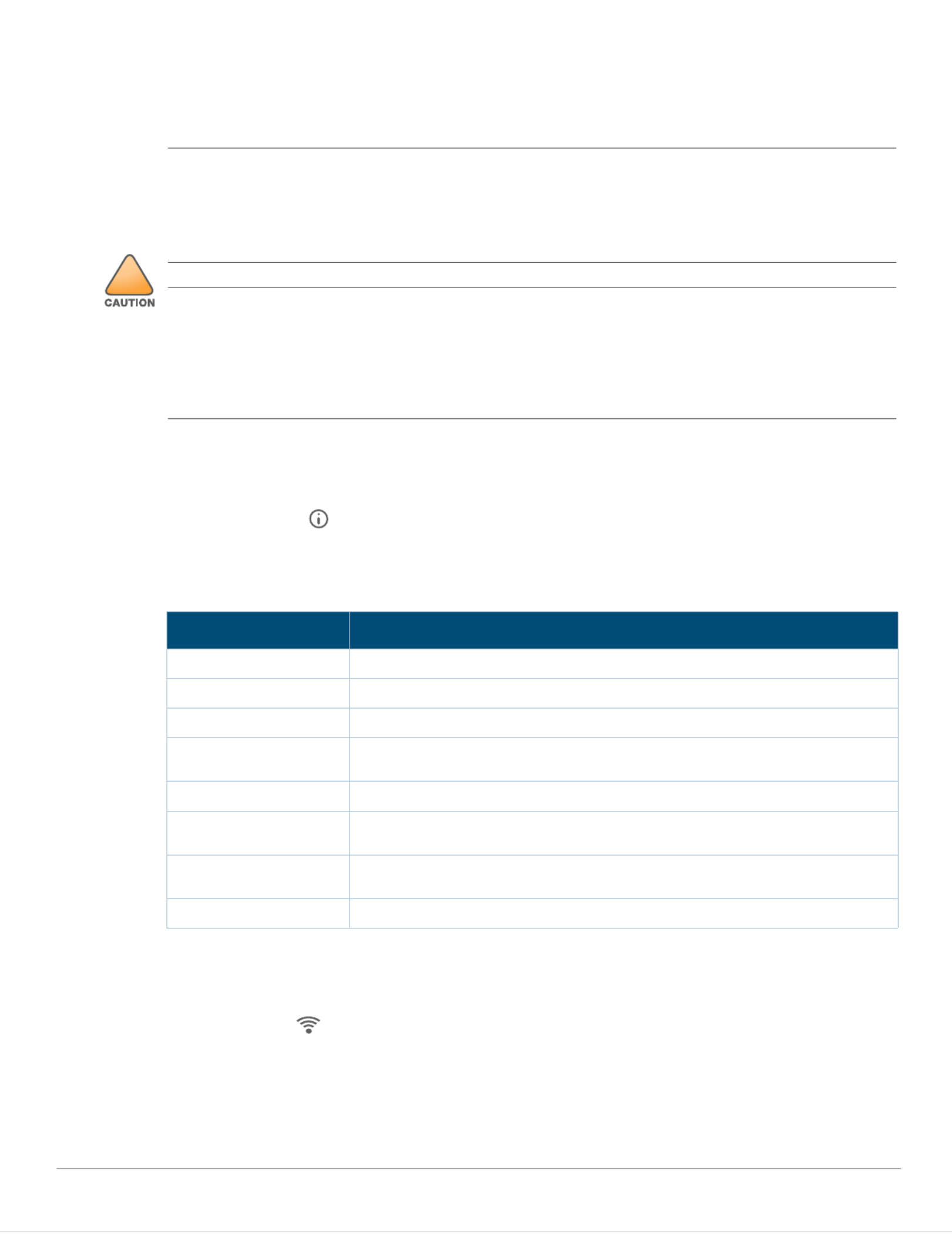
2Aruba 530 Series Campus Access Points | Installation Guide
External Antenna Connectors
The AP-534 access points are equipped with four external antenna connectors located on the front corners of
the access point (see Figure 2). Antenna ports A0 through A3 (corresponding with radio chains 0 through 3), are
used for both radios and bands (RF signals are diplexed).
LEDs
The LED displays located on the front panel of the access point indicate the following functions:
System Status
The System Status LED indicates the operating condition of the access point, See Table 1.
Table 1 System Status LEDs
1 Blinking: one second on/one second off, 2 second cycle.
2 Flashing Pattern 1: mostly on, briefly off, 2 second cycle.
3 Flashing Pattern 2: mostly off, briefly on, 2 second cycle.
Radio Status
The Radio Status LED indicates the operating mode of the access point’s radios. See Table 2.
!
!
!
!!
External antennas for this device must be installed by an Aruba Certified Mobility Professional (ACMP) or other
Aruba-certified technician, using manufacturer-approved antennas only.
The Equivalent Isotropically Radiated Power (EIRP) levels for all external antenna devices must not exceed the
regulatory limit set by the host country/domain.
Installers are required to record the antenna gain for this device in the system management software. A list of
approved antennas can be found at: http://www.arubanetworks.com/assets/og/OG_AP-530Series.pdf.
Les antennes externes pour cet appareil doivent être installées par un professionnel de la mobilité certifié Aruba
(ACMP) ou un autre technicien certifié Aruba, en utilisant uniquement des antennes approuvées par le fabricant.
Les niveaux équivalents de puissance à rayonnement isotrope (EIRP) pour tous les périphériques d'antenne
externe ne doivent pas dépasser la limite réglementaire définie par le pays hôte / domaine.
Les installateurs doivent enregistrer le gain d'antenne pour cet appareil dans le logiciel de gestion du système.
Une liste d'antennes approuvées peut être trouvée à http://www.arubanetworks.com/assets/og/OG_AP-
530Series.pdf.
Color/State Meaning
Off Device powered off
Green- blinking 1Device booting, not ready
Green- solid Device ready, fully functional, no network restrictions
Green- flashing pattern 12Device ready, fully functional, either uplink negotiated in sub-optimal speed
(<1Gbps)
Green- flashing pattern 23Deep sleep mode
Amber- solid Device ready, restricted power mode (limited PoE power available, or IPM
restrictions applied), no network restrictions
Amber- flashing pattern 1 Device ready, restricted power mode (limited PoE power available, or IPM
restrictions applied), uplink negotiated in sub-optimal speed (<1Gbps)
Red System error condition - Immediate attention required
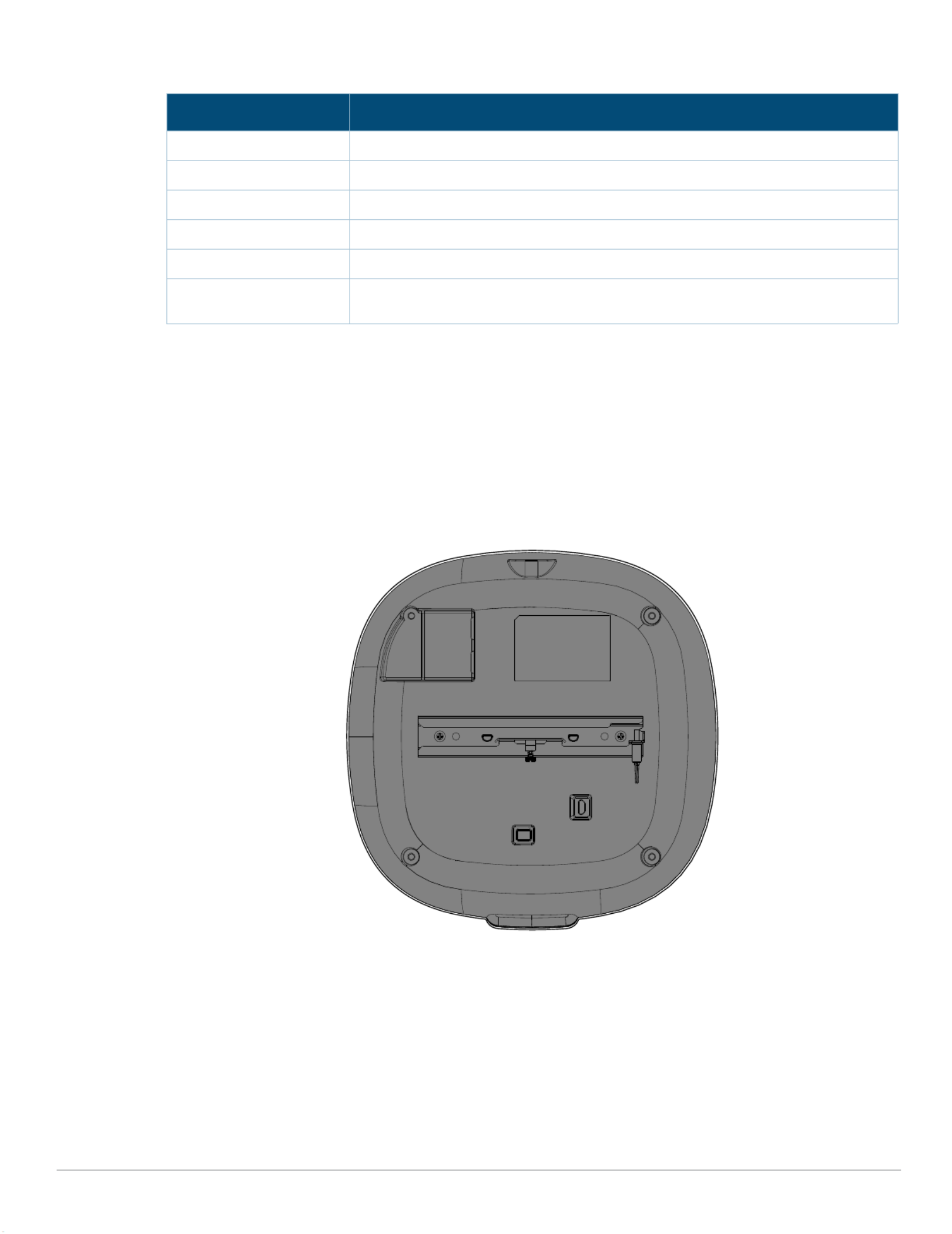
Aruba 530 Series Campus Access Points | Installation Guide 3
Table 2 Radio Status LEDs
1 Alternating: one second each color, 2 second cycle.
LED Display Settings
The LEDs have three operating modes that can be selected in the system management software:
Default mode: Refer to Table 1 and Table 2
Off mode: LEDs are off
Blink mode: LEDs blink green
Force the LEDs into off mode and back to software defined mode by pressing the reset button for a short
duration. Warning: pressing the reset button for longer than 10 seconds may cause the AP to reset and return to
factory default state.
Figure 3 AP-535 access point (rear view)
External Antenna Connectors
The AP-534 access points are equipped with four external antenna connectors located on the front
corners of the access point (see Figure 4).
Color/State Meaning
Off AP powered off, or both radios disabled
Green- solid Both radios enabled in access mode
Green- blinking One radio enabled in access mode, other disabled
Amber- solid Both radios enabled in monitor mode
Amber- blinking One radio enabled in monitor mode, other disabled
Green/Amber-
alternating1Green: one radio in access mode
Amber: one radio in monitor mode
Specyfikacje produktu
| Marka: | Aruba |
| Kategoria: | Punkt dostępu |
| Model: | AP-535 |
Potrzebujesz pomocy?
Jeśli potrzebujesz pomocy z Aruba AP-535, zadaj pytanie poniżej, a inni użytkownicy Ci odpowiedzą
Instrukcje Punkt dostępu Aruba

8 Października 2024

29 Września 2024

29 Września 2024

23 Września 2024

19 Września 2024

10 Września 2024

9 Września 2024

9 Września 2024

7 Września 2024

5 Września 2024
Instrukcje Punkt dostępu
- Punkt dostępu Tenda
- Punkt dostępu Huawei
- Punkt dostępu TP-Link
- Punkt dostępu Bosch
- Punkt dostępu StarTech.com
- Punkt dostępu Asus
- Punkt dostępu TRENDnet
- Punkt dostępu D-Link
- Punkt dostępu HP
- Punkt dostępu Honeywell
- Punkt dostępu Mikrotik
- Punkt dostępu Cisco
- Punkt dostępu Moxa
- Punkt dostępu Lindy
- Punkt dostępu Zebra
- Punkt dostępu ZyXEL
- Punkt dostępu V7
- Punkt dostępu Dell
- Punkt dostępu Linksys
- Punkt dostępu Digitus
- Punkt dostępu Vimar
- Punkt dostępu Dahua Technology
- Punkt dostępu Renkforce
- Punkt dostępu Netgear
- Punkt dostępu AVM
- Punkt dostępu Homematic IP
- Punkt dostępu Totolink
- Punkt dostępu Black Box
- Punkt dostępu Lancom
- Punkt dostępu Intellinet
- Punkt dostępu Devolo
- Punkt dostępu Kingston
- Punkt dostępu Speco Technologies
- Punkt dostępu Mercusys
- Punkt dostępu Draytek
- Punkt dostępu Edimax
- Punkt dostępu AirLive
- Punkt dostępu EnGenius
- Punkt dostępu Planet
- Punkt dostępu LevelOne
- Punkt dostępu Ubiquiti Networks
- Punkt dostępu Juniper
- Punkt dostępu Cudy
- Punkt dostępu Netis
- Punkt dostępu Allnet
- Punkt dostępu Media-Tech
- Punkt dostępu EQ-3
- Punkt dostępu Grandstream
- Punkt dostępu Allied Telesis
- Punkt dostępu Eminent
- Punkt dostępu Sitecom
- Punkt dostępu Fortinet
- Punkt dostępu Techly
- Punkt dostępu Steren
- Punkt dostępu Buffalo
- Punkt dostępu Macally
- Punkt dostępu Interlogix
- Punkt dostępu EQ3
- Punkt dostępu Hawking Technologies
- Punkt dostępu INCA
- Punkt dostępu Moog
- Punkt dostępu LigoWave
- Punkt dostępu Advantech
- Punkt dostępu Hercules
- Punkt dostępu SMC
- Punkt dostępu CradlePoint
- Punkt dostępu Silex
- Punkt dostępu Aerohive
- Punkt dostępu Bountiful
- Punkt dostępu WatchGuard
- Punkt dostępu NUVO
- Punkt dostępu IP-COM
- Punkt dostępu Syscom
- Punkt dostępu Meru
- Punkt dostępu Amped Wireless
- Punkt dostępu Cambium Networks
- Punkt dostępu 3Com
- Punkt dostępu Ruckus Wireless
- Punkt dostępu Bintec-elmeg
- Punkt dostępu Mach Power
- Punkt dostępu Brocade
- Punkt dostępu Insteon
- Punkt dostępu Comtrend
- Punkt dostępu Premiertek
- Punkt dostępu Extreme Networks
- Punkt dostępu Atlantis Land
- Punkt dostępu Mojo
- Punkt dostępu FlyingVoice
- Punkt dostępu Luxul
- Punkt dostępu Peplink
Najnowsze instrukcje dla Punkt dostępu

9 Kwietnia 2025

9 Kwietnia 2025

5 Kwietnia 2025

2 Kwietnia 2025

20 Marca 2025

28 Lutego 2025

27 Stycznia 2025

26 Stycznia 2025

15 Stycznia 2025

14 Stycznia 2025