Instrukcja obsługi Luxul P40
Luxul
Punkt dostępu
P40
Przeczytaj poniżej 📖 instrukcję obsługi w języku polskim dla Luxul P40 (8 stron) w kategorii Punkt dostępu. Ta instrukcja była pomocna dla 13 osób i została oceniona przez 2 użytkowników na średnio 4.5 gwiazdek
Strona 1/8

READ ME FIRST
QUICK INSTALL GUIDE
AC1200 WiFi Bridge +
Range Extender
P40
Includes:
P40 Wireless Range Extender
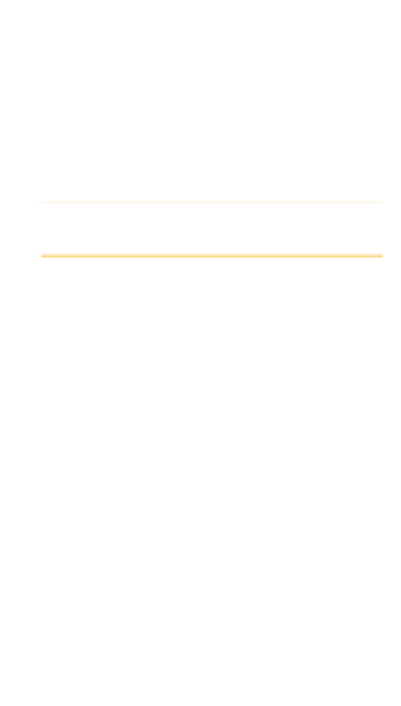
INSTALLATION AND SETUP
1
Introduction and Safety Information
The compact design, allows you to install the P40 everywhere
and still provide excellent network performance to extend
the Wi-Fi signal and wireless coverage. This P40 is designed for
indoor use only. DO NOT expose this device to direct sunlight,
rain, or snow.
cCaution:
DO NOT put the P40 in or near hot or humid
places, like the kitchen or bathroom. Also, do
not leave the P40 in the car during the summer.
The P40 will become hot when being used for a long time (this
is normal and is not a malfunction). DO NOT put the P40 on
paper, cloth, or other fl ammable objects.
Difference between client/repeater mode:
In Client Mode, your P40 will act as a client, connecting
wirelessly to your existing wireless network. You can then
connect physically through the Ethernet port on the bottom
of the P40 to whatever device you want to provide internet
connectivity to.
In Repeater Mode, your P40 will act as an access point, rebroad-
casting your wireless signal from the next closest AP.
2Access and Setup for Repeater Mode
The switch on the bottom of the P40 should be on “Repeater.”
The P40 setup can be initiated two ways; choose the one below
that works best for you:
Option 1. Open an Internet Browser. Using your OS settings,
connect to a wireless network called “repeater.setup” (no
password required).
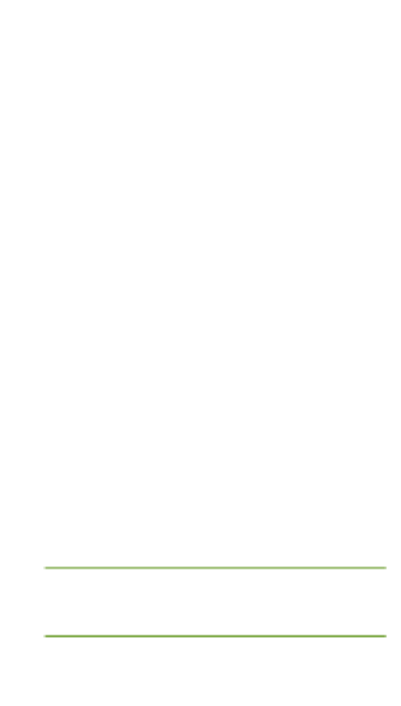
Option 2. Open an Internet Browser. Connect an Ethernet cable
from your device to the Ethernet port on the P40.
After performing either Option 1 or 2, a login window will open
in your Internet Browser to start the setup of the P40. The
default username and password are both “admin.”
Default IP: 192.168.1.1
Username: admin
Password: admin
After logging in, click “Continue” to start the setup wizard or
you can click “Skip Wizard” to see the main menu.
After clicking “Continue,” the P40 will scan for and display a
list of the wireless networks (SSIDs) it can see. Select yours,
then click “Continue.” If you don’t see your network, you can
click “Refresh” to refresh the list.
You will be prompted to enter a password for that wireless
network (SSID). Enter the exact same password you use for
that existing wireless network (SSID). It is case sensitive. Click
“Continue.”
When setting the P40 up in Repeater Mode, you will be asked if
you would like to extend a second network on another frequency.
This is so you can extend both 2.4GHz and 5GHz networks for
better coverage. This page will not show up if you are using the
P40 as a bridge client. Select “Yes” or “No” and follow the steps
past the password again.
You will be asked if you want to use the same wireless name
(SSID) as the one you’re extending or if you want to customize
the wireless name (SSID) you want the P40 to broadcast. Make
your selection and then click “Continue.”
nNote:
Changing the network name (SSID) does not a ect
how the P40 connects to your current wireless
network, and you will not see this page when
setting up the P40 in Client Mode.
Specyfikacje produktu
| Marka: | Luxul |
| Kategoria: | Punkt dostępu |
| Model: | P40 |
Potrzebujesz pomocy?
Jeśli potrzebujesz pomocy z Luxul P40, zadaj pytanie poniżej, a inni użytkownicy Ci odpowiedzą
Instrukcje Punkt dostępu Luxul

14 Stycznia 2025

14 Stycznia 2025

8 Października 2024

8 Października 2024

8 Października 2024

8 Października 2024

8 Października 2024

8 Października 2024

8 Października 2024

8 Października 2024
Instrukcje Punkt dostępu
- Punkt dostępu Tenda
- Punkt dostępu Huawei
- Punkt dostępu TP-Link
- Punkt dostępu Bosch
- Punkt dostępu StarTech.com
- Punkt dostępu Asus
- Punkt dostępu TRENDnet
- Punkt dostępu D-Link
- Punkt dostępu HP
- Punkt dostępu Honeywell
- Punkt dostępu Mikrotik
- Punkt dostępu Cisco
- Punkt dostępu Moxa
- Punkt dostępu Lindy
- Punkt dostępu Zebra
- Punkt dostępu ZyXEL
- Punkt dostępu V7
- Punkt dostępu Dell
- Punkt dostępu Linksys
- Punkt dostępu Digitus
- Punkt dostępu Vimar
- Punkt dostępu Dahua Technology
- Punkt dostępu Renkforce
- Punkt dostępu Netgear
- Punkt dostępu AVM
- Punkt dostępu Homematic IP
- Punkt dostępu Totolink
- Punkt dostępu Black Box
- Punkt dostępu Lancom
- Punkt dostępu Intellinet
- Punkt dostępu Devolo
- Punkt dostępu Kingston
- Punkt dostępu Speco Technologies
- Punkt dostępu Mercusys
- Punkt dostępu Draytek
- Punkt dostępu Edimax
- Punkt dostępu AirLive
- Punkt dostępu EnGenius
- Punkt dostępu Planet
- Punkt dostępu LevelOne
- Punkt dostępu Ubiquiti Networks
- Punkt dostępu Juniper
- Punkt dostępu Cudy
- Punkt dostępu Netis
- Punkt dostępu Allnet
- Punkt dostępu Media-Tech
- Punkt dostępu EQ-3
- Punkt dostępu Grandstream
- Punkt dostępu Allied Telesis
- Punkt dostępu Eminent
- Punkt dostępu Sitecom
- Punkt dostępu Fortinet
- Punkt dostępu Techly
- Punkt dostępu Steren
- Punkt dostępu Buffalo
- Punkt dostępu Macally
- Punkt dostępu Aruba
- Punkt dostępu Interlogix
- Punkt dostępu EQ3
- Punkt dostępu Hawking Technologies
- Punkt dostępu INCA
- Punkt dostępu Moog
- Punkt dostępu LigoWave
- Punkt dostępu Advantech
- Punkt dostępu Hercules
- Punkt dostępu SMC
- Punkt dostępu CradlePoint
- Punkt dostępu Silex
- Punkt dostępu Aerohive
- Punkt dostępu Bountiful
- Punkt dostępu WatchGuard
- Punkt dostępu NUVO
- Punkt dostępu IP-COM
- Punkt dostępu Syscom
- Punkt dostępu Meru
- Punkt dostępu Amped Wireless
- Punkt dostępu Cambium Networks
- Punkt dostępu 3Com
- Punkt dostępu Ruckus Wireless
- Punkt dostępu Bintec-elmeg
- Punkt dostępu Mach Power
- Punkt dostępu Brocade
- Punkt dostępu Insteon
- Punkt dostępu Comtrend
- Punkt dostępu Premiertek
- Punkt dostępu Extreme Networks
- Punkt dostępu Atlantis Land
- Punkt dostępu Mojo
- Punkt dostępu FlyingVoice
- Punkt dostępu Peplink
Najnowsze instrukcje dla Punkt dostępu

9 Kwietnia 2025

9 Kwietnia 2025

5 Kwietnia 2025

2 Kwietnia 2025

20 Marca 2025

28 Lutego 2025

27 Stycznia 2025

26 Stycznia 2025

15 Stycznia 2025

12 Stycznia 2025