Instrukcja obsługi Sonnet Presto Gigabit Server PCIe
Sonnet
Karta sieciowa/adapter
Presto Gigabit Server PCIe
Przeczytaj poniżej 📖 instrukcję obsługi w języku polskim dla Sonnet Presto Gigabit Server PCIe (4 stron) w kategorii Karta sieciowa/adapter. Ta instrukcja była pomocna dla 11 osób i została oceniona przez 2 użytkowników na średnio 4.5 gwiazdek
Strona 1/4
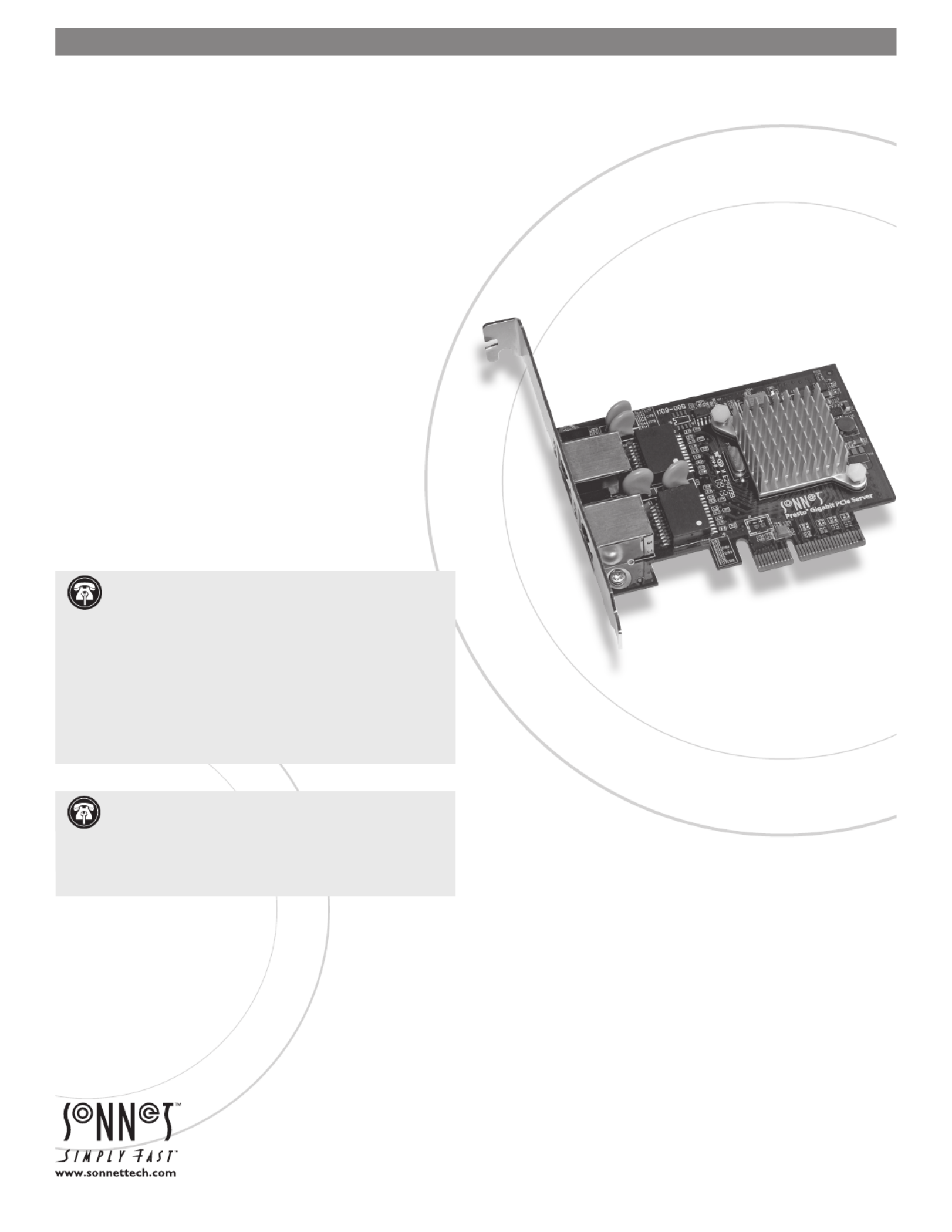
Quick Start Guide for Presto Gigabit PCIe Server
You Should Have
The following items should be included in your product package:
• One Presto Gigabit PCIe Server adapter card for PCI Express
• One Presto Gigabit PCIe Server Software CD
• Half-height PCI bracket
The following items may be required for installation:
• Medium Phillips screwdriver
System Requirements
Presto Gigabit PCIe Server requires the following in order to operate
in your system:
• One available PCI Express (PCIe) slot
• Mac OS X Version 10.4.11* or later, or Windows ® Vista, Windows
Server 2003, or Windows XP with SP2 installed
• One or two standard Unshielded Twisted Pair (UTP) Category 5
or 6 cables with RJ-45 connectors
* Power Mac G5 requires Mac OS X Version 10.5.2 or later
Remember to register your product online at http://registration.sonnettech.com to be informed of future upgrades and product releases.
Software updates and links are available from the Sonnet web site at www.sonnettech.com. • Online support form available at http://supportform.sonnettech.com.
Sonnet Technologies Customer Service hours are Mon.-Fri., 7 a.m.–4 p.m. Pacific Time • Customer Service Phone: 1-949-472-2772 • E-mail: support@sonnettech.com
Sonnet Technologies, Inc., California 92618 USA • Tel: 1-949-587-3500 Fax: 1-949-457-6350
©2008 Sonnet Technologies, All rights reserved. Sonnet, the Sonnet logotype, Simply Fast, the Simply Fast logotype, and Presto are trademarks of Sonnet Technologies, Inc. Macintosh and Mac are trademarks of
Apple Inc., registered in the United States and other countries. Other product names are trademarks of their respective owners. Product specifications subject to change without notice. Printed in the USA.
QS-GE1000LA2X-E-E-B-101608
Support Notes: We recommend you make a backup of
important information on your system’s current hard
drive(s) prior to installing new hardware or software.
When handling computer products, you must take care to prevent
components from being damaged by static electricity. Before
opening your computer or removing parts from their packages,
always ground yourself first by touching a metal part of the com-
puter, such as a port access cover, and work in an area free of
static electricity; avoid carpeted areas. Handle all electronic com-
ponents by their edges, and avoid touching connector traces and
component pins.
PRESTO™ GIGABIT PCIe SERVER
DUAL-CHANNEL GIGABIT ETHERNET ADAPTER CARD FOR PCI EXPRESS
Support Note: The software on the included Installer CD
may not be the latest version available. Before using this
product, check the version numbers of the software on the CD
and what’s available at www.sonnettech.com/support/downloads/
computercards.html. Download and install the newer version, if
available.

2
Installation Steps
INSTALLATION STEPS FOR MAC USERS
The following section covers installation and configuration steps
for the Presto Gigabit PCIe Server card in a Mac computer. If you
are installing the Presto Gigabit PCIe Server into a Windows PC,
skip to INSTALLATION STEPS FOR WINDOWS USERS on the
next page.
Installation Preparation
Sonnet strongly recommends that you read the section in your
computer’s user manual that addresses PCI card installation, prior
to installing the Presto Gigabit PCIe Server into your system.
Card Installation Steps
1. Shut down your computer, and then open it to access
the expansion card area (PCI Express slots); refer to your
computer’s user manual for specific information.
Locate an available x4 (4-lane) or x8 (8-lane) PCI Express 2.
slot inside your computer and remove its access cover:
• Power Mac G5 users should use slot 2 or slot 4 if possible, or
slot 3 if necessary.
• Pre-2008 Mac Pro users may install the card into any
available slot.
• Mac Pro (Early 2008) users should only use slot 3 or slot 4.
• Xserve (Late 2006) users may install the card into either slot.
Remove the Sonnet card from its packaging, and then 3.
install it into the PCI Express slot; make sure the card is
firmly seated and secured.
Close your computer. 4.
5. Plug in a twisted pair Ethernet cable to the Presto Gigabit
PCIe Server card.
6. Turn on your computer; depending on the computer and
operating system used:
• If you installed the card into a Mac Pro (Early 2008),
Power Mac G5, or Xserve (Late 2006), proceed to Software
Installation Steps.
• If you installed the card into a pre-2008 Mac Pro, depending
on which version of Mac OS X your computer is running,
Expansion Slot Utility will open automatically. If it does not
open by itself, you must do so manually (Expansion Slot
Utility is located in the /System/Library/CoreServices folder).
Select the configuration appropriate for your setup (your
Sonnet card is an x4 card, and should be assigned at least
an x4 slot), and then click Quit if the default configuration
was appropriate, or click Save and Restart if you changed
the configuration.
Software Installation Steps—Mac Users
1. Insert the included CD into the computer’s optical drive.
2. Double-click the Sonnet Presto Gigabit Ethernet Server icon,
then double-click the SonnetGE1000LA2X-E-Ins.pkg file to
launch the installer; when the Welcome window appears, click
Continue.
When the 3. Read Me window appears, click Continue.
When the 4. License window appears, read the license, click
Continue, and then click Agree.
When the 5. Installation Type window appears, accept the
default destination or choose a new destination, and then
click Install.
When asked for a password, enter your password, and then 6.
click OK.
7. While the driver is installed, a progress bar appears. When
the Installation Completed Successfully screen appears, click
Restart.
System Configuration Steps—Mac OS X Version 10.5
(Leopard) Users
Listed below are the steps necessary to configure the Presto
Gigabit PCIe Server for use in your computer.
1. On startup, a window will appear stating a new network
interface has been detected. Click the Network Preferences
button; System Preferences will open with Network
preferences selected.
2. If not already selected, click the Presto Gigabit PCIe Server
(identified as a PCI Ethernet card) in the left panel, and then
configure the settings, if necessary. If your computer was
connected to a network using built-in Ethernet, you may
not have to enter new settings; click the Apply button.
WARNING: The PCI Express 2.0 slot (slot 2) in Mac Pro
(Early 2008) computers does not currently support the
Presto Gigabit PCIe Server card. Until this issue is resolved, Mac
Pro (Early 2008) system owners should install the Presto Gigabit
PCIe Server card in slot 3 or slot 4. Check Sonnet’s Website for
updated information.

3
Installation Steps
System Configuration Steps—Mac OS X Version 10.5
(Leopard) Users - Continued
3. If you created new settings, or edited existing settings, click
the Apply button.
4. Close System Preferences; if you used existing settings,
your installation is complete. For additional information
on configuring settings, refer to Mac Help (Help > Mac
Help from the Finder) and www.apple.com/support; type
“network, ethernet” and “combining ethernet ports” to
display various articles.
System Configuration Steps—Mac OS X Version 10.4
(Tiger) Users
Listed below are the steps necessary to configure the Presto
Gigabit PCIe Server for use in your computer.
1. From the Apple menu, select System Preferences.
2. Click the Network icon; a window will appear stating that a
new port is detected. Click OK.
3. From the Show: drop-down menu, select the Presto Gigabit
PCIe Server (identified as a PCI card).
4. Configure the settings, if necessary. If your computer was
connected to a network using built-in Ethernet, you may not
have to enter new settings; click the Apply button.
5. If you created new settings, or edited existing settings, click
the Apply Now button.
6. Close System Preferences; if you used existing settings,
your installation is complete. For additional information
on configuring settings, refer to Mac Help (Help > Mac
Help from the Finder) and www.apple.com/support; type
“network, ethernet” and “combining ethernet ports” to
display various articles.
INSTALLATION STEPS FOR WINDOWS USERS
The following sections cover installation and configuration steps
for the Presto Gigabit PCIe Server card in a Windows PC.
Installation Preparation
Sonnet strongly recommends that you read the section in your
computer’s user manual that addresses PCI card installation, prior
to installing the Presto Gigabit PCIe Server into your system.
Card Installation Steps
1. Shut down your computer, and then open it to access the
expansion card area (PCI slots); refer to your computer’s user
manual for specific information.
2. Locate an available x4 (4-lane) or x8 (8-lane) PCI Express slot
inside your computer and remove its access cover.
3. Remove the Sonnet card from its packaging, and then
install it into the PCI Express slot; make sure the card is
firmly seated and secured.
4. Close your computer.
5. Plug in a twisted pair Ethernet cable to the Presto Gigabit
PCIe Server card, and then turn on your computer.
Driver Software Installation and System Configuration
Steps—Vista
1. Log in. During startup, a Found New Hardware window will
appear, and driver software will be installed automatically.
When informed that the software was installed successfully,
click Close.
2. Depending on your setup, Windows may configure itself
to automatically enable Internet usage; launch your Internet
browser application of choice and browse a Web site to verify.
3. If your system did not configure itself (or if you need to make
changes to your network settings), click the Start button, and
then select Control Panel > Network and Internet > Network
and Sharing Center to make the necessary changes.
Driver Software Installation and System
Configuration Steps—Server 2003 and XP
1. Log in. During startup, a Found New Hardware Wizard
window will appear; select No, not this time, and then click
Next.
2. When the next window appears, select the “Install from a
list or specific location” option, and then click Next.
3. Insert the included CD into the computer’s optical drive.
4. When the next window appears, select the “Search for
the best driver in these locations” and “Search removable
media” options, and then click Next.
5. In the next window, click select the appropriate driver from
the list (check the file location listed with each driver), and
then click Next; the driver software will be installed. When
informed that the software was installed successfully, click
Finish.
6. Depending on your setup, Windows may configure itself
to automatically enable Internet usage; launch your Internet
browser application of choice and browse a Web site to verify.
7. If the Presto Gigabit card is working to your satisfaction and you
do not need link aggregation support, the installation is complete.
If your system did not configure itself (or if you need to
make changes to your network settings), click the Start
button, and then select Control Panel > Network
Connections > New Connection Wizard.
Specyfikacje produktu
| Marka: | Sonnet |
| Kategoria: | Karta sieciowa/adapter |
| Model: | Presto Gigabit Server PCIe |
Potrzebujesz pomocy?
Jeśli potrzebujesz pomocy z Sonnet Presto Gigabit Server PCIe, zadaj pytanie poniżej, a inni użytkownicy Ci odpowiedzą
Instrukcje Karta sieciowa/adapter Sonnet

3 Października 2024

3 Października 2024

3 Października 2024

3 Października 2024

3 Października 2024

3 Października 2024

3 Października 2024

3 Października 2024
Instrukcje Karta sieciowa/adapter
- Karta sieciowa/adapter Sony
- Karta sieciowa/adapter Yamaha
- Karta sieciowa/adapter Tenda
- Karta sieciowa/adapter Joy-It
- Karta sieciowa/adapter Supermicro
- Karta sieciowa/adapter Pioneer
- Karta sieciowa/adapter TP-Link
- Karta sieciowa/adapter Philips
- Karta sieciowa/adapter Conceptronic
- Karta sieciowa/adapter StarTech.com
- Karta sieciowa/adapter Klipsch
- Karta sieciowa/adapter Canon
- Karta sieciowa/adapter Crestron
- Karta sieciowa/adapter Viewsonic
- Karta sieciowa/adapter Asus
- Karta sieciowa/adapter Nedis
- Karta sieciowa/adapter TRENDnet
- Karta sieciowa/adapter MSI
- Karta sieciowa/adapter Toshiba
- Karta sieciowa/adapter D-Link
- Karta sieciowa/adapter Yealink
- Karta sieciowa/adapter ATen
- Karta sieciowa/adapter Terris
- Karta sieciowa/adapter Speed-Link
- Karta sieciowa/adapter Iiyama
- Karta sieciowa/adapter Thrustmaster
- Karta sieciowa/adapter Evolveo
- Karta sieciowa/adapter Martin Logan
- Karta sieciowa/adapter APC
- Karta sieciowa/adapter Alcatel
- Karta sieciowa/adapter Sigma
- Karta sieciowa/adapter Manhattan
- Karta sieciowa/adapter Strong
- Karta sieciowa/adapter Microchip
- Karta sieciowa/adapter Tripp Lite
- Karta sieciowa/adapter Mikrotik
- Karta sieciowa/adapter Akasa
- Karta sieciowa/adapter Audac
- Karta sieciowa/adapter Cisco
- Karta sieciowa/adapter Kenwood
- Karta sieciowa/adapter Icy Box
- Karta sieciowa/adapter Moxa
- Karta sieciowa/adapter Gembird
- Karta sieciowa/adapter Paradigm
- Karta sieciowa/adapter Lindy
- Karta sieciowa/adapter ZyXEL
- Karta sieciowa/adapter Trust
- Karta sieciowa/adapter LogiLink
- Karta sieciowa/adapter Linksys
- Karta sieciowa/adapter Digitus
- Karta sieciowa/adapter Dahua Technology
- Karta sieciowa/adapter Oehlbach
- Karta sieciowa/adapter Netgear
- Karta sieciowa/adapter AVM
- Karta sieciowa/adapter Velleman
- Karta sieciowa/adapter Ferguson
- Karta sieciowa/adapter Totolink
- Karta sieciowa/adapter Black Box
- Karta sieciowa/adapter ELAC
- Karta sieciowa/adapter Lancom
- Karta sieciowa/adapter Iogear
- Karta sieciowa/adapter Intellinet
- Karta sieciowa/adapter Devolo
- Karta sieciowa/adapter Sennheiser
- Karta sieciowa/adapter Vivotek
- Karta sieciowa/adapter Suunto
- Karta sieciowa/adapter Heckler Design
- Karta sieciowa/adapter Mercusys
- Karta sieciowa/adapter I-TEC
- Karta sieciowa/adapter Ewent
- Karta sieciowa/adapter Draytek
- Karta sieciowa/adapter CLUB3D
- Karta sieciowa/adapter Edimax
- Karta sieciowa/adapter SEH
- Karta sieciowa/adapter AirLive
- Karta sieciowa/adapter EnGenius
- Karta sieciowa/adapter Planet
- Karta sieciowa/adapter Intermec
- Karta sieciowa/adapter NEC
- Karta sieciowa/adapter Antec
- Karta sieciowa/adapter LevelOne
- Karta sieciowa/adapter Axis
- Karta sieciowa/adapter Vivolink
- Karta sieciowa/adapter Teufel
- Karta sieciowa/adapter Aluratek
- Karta sieciowa/adapter Abus
- Karta sieciowa/adapter Rocstor
- Karta sieciowa/adapter Hama
- Karta sieciowa/adapter Microsoft
- Karta sieciowa/adapter Marmitek
- Karta sieciowa/adapter Ubiquiti Networks
- Karta sieciowa/adapter Goobay
- Karta sieciowa/adapter Sharkoon
- Karta sieciowa/adapter Cudy
- Karta sieciowa/adapter QNAP
- Karta sieciowa/adapter Micro Connect
- Karta sieciowa/adapter SVS
- Karta sieciowa/adapter Netis
- Karta sieciowa/adapter Anker
- Karta sieciowa/adapter Allnet
- Karta sieciowa/adapter InLine
- Karta sieciowa/adapter Media-Tech
- Karta sieciowa/adapter Vivanco
- Karta sieciowa/adapter Elo
- Karta sieciowa/adapter Alecto
- Karta sieciowa/adapter Eaton
- Karta sieciowa/adapter Ditek
- Karta sieciowa/adapter Twelve South
- Karta sieciowa/adapter Allied Telesis
- Karta sieciowa/adapter Eminent
- Karta sieciowa/adapter Targus
- Karta sieciowa/adapter Sitecom
- Karta sieciowa/adapter Aukey
- Karta sieciowa/adapter Lava
- Karta sieciowa/adapter Kensington
- Karta sieciowa/adapter Techly
- Karta sieciowa/adapter Steren
- Karta sieciowa/adapter Buffalo
- Karta sieciowa/adapter GeoVision
- Karta sieciowa/adapter ICIDU
- Karta sieciowa/adapter Valcom
- Karta sieciowa/adapter Asustor
- Karta sieciowa/adapter Simplecom
- Karta sieciowa/adapter Grixx
- Karta sieciowa/adapter Intel
- Karta sieciowa/adapter Mede8er
- Karta sieciowa/adapter Konig
- Karta sieciowa/adapter Sweex
- Karta sieciowa/adapter ESI
- Karta sieciowa/adapter Veho
- Karta sieciowa/adapter Maxxter
- Karta sieciowa/adapter Pinnacle
- Karta sieciowa/adapter Ipevo
- Karta sieciowa/adapter IC Intracom
- Karta sieciowa/adapter Emtec
- Karta sieciowa/adapter Russound
- Karta sieciowa/adapter EverFocus
- Karta sieciowa/adapter EQ3
- Karta sieciowa/adapter Hawking Technologies
- Karta sieciowa/adapter Nexxt
- Karta sieciowa/adapter Vantec
- Karta sieciowa/adapter OSD Audio
- Karta sieciowa/adapter Aeon Labs
- Karta sieciowa/adapter OpenVox
- Karta sieciowa/adapter UTEPO
- Karta sieciowa/adapter SIIG
- Karta sieciowa/adapter Hercules
- Karta sieciowa/adapter Hughes & Kettner
- Karta sieciowa/adapter Extron
- Karta sieciowa/adapter Minute Man
- Karta sieciowa/adapter Motu
- Karta sieciowa/adapter SMC
- Karta sieciowa/adapter Star Micronics
- Karta sieciowa/adapter CradlePoint
- Karta sieciowa/adapter Digium
- Karta sieciowa/adapter Riello
- Karta sieciowa/adapter AVPro Edge
- Karta sieciowa/adapter Iconbit
- Karta sieciowa/adapter 7inova
- Karta sieciowa/adapter Perfect Choice
- Karta sieciowa/adapter NUVO
- Karta sieciowa/adapter Canyon
- Karta sieciowa/adapter Rosewill
- Karta sieciowa/adapter Digicom
- Karta sieciowa/adapter Tycon Systems
- Karta sieciowa/adapter Code Corporation
- Karta sieciowa/adapter Hamlet
- Karta sieciowa/adapter Atto
- Karta sieciowa/adapter Raidsonic
- Karta sieciowa/adapter Approx
- Karta sieciowa/adapter Barox
- Karta sieciowa/adapter Raspberry Pi
- Karta sieciowa/adapter Mach Power
- Karta sieciowa/adapter EtherWAN
- Karta sieciowa/adapter EXSYS
- Karta sieciowa/adapter Altronix
- Karta sieciowa/adapter J5 Create
- Karta sieciowa/adapter Microsemi
- Karta sieciowa/adapter Atlantis Land
- Karta sieciowa/adapter IDIS
- Karta sieciowa/adapter Luxul
- Karta sieciowa/adapter Vigitron
- Karta sieciowa/adapter SMK-Link
- Karta sieciowa/adapter Louroe Electronics
- Karta sieciowa/adapter ScreenBeam
Najnowsze instrukcje dla Karta sieciowa/adapter

8 Kwietnia 2025

3 Kwietnia 2025

3 Kwietnia 2025

2 Kwietnia 2025

2 Kwietnia 2025

1 Kwietnia 2025

30 Marca 2025

29 Marca 2025

14 Marca 2025

14 Marca 2025