Instrukcja obsługi Roxio Photo Project Assistant - Create a Collage
Roxio
Oprogramowanie
Photo Project Assistant - Create a Collage
Przeczytaj poniżej 📖 instrukcję obsługi w języku polskim dla Roxio Photo Project Assistant - Create a Collage (6 stron) w kategorii Oprogramowanie. Ta instrukcja była pomocna dla 12 osób i została oceniona przez 2 użytkowników na średnio 4.5 gwiazdek
Strona 1/6
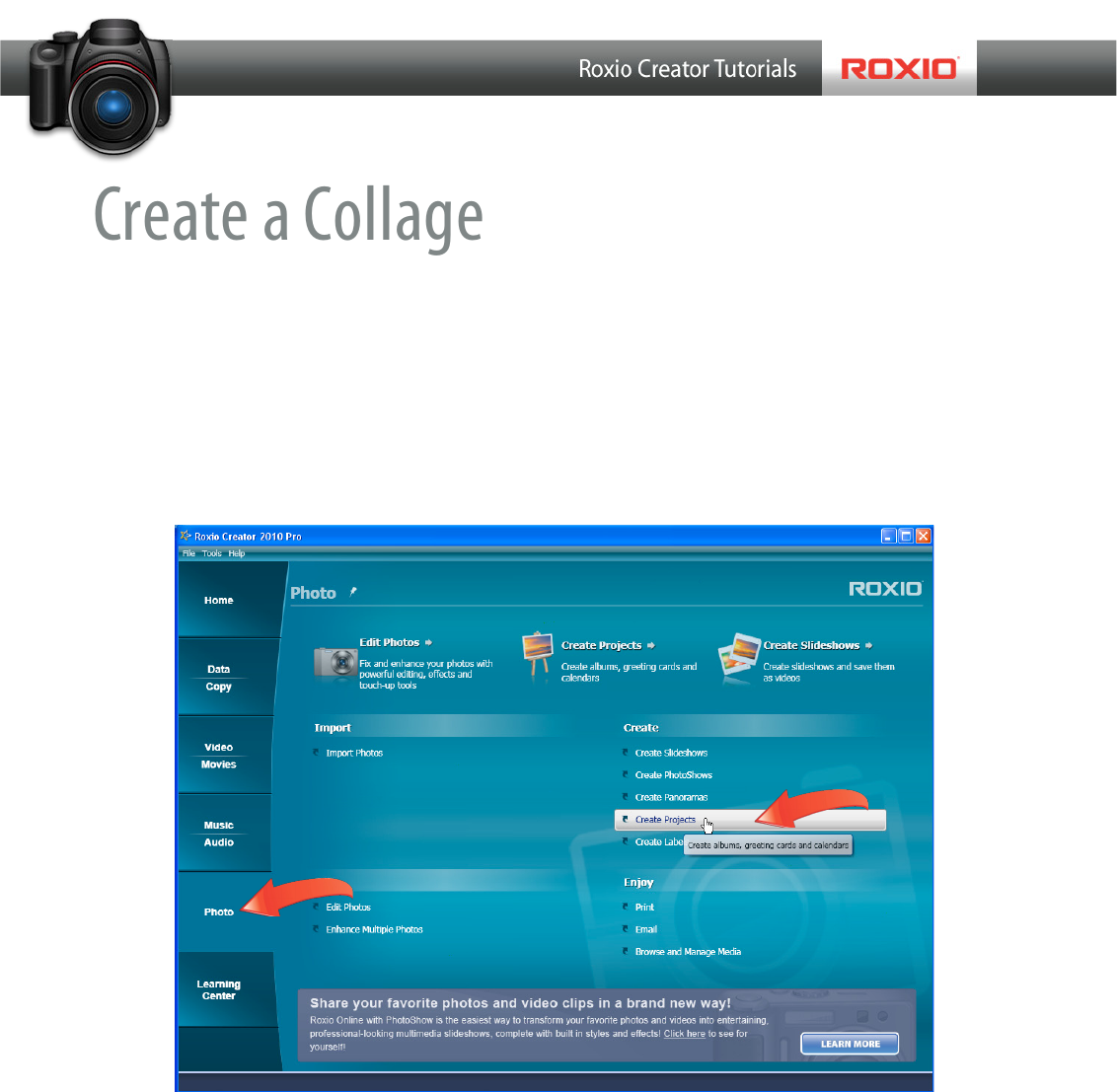
Create a Collage
Roxio’s Photo Project Assistant makes it easy to create collages for use in a scrapbook, as
wallpaper on your computer or for printing or emailing to friends and family.
Getting Started:
1. To start, run Roxio Creator, and then click “Photo” in the Project Pane. The Photo task
list opens. Select “Create Projects” on the right. Roxio Photo Projects Assistant opens.

2. Choose a template. There are three major steps to the process, as you can see from the
numbers on the top left of the Photo Projects Assistant. Click the “Collage” folder, and
then the desired template. You can start from scratch by choosing the Blank template.
For this project, I’ll use the Family Album Template, so I’ll click it and then next.
3. Customize the title. Click the title to make it active, and then type the desired text in
the text box on the left. Note that you can adjust the font, color, size, alignment and
other characteristics using the text controls atop the preview window. You can also
click and drag the title to any location in the collage.

4. Add your photos. Click “Add Photos” on the top left of Photo Projects Assistant to open
the Add Photos dialog. Navigate to your photos, select them and click “Open.” Note
that you can add up to ten photos at this stage, and more later if you decide to edit
the collage in PhotoSuite.
5. Adjust the photos manually.
a. You can click and move any photo within the collage.
b. Resize a photo by clicking it, and dragging any corner inwards (for smaller)
or outwards (to make the photo larger).
Specyfikacje produktu
| Marka: | Roxio |
| Kategoria: | Oprogramowanie |
| Model: | Photo Project Assistant - Create a Collage |
Potrzebujesz pomocy?
Jeśli potrzebujesz pomocy z Roxio Photo Project Assistant - Create a Collage, zadaj pytanie poniżej, a inni użytkownicy Ci odpowiedzą
Instrukcje Oprogramowanie Roxio

24 Września 2024

23 Września 2024

20 Września 2024

16 Września 2024

15 Września 2024

14 Września 2024

7 Września 2024

6 Września 2024

31 Sierpnia 2024
Instrukcje Oprogramowanie
- Oprogramowanie Sony
- Oprogramowanie Canon
- Oprogramowanie Garmin
- Oprogramowanie Casio
- Oprogramowanie BTicino
- Oprogramowanie Nikon
- Oprogramowanie Google
- Oprogramowanie IRiver
- Oprogramowanie Cyberlink
- Oprogramowanie Omron
- Oprogramowanie Apple
- Oprogramowanie Zoom
- Oprogramowanie Antares
- Oprogramowanie Microsoft
- Oprogramowanie Corel
- Oprogramowanie GoPro
- Oprogramowanie Acronis
- Oprogramowanie Acoustica
- Oprogramowanie Aritech
- Oprogramowanie Arcsoft
- Oprogramowanie Adobe
- Oprogramowanie Android
- Oprogramowanie Omni Group
- Oprogramowanie Nero
- Oprogramowanie Envivo
- Oprogramowanie Safescan
- Oprogramowanie SMA
- Oprogramowanie McAfee
- Oprogramowanie Norton
- Oprogramowanie Minolta
- Oprogramowanie Pinnacle
- Oprogramowanie Teasi
- Oprogramowanie AVG
- Oprogramowanie Suse
- Oprogramowanie FileMaker
- Oprogramowanie Lebara
- Oprogramowanie Magix
- Oprogramowanie Ulead
- Oprogramowanie Fiber
- Oprogramowanie Image-Line
- Oprogramowanie Davilex
- Oprogramowanie Skype
- Oprogramowanie Osirius
- Oprogramowanie Igo
- Oprogramowanie Hercules
- Oprogramowanie SAB
- Oprogramowanie LibreOffice
- Oprogramowanie Route 66
- Oprogramowanie Trend Micro
- Oprogramowanie Office
- Oprogramowanie BlueGriffon
- Oprogramowanie Startech
- Oprogramowanie Enfocus
- Oprogramowanie Wolters Kluwer
- Oprogramowanie TeamViewer
- Oprogramowanie Techsmith
- Oprogramowanie Serif
- Oprogramowanie Nedsoft
- Oprogramowanie FreakinSoftMania
- Oprogramowanie Solcon
- Oprogramowanie Macromedia
- Oprogramowanie DraftSight
- Oprogramowanie ZTE Blade V8
- Oprogramowanie Stentec
- Oprogramowanie Foveon
- Oprogramowanie Enra
Najnowsze instrukcje dla Oprogramowanie

14 Stycznia 2025

14 Października 2024

13 Października 2024

10 Października 2024

6 Października 2024

5 Października 2024

5 Października 2024

5 Października 2024

28 Września 2024

27 Września 2024