Instrukcja obsługi Roxio Creating Slideshows on DVD with Roxio Easy Media Creator 10
Roxio
Oprogramowanie
Creating Slideshows on DVD with Roxio Easy Media Creator 10
Przeczytaj poniżej 📖 instrukcję obsługi w języku polskim dla Roxio Creating Slideshows on DVD with Roxio Easy Media Creator 10 (6 stron) w kategorii Oprogramowanie. Ta instrukcja była pomocna dla 16 osób i została oceniona przez 2 użytkowników na średnio 4.5 gwiazdek
Strona 1/6

Creating Slideshows on DVD with
Roxio Easy Media Creator 10
• Creating slideshows with
synchronized music
• Producing a DVD
© 2007 Sonic Solutions. All rights reserved.
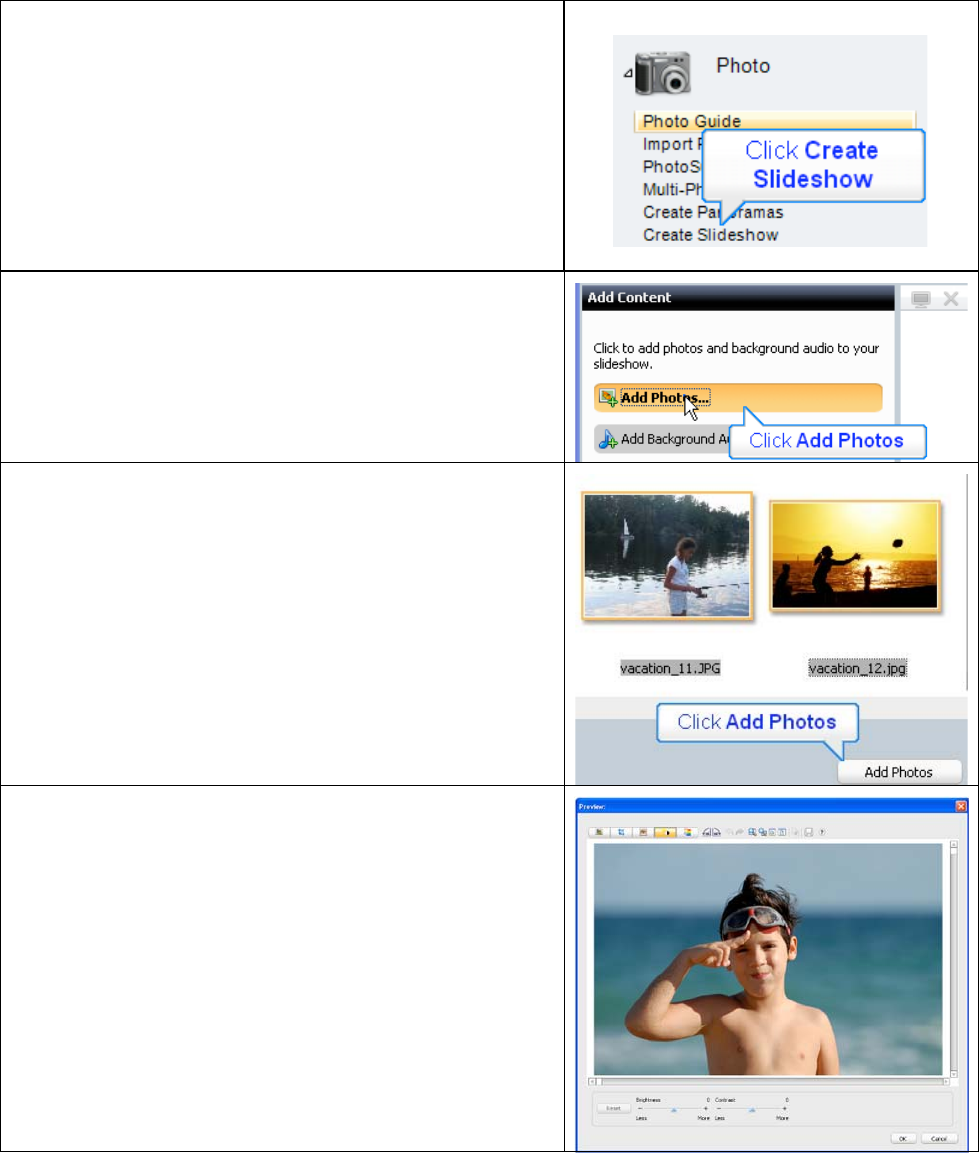
Introduction:
This tutorial will demonstrate how to quickly and easily
put photos of your grandchildren onto DVD to enjoy
and share.
I. Creating the Slideshow
1. Run Easy Media Creator 10 Suite, and click Create
Slideshow (in the Photo section of the Project Pane).
This opens Roxio’s Slideshow Assistant.
3. In the Slideshow Assistant, click Add Photos.
4. Add photos by:
• Clicking any individual photo and then selecting
Add Photos.
• Add contiguous photos by clicking the first
photo, holding down the Shift key and clicking
the last photo; then select Add Photos.
• Add random photos by holding down the Ctrl
key and clicking all desired photos and then
Add Photos.
5. Once the photos are in the Slideshow assistant, you
can:
• Change the order of the photos by dragging and
dropping a photo from one position to another.
• Right click any photo and click Remove to
delete it from the slide show, or
• Easily edit any photo. Double click any photo to
open the Preview window, where you can
remove red-eye, crop, or adjust the brightness
and saturation.
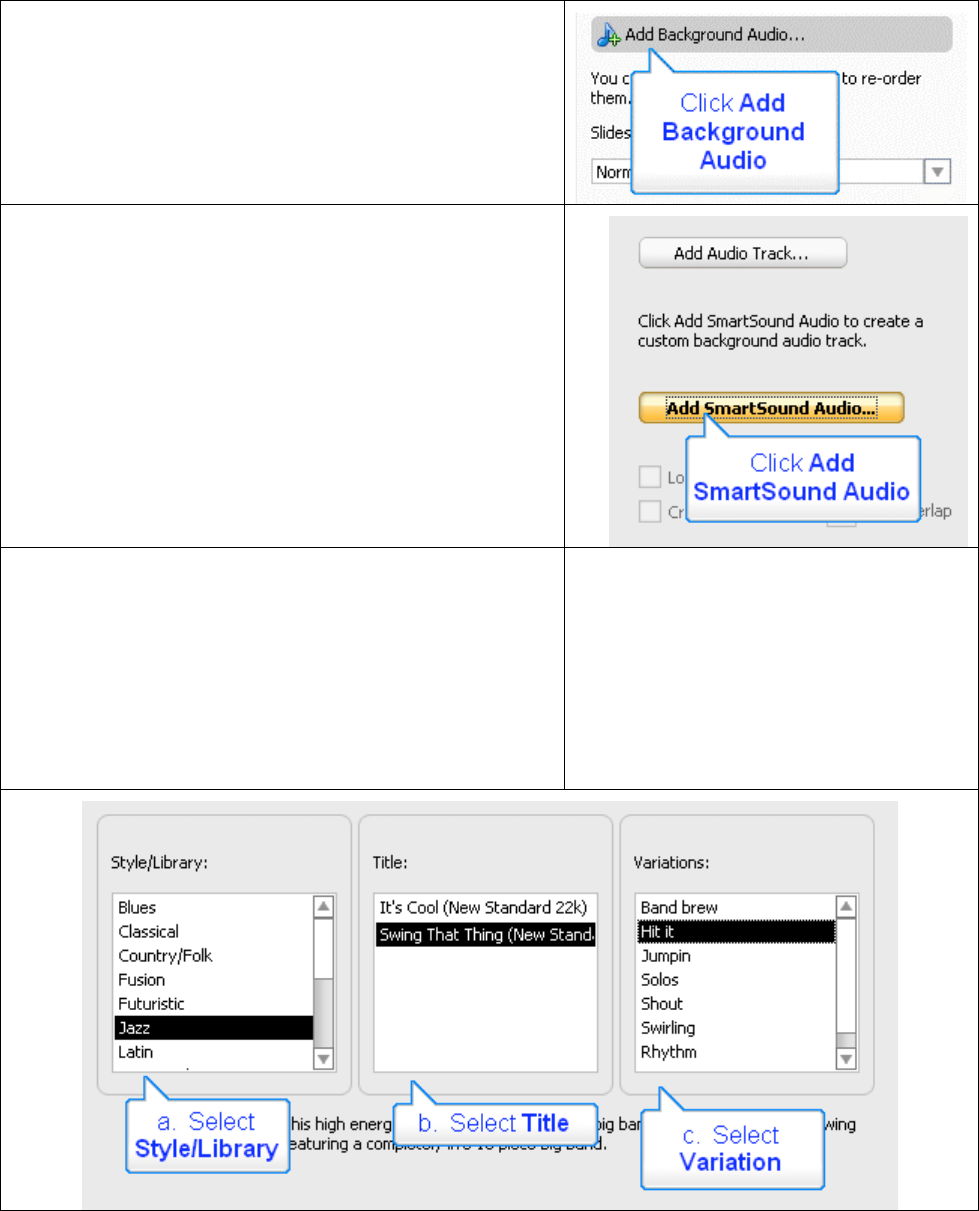
6. When you’ve got the pictures in the desired order,
click Add Background Audio.
7. Click Add Audio Track to choose any audio file
that you have on disk, or you can create new
background music using SmartSound. Click Add
SmartSound Audio to explore that option.
The Slideshow Assistant opens the SmartSound Audio
dialog. Here, you’ll choose your background music and
customize its duration for your slideshow.
8. Here’s the process.
a. First, select a Style/Library, which are labeled in the
common genres you can see below.
b. Then, select a Title, which are different songs within
that genre.
c. Finally, choose a Variation, which are different
variations of that song.
Specyfikacje produktu
| Marka: | Roxio |
| Kategoria: | Oprogramowanie |
| Model: | Creating Slideshows on DVD with Roxio Easy Media Creator 10 |
Potrzebujesz pomocy?
Jeśli potrzebujesz pomocy z Roxio Creating Slideshows on DVD with Roxio Easy Media Creator 10, zadaj pytanie poniżej, a inni użytkownicy Ci odpowiedzą
Instrukcje Oprogramowanie Roxio

24 Września 2024

23 Września 2024

20 Września 2024

16 Września 2024

15 Września 2024

14 Września 2024

7 Września 2024

6 Września 2024

31 Sierpnia 2024
Instrukcje Oprogramowanie
- Oprogramowanie Sony
- Oprogramowanie Canon
- Oprogramowanie Garmin
- Oprogramowanie Casio
- Oprogramowanie BTicino
- Oprogramowanie Nikon
- Oprogramowanie Google
- Oprogramowanie IRiver
- Oprogramowanie Cyberlink
- Oprogramowanie Omron
- Oprogramowanie Apple
- Oprogramowanie Zoom
- Oprogramowanie Antares
- Oprogramowanie Microsoft
- Oprogramowanie Corel
- Oprogramowanie GoPro
- Oprogramowanie Acronis
- Oprogramowanie Acoustica
- Oprogramowanie Aritech
- Oprogramowanie Arcsoft
- Oprogramowanie Adobe
- Oprogramowanie Android
- Oprogramowanie Omni Group
- Oprogramowanie Nero
- Oprogramowanie Envivo
- Oprogramowanie Safescan
- Oprogramowanie SMA
- Oprogramowanie McAfee
- Oprogramowanie Norton
- Oprogramowanie Minolta
- Oprogramowanie Pinnacle
- Oprogramowanie Teasi
- Oprogramowanie AVG
- Oprogramowanie Suse
- Oprogramowanie FileMaker
- Oprogramowanie Lebara
- Oprogramowanie Magix
- Oprogramowanie Ulead
- Oprogramowanie Fiber
- Oprogramowanie Image-Line
- Oprogramowanie Davilex
- Oprogramowanie Skype
- Oprogramowanie Osirius
- Oprogramowanie Igo
- Oprogramowanie Hercules
- Oprogramowanie SAB
- Oprogramowanie LibreOffice
- Oprogramowanie Route 66
- Oprogramowanie Trend Micro
- Oprogramowanie Office
- Oprogramowanie BlueGriffon
- Oprogramowanie Startech
- Oprogramowanie Enfocus
- Oprogramowanie Wolters Kluwer
- Oprogramowanie TeamViewer
- Oprogramowanie Techsmith
- Oprogramowanie Serif
- Oprogramowanie Nedsoft
- Oprogramowanie FreakinSoftMania
- Oprogramowanie Solcon
- Oprogramowanie Macromedia
- Oprogramowanie DraftSight
- Oprogramowanie ZTE Blade V8
- Oprogramowanie Stentec
- Oprogramowanie Foveon
- Oprogramowanie Enra
Najnowsze instrukcje dla Oprogramowanie

14 Stycznia 2025

14 Października 2024

13 Października 2024

10 Października 2024

6 Października 2024

5 Października 2024

5 Października 2024

5 Października 2024

28 Września 2024

27 Września 2024