Instrukcja obsługi Roxio Easy Video Copy and Convert
Roxio
Oprogramowanie
Easy Video Copy and Convert
Przeczytaj poniżej 📖 instrukcję obsługi w języku polskim dla Roxio Easy Video Copy and Convert (10 stron) w kategorii Oprogramowanie. Ta instrukcja była pomocna dla 14 osób i została oceniona przez 2 użytkowników na średnio 4.5 gwiazdek
Strona 1/10
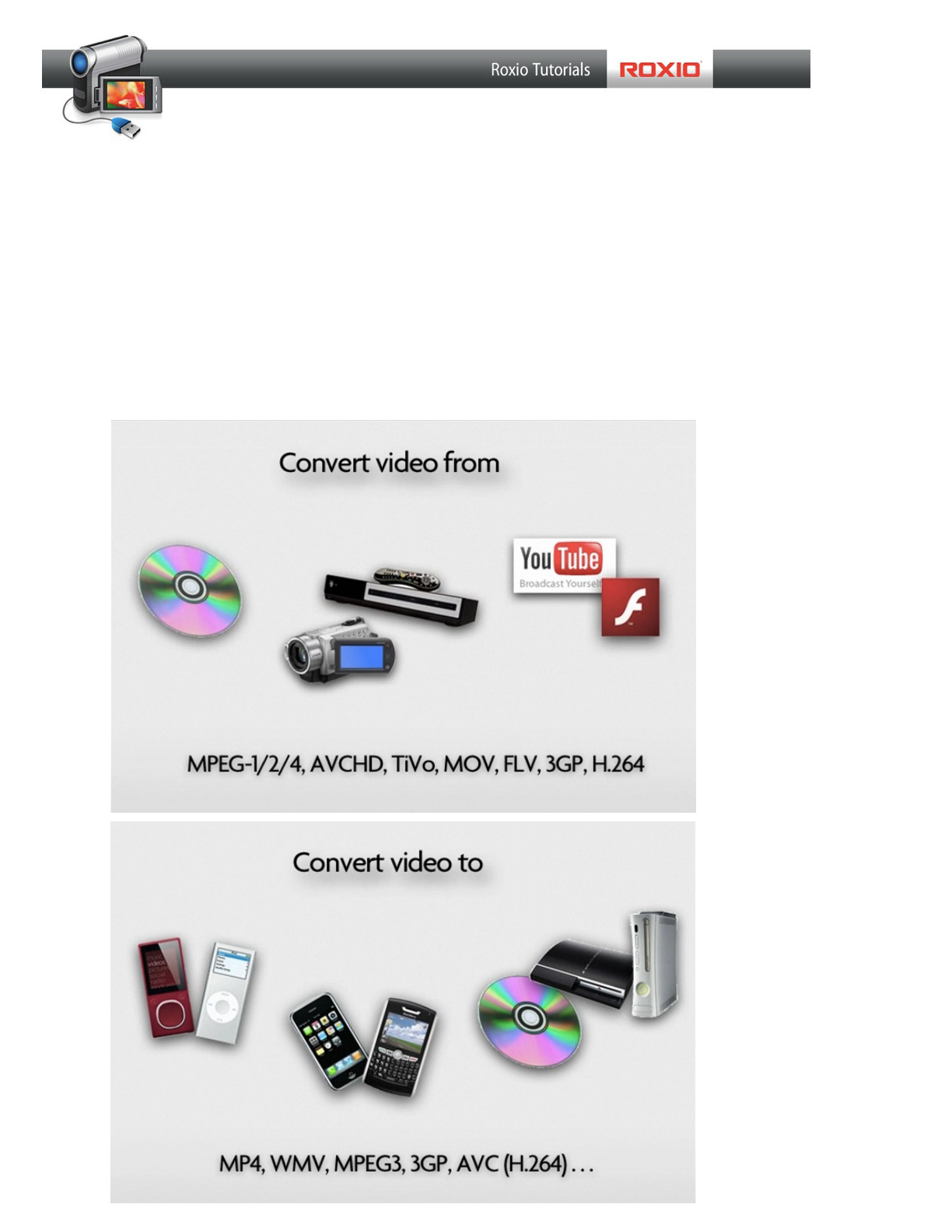
Roxio Easy Video Copy & Convert
Convert Video for Any Device. Chances are you have lots of video, from DVDs and
home movies, or downloaded from the Web. But you can't always play that video
where you want it, such as on your PSP, iPhone, Xbox or DVD player. With Roxio
Easy Video Copy & Convert, you can convert any video for any device. You can put
DVDs on your portable player, enjoy home movies or TiVo recordings on your
smartphone, and capture and burn YouTube favorites to DVD. Here’s a sampling of
the many formats you can convert:

Converting Video Files:
1. Choose the Convert Video tab. Open Roxio Easy Video Copy & Convert, and
click the Convert Video tab if it’s not already selected. You’ll see the window
divided into two parts, the Source pane on the left and the output pane on the
right. Converting video is as simple as choosing a source, choosing and output,
and clicking the Convert button at bottom right.
2. Choose a Video to Convert. Click on the Movie button at left to choose a video
le on your hard disk. We’ll choose an AVCHD le previously copied to hard disk
from an HD camcorder. The video will then appear in the Source list at bottom
right. You can keep adding more video les to this list, of any type, then convert
them all at once to one output format. This saves a lot of time.

3. Choose your output device. Now select an output device from the scrolling
gallery at right. You’ll nd everything from smartphones to game consoles.
We’ll choose the iPod Touch for our video output, and also the option to save
the converted les directly to iTunes. By saving them directly to iTunes, they are
ready for syncing to the iPod Touch.
4. Press the Convert button. Next, click the Convert button at lower right, to start
the conversion. You’ll see a progress bar as the les are converted.
Specyfikacje produktu
| Marka: | Roxio |
| Kategoria: | Oprogramowanie |
| Model: | Easy Video Copy and Convert |
Potrzebujesz pomocy?
Jeśli potrzebujesz pomocy z Roxio Easy Video Copy and Convert, zadaj pytanie poniżej, a inni użytkownicy Ci odpowiedzą
Instrukcje Oprogramowanie Roxio

24 Września 2024

23 Września 2024

20 Września 2024

16 Września 2024

15 Września 2024

14 Września 2024

7 Września 2024

6 Września 2024

31 Sierpnia 2024
Instrukcje Oprogramowanie
- Oprogramowanie Sony
- Oprogramowanie Canon
- Oprogramowanie Garmin
- Oprogramowanie Casio
- Oprogramowanie BTicino
- Oprogramowanie Nikon
- Oprogramowanie Google
- Oprogramowanie IRiver
- Oprogramowanie Cyberlink
- Oprogramowanie Omron
- Oprogramowanie Apple
- Oprogramowanie Zoom
- Oprogramowanie Antares
- Oprogramowanie Microsoft
- Oprogramowanie Corel
- Oprogramowanie GoPro
- Oprogramowanie Acronis
- Oprogramowanie Acoustica
- Oprogramowanie Aritech
- Oprogramowanie Arcsoft
- Oprogramowanie Adobe
- Oprogramowanie Android
- Oprogramowanie Omni Group
- Oprogramowanie Nero
- Oprogramowanie Envivo
- Oprogramowanie Safescan
- Oprogramowanie SMA
- Oprogramowanie McAfee
- Oprogramowanie Norton
- Oprogramowanie Minolta
- Oprogramowanie Pinnacle
- Oprogramowanie Teasi
- Oprogramowanie AVG
- Oprogramowanie Suse
- Oprogramowanie FileMaker
- Oprogramowanie Lebara
- Oprogramowanie Magix
- Oprogramowanie Ulead
- Oprogramowanie Fiber
- Oprogramowanie Image-Line
- Oprogramowanie Davilex
- Oprogramowanie Skype
- Oprogramowanie Osirius
- Oprogramowanie Igo
- Oprogramowanie Hercules
- Oprogramowanie SAB
- Oprogramowanie LibreOffice
- Oprogramowanie Route 66
- Oprogramowanie Trend Micro
- Oprogramowanie Office
- Oprogramowanie BlueGriffon
- Oprogramowanie Startech
- Oprogramowanie Enfocus
- Oprogramowanie Wolters Kluwer
- Oprogramowanie TeamViewer
- Oprogramowanie Techsmith
- Oprogramowanie Serif
- Oprogramowanie Nedsoft
- Oprogramowanie FreakinSoftMania
- Oprogramowanie Solcon
- Oprogramowanie Macromedia
- Oprogramowanie DraftSight
- Oprogramowanie ZTE Blade V8
- Oprogramowanie Stentec
- Oprogramowanie Foveon
- Oprogramowanie Enra
Najnowsze instrukcje dla Oprogramowanie

14 Stycznia 2025

14 Października 2024

13 Października 2024

10 Października 2024

6 Października 2024

5 Października 2024

5 Października 2024

5 Października 2024

28 Września 2024

27 Września 2024