Instrukcja obsługi Audiovox RC85i
Przeczytaj poniżej 📖 instrukcję obsługi w języku polskim dla Audiovox RC85i (1 stron) w kategorii radio. Ta instrukcja była pomocna dla 13 osób i została oceniona przez 2 użytkowników na średnio 4.5 gwiazdek
Strona 1/1
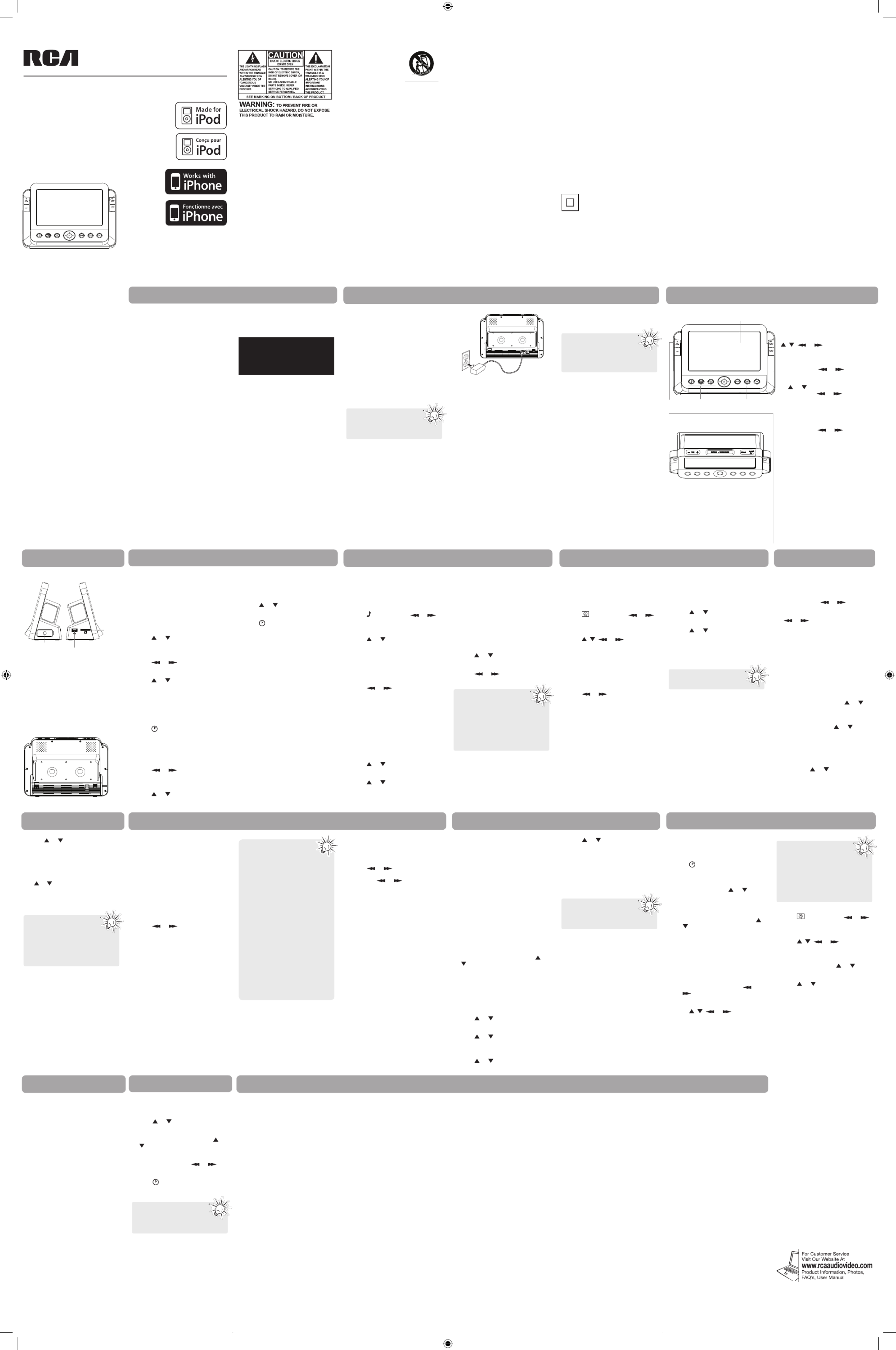
• ADDITIONAL SAFETY
INFORMATION
• The AC/DC adapter supplied with
this product is intended tto be
correctly oriented in a vertical or
fl oor mount position.
• Do not use unauthorized chargers
or power adapters. Use only
chargers or power adapters that
came with your product or that is
listed in the user’s guide.
• Apparatus shall not be exposed to
dripping or splashing and no objects
fi lled with liquids, such as vases,
shall be placed on the apparatus.
• Always leave suffi cient space around
the product for ventilation. Do
not place product in or on a bed,
rug, in a bookcase or cabinet that
may prevent air fl ow through vent
openings.
• Do not place lighted candles,
cigarettes, cigars, etc. on the
product.
• Connect power cord only to AC
power source as marked on the
product.
• Care should be taken so that objects
do not fall into the product.
• Do not attempt to disassemble
the cabinet. This product does
not contain customer serviceable
components.
• The marking information is located
at the bottom of apparatus.
• Caution marking is located at
bottom of apparatus.
• To be completely disconnect the
3. Press or to select a preset
station and press to confiOK rm.
Radio step frequency
change
In FM/AM radio mode, press OPTION
and or to access “FM step” or
“AM step” items (depends on what
the current radio band is). Select the
desired step frequency and press for OK
confi rmation.
Antenna
Built-in AFC
The Built-in Automatic Frequency
Control (AFC) works only on FM. It helps
reducing drift on FM reception and
keeping the radio locked in on the FM
station to which it is tuned.
AM Antenna
For AM reception, connect the AM
antenna loop to the back of the radio.
Stretch out the antenna cord to its
fullest length and rotate the antenna
for better reception.
the provided plug
does not fi t into
your outlet, consult
an electrician for
replacement of the
obsolete outlet.
• Protect the
power cord from being walked on
or pinched particularly at plugs,
convenience receptacles, and the
point where they exit from the
apparatus.
• Only use attachments/accessories
specifi ed by the manufacturer.
• Use only with the cart, stand,
tripod, bracket, or table specifi ed
by the manufacturer, or sold with
the apparatus. When a cart is used,
use caution when moving the cart/
apparatus combination to avoid
injury from tip-over.
• Unplug this apparatus during
lightning storms or when unused
for long periods of time.
• Refer all servicing to qualifi ed
service personnel. Servicing is
required when the apparatus has
been damaged in any way, such
as power-supply cord or plug is
damaged, liquid has been spilled
or objects have fallen into the
apparatus, the apparatus has been
exposed to rain or moisture, does
not operate normally, or has been
dropped.
5. Press or to select the sleep
mode from radio, music (USB or
memory card) and iPod/iPhone. The
default sleep mode is radio.
6. To turn off the sleep timer, press
of or OFF SNOOZE. It can also be
turned off by pressing twice, SLEEP
then select Off in the pop-up menu.
user manual
guide de l’utilisateur
EN/F
It is important to read this user manual prior to using your new product for the fi rst time.
Nous vous recommandons de lire ce manuel avant d’utiliser votre nouveau produit
pour la première fois.
RC85i
iPhone is a trademark of Apple Inc.
iPod is a trademark of Apple Inc.,
registered in the U.S. and other
countries.
Apple is not responsible for the
operation of this device or its
compliance with safety and regulatory
standards.
“Made for iPod” means that an
electronic accessory has been designed
to connect specifi cally to iPod and has
been certifi ed by the developer to meet
Apple performance standards.
“Works with iPhone” means that an
electronic accessory has been designed
to connect specifi cally to iPhone and
has been certifi ed by the developer to
meet Apple performance standards.
IMPORTANT SAFETY INSTRUCTIONS
PLEASE READ AND SAVE THIS FOR FUTURE REFERENCE
Before you begin General controls
General controls Clock
System settings
Wallpaper
FCC Information
Radio
Radio
Some of the following information may
not apply to your particular product;
however, as with any electronic product,
precautions should be observed during
handling and use.
• Read these instructions.
• Keep these instructions.
• Heed all warnings.
• Follow all instructions.
• Do not use this apparatus near
water.
• Clean only with dry cloth.
• Do not block any ventilation
openings. Install in accordance with
the manufacturer’s instructions.
• Do not install near any heat sources
such as radiators, heat registers,
stoves, or other apparatus (including
amplifi ers) that produce heat.
• Do not defeat the safety purpose
of the polarized or grounding-type
plug. A polarized plug has two
blades with one wider than the
other. A grounding type plug has
two blades and a third grounding
prong. The wide blade or the third
prong is provided for your safety. If
Dear RCA customers,
Thank you for puchasing the RCA Photo
Clock Radio. This product includes a 7”
(16:9 Aspect Ratio) TFT Liquid Crystal
Display (LCD) monitor with radio, clock,
music player and photo functions.
Also it supports the use of SD/MMC/
MS memory cards or USB fl ash drives
for your music and photo content. This
product will play mp3 and Windows
Media™ audio (WMA) content.
To start using your iPod/iPhone
photo clock radio, please follow the
instructions in the following pages.
Unpacking the unit
You should fi nd the following items in
the box:
• 7” photo clock radio
• AC/DC power adapter
• AM antenna loop
• User manual
Connect the main unit
power
• Connect the supplied AC/DC power
adapter to the product’s DC jack,
and connect to a convenient wall
outlet.
Display brightness
Press to select SNOOZE/BRIGHTNESS
the brightness level among High,
Middle and Low.
1. Press SYSTEM to show system
menu.
2. Press or to highlight the
option and then press OK.
3. In Language sub-menu, press or
to change the values and then
press OK to confi rm.
• In Reset all setting sub-menu,
press OK. Then press or to
select Yes and press OK to confi rm.
4. Press to exit the SYSTEMor
system menu.
Listening to the radio
1. Press to switch on the radio RADIO
or select AM or FM.
2. Press and hold or to
automatically tune to the next
available station. You can also press
or to change the frequency
by one step.
• Extend and adjust the pigtail
antenna at the back of the radio for
optimum reception.
3. If you wish to turn off the radio,
press OFF.
Station presets
To store a station as preset:
1. Tune to a radio station.
2. Press OPTION and press or to
select Add to Preset. Then press OK.
3. All preset locations (e.g. P01) show
on the display. Press or to
select an available one and press
OK. You can save up to 20 preset
stations.
To recall a preset station:
1. In radio mode, press OPTION and
then press or to select Load
Preset. Then press OK.
2. All preset locations show on the
display.
Sleep function
Music Photo
Sleep timer
The unit has a built-in sleep timer which
enables the unit to automatically turn
off after a set period of time.
Press repeatedly until the sleep SLEEP
time (Off, 15, 30, 60, 90 Mins) you desire
displays.
1. Press SLEEP to activate the sleep
timer function and the sleep icon
will be turned on.
2. When the sleep timer function is
activated, press to show the SLEEP
remainig sleep time.
3. Press SLEEP again will show a pop-
up menu. To change sleep time (90,
60, 30, 15 mins and off), press or
to highlight different sleep time
and press OK.
You can also change the sleep setting
from the clock setting menu.
1. Press OPTION to enter clock setting
menu. This menu can be recalled
under in clock display mode screen.
2. Press or to highlight Sleep
Time and then press OK.
3. Press or to select the sleep
time and then press to confiOK rm.
The default sleep time is 90 mins.
4. Press or to highlight Sleep
Mode and then press OK.
Audiovox Electronics Corp.
150 Marcus Blvd., Hauppauge, NY 11788
©2010 Audiovox Electronics Corp.
Trademark(s) ® Registered
Marque(s) ® Deposée(s)
Printed in China
Imprimé en Chine
Limited warranty
12 Month Limited Warranty
Applies to Acoustic Research Audio/
Video Products
AUDIOVOX ELECTRONICS CORP. (the
Company) warrants to the original retail
purchaser of this product that should
this product or any part thereof, under
normal use and conditions, be proven
defective in material or workmanship
within 12 months from the date of
original purchase, such defect(s) will be
repaired or replaced with reconditioned
product (at the Company’s option)
without charge for parts and repair
labor.
To obtain repair or replacement
within the terms of this Warranty, the
product is to be delivered with proof
of warranty coverage (e.g. dated bill
of sale), specifi cation of defect(s),
transportation prepaid, to the Company
at the address shown below.
This Warranty does not extend to the
elimination of externally generated
static or noise, to correction of
antenna problems, loss/interruptions of
broadcast or internet service, to costs
incurred for installation, removal or
reinstallation of product, to corruptions
caused by computer viruses, spyware or
other malware, to loss of media, fi les,
data or content, or to damage to tapes,
discs, removable memory devices or
cards, speakers, accessories, computers,
computer peripherals, other media
players, home networks or vehicle
electrical systems.
This Warranty does not apply to any
product or part thereof which, in the
opinion of the Company, has suffered
or been damaged through alteration,
improper installation, mishandling,
misuse, neglect, accident, or by removal
or defacement of the factory serial
number/bar code label(s). THE EXTENT
OF THE COMPANY’S LIABILITY UNDER
THIS WARRANTY IS LIMITED TO THE
REPAIR OR REPLACEMENT PROVIDED
ABOVE AND, IN NO EVENT, SHALL THE
COMPANY’S LIABILITY EXCEED THE
PURCHASE PRICE PAID BY PURCHASER
FOR THE PRODUCT.
This Warranty is in lieu of all other
express warranties or liabilities. ANY
IMPLIED WARRANTIES, INCLUDING
ANY IMPLIED WARRANTY OF
MERCHANTABILITY, SHALL BE LIMITED
TO THE DURATION OF THIS WRITTEN
WARRANTY. ANY ACTION FOR BREACH
OF ANY WARRANTY HEREUNDER
INCLUDING ANY IMPLIED WARRANTY
OF MERCHANTABILITY MUST BE
BROUGHT WITHIN A PERIOD OF 24
MONTHS FROM DATE OF ORIGINAL
PURCHASE. IN NO CASE SHALL THE
COMPANY BE LIABLE FOR ANY
CONSEQUENTIAL OR INCIDENTAL
DAMAGES FOR BREACH OF THIS OR
ANY OTHER WARRANTY. No person or
representative is authorized to assume
for the Company any liability other than
expressed herein in connection with the
sale of this product.
Some states do not allow limitations on
how long an implied warranty lasts or
the exclusion or limitation of incidental
or consequential damage so the above
limitations or exclusions may not apply
to you. This Warranty gives you specifi c
legal rights and you may also have
other rights which vary from state to
state.
How to make a warranty claim:
• If your product is capable of storing
content (such as an mp3 player,
digital voice recorder, etc), it is
recommended to make periodic
backup copies of content stored
on the product. If applicable,
before shipping a product, make
a back up copy of content or data
stored on the device. Also, it is
advisable to remove any personal
content which you would not want
exposed to others. IT IS LIKELY
THAT CONTENTS AND DATA ON
THE DEVICE WILL BE LOST DURING
SERVICE AND REFORMATTING.
AUDIOVOX ACCEPTS NO LIABILITY
FOR LOST CONTENT OR DATA,
OR FOR THE SECURITY OF ANY
PERSONAL CONTENT OR DATA ON
THE RETURNED DEVICE. Product
will be returned with factory
default settings, and without any
pre-loaded content which may have
been installed in the originally
purchased products. Consumer will
be responsible for reloading data
and content. Consumer will be
responsible to restore any personal
preference settings.
• Properly pack your unit. Include
any remotes, memory cards, cables,
etc. which were originally provided
with the product. However DO NOT
return any removable batteries,
even if batteries were included
with the original purchase. We
recommend using the original
carton and packing materials.
• Include evidence of purchase date
such as the bill of sale. Also print
your name and address and a
description of the defect. Send via
standard UPS or its equivalent to:
Audiovox Electronics Corp.
Attn: Service Department.
150 Marcus Blvd.
Hauppauge N.Y. 11788
1-877-833-3491
• Insure your shipment for loss or
damage. Audiovox accepts no
liability in case of damage or loss en
route to Audiovox.
• Pay any charges billed to you by
the Exchange Center for service not
Setting date and time
1. “Press OPTION to set the clock
time” will be displayed when
you fi rst power on the unit. Press
OPTION to enter clock setting
menu. (This prompt will be
disappeared and the the clock time
will be fl ashing to remind user if no
button is pressed for a while.)
2. Press or to highlight the time
display format and date format,
date and time and then press OK.
3. Press or to highlight the
option.
4. Press or to change the values
and then press to confiOK rm.
5. Press to save and exit the OPTION
clock settings menu or the menu
will exit automatically if no button
is pressed for a while.
6. Press to toggle among three
different clock display formats.
Setting Alarm
1. Press ALARM SET.
2. Press or to select Alarm 1
or Alarm 2 setting and then press
OK to confi rm.
3. Press or to highlight the
Playing music
1. Insert an SD, MMC or MS card into
the SD/MMC/MS card slot or insert
a USB fl ash drive into the USB
connector.
2. Press and then press or
to select the source of music and
press .OK
3. Press or to highlight the fi le
you want to play.
4. Press to start playback.OK
5. To pause the playback, press OK.
Press OK again to resume playback.
6. Press or to select the
previous/next fi le or press and hold
to search backward or forward the
current song.
Settings
1. When a music fi le is highlighted,
press .OPTION
2. A pop-up menu shows Play mode
and .Delete
3. Press or to highlight Play
mode OK and press .
4. Press or to select among
Normal, Repeat one, Repeat all and
Shuffl e.
5. Press OK to save and exit settings.
The setting menu will also exit
automatically if no button is pressed
for a while.
Delete a fi le
1. When a music fi le is highlighted,
press .OPTION
2. A pop-up menu shows Play mode
and .Delete
3. Press or to highlight Delete
and press OK.
4. Press or to select and Yes
press OK to confi rm.
Viewing photo
1. Insert an SD, MMC or MS card into
the SD/MMC/MS card slot or insert
a USB fl ash drive into the USB
connector.
2. Press and then press or
to select the source of photo and
press .OK
3. Press or to highlight , ,
the desired fi le.
4. Press to start photo slideshow.OK
5. To pause the slideshow playback,
press OK. Press OK again to resume
playback.
6. Press or to select the
previous/next fi le.
Settings
1. During slideshow playback, press
OPTION.
2. A pop-up menu shows:
• Rotate – to rotate the photo
• Slideshow interval – to set the
playback duration of each photo
• Display mode – to select display
mode
• Wallpaper – to select wallpaper
• Slideshow Transition – to select
different ways of transition
Warranty information
covered by the warranty.
• A new or refurbished unit will be
shipped to you freight prepaid.
What we will do:
Provide you with a new, or at our
option, a refurbished unit. The
exchange unit is under warranty for
the remainder of the original product’s
warranty period.
For Canada Customers, please ship
to:
Audiovox Return Centre
c/o Genco
6685 Kennedy Road,
Unit#3, Door 16,
Mississuaga, Ontario
L5T 3A5
Top view
Side view
VOL – / VOL + – Adjust volume
SNOOZE/BRIGHTNESS – When alarm
is on, turn off the wake function
momentarily; turn off the sleep function.
In other modes, adjust display brightness
SYSTEM – Enter to System setting mode
ALARM SET – Enter Alarm setting mode
OPTION – Display the option menu
OFF – Switch the unit to standby
mode; turn off alarm and sleep
, , or
– Menu: press to navigate
in menus in the indicated
directions.
– Radio: press or to tune
to a station; press and hold to
start auto tune to a station; press
or to select preset stations.
– Music: press or to select
previous or next song; press
and hold to search backward or
forward the current song
OK – Play/pause music/photo
playback; confi rm selection.
– iPod/iPhone: or perform
same function as sliding the
iPod/iPhone wheel.
SLEEP – Activate/deactivate sleep
mode
ALARM 1 ON/OFF /ALARM 2 ON/
OFF – Turn on/off Alarm 1/ Alarm 2
AM loop antenna socket – Connect to
the AM loop antenna
DC jack – Connect to the power
adapter
Battery compartment – To install
2 x AAA batteries
This equipment is a Class II
or double insulated electrical
appliance. It has been designed
in such a way that it does not
require a safety connection to
electrical earth.
Back view
]
Portable Cart Warning
Illustrations contained within this
publication are for representation only
and subject to change.
The descriptions and characteristics
given in this document are given as
a general indication and not as a
guarantee. In order to provide the
highest quality product possible,
we reserve the right to make any
improvement or modifi cation without
prior notice.
Plugging in for power
AC OUTLET POWER SUPPLY:
100-240 V ~ 50/60 Hz
Important battery
precautions
• Any battery may present a risk of
fi re, explosion, or chemical burn
if abused. Do not try to charge a
battery that is not intended to be
recharged, do not incinerate, and
do not puncture.
• Non-rechargeable batteries, such as
alkaline batteries, may leak if left in
your product for a long period of
time. Remove the batteries from the
product if you are not going to use
it for a month or more.
• If your product uses more than one
battery, do not mix types and make
sure they are inserted correctly.
Mixing types or inserting incorrectly
may cause them to leak.
• Discard any leaky or deformed
battery immediately. They may
cause skin burns or other personal
injury.
• Please help to protect the
environment by recycling or
disposing of batteries according to
federal, state, and local regulations.
Ecology
Help protect the environment - we
recommend that you dispose of used
batteries by putting them into specially
designed receptacles.
For your records
In the event that service should be
required, you may need the model
number and the serial number. In the
space below, record the date and place
of purchase and the serial number:
Model No.:
Date of Purchase:
Place of Purchase:
Serial No.:
Technical information
Product: Digital Photo Frame for
iPhone/iPod
Brand: RCA
Model: RC85i
Electrical power
information
AC/DC Adaptor:
Input: 100 - 240 V~ AC 50/60 Hz
Output: 6V---DC 3A
This equipment has been tested and
found to comply with the limits for
a Class B digital device, pursuant to
Part 15 of FCC Rules. These limits
are designed to provide reasonable
protection against harmful interference
in a residential installation. This
equipment generates, uses, and can
radiate radio frequency energy and, if
not installed and used in accordance
with the instructions, may cause harmful
interference to radio communications.
However, there is no guarantee
that interference will not occur in a
particular installation. If this equipment
does cause harmful interference to
radio or television reception, which
can be determined by turning the
equipment off and on, the user is
encouraged to try to correct the
interference by one or more of the
following measures:
• Reorient or relocate the receiving
antenna.
• Increase the separation between the
equipment and receiver.
• Connect the equipment into an
outlet on a circuit different from
that to which the receiver is
connected.
• Consult the dealer or an
experienced radio/TV technician for
help.
Modifi cations not expressly approved
by the party responsible for compliance
could void the user’s authority to
operate the equipment.
This Class B digital apparatus
complies with Canadian ICES-003.
Cet appareil numérique de la class
B est conforme à la norme NMB-003
du Canada.
• Once connected with power, “Press
OPTION to set the clock time”
appears after the RCA logo screen.
Refer to the following pages for
more information on setting up
date, time, alarm, listening to radio
and viewing photos.
Battery back-up operation
This clock radio is equipped with a
memory holding system that can be
powered with 2 “AAA” batteries (not
included). The power failure protection
circuit will not operate unless battery
is installed. When normal household
power is interrupted, or AC/DC power
adapter is unplugged, the batteries will
power the clock radio to keep track of
time and alarm settings programmed
into memory. When the battery
backup functions, the digital display
will not light, however, the function
of alarm still occurs during the power
interruption if remaining battery power
is adequate. Normal operation will
resume after AC power is restored so
you will not have to reset the time or
the alarm.
To install or replace the batteries:
1. Remove battery compartment door
(located at the rear of the unit) by
applying thumb pressure to the tab
on battery door and then lift the
door out and off the cabinet.
2. Insert or replace 2 AAA batteries.
3. Replace the compartment door.
• It is recommended that you replace
the batteries every year.
• It is recommended to plug the
unit for AC power while replacing
batteries to avoid the loss of clock
and wake time/mode settings.
Power failure indicator
When AC power is interrupted
(disconnected) for a short period of
time, both time and alarm settings
will change (unless batteries are
installed). After AC power is restored
(reconnected), the Digital Display
will blink to indicate that power was
interrupted and you should readjust the
time and alarm settings.
Front view Display
Mode selectionMode selection Mode selection
Universal dock for
iPod/iPhone USB host connector
(For accessing media fi les from
USB Flash Drive only. Do not
use to connect PC.)
SD/MMC/
MS card
slot
Setting wallpaper
Follow the below two options to set the
wallpaper:
Option 1:
1. Press to enter Clock mode if you
are in other modes.
2. Press OPTION to enter clock setting
menu and then press or to
select Wallpaper.
3. Press OK.
4. Select below options by pressing
or OKand then .
• Default: To use the built-in
photo as wallpaper
• External: To select a desired
photo as wallpaper from USB
device or memory card
• Off: To turn off the wallpaper
option and use a black
background instead
5. If you select External, press
or to select the source of
wallpaper and then press OK.
6. Press , , or to select
desired wallpaper.
7. Press OK to confi rm.
• Background music – to add
background music to the slideshow.
• Delete – to delete a fi le (Refer to
“Delete a fi le” in “Music” section)
• Exit – to exit the pop-up menu
3. Press or to highlight options
and press OK.
4. Press or to select from options.
5. Press OK to save and exit settings.
iPod/iPhone
Listening to iPod/iPhone
To connect iPod/iPhone:
1. Press PUSH on the right side of the
unit to open the universal dock for
iPod/iPhone.
2. Place the appropriate adapter
provided with your iPod/iPhone and
then place your iPod/iPhone on the
universal dock for iPod/iPhone.
To select iPod mode:
• Press iPod/iPhone on the front of
the unit to select the iPod mode.
• Press or to select Music or
Photo/Video and then press OK.
• Playback of music fi le from the iPod/
iPhone starts automatically.
• Start playback of photo or video
fi les on your iPod/iPhone manually
fi rst. The iPod/iPhone cannot play
video automatically.
• If no iPod/iPhone is connected in
the iPod mode, the unit will show
“No iPod/iPhone connected!”.
To control the playback:
1. During playback, press to pause OK
the playback and press again to
resume.
2. Press or to skip to the
previous or next music fi le. Press
and hold or to search
backward or forward for a music
fi le.
3. Use the controls on iPod/iPhone for
photo and video fi les playback.
To charge the iPod/iPhone:
• You may charge the battery of your
iPod/iPhone through the universal
dock for iPod/iPhone while the unit
is turned off (standby mode) or
in the Music, Photo, Clock, Radio
or iPod/iPhone mode. Charging
control should be operated on the
iPod/iPhone. It is not necessary to
charge in iPod mode, unless you are
listening to the iPod.
different options include Alarm
Time, Alarm Volume, Alarm
Date, Snooze and Alarm sound
and then press OK.
4. Press or to change the values
and then press to confiOK rm.
5. Press to exit the alarm setting
menu or the menu will exit
automatically if no button is pressed
for a while.
6. Press ALARM 1 ON/OFF or ALARM
2 ON/OFF to turn on/off the alarm.
Option 2:
1. Press and then press or
to select the source of photo and
press .OK
2. Press , , or to select the
desired photo from the thumbnails.
3. Press OPTION to enter photo setting
menu and then press or select
Wallpaper.
4. Press or to select and press ON
OK.
power input, the AC/DC adaptor
of apparatus shall be disconnected
from the mains.
• AC/DC adaptor is a disconnect
device. The AC/DC adaptor should
not be obstructed OR should be
easily accessed during intended use.
• Battery shall not be exposed to
excessive heat such as sunshine, fi re
or the like.
• The ventilation should not be
impeded by covering the ventilation
openings with items such as
newspaper, table-cloths, curtains etc.
• No naked fl ame sources such as
lighted candled should be placed on
the apparatus.
• Attention should be drawn to the
environmental aspects of battery
disposal.
• The use of apparatus in moderate
climates.
• The total number of fi les
or folders supported is
6000 (maximum).
• The unit can only support USB
fl ash drive and memory card
which formatted in fi le system
of FAT or FAT32.
• The supported music fi le formats
include mp3, WMA & WAV.
When the battery backup
functions, the alarm duration
is fi ve minutes only. When
AC power is connected, the alarm
duration is one hour.
Card sizes supported:
MMC card: up to 4GB;
SD card: up to 32GB;
Memory Stick: up to 16GB
JPEG is the only supported
photo fi le format.
The display will automatically
dimmed so that it will not
disturb you while you are
sleeping.
If the “Slideshow” item in the
clock setting menu is set to
“ON” and “Wallpaper” item is
set to “Default” or “Off”, the built-
in photos will be used for slideshow
in clock display mode. Otherwise,
the photos in the memory card or
USB fl ash drive will be used for
slideshow in clock display mode.
All user defi ned settings (e.g.
radio presets, clock time
format and date format) will
be lost after reset.
Works with:
• iPhone 3GS 16GB, 32GB
• iPhone 3G 8GB, 16GB
Made for:
• iPod touch 2nd generation 8GB,
16GB, 32GB, 64GB
• iPod touch 1st generation 8GB,
16GB, 32GB
• iPod nano 5th generation 8GB
or 16GB
• iPod nano 4th generation
(video) 8GB, 16GB
• iPod nano 3rd generation
(video) 4GB, 8GB
• iPod classic 80GB, 120GB, 160GB
• iPod nano 2nd generation
(aluminum) 2GB, 4GB, 8GB
• iPod nano 1GB, 2GB or 4GB
• iPod 5th generation (video)
30GB, 60GB, 80GB
• iPod mini 4GB, 6GB
• iPod 4th generation 20GB, 40GB
• iPod 4th generation (color
display) 20GB, 30GB, 40GB, 60GB
Windows Media is trademarks of
Microsoft Corporation in the United
States and other countries.
• The default FM step
frequency is 200kHz and
AM step frequency is
10kHz.
• All radio preset stations will be
reset when the step frequency is
confi rmed to change.
v1.0 (1.0.1.0) (EN/F)
Specyfikacje produktu
| Marka: | Audiovox |
| Kategoria: | radio |
| Model: | RC85i |
Potrzebujesz pomocy?
Jeśli potrzebujesz pomocy z Audiovox RC85i, zadaj pytanie poniżej, a inni użytkownicy Ci odpowiedzą
Instrukcje radio Audiovox

1 Października 2024

1 Października 2024

1 Października 2024

1 Października 2024

1 Października 2024

1 Października 2024

1 Października 2024

1 Października 2024

1 Października 2024
Instrukcje radio
- radio Sony
- radio Yamaha
- radio AEG
- radio Sven
- radio Motorola
- radio Stabo
- radio Logitech
- radio Sharp
- radio Pioneer
- radio Milwaukee
- radio Philips
- radio SilverCrest
- radio Technics
- radio Bosch
- radio JBL
- radio Onkyo
- radio Easy Home
- radio Scott
- radio Festool
- radio Kärcher
- radio Bose
- radio Panasonic
- radio Muse
- radio SW-Stahl
- radio Nedis
- radio Stanley
- radio Be Cool
- radio Medion
- radio Tangent
- radio Boss
- radio Black & Decker
- radio OK
- radio Lenco
- radio Adler
- radio Marquant
- radio Toshiba
- radio Majestic
- radio Quigg
- radio Jensen
- radio August
- radio ILive
- radio Garmin
- radio Blaupunkt
- radio Terris
- radio Salora
- radio Teac
- radio DeWalt
- radio Dual
- radio Einhell
- radio Grundig
- radio Soundmaster
- radio Hyundai
- radio DAP-Audio
- radio Manhattan
- radio ECG
- radio Matsui
- radio Makita
- radio Denon
- radio Block
- radio Ozito
- radio Audac
- radio Cambridge
- radio Kenwood
- radio Icy Box
- radio Polk
- radio RYOBI
- radio Alpine
- radio Zebra
- radio Cobra
- radio JVC
- radio BLUEPALM
- radio Memphis Audio
- radio Furrion
- radio Moulinex
- radio DEDRA
- radio Oricom
- radio Hilti
- radio Dartel
- radio Lowrance
- radio TechniSat
- radio Auna
- radio Vimar
- radio Schneider
- radio Krüger&Matz
- radio OneConcept
- radio Emos
- radio Renkforce
- radio Pure
- radio BaseTech
- radio Uniden
- radio Clarion
- radio Thomson
- radio La Crosse Technology
- radio Velleman
- radio Ferguson
- radio Fusion
- radio Intertechno
- radio DreamGEAR
- radio Manta
- radio Pyle
- radio NGS
- radio CRUX
- radio Midland
- radio Sennheiser
- radio Camry
- radio Lenoxx
- radio Imperial
- radio Monitor Audio
- radio Audio Pro
- radio Nevir
- radio TriStar
- radio Bogen
- radio ION
- radio Delta
- radio Harman Kardon
- radio Audio-Technica
- radio Maginon
- radio SPC
- radio GoGen
- radio Sonoro
- radio Parrot
- radio Aiwa
- radio JL Audio
- radio AKAI
- radio Sanyo
- radio ICOM
- radio Acoustic Energy
- radio Majority
- radio Teufel
- radio Clatronic
- radio Tronic
- radio Telefunken
- radio Oregon Scientific
- radio Viper
- radio Kicker
- radio Aluratek
- radio Omnitronic
- radio Olympia
- radio Hama
- radio Duronic
- radio Sagemcom
- radio Bush
- radio Schwaiger
- radio Sangean
- radio Navman
- radio Hager
- radio Victrola
- radio Elta
- radio Mac Audio
- radio Infinity
- radio Denver
- radio Albrecht
- radio Hitachi
- radio Hertz
- radio Emerson
- radio Craftsman
- radio Busch-Jaeger
- radio RCA
- radio Klein Tools
- radio Futaba
- radio Trevi
- radio Technaxx
- radio Xhdata
- radio Sirius
- radio Lexibook
- radio GPX
- radio Topcom
- radio PowerPlus
- radio Sencor
- radio Noxon
- radio Vonroc
- radio Tesco
- radio HiKOKI
- radio EasyMaxx
- radio Power Dynamics
- radio Tecsun
- radio Alecto
- radio Kathrein
- radio Binatone
- radio Rockford Fosgate
- radio JUNG
- radio Timex
- radio Monacor
- radio Daewoo
- radio Audizio
- radio Laser
- radio Kunft
- radio Roberts
- radio H-Tronic
- radio Porter-Cable
- radio Metabo
- radio Weather X
- radio MAAS
- radio Terratec
- radio Axxess
- radio Cotech
- radio Vitek
- radio Geneva
- radio Clas Ohlson
- radio Reflexion
- radio Sogo
- radio REVO
- radio Crosley
- radio Proline
- radio Schaub Lorenz
- radio Artsound
- radio Data-Tronix
- radio AMX
- radio Swan
- radio Argon
- radio Brennenstuhl
- radio Tevion
- radio GPO
- radio Caliber
- radio Exibel
- radio Logik
- radio Telestar
- radio Sagem
- radio Brigmton
- radio Sunstech
- radio GlobalTronics
- radio Nordmende
- radio AudioAffairs
- radio Steren
- radio Audiosonic
- radio Coby
- radio Envivo
- radio Bigben Interactive
- radio Technoline
- radio Yaesu
- radio MB Quart
- radio Switel
- radio Bigben
- radio Sunwind
- radio Alba
- radio Naxa
- radio Lexon
- radio Ricatech
- radio Konig
- radio Boston Acoustics
- radio Mpman
- radio Sweex
- radio Ices
- radio Nikkei
- radio PerfectPro
- radio Peaq
- radio Freecom
- radio Roadstar
- radio Gira
- radio Dnt
- radio Balance
- radio MT Logic
- radio Difrnce
- radio HQ
- radio Noveen
- radio Irradio
- radio Karcher Audio
- radio PAC
- radio IHome
- radio AIC
- radio Ruarkaudio
- radio Tivoli Audio
- radio Go Green
- radio Wolfgang
- radio Linn
- radio Numan
- radio Iluv
- radio TELEX
- radio Aconatic
- radio Multiplex
- radio Clint
- radio Soundstream
- radio Xoro
- radio Zolid
- radio Berker
- radio Woxter
- radio View Quest
- radio Harley Davidson
- radio Hitec
- radio Orava
- radio Brionvega
- radio Wet Sounds
- radio Eissound
- radio Dcybel
- radio JGC
- radio Scansonic
- radio TFA Dostmann
- radio Audisse
- radio Tivoli
- radio ETON
- radio Kruger Matz
- radio Equity
- radio EKO
- radio Pinell
- radio Videologic
- radio Mtx Audio
- radio Aquatic AV
- radio Roswell
- radio Intek
- radio Digitalbox
- radio Whistler
- radio Xact
- radio Ruark Audio
- radio Magnavox
- radio Digitech
- radio GME
- radio NUVO
- radio Narex
- radio Tiny Audio
- radio R-MUSIC
- radio E-bench
- radio Konig Electronic
- radio Peha
- radio SiriusXM
- radio Sanwa
- radio Sailor
- radio SSV Works
- radio Microlab
- radio QFX
- radio Voxx
- radio SACK It
- radio BasicXL
- radio Roth
- radio Ices Electronics
- radio AmpliVox
- radio Elbe
- radio GBS Elettronica
- radio Sang
- radio Gewiss
- radio Lutron
- radio Retekess
- radio Wintal
- radio Acoustic Solutions
- radio Atlantis Land
- radio Ranger
- radio Mebby
- radio Blonder Tongue
- radio Yamazen
- radio MOOOV
- radio RoadKing
Najnowsze instrukcje dla radio

2 Kwietnia 2025

2 Kwietnia 2025

1 Kwietnia 2025

1 Kwietnia 2025

1 Kwietnia 2025

29 Marca 2025

26 Marca 2025

24 Marca 2025

14 Marca 2025

11 Marca 2025