Instrukcja obsługi Yealink WF40
Yealink
Klucz sprzętowy
WF40
Przeczytaj poniżej 📖 instrukcję obsługi w języku polskim dla Yealink WF40 (2 stron) w kategorii Klucz sprzętowy. Ta instrukcja była pomocna dla 7 osób i została oceniona przez 2 użytkowników na średnio 4.5 gwiazdek
Strona 1/2
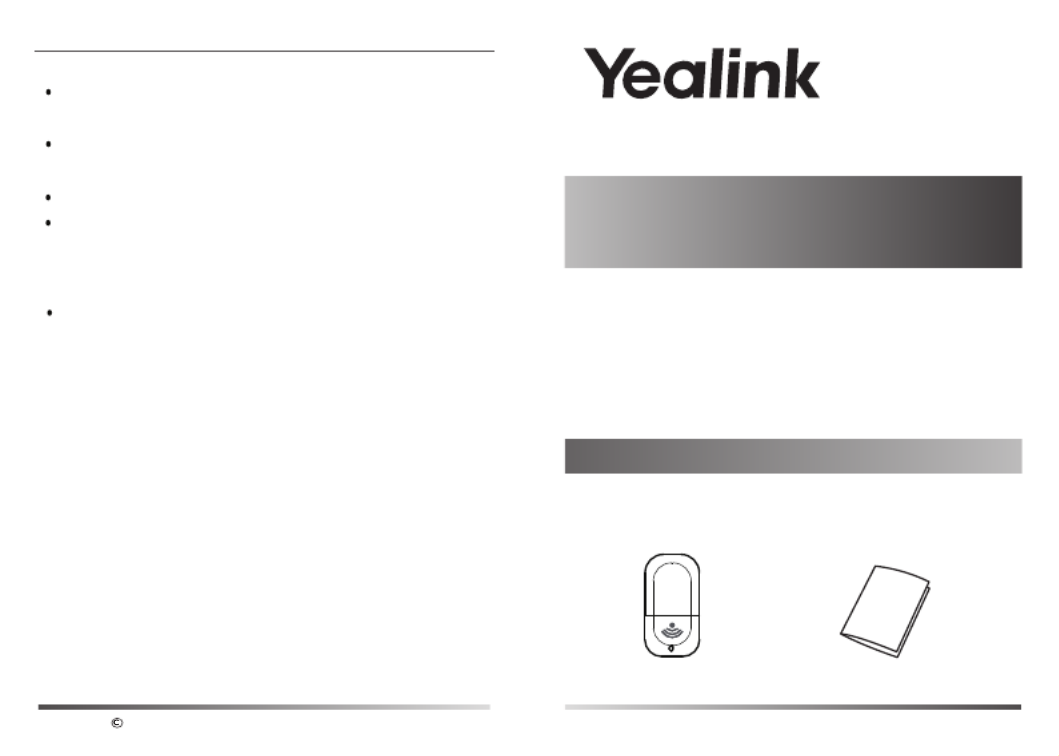
Wi-Fi USB Dongle WF40
User Guide
Wi-Fi USB Dongle WF40 is used to connect IP phones to
the organization’s wireless network. Wi-Fi USB dongle is a
cost-effective solution for small office wireless networking,
which allows you to experience the convenience of wireless
networking.
Packaging Contents
Wi-Fi USB Dongle
User Guide
www.yealink.com
The following items are included in your package. If you find
anything missing, contact your system administrator.
Why can’t the IP phone connect to the wireless network?
If the network is secure, ensure the entered password is
right.
Ensure your gateway/router enables the wireless network
feature.
Reboot your gateway/router.
Turn off the Wi-Fi feature on the IP phone and then turn it
on again.
Why is the wireless signal strength low?
Ensure the IP phone and your gateway/router are within
the working range and there is no obvious interference
(walls, doors, etc) between them.
Copyright 2017 YEALINK(XIAMEN) NETWORK TECHNOLOGY CO.,LTD.
Yealink(Xiamen) Network Technology Co.,Ltd.
309, 3rd Floor, No.16, Yun Ding North Road, Huli District,
Xiamen City, Fujian, P.R.C
YEALINK(EUROPE) NETWORK TECHNOLOGY B.V.
Address WTC Schiphol Airport, B tower, 5th floor, :
Schiphol Boulevard 231, 1118 BH Amsterdam Schiphol, the
Netherlands
YEALINK(USA) NETWORK TECHNOLOGY CO., LTD.
Address 999 Peachtree Street Suite 2300, Fulton, Atlanta, :
GA, 30309, USA

Connecting the IP phone to an Available Wiereless Network
Assembling the Wi-Fi USB Dongle
To manually connect the IP phone to an available wireless network
(take the SIP-T48G IP phone for example):
Assembling the Wi-Fi USB Dongle, as shown below:
To assemble the Wi-Fi USB Dongle:
1. Insert the Wi-Fi USB Dongle into the USB port on the
back of the phone.
After your phone is powered on and the system boots up,
you can connect the IP phone to an available wireless
network.
WiFi USB Dongle WF40 User Guide
www.yealink.com
6. Tap .OK
2. Tap to activate Wi-Fi mode directly and scan Wi-Fi OK
devices automatically.
Disabling Wi-Fi Feature on the IP Phone
To disable Wi-Fi feature, do one of the following (take the SIP-T48G IP
phone for example):
- Tap -> -> . Basic Wi-Fi
Mark the radio box in the field. Off Wi-Fi
1. Insert the Wi-Fi USB Dongle WF40 into the USB port on the
back of the phone when the phone is idle.
The touch screen prompts “Wi-Fi adapter has been added,
scanning the available wireless network right now?”
3. (Optional.) To re-search the available network, tap the Scan
soft key.
4. Tap the desired wireless network to connect to your IP phone.
You can also tap after the desired wireless network, and
then tap Connect.
Once the connection has completed successfully, the prompt
“Connect Success.” appears at the end of the desired SSID.
5. If the network is secure, enter its password in the field.Pin
You can also configure the Wi-Fi feature at the path: ->
Basic Wi-Fi-> .
Note: Contact your network administrator for the Wi-Fi
password.
- Unplug the Wi-Fi USB dongle from the IP phone.
The IP phone toggles the Wi-Fi to off.
Troubleshooting
Why can’t the Wi-Fi feature be enabled?
Ensure the Wi-Fi USB dongle is not broken.
Ensure the Wi-Fi USB dongle is assembled and detected
by the phone successfully.
Specyfikacje produktu
| Marka: | Yealink |
| Kategoria: | Klucz sprzętowy |
| Model: | WF40 |
Potrzebujesz pomocy?
Jeśli potrzebujesz pomocy z Yealink WF40, zadaj pytanie poniżej, a inni użytkownicy Ci odpowiedzą
Instrukcje Klucz sprzętowy Yealink

3 Października 2024

29 Sierpnia 2024
Instrukcje Klucz sprzętowy
- Klucz sprzętowy Huawei
- Klucz sprzętowy Asus
- Klucz sprzętowy Nedis
- Klucz sprzętowy D-Link
- Klucz sprzętowy Garmin
- Klucz sprzętowy Evolveo
- Klucz sprzętowy Alcatel
- Klucz sprzętowy Icy Box
- Klucz sprzętowy Tacx
- Klucz sprzętowy Wacom
- Klucz sprzętowy GoGen
- Klucz sprzętowy Optoma
- Klucz sprzętowy Marmitek
- Klucz sprzętowy Ubiquiti Networks
- Klucz sprzętowy Engel Axil
- Klucz sprzętowy Billow
- Klucz sprzętowy Epcom
- Klucz sprzętowy CGV
Najnowsze instrukcje dla Klucz sprzętowy

13 Grudnia 2024

9 Grudnia 2024

9 Grudnia 2024

1 Października 2024

1 Października 2024

1 Października 2024

30 Września 2024

29 Września 2024

29 Września 2024

29 Września 2024