Instrukcja obsługi Swissvoice G55
Przeczytaj poniżej 📖 instrukcję obsługi w języku polskim dla Swissvoice G55 (3 stron) w kategorii nieskategoryzowany. Ta instrukcja była pomocna dla 23 osób i została oceniona przez 2 użytkowników na średnio 4.5 gwiazdek
Strona 1/3

INTRODUCTION
G55 is Swissvoice’s new smartphone for seniors, its many features
include:
1 - Easy-to-use interface, with two modes to choose from (Simple and
light Android)
2 - Text <=>Speech support for messages, dialling, etc
3 - SOS button
4 - Desk top easy-charging base
SMARTPHONE DESCRIPTION
1 - Turn ON/OFF the screen;
10 - Torch sliding switch
11 - Charging contacts
12 - USB Type-C
13 - Flashlight LED
14 - Headset jack
15 - Main camera
16 - Flash
17 - SOS button
18 - Speaker
19 - Lanyard bracket
Power ON/OFF ( Long press )
2 - Volume up key
3 - Volume down key
4 - Front camera
5 - Receiver
6 - Touch screen
7 - Task manager key
(Android mode)
8 - Home key
9 - Back key
PACKAGE CONTENT
1 - G55 smartphone
5 - Instructions manual
6 - Battery
7 - Battery cover
8 - Lanyard
2 - Easy-charging base
3 - Power adaptor
4 - USB cable
GET STARTED
Insert the SIM card (required) and the memory card (optional)
- With the SIM card golden contacts facing down, insert the SIM card
into one of the available slots until it stops as illustrated
- To expand the internal storage memory, you can insert a microSD
memory card (maximum capacity of 64 GB / not included). Insert the
memory card into the slot until it stops as illustrated
Note: Both card slots (SIM1=Micro, SIM2=Micro) support LTE (4G). If
nano SIM card is used, a SIM card adaptor is required ( provided by
operator )
ATTENTION:
• Risk of swallowing small objects! The SIM card & memory card can
be removed. Small children can swallow them
• Do not bend or scratch the SIM card. Prevent any contact with
water, dirt, or electrical charges
• Turn off the phone and disconnect the charger before removing the
battery cover
Insert the battery
- Insert the battery into battery compartment with golden contacts of
the battery pointing to the top right of the phone
- Press lightly on the bottom end of the battery until it snaps into place
Install the lanyard
Place the thin portion of the lanyard around the bracket located at
the right bottom part of the smartphone, as depicted.
Replace the battery cover
Replace and secure the battery cover until it clicks into place
Charging your phone
- Place the base on a flat surface. Plug the USB cable to the base and
to a wall mains socket.
- To charge your phone, simply place it on the charger as depicted.
G55 can also be charged as a regular smartphone by plugging the
USB cable directly to its USB connector (12), and the other end of the
USB cable to the power adaptor and then to a wall socket.
ATTENTION:
• Only use battery, charger and accessories that have been approved
for using with this model. Connecting other accessories may be
dangerous and may invalidate the warranty.
Getting started guide
**Please read this “Getting Started guide” CAREFULLY before start
using your Swissvoice G55. Also check the complete Instructions
Manual for more details.
**Google account is required for your phone to receive software
updates. Please sign in during phone set up or later.
1. Insert the SIM card, battery, lanyard (optional) and replace the
battery cover.
2. Power up the base (use provided adaptor and USB cable).
3. Long press ON/OFF button to power up the phone.
4. The display will be lighted up.
5. Enter the SIM PIN code (Optional : Service provider dependent)
6. Select the desired language
7. Follow the setup wizard steps on the screen
8. When completed, swipe with your finger on the touch screen
and press icon on page 2, to choose between Simple Select Home
Smartphone and light Android modes.
Simple Smartphone mode offers an extremely easy to
use interface, specifically designed for beginners or
senior users. Check next chapter to learn about phone
operation in this mode.
Light Android mode presents the user with a
simplified version of a regular smartphone. If you
chose this mode, please read “USING YOUR G55 IN
LIGHT ANDROID MODE”.
USING G55 IN SIMPLE SMARTPHONE MODE
When Simple smartphone mode is selected, your G55 will look simpler
and easier to use than a regular smartphone.
Setup Wizard
The first time you select Simple Smartphone mode, you will have
the choice to be guided along the most relevant settings by a Setup
Wizard. These are:
a. Click Duration (sets click duration for alphanumeric keyboard and
other keys**)
b. Wifi setup (if Wifi internet access is available)
c. Google Account
d. Copy Contacts
e. New Contacts
f. SOS and Support
g. Speed Dial
h. Favorite Contacts
i. WhatsApp
j. Advanced Settings
k. Exit Setup
Once you “Exit Setup”, the wizard is always available under . Settings
Please accept authorizations requested by Simple Smartphone app.
** Note all touch-screen clicks are by default long click when
using Simple Smartphone mode. A valid key press should have a
confirmation vibration.
Click duration can be changed anytime through the wizard or in
Advanced Settings.
Home Screen
17
2
3
4
5
6
1 - Silent / Vibrate only / Normal mode
2 - One Touch Speed Dial buttons (with picture)
3 - Calls Center
4 - Message Center - SMS, missed calls, WhatsApp, etc.
5 - Pictures Center - View photos and videos, use the camera
6 - Other functions such as Whatsapp, phonebook, applications,
settings, listen to internet radio, etc
7 - Battery level
Turn the Phone ON/OFF
- Long press ON/OFF button
- The display will be lighted up. (To turn off the phone: > Power Off
Turn off)
Call from the 3 One-Touch speed dials
- Press one of the 3 One-Touch speed dials directly (2 in above figure)
- Press to end the call
Make a call
- Press Call Dial number 0......9 Del > > Enter the number (Press to
delete)
- Press to dial
- Press to end the call
Call from phonebook
- Press Call > to search and select the number OR
- Press Call Search Search > > enter the 1st character of the contact >
> select the number
- Press to dial
- Press to end the call
Call Log
- Press Call Call Log Phonebook Call Log > or > to view the call log
- To call back the incoming call number, press the number
Receive a call
- Press to answer
- Press to end the call
Adjust the earpiece loudness
- During a call, press Volume up/Volume down keys - to adjust the
loudness
Ringer mode
- In idle mode, press > select the ringer mode between / Sound
Silent Vibrate /
Message
- All types of messages (SMS, WhatsApp, missed call, etc...) are
consolidated in Message
- When there is a new message, the button will be
highlighted with a “ indicationNEW”
- To read the message, press on the new items to read the details or
press Read old message......
Note: pictures received through MMS will be directly stored in
Pictures center.
Write new message
- > Message Write a new message
- Input the sending number by > ORDial number Next
- Select from existing phonebook with
- Input from Keyboard > ORSend
- Select the pre-defined simple message by Next
- Press to confirm.Yes
Instructions Manual
G55
1
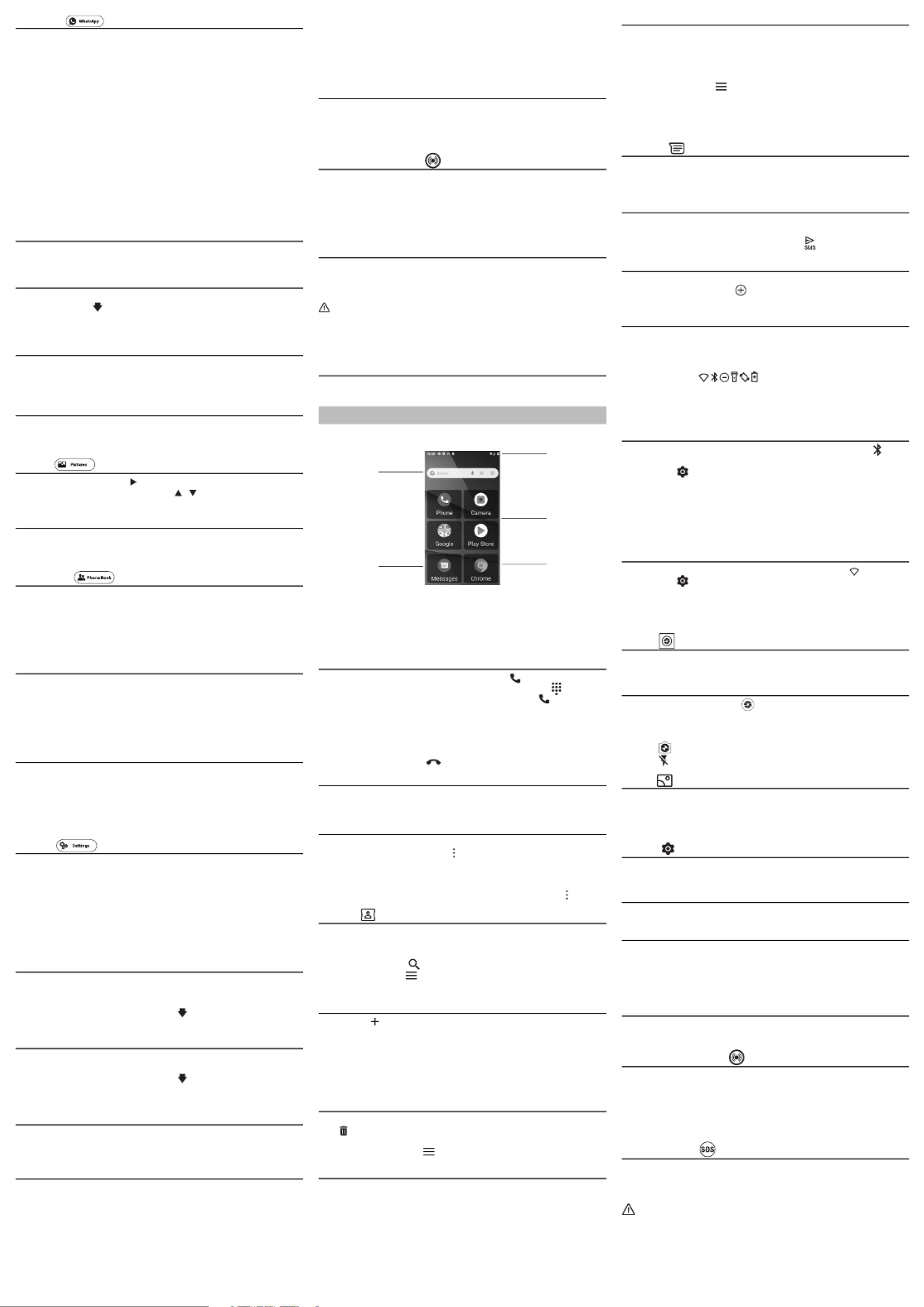
Import / Export Contacts
You can import and export contacts to synchronize information
between different storage types (SIM card, Google account and your
phone).
To import or export contacts:
1. Enter app Contacts
2. Press the menu icon and select , go down to Settings Import /
Export
3. Select the source you want to copy the contacts from, then click
next and select the destination. Then select the desired contacts to be
copied
Messages
Exchange text and multimedia messages with your family and friends.
Messages to and from the same phone number will be saved into a
single conversation.
Send an SMS
• Enter Messages Start chat >
• Enter a contact name or number, or select from the list
• Compose Text Message and click send icon
Send an MMS
• Start by writing a regular SMS
• Click the attachment icon in the messaging interface
• Click to add attachments and create an MMS message
Notifications Bar
The notification bar located on the top of the screen contains
information regarding your phone and installed apps.
The notification settings window provides shortcuts to different
phone settings for quick access. Click on any of the shortcut
notification icons ( ) to power on or off.
Drag the notification bar down with your finger to display any pending
notifications or actions.
To clear, drag to your right.
Power on Bluetooth
• Drag down the notification bar and click on Bluetooth icon to
enable
• Or Settings Connected devices Connection preferences > > >
Bluetooth and switch Bluetooth on. Bluetooth icon will appear in the
notification bar
• Click on “Pair new device” to see a list of available devices within
the phone’s range. You can pair with an available device by clicking
on it
• > will list available devicesSettings Connected devices
Power on Wi-Fi
• Drag down the notification bar and click on Wifi icon to enable
• Or Settings Network & Internet Wi-Fi > > and select ON to power
on Wi-Fi
• Click on the desired Wi-Fi network to be connected
Note: Secured networks require a password or credentials prior to
connection.
Camera
Optional: You may want to insert an SD card before using the camera
or video camera for larger storage capacity.
Take Pictures
• > press the Shutter on the screen to capture imageCamera
• To view your picture, click on the Preview box button or go to
Gallery > Camera folder
• Click on Picture/Video icons to switch capture mode
• Tap on to switch between normal and selfie modes
• Tap on to open flash mode selection interface
Gallery
Gallery is your image center. With Gallery you can view, organize, edit,
and share your pictures and videos.
Google Gallery folder > > Tap on any image. Then use the bottom menu
to edit or share to your contacts.
Settings
Settings gives access to phone configuration parameters. For a
comprehensive list, check the full user guide.
Change language
• > > > Settings System Language and input Language
Change sound settings
• > Settings Sound
Use this menu to configure volume and melodies for calls, notifications,
multimedia, etc.
Some of the settings include vibration, volume, ring tones, ring tones
notification, dial touch pad, and haptic feedback and tones.
Torch
To switch on/off the flashlight, slide up or down the torch switch (10)
located on the left-hand side of the phone.
SOS Assistance button
• Long press the SOS button (17) for 3 seconds to dial out assistance
numbers
• G55 will enter handsfree mode automatically
• In parallel, an SMS will be sent to the recipient of this assistance call
and up to other 5 recipients
(To stop the SOS action: Long press CANCEL)
Set SOS number
• Make sure the desired phone number exists in the phonebook
• From the applications screen, tap on iconSOS Numbers
• Select the numbers...... Save
An SMS will be sent to the selected numbers to inform them
ATTENTION:
• Remember to set the SOS number and inform the recipient
• To have SOS function working normally, the network service must
be active
• Sending SMS may require additional cost!
Whatsapp
Options in this menu are:
1. Write a message
2. Video call
3. Voice call
4. Voice Message
5. Whatsapp app (access Whatsapp classic interface )
**A Whatsapp account, correctly configured and with all
authorizations activated is required.
**First time you use this function, please select “Whatsapp app” and
follow the instructions to set up the application.
**Some functions require specific authorizations, for example to use
camera or microphone. Please accept when these permissions are
requested.
**To enjoy the full functionality of our simplified Whatsapp menu,
please activate the accessibility service: go to Tools Exit System >
> > > > Settings Accessibility DOWNLOADED SERVICES Simple
Smartphone Use service ALLOW OK> > >
Press Home key to go back to the main screen.
Write a Whatsapp message
- > Whatsapp Write a new message
- Follow the same steps described to write an SMS
Make a Whatsapp call video call(or )
- > Whatsapp Voice Call Video Call(or )
- Select a contact ( to go through the list, or > Enter the Search
first character of the contact name. Then press on the name of the
contact)
Send a voice message through Whatsapp
- > Whatsapp Voice Message Rec. > to record your message (60
seconds max), then > Stop Send
- Select a contact as above, and confirm with > Yes
Receive a Whatsapp call video call (or )
- The screen will show: “Incoming Voice Video Call from ... Do (or )
you wish to accept this call?
- Press to accept, or to reject. Yes No
Pictures
- > > move to the next......Pictures View Pictures
(Press All images to see all pictures > / to scroll through them)
- > > (or Whatsapp / Apps) to shareOptions Send SMS
Camera
- Pictures > Take a picture > Camera > Capture to take photo or Record to
take video
- Remeber to or or Delete the photoSave Save and Send
Phone Book
Options in this menu:
1. View
2. Edit
3. New Contact
4. Call Log
5. Photo
ADD New contact
- > (or > > )Phone Book New Contact Settings Contacts New
- > input the name > Name Next
- > input the number > ......Number Next
- Save
- You will be asked if you wish to Add a photo from Images or from
Camera. Press Yes or No and follow the instructions on the screen
EDIT Contact
- > (or > > )Phone Book Edit Settings Contact Update
- Select a contact for editing
- > Edit the name > Name Next
- > Edit the number > Number Next......
- (To associate a photo to a contact, go to > Save Phonebook > Photo
Photo)
Settings
- > ......Settings
- Under the Settings menu, the following options can also be
accessed:
1. Contacts
2. Speed Dial
3. Advanced Settings
4. Bluetooth pairing
5. Setup Wizard
6. Premium Service
Edit the 3 One-Touch Speed Dial buttons
- Tap on an empty speed dial button on the home screen (or go to
Settings Speed Dial > )
- Select the empty button
- Choose the number from contact list ( to next page)
- Add contact to list (You can add a photo through > Phonebook Photo)
Add new contact to Favorite contacts in CALL button
- > > Settings Contacts Favorite
- Select the empty button
- Choose the number from contact list ( to next page)
- (Favorite contacts can be selected by pressing Add contact to list
Call)
Click duration
Long press duration for menu buttons and text keyboard can be
adjusted to be faster or slower: > > Settings Setup Wizard Click
Duration
Advanced Settings
- > Settings Advanced Settings
- Under the Advanced Settings menu, the following options can also
be accessed:
1. Initial setting
2. Contacts
3. Personal Info
4. SOS and Support
5. Android settings
- Ringer melody and Volume
- Wifi
6. Medication Reminder
7. Display & Sound settings
8. .....
Talking Dialling Digits
- While pressing the numeric buttons, G55 will announce the
corresponding number (except when in silent mode)
(To disable this feature, go to > Advanced Settings menu Display &
Sound Settings Sound Settings > ......)
SOS Assistance button
- Long press SOS button (17) for 3 seconds to dial out assistance
numbers
- G55 will enter handsfree mode automatically
- In parallel, an SMS will be sent to the recipient of this assistance
call and up to other 5 recipients. (To stop the SOS action: Long press
CANCEL)
Set SOS number
Make sure the desired phone number exists in the phonebook.
- > > > > Settings Advanced Settings SOS and Support SOS number
Select the numbers...... Save
- An SMS will be sent to the selected numbers to inform them
ATTENTION:
• Remember to set the SOS number and inform the recipient
• To have SOS function working normally, the network service must
be active
• Sending SMS may require additional cost!
Torch
To switch on/off the flashlight, slide up or down the torch
switch (10) located on the left-hand side of the phone.
USING YOUR G55 IN LIGHT ANDROID MODE
When light Android mode is selected, your G55 will show a simplified
smartphone interface, with large icons and easy-to-navigate pages.
1
23
5
4
1 - Google search
2 - Messages
3 - Chrome
4 - Apps area, swipe right/left for more pages
5 - Notification area, drag down to see more details or open
configuration
Make a call
• Tap on Phone icon on the applications menu
• Click on the dial pad icon at the bottom of the screen
• Enter the phone number and then click the dial key
• Press and hold 0 key if you need to add a (+) sign for international
calls prefix (See Contacts section to dial phonebook entries)
• While on communication you can use the icons to activate
handsfree, mute, get the keypad to dial an extension or add another
call
• To end the call, press on
Answer a call
• When a call is received, a pop up window will be shown
• Press green ANSWER button to accept or DECLINE to reject
Call Logs
• To access recent calls: > tabPhone Recents
• To access full call log: > > Phone Call History
• To dial a number in the call log, click the dial icon
• To get more options, click on the number
• Long click on the number to copy or delete the record
• To clear the call logs, from Call History press the menu key > Clear
Contacts
To enter, tap on icon on the applications screen Contacts
• All contacts (SIM card, google account, phone contacts) will be
displayed by default, and in alphabetical order
• Click on Search icon to enter the contact search interface
• Click on Menu icon to access other functions (help, create labels,
manage contacts settings)
Add New Contact
• > (Or, from > , press on Contacts Phone Contacts Create new
contact)
• Choose to save the contact to your Google Account, SIM, or phone
• You may enter different contact details which include adding a
picture, name, telephone number, group, address, and email among
other options
• Click Save
Delete Contact
• Long press on the contact. You can choose multiple contacts to delete.
Press
• You may also search for an individual contact in the phonebook, click
to select, press menu key , and Delete
Call one of your contacts
• Enter Contacts Phone Contacts app (or app > tab)
• Browse or search your contact, click on it
• Then click again on the phone icon

Video calls with Duo
Duo is Google’s app for video calls.
To video call a contact: folder > > Click on a contact > Google Duo
Video call.
SWITCHING G55 MODE
Switch from Android to Simple Smartphone mode
• From Android, click on app Select Home
• Press Simple Smartphone button
Switch from Simple Smartphone to Android mode
• From Home screen, go to Tools Exit System >
• Click on Select Home app
• Press Android button
PROBLEMS AND SOLUTIONS
Problems Solutions
The mobile phone cannot be
switched on
No battery inserted; Battery is not
charged.
The phone is requesting a PUK
when I switch on the phone
If you do not have the PUK for your SIM
card, please contact your service provider.
No signal quality is displayed No network connection. The mobile
phone is in a location where there is
no network service, please move to a
different location or contact your service
provider
A message appears in the display
for some functions, indicating
execution/use is not possible
Some functions can only be used after
the respective service has been applied
for. Contact your service provider.
Screen frozen or no response
when pressing keys
Remove the battery for 3 minutes and
try again
No connection to the mobile
telecommunication network
Contact your service provider
The “Insert SIM“ message ap-
pears in the display
Ensure that the SIM card has been
installed correctly. Contact your service
provider.
The battery cannot be charged
or is empty within a short time
Battery is defective; Place the phone
correctly in the charging unit or connect
the charging unit properly; Clean the
charging contact of the mobile phone
and charging unit with a dry soft cloth;
Charge the mobile phone for 4 hours.
The mobile phone has acciden-
tally got wet
Switch off the phone Immediately,
remove the battery and allow the unit
to dry completely before powering it on
again.
The easy-charging base does
not work: I cannot charge my
smartphone
Place the smartphone on the easy-
charging base. If you cannot hear any
sound, or you cannot see the charging
icon on the phone screen, please make
sure the power adaptor is well con-
nected and the smartphone properly
positioned on the base.
TIPS ON THE BATTERY
• Only use batteries, cables and charging unit approved by the
manufacturer, otherwise the battery could be damaged.
• Do not short circuit the battery. Always leave the battery in the
phone to avoid accidentally short circuiting the battery contacts.
• Keep the battery contacts clean and free of dirt.
• The battery can be charged/discharged hundreds of times but its
service life is limited. Replace the battery when the battery power has
decreased noticeably.
NETWORK SERVICES AND COSTS
G55 is designed for use when connected to a mobile phone network.
Using network services and SMS may result in traffic costs.
AREA OF USE
• Do not use the phone in prohibited areas.
• Switch the phone off without affecting nearby medical equipment
(e.g. in hospitals).
• Do not use the phone in petrol stations or near fuels and chemicals.
SAFETY
• Prevent exposure to smoke, dust, vibration, chemicals, moisture,
heat and direct sunlight.
• The phone is not waterproof, please keep it dry.
• Only use original accessories and battery. Never attempt to connect
other products.
• Never attempt to connect incompatible products.
• Repairs to this device must be completed by qualified service
personnel.
• Keep the phone and accessories out of the reach of children.
• The SIM card can be removed. Caution! Small children can swallow
them.
• The ringing tone is issued via the loudspeaker. Take an incoming call
first and then hold the phone to your ear. This prevents any possible
hearing damage.
• Use approved handsfree equipment and appropriate holder while
driving. It is essential to observe the applicable national laws and
regulations.
• In addition to all information available in the documentation,
it is recommended to use a handsfree kit. In this case, during
communication, as a precautionary measure it is recommended for
pregnant women to keep the device away from the belly and for
teenagers, away from the lower abdomen.
• Always maintain a distance of at least 15 cm to implanted heart
pacemakers to prevent interference. Do not carry the phone in a
chest pocket when switched on. Always hold the phone to the ear
furthest away from the pacemaker during calls. Switch the phone off
immediately if you notice or suspect any adverse effects. Consult your
doctor if you have any question.
• This phone is hearing aid compatible. If you wear a hearing aid,
please contact your doctor or the hearing aid manufacturer to inquire
about any possible impairments through mobile communication
equipment.
• Do not rely on the mobile phone as a safeguard for emergencies.
For a variety of technical reasons, it is not possible to guarantee a
reliable connection under all circumstances.
• Ensure access to the power adapter plug is not obstructed by
furniture or such.
• Tips to reduce the level of exposure of the user of the smartphone
to radiation (these advice are given as a simple precautionary
measure, no danger associated with the use of mobile phones having
been observed): it is recommended to use the device in good mobile
network reception conditions, to reduce the amount of radiation
received (in an underground car park, when traveling by train or car,
etc.). Good mobile network reception on the device is indicated by
the mobile network signal strength indicator (for example display of
four or five bars on the screen).
• Prioritize the use of data - SMS, Messaging apps, Internet - over
calls.
• Make reasonable use of radio equipment such as the telephone
by children or adolescents (nighttime communications, and limit the
frequency of calls)
• Also be sure to educate them on ways to reduce exposure when
using their mobile. If health effects were demonstrated, children and
adolescents could be more sensitive, since their organism is under
development. Encourage them to use the smartphone in a reasonable
way, for example, by avoiding night calls and limiting the frequency
and duration of calls.
CONDITIONS OF USE
• To optimize the performance of the phone, it is advisable to turn it
off from time to time.
• Be sure to turn off your smartphone on an airplane.
• Be sure to switch off your smartphone in a hospital environment,
except in areas reserved for this purpose. Like other types of common
equipment, mobile phones can interfere with the operation of
electrical, electronic, or radio frequency devices.
• Please consult your doctor and the device manufacturer to see if the
operation of your phone may interfere with the operation of your
medical device.
• Be sure to turn off your phone near gas or flammable liquids.
Observe the rules of use posted in fuel depots, service stations,
chemical factories and on all sites where there could be a risk of
explosion.
• To avoid interference with dynamite blasting operations, turn off
your wireless device when in a blasting area or in areas where notices
are posted requesting that “two-way radios” or “electronic devices”
be turned off.
To avoid damaging your hearing, please limit the time you use
the smartphone at the loudest volume.
ENVIRONMENT
This symbol means that your inoperative electronic appliance
must be collected separately and not mixed with the household
waste. The European Union has implemented a specific
collection and recycling system for which producers are responsible
Help us protect the environment in which we live!
DECLARATION OF CONFORMITY
The logo printed on the products indicates the conformity
with all essential requirements ( RED directive : 2014/53/EU ).
You can download the Declaration of Conformity from our
website - www.swissvoice.net
WARRANTY
Please read carefully the instructions manual included in this box.
G55 is an approved equipment in accordance with the European
regulations, attested by the CE marking. The product you just bought
is a technological product, it must be handled with care.
Note: You have a legal warranty on this product in accordance with
the regulations applicable to the sale of consumer goods in the
country in which you made this purchase.
For any information regarding this legal warranty, please contact
your dealer. Without prejudice to the legal guarantee of the
products, ATLINKS guarantees that the product in this box conforms
to its technical specifications contained in the user guide included
in the this box, and this during a warranty period, counted from
the date of purchase of the new product, the date on your invoice
or ticket checkout where is indicated the name of your reseller,
and equal to: Twenty four (24) months for the telephone, (Thirty
six (36) months if the product was purchased in Spain or Portugal),
excluding consumables, accessories and batteries. For any claim
under this warranty during the warranty period, you must return
the entire Product to your dealer, together with the proof of
purchase, the invoice or receipt issued by your dealer, indicating the
place of purchase and the serial number of the Product, following
the appearance or discovery of the defect. ATLINKS undertakes
to repair any defective item due to a defect in design, material or
workmanship, at its expense, or to replace, at its expense, by an
identical or at least equivalent element in terms of functionalities
and performance. If the repair or replacement is impossible under
normal commercial conditions, the Product will be refunded or
replaced by a Product equivalent. Within the maximum limit allowed
by the applicable law, the product or element replacement, which
may be new or reconditioned, is warranted during a period of
ninety (90) days from the date of repair or until the end date of the
initial warranty period, whichever is the earlier greater than ninety
(90) days, it being specified that any period of immobilization of
the Product of at least seven (7) days will be added to the warranty
period remaining to run. This warranty does not apply in the
following cases:
- Installation or use not in accordance with the instructions in the guide
of the user,
- Incorrect connection or abnormal use of the Product, especially with
non-compatible accessories, as indicated in the user guide,
- Product opened, modified or replaced by means of non-approved
parts, serial number deleted, illegible, damaged,
- Normal wear, including normal wear and tear on accessories, batteries
and displays,
Model : Swissvoice G55
A/W No. : 10002581 Rev.0 (EN)
Printed in China
Atlinks Europe
28 Boulevard Belle Rive
92500 Rueil-Malmaison France
RCS Nanterre 508 823 747
ATLINKS UK Ltd 3rd Floor, Waverley House
7-12 Noel Street, London, W1F 8GQ, UK
Company registration: 13809295
www.swissvoice.net
©Copyright Swissvoice International SA 2022
The Manufacturer reserves the right to modify the specifications of its products
to make technical improvements or comply with new regulations.
Swissvoice is a trademark of Swissvoice International SA
Google, Android, and Google Play are trademarks of Google LLc.
- Failure to comply with the technical and safety standards in force in
the area geographical use,
- Product having suffered a shock or a fall,
- Product damaged by lightning, electrical surge, heat source or
radiation, water damage, exposure to conditions of temperature,
humidity or other excessive ambient conditions or any other cause
external to the product,
- Negligence or faulty maintenance,
- An intervention, a modification or a repair carried out by a not authorized
by ATLINKS.
If the returned Product is not covered by the warranty, you will
receive a quote from repair that will mention the cost of analysis
and transportation costs that you will be charged if you want the
Product returned to you. This guarantee is valid in the country in
which you regularly purchased the Product, provided that the country
is a member of the European Union. Subject to the legal provisions
in force, all warranties other than described herein are expressly
excluded.
TO THE MAXIMUM EXTENT PERMITTED BY APPLICABLE LAW,
A) THIS WARRANTY IS EXCLUSIVE TO ALL OTHER WARRANTIES
EXPRESS OR IMPLIED, INCLUDING, BUT NOT LIMITED TO,
WARRANTIES OF MERCHANTABILITY OR FITNESS FOR A PARTICULAR
PURPOSE PARTICULAR;
B) ATLINKS DISCLAIMS LIABILITY FOR LOSS OR DETERIORATION OF
DATA, LOSS OF USE LOST TO WIN, LOSS OF CHANCE, DEREVENUES OR
INCOME, LOSS OF OPERATION, DAMAGES INDIRECT, CONSEQUENTIAL,
CONSEQUENTIAL OR INCIDENTAL;
(C) ATLINKS LIABILITY IS LIMITED TO THE VALUE OF PURCHASE OF
PRODUCT EXCEPT HEAVIL OR UNINTENTIONAL FAULT AND EXCEPT
DAMAGE BODY.
TECHNICAL DATA
Dual SIM cards SIM + 4G USIM; dual standby
HAC M4/T4
Processor MTK6739WA (1.3GHz Quad core Arm Cortex-A7)
OS Android 10Go
Memory RAM: 1GB
ROM: 16GB
Camera Rear: 5 Mpx
Front: 2Mpx
Mobile data 2G GPRS, 3G: WCDMA, 4G:FDD-LTE
Battery Li-ion, 2700mAh / 3.7V
Talk time Up to 8h
Standby time Up to 300h
Dimensions / Weight Approx 145x70x5mm /160g
USB jack Type C
Headset connection 3.5 mm
Network bands (MHz)
/ Maximum power
(dBm):
- GSM 2G: 850/ 33, 900/ 33, 1800/30, 1900/ 30
- 3G: 1 [2100]/ 24, 8 [900]/ 24
- 4G : 1 [2100]/ 24, 3 [1800]/ 24, 7 [2600]/ 24, 20
[800]/ 24
- Bluetooth: 2400 – 2480 / 10
- WiFi IEEE802.11b/n/g 2412 – 2472 / 20
SAR Values (Max) Specific Absorption Rate (SAR) quantifies user
exposition to electromagnetic waves generated by
Swissvoice G55 mobile phone. Maximum autho-
rized values are 2W/Kg for body and head, and 4W/
Kg for limb.
Max SAR (Head): 0.592 W/Kg
Max SAR (Body): 1.336 W/Kg
Max SAR (Limb): 2.741 W/Kg
Specyfikacje produktu
| Marka: | Swissvoice |
| Kategoria: | nieskategoryzowany |
| Model: | G55 |
Potrzebujesz pomocy?
Jeśli potrzebujesz pomocy z Swissvoice G55, zadaj pytanie poniżej, a inni użytkownicy Ci odpowiedzą
Instrukcje nieskategoryzowany Swissvoice

18 Czerwca 2024

18 Czerwca 2024

18 Czerwca 2024

18 Czerwca 2024

18 Czerwca 2024

18 Czerwca 2024

18 Czerwca 2024

18 Czerwca 2024

18 Czerwca 2024

18 Czerwca 2024
Instrukcje nieskategoryzowany
- nieskategoryzowany Sony
- nieskategoryzowany Bauknecht
- nieskategoryzowany Yamaha
- nieskategoryzowany Ikea
- nieskategoryzowany Hoshizaki
- nieskategoryzowany Samsung
- nieskategoryzowany Tesy
- nieskategoryzowany PeakTech
- nieskategoryzowany Bertazzoni
- nieskategoryzowany Electrolux
- nieskategoryzowany Gamdias
- nieskategoryzowany Tenda
- nieskategoryzowany DeLonghi
- nieskategoryzowany AEG
- nieskategoryzowany Fellowes
- nieskategoryzowany Balay
- nieskategoryzowany Leica
- nieskategoryzowany Beko
- nieskategoryzowany Teka
- nieskategoryzowany Sven
- nieskategoryzowany ChamSys
- nieskategoryzowany LG
- nieskategoryzowany Worx
- nieskategoryzowany Küppersbusch
- nieskategoryzowany Smeg
- nieskategoryzowany Motorola
- nieskategoryzowany Götze & Jensen
- nieskategoryzowany Dreame
- nieskategoryzowany Beurer
- nieskategoryzowany Stabo
- nieskategoryzowany Logitech
- nieskategoryzowany Gram
- nieskategoryzowany Spektrum
- nieskategoryzowany Xiaomi
- nieskategoryzowany Gorenje
- nieskategoryzowany Etna
- nieskategoryzowany Joy-It
- nieskategoryzowany LERAN
- nieskategoryzowany President
- nieskategoryzowany MyPhone
- nieskategoryzowany Sharp
- nieskategoryzowany BeamZ
- nieskategoryzowany Huawei
- nieskategoryzowany Supermicro
- nieskategoryzowany TCL
- nieskategoryzowany Braun
- nieskategoryzowany Russell Hobbs
- nieskategoryzowany Pioneer
- nieskategoryzowany Statron
- nieskategoryzowany Sage
- nieskategoryzowany Lenovo
- nieskategoryzowany Tefal
- nieskategoryzowany Honda
- nieskategoryzowany TP-Link
- nieskategoryzowany Voltcraft
- nieskategoryzowany Milwaukee
- nieskategoryzowany Philips
- nieskategoryzowany Livoo
- nieskategoryzowany SilverCrest
- nieskategoryzowany Simpson
- nieskategoryzowany Dometic
- nieskategoryzowany Gigabyte
- nieskategoryzowany Acer
- nieskategoryzowany Realme
- nieskategoryzowany Ultimate Speed
- nieskategoryzowany Stihl
- nieskategoryzowany Bosch
- nieskategoryzowany Yato
- nieskategoryzowany Xblitz
- nieskategoryzowany Epson
- nieskategoryzowany JBL
- nieskategoryzowany Parkside
- nieskategoryzowany Hikvision
- nieskategoryzowany Candy
- nieskategoryzowany GW Instek
- nieskategoryzowany Onkyo
- nieskategoryzowany Whirlpool
- nieskategoryzowany Grillmeister
- nieskategoryzowany IPGARD
- nieskategoryzowany Fujitsu
- nieskategoryzowany Ferroli
- nieskategoryzowany Thule
- nieskategoryzowany Roland
- nieskategoryzowany Miele
- nieskategoryzowany HyperX
- nieskategoryzowany Easy Home
- nieskategoryzowany LC-Power
- nieskategoryzowany Waterco
- nieskategoryzowany Geemarc
- nieskategoryzowany Scott
- nieskategoryzowany Brentwood
- nieskategoryzowany Midea
- nieskategoryzowany KEF
- nieskategoryzowany Festool
- nieskategoryzowany Kärcher
- nieskategoryzowany Bose
- nieskategoryzowany Severin
- nieskategoryzowany Hisense
- nieskategoryzowany Berg
- nieskategoryzowany Infiniton
- nieskategoryzowany EZVIZ
- nieskategoryzowany Conceptronic
- nieskategoryzowany Panasonic
- nieskategoryzowany StarTech.com
- nieskategoryzowany Promethean
- nieskategoryzowany Bavaria By Einhell
- nieskategoryzowany Theben
- nieskategoryzowany Liebherr
- nieskategoryzowany Canon
- nieskategoryzowany Mio
- nieskategoryzowany Crestron
- nieskategoryzowany Truetone
- nieskategoryzowany Bestway
- nieskategoryzowany Viewsonic
- nieskategoryzowany Behringer
- nieskategoryzowany Asus
- nieskategoryzowany Nedis
- nieskategoryzowany Stanley
- nieskategoryzowany Nexa
- nieskategoryzowany Jura
- nieskategoryzowany AG Neovo
- nieskategoryzowany Be Cool
- nieskategoryzowany Allen & Heath
- nieskategoryzowany Enphase
- nieskategoryzowany IK Multimedia
- nieskategoryzowany Reolink
- nieskategoryzowany American DJ
- nieskategoryzowany Medion
- nieskategoryzowany Tangent
- nieskategoryzowany Boss
- nieskategoryzowany Black & Decker
- nieskategoryzowany OK
- nieskategoryzowany Lenco
- nieskategoryzowany TRENDnet
- nieskategoryzowany Audioline
- nieskategoryzowany Max Pro
- nieskategoryzowany Scheppach
- nieskategoryzowany Fujifilm
- nieskategoryzowany Proxxon
- nieskategoryzowany Adler
- nieskategoryzowany Bluetti
- nieskategoryzowany BaByliss
- nieskategoryzowany Marquant
- nieskategoryzowany Subaru
- nieskategoryzowany MSI
- nieskategoryzowany Hoover
- nieskategoryzowany Tesla
- nieskategoryzowany Westinghouse
- nieskategoryzowany D-Link
- nieskategoryzowany Hendi
- nieskategoryzowany Jensen
- nieskategoryzowany Niceboy
- nieskategoryzowany Hazet
- nieskategoryzowany Vertiv
- nieskategoryzowany Conair
- nieskategoryzowany GE
- nieskategoryzowany ILive
- nieskategoryzowany Ardes
- nieskategoryzowany Taurus
- nieskategoryzowany VitalMaxx
- nieskategoryzowany RIKON
- nieskategoryzowany Ring
- nieskategoryzowany Orbegozo
- nieskategoryzowany Native Instruments
- nieskategoryzowany Garmin
- nieskategoryzowany Blaupunkt
- nieskategoryzowany Vivax
- nieskategoryzowany ATen
- nieskategoryzowany IOptron
- nieskategoryzowany Grizzly
- nieskategoryzowany Salora
- nieskategoryzowany Siemens
- nieskategoryzowany Teac
- nieskategoryzowany Speed-Link
- nieskategoryzowany Casio
- nieskategoryzowany Iiyama
- nieskategoryzowany Lincoln Electric
- nieskategoryzowany Metra
- nieskategoryzowany Thrustmaster
- nieskategoryzowany Evolveo
- nieskategoryzowany Ambiano
- nieskategoryzowany DeWalt
- nieskategoryzowany Bbf
- nieskategoryzowany Danby
- nieskategoryzowany Martin Logan
- nieskategoryzowany Dual
- nieskategoryzowany Einhell
- nieskategoryzowany Grundig
- nieskategoryzowany APC
- nieskategoryzowany Hegel
- nieskategoryzowany Kiloview
- nieskategoryzowany Haier
- nieskategoryzowany Sigma
- nieskategoryzowany Homedics
- nieskategoryzowany Remington
- nieskategoryzowany HP
- nieskategoryzowany KKT Kolbe
- nieskategoryzowany Cylinda
- nieskategoryzowany S.M.S.L
- nieskategoryzowany Genesis
- nieskategoryzowany Jocel
- nieskategoryzowany Soundmaster
- nieskategoryzowany Hyundai
- nieskategoryzowany Silverline
- nieskategoryzowany Blomberg
- nieskategoryzowany Line 6
- nieskategoryzowany Husqvarna
- nieskategoryzowany Honeywell
- nieskategoryzowany BLOW
- nieskategoryzowany DAP-Audio
- nieskategoryzowany Concept
- nieskategoryzowany Joie
- nieskategoryzowany Manhattan
- nieskategoryzowany Chauvet
- nieskategoryzowany Microchip
- nieskategoryzowany Heritage Audio
- nieskategoryzowany Fisher & Paykel
- nieskategoryzowany Angelcare
- nieskategoryzowany Cotek
- nieskategoryzowany Durvet
- nieskategoryzowany Tripp Lite
- nieskategoryzowany Shure
- nieskategoryzowany EWON
- nieskategoryzowany ECG
- nieskategoryzowany IRobot
- nieskategoryzowany Indesit
- nieskategoryzowany Matsui
- nieskategoryzowany Amazfit
- nieskategoryzowany Steinel
- nieskategoryzowany Makita
- nieskategoryzowany Ilve
- nieskategoryzowany Mikrotik
- nieskategoryzowany Denon
- nieskategoryzowany Akasa
- nieskategoryzowany Perkins
- nieskategoryzowany Swann
- nieskategoryzowany Truma
- nieskategoryzowany Kwikset
- nieskategoryzowany Mercury
- nieskategoryzowany Empress Effects
- nieskategoryzowany Carel
- nieskategoryzowany Nikon
- nieskategoryzowany Shimano
- nieskategoryzowany Viking
- nieskategoryzowany Antari
- nieskategoryzowany Medela
- nieskategoryzowany Block
- nieskategoryzowany Ozito
- nieskategoryzowany Kodak
- nieskategoryzowany Phoenix Gold
- nieskategoryzowany Forza
- nieskategoryzowany CATA
- nieskategoryzowany Testo
- nieskategoryzowany Audac
- nieskategoryzowany Cisco
- nieskategoryzowany Revic
- nieskategoryzowany Primera
- nieskategoryzowany Draper
- nieskategoryzowany Aim TTi
- nieskategoryzowany Fuxtec
- nieskategoryzowany ORNO
- nieskategoryzowany Cooler Master
- nieskategoryzowany Sanus
- nieskategoryzowany TFA
- nieskategoryzowany Dyson
- nieskategoryzowany Chauvin Arnoux
- nieskategoryzowany Hotpoint
- nieskategoryzowany Kenwood
- nieskategoryzowany Scosche
- nieskategoryzowany Icy Box
- nieskategoryzowany Sungrow
- nieskategoryzowany NuPrime
- nieskategoryzowany Hasbro
- nieskategoryzowany Moxa
- nieskategoryzowany Trisa
- nieskategoryzowany DJI
- nieskategoryzowany RYOBI
- nieskategoryzowany Kugoo
- nieskategoryzowany Alpine
- nieskategoryzowany Wolf Garten
- nieskategoryzowany Knog
- nieskategoryzowany Gembird
- nieskategoryzowany Scala
- nieskategoryzowany ZTE
- nieskategoryzowany Godox
- nieskategoryzowany Røde
- nieskategoryzowany Zelmer
- nieskategoryzowany Hammersmith
- nieskategoryzowany Chicco
- nieskategoryzowany Chamberlain
- nieskategoryzowany Paradigm
- nieskategoryzowany Lindy
- nieskategoryzowany Olivetti
- nieskategoryzowany Ninja
- nieskategoryzowany Medisana
- nieskategoryzowany Minox
- nieskategoryzowany Cuisinart
- nieskategoryzowany Zebra
- nieskategoryzowany Wilfa
- nieskategoryzowany DSC
- nieskategoryzowany Cobra
- nieskategoryzowany JVC
- nieskategoryzowany ZyXEL
- nieskategoryzowany Auriol
- nieskategoryzowany Konig & Meyer
- nieskategoryzowany Trust
- nieskategoryzowany BLUEPALM
- nieskategoryzowany V7
- nieskategoryzowany Thor
- nieskategoryzowany LogiLink
- nieskategoryzowany Handy
- nieskategoryzowany Memphis Audio
- nieskategoryzowany Sandisk
- nieskategoryzowany Grohe
- nieskategoryzowany Dell
- nieskategoryzowany Polaris
- nieskategoryzowany GLORIA
- nieskategoryzowany IFM
- nieskategoryzowany Krups
- nieskategoryzowany Furrion
- nieskategoryzowany U-Line
- nieskategoryzowany Linksys
- nieskategoryzowany Moulinex
- nieskategoryzowany Cleanmaxx
- nieskategoryzowany Ursus Trotter
- nieskategoryzowany DEDRA
- nieskategoryzowany Corsair
- nieskategoryzowany Emerio
- nieskategoryzowany Owon
- nieskategoryzowany Focusrite
- nieskategoryzowany Baumr-AG
- nieskategoryzowany Patriot
- nieskategoryzowany Google
- nieskategoryzowany Create
- nieskategoryzowany Rega
- nieskategoryzowany Intex
- nieskategoryzowany Biltema
- nieskategoryzowany Oricom
- nieskategoryzowany B.E.G.
- nieskategoryzowany H.Koenig
- nieskategoryzowany MyPOS
- nieskategoryzowany CMI
- nieskategoryzowany Hilti
- nieskategoryzowany Steelseries
- nieskategoryzowany Digitus
- nieskategoryzowany Salewa
- nieskategoryzowany Oppo
- nieskategoryzowany Alesis
- nieskategoryzowany Lowrance
- nieskategoryzowany Anybus
- nieskategoryzowany Melissa
- nieskategoryzowany TechniSat
- nieskategoryzowany Vimar
- nieskategoryzowany Nubert
- nieskategoryzowany Dahua Technology
- nieskategoryzowany Schneider
- nieskategoryzowany Deutz
- nieskategoryzowany SABO
- nieskategoryzowany Ledlenser
- nieskategoryzowany Beper
- nieskategoryzowany Eurolite
- nieskategoryzowany LD Systems
- nieskategoryzowany Techno Line
- nieskategoryzowany Foppapedretti
- nieskategoryzowany Daikin
- nieskategoryzowany Kospel
- nieskategoryzowany EVOline
- nieskategoryzowany Kubota
- nieskategoryzowany Thetford
- nieskategoryzowany Oehlbach
- nieskategoryzowany TrueLife
- nieskategoryzowany Eufy
- nieskategoryzowany Ricoh
- nieskategoryzowany TOGU
- nieskategoryzowany SMART Technologies
- nieskategoryzowany NZXT
- nieskategoryzowany Audioengine
- nieskategoryzowany Hozelock
- nieskategoryzowany OneConcept
- nieskategoryzowany CDA
- nieskategoryzowany Emos
- nieskategoryzowany Sabrent
- nieskategoryzowany AVMATRIX
- nieskategoryzowany IMC Toys
- nieskategoryzowany Philco
- nieskategoryzowany Neff
- nieskategoryzowany Seiko
- nieskategoryzowany Renkforce
- nieskategoryzowany Rollei
- nieskategoryzowany Corbero
- nieskategoryzowany Zanussi
- nieskategoryzowany Sonel
- nieskategoryzowany NightStick
- nieskategoryzowany Instant
- nieskategoryzowany Crivit
- nieskategoryzowany Marshall
- nieskategoryzowany Osram
- nieskategoryzowany BaseTech
- nieskategoryzowany Thermex
- nieskategoryzowany Traxxas
- nieskategoryzowany Viessmann
- nieskategoryzowany Perel
- nieskategoryzowany Wagner
- nieskategoryzowany Fagor
- nieskategoryzowany GoldAir
- nieskategoryzowany Sena
- nieskategoryzowany Graco
- nieskategoryzowany Trotec
- nieskategoryzowany Autel
- nieskategoryzowany Uniden
- nieskategoryzowany Adder
- nieskategoryzowany Ansmann
- nieskategoryzowany Clarion
- nieskategoryzowany Netgear
- nieskategoryzowany Cellular Line
- nieskategoryzowany Thomson
- nieskategoryzowany DiO
- nieskategoryzowany Pro-Ject
- nieskategoryzowany Texas Instruments
- nieskategoryzowany Lastolite
- nieskategoryzowany AVM
- nieskategoryzowany La Crosse Technology
- nieskategoryzowany Growatt
- nieskategoryzowany Izzy
- nieskategoryzowany Little Tikes
- nieskategoryzowany Chipolino
- nieskategoryzowany Velleman
- nieskategoryzowany Ferguson
- nieskategoryzowany BT
- nieskategoryzowany Meec Tools
- nieskategoryzowany Fusion
- nieskategoryzowany BOYA
- nieskategoryzowany WMF
- nieskategoryzowany Korg
- nieskategoryzowany ProfiCook
- nieskategoryzowany Homematic IP
- nieskategoryzowany DataVideo
- nieskategoryzowany One For All
- nieskategoryzowany Klarstein
- nieskategoryzowany Safety 1st
- nieskategoryzowany Polti
- nieskategoryzowany Totolink
- nieskategoryzowany Danfoss
- nieskategoryzowany JYSK
- nieskategoryzowany Coyote
- nieskategoryzowany Intertechno
- nieskategoryzowany Black Box
- nieskategoryzowany Lowepro
- nieskategoryzowany Güde
- nieskategoryzowany Arendo
- nieskategoryzowany DreamGEAR
- nieskategoryzowany Victron Energy
- nieskategoryzowany Delta Dore
- nieskategoryzowany E-ast
- nieskategoryzowany Manta
- nieskategoryzowany Pyle
- nieskategoryzowany CTA Digital
- nieskategoryzowany Segway
- nieskategoryzowany Gem Toys
- nieskategoryzowany Texas
- nieskategoryzowany Lancom
- nieskategoryzowany Adviti
- nieskategoryzowany Crimson
- nieskategoryzowany Dymo
- nieskategoryzowany ATIKA
- nieskategoryzowany Hauck
- nieskategoryzowany Iogear
- nieskategoryzowany Cardo
- nieskategoryzowany Panduit
- nieskategoryzowany Intellinet
- nieskategoryzowany NGS
- nieskategoryzowany CRUX
- nieskategoryzowany Newline
- nieskategoryzowany Bavaria
- nieskategoryzowany Devolo
- nieskategoryzowany Juwel
- nieskategoryzowany Biostar
- nieskategoryzowany Dirt Devil
- nieskategoryzowany Midland
- nieskategoryzowany Marantz
- nieskategoryzowany KitchenAid
- nieskategoryzowany MARTOR
- nieskategoryzowany AFK
- nieskategoryzowany AOC
- nieskategoryzowany Monster
- nieskategoryzowany Sennheiser
- nieskategoryzowany EchoMaster
- nieskategoryzowany JANDY
- nieskategoryzowany Esoteric
- nieskategoryzowany Roidmi
- nieskategoryzowany Zipper
- nieskategoryzowany Vivotek
- nieskategoryzowany Eta
- nieskategoryzowany Mount-It!
- nieskategoryzowany Camry
- nieskategoryzowany Steba
- nieskategoryzowany Werma
- nieskategoryzowany Peerless-AV
- nieskategoryzowany Speco Technologies
- nieskategoryzowany Suunto
- nieskategoryzowany Showtec
- nieskategoryzowany Weber
- nieskategoryzowany Heckler Design
- nieskategoryzowany Lenoxx
- nieskategoryzowany Grundfos
- nieskategoryzowany Samson
- nieskategoryzowany EtiamPro
- nieskategoryzowany Faworyt
- nieskategoryzowany EA Elektro Automatik
- nieskategoryzowany Imperial
- nieskategoryzowany Helios
- nieskategoryzowany Scarlett
- nieskategoryzowany Microlife
- nieskategoryzowany PreSonus
- nieskategoryzowany Mercusys
- nieskategoryzowany Koss
- nieskategoryzowany Audio Pro
- nieskategoryzowany I-TEC
- nieskategoryzowany ARRI
- nieskategoryzowany Gossen Metrawatt
- nieskategoryzowany Sôlt
- nieskategoryzowany Eden
- nieskategoryzowany Fosi Audio
- nieskategoryzowany TC Electronic
- nieskategoryzowany Shelly
- nieskategoryzowany Revox
- nieskategoryzowany Fluke
- nieskategoryzowany Nevir
- nieskategoryzowany Kindermann
- nieskategoryzowany Megger
- nieskategoryzowany Kayser
- nieskategoryzowany Olympus
- nieskategoryzowany Navitel
- nieskategoryzowany Greisinger
- nieskategoryzowany MTD
- nieskategoryzowany Oliveri
- nieskategoryzowany Musical Fidelity
- nieskategoryzowany Master Lock
- nieskategoryzowany Bogen
- nieskategoryzowany Pulsar
- nieskategoryzowany PATLITE
- nieskategoryzowany Exquisit
- nieskategoryzowany Bartscher
- nieskategoryzowany Schaudt
- nieskategoryzowany Phanteks
- nieskategoryzowany Hestan
- nieskategoryzowany Gastroback
- nieskategoryzowany GYS
- nieskategoryzowany Mitsubishi
- nieskategoryzowany Edimax
- nieskategoryzowany Razer
- nieskategoryzowany Dimplex
- nieskategoryzowany Florabest
- nieskategoryzowany Harvia
- nieskategoryzowany Baxi
- nieskategoryzowany ADATA
- nieskategoryzowany Kidde
- nieskategoryzowany Chief
- nieskategoryzowany Peavey
- nieskategoryzowany GoClever
- nieskategoryzowany Baby Lock
- nieskategoryzowany Dehner
- nieskategoryzowany ION
- nieskategoryzowany Camille Bauer
- nieskategoryzowany Huion
- nieskategoryzowany Arçelik
- nieskategoryzowany ART
- nieskategoryzowany First Alert
- nieskategoryzowany Assa Abloy
- nieskategoryzowany Solo
- nieskategoryzowany Continental Edison
- nieskategoryzowany RCF
- nieskategoryzowany Topmove
- nieskategoryzowany Delta
- nieskategoryzowany Kerbl
- nieskategoryzowany Zhiyun
- nieskategoryzowany Gree
- nieskategoryzowany Fluval
- nieskategoryzowany Bissell
- nieskategoryzowany Rolls
- nieskategoryzowany Audio-Technica
- nieskategoryzowany Maginon
- nieskategoryzowany EnGenius
- nieskategoryzowany Atag
- nieskategoryzowany Rosieres
- nieskategoryzowany Franke
- nieskategoryzowany Planet
- nieskategoryzowany Adidas
- nieskategoryzowany GoGen
- nieskategoryzowany Accu-Chek
- nieskategoryzowany RCBS
- nieskategoryzowany Peg Perego
- nieskategoryzowany NEC
- nieskategoryzowany Brandson
- nieskategoryzowany Soundcraft
- nieskategoryzowany Parrot
- nieskategoryzowany Antec
- nieskategoryzowany Vornado
- nieskategoryzowany Polaroid
- nieskategoryzowany Rocktrail
- nieskategoryzowany Prestigio
- nieskategoryzowany Aiwa
- nieskategoryzowany G3 Ferrari
- nieskategoryzowany JL Audio
- nieskategoryzowany LevelOne
- nieskategoryzowany Konica Minolta
- nieskategoryzowany AKAI
- nieskategoryzowany Tunturi
- nieskategoryzowany Razor
- nieskategoryzowany Digi
- nieskategoryzowany Mobicool
- nieskategoryzowany Axis
- nieskategoryzowany Deity
- nieskategoryzowany Vivolink
- nieskategoryzowany Westfalia
- nieskategoryzowany Hamilton Beach
- nieskategoryzowany Majority
- nieskategoryzowany Hayward
- nieskategoryzowany Neumärker
- nieskategoryzowany Rigol
- nieskategoryzowany Bixolon
- nieskategoryzowany Ergotools Pattfield
- nieskategoryzowany Novy
- nieskategoryzowany Hartke
- nieskategoryzowany Clatronic
- nieskategoryzowany Healthy Choice
- nieskategoryzowany Tronic
- nieskategoryzowany Dali
- nieskategoryzowany NEO Tools
- nieskategoryzowany Oregon Scientific
- nieskategoryzowany Lorex
- nieskategoryzowany Eventide
- nieskategoryzowany Optoma
- nieskategoryzowany Kisag
- nieskategoryzowany Rommer
- nieskategoryzowany Ariete
- nieskategoryzowany Carrera
- nieskategoryzowany Flame
- nieskategoryzowany Hifonics
- nieskategoryzowany Vogel's
- nieskategoryzowany Heidemann
- nieskategoryzowany Fuzzix
- nieskategoryzowany Focal
- nieskategoryzowany OnePlus
- nieskategoryzowany Tepro
- nieskategoryzowany LiftMaster
- nieskategoryzowany Viper
- nieskategoryzowany Napoleon
- nieskategoryzowany DBX
- nieskategoryzowany Princess
- nieskategoryzowany Christmaxx
- nieskategoryzowany Baby Jogger
- nieskategoryzowany Kicker
- nieskategoryzowany Amazon
- nieskategoryzowany Carson
- nieskategoryzowany Doepfer
- nieskategoryzowany TDE Instruments
- nieskategoryzowany Aluratek
- nieskategoryzowany Abus
- nieskategoryzowany Thorens
- nieskategoryzowany Bresser
- nieskategoryzowany Omnitronic
- nieskategoryzowany Livarno Lux
- nieskategoryzowany Olympia
- nieskategoryzowany Hama
- nieskategoryzowany Mackie
- nieskategoryzowany Juki
- nieskategoryzowany Microsoft
- nieskategoryzowany Marmitek
- nieskategoryzowany Eltako
- nieskategoryzowany Palmer
- nieskategoryzowany Sanitaire
- nieskategoryzowany FiiO
- nieskategoryzowany SE Electronics
- nieskategoryzowany Western Digital
- nieskategoryzowany Princeton Tec
- nieskategoryzowany Baby Annabell
- nieskategoryzowany Taylor
- nieskategoryzowany Duronic
- nieskategoryzowany Vincent
- nieskategoryzowany Smart-AVI
- nieskategoryzowany Maximum
- nieskategoryzowany Omega
- nieskategoryzowany Medel
- nieskategoryzowany Fein
- nieskategoryzowany Mattel
- nieskategoryzowany Goobay
- nieskategoryzowany Optex
- nieskategoryzowany BC Acoustique
- nieskategoryzowany Bush
- nieskategoryzowany Siméo
- nieskategoryzowany Schwaiger
- nieskategoryzowany New Pol
- nieskategoryzowany 4Garden
- nieskategoryzowany Sharkoon
- nieskategoryzowany Eheim
- nieskategoryzowany Watson
- nieskategoryzowany Saramonic
- nieskategoryzowany Mean Well
- nieskategoryzowany Gravity
- nieskategoryzowany Equip
- nieskategoryzowany DeepCool
- nieskategoryzowany Boso
- nieskategoryzowany Kemo
- nieskategoryzowany Terraillon
- nieskategoryzowany Sera
- nieskategoryzowany Aerotec
- nieskategoryzowany GA.MA
- nieskategoryzowany Deaf Bonce
- nieskategoryzowany VOX
- nieskategoryzowany Ferm
- nieskategoryzowany Insignia
- nieskategoryzowany Pelgrim
- nieskategoryzowany Walrus Audio
- nieskategoryzowany Ambient Weather
- nieskategoryzowany Playtive
- nieskategoryzowany Arris
- nieskategoryzowany Navman
- nieskategoryzowany Gabor
- nieskategoryzowany ZKTeco
- nieskategoryzowany Frilec
- nieskategoryzowany Jane
- nieskategoryzowany Hager
- nieskategoryzowany Extech
- nieskategoryzowany NANO Modules
- nieskategoryzowany GVM
- nieskategoryzowany Ravensburger
- nieskategoryzowany True
- nieskategoryzowany ECS
- nieskategoryzowany Franklin
- nieskategoryzowany Victrola
- nieskategoryzowany XPG
- nieskategoryzowany Orima
- nieskategoryzowany Infinity
- nieskategoryzowany Pentair
- nieskategoryzowany Solis
- nieskategoryzowany Denver
- nieskategoryzowany Harley Benton
- nieskategoryzowany Anker
- nieskategoryzowany Testboy
- nieskategoryzowany Pentax
- nieskategoryzowany Bushnell
- nieskategoryzowany Horizon Fitness
- nieskategoryzowany Berger & Schröter
- nieskategoryzowany Dynacord
- nieskategoryzowany Aspes
- nieskategoryzowany Orion
- nieskategoryzowany Ashly
- nieskategoryzowany Hitachi
- nieskategoryzowany Blumfeldt
- nieskategoryzowany Yale
- nieskategoryzowany JIMMY
- nieskategoryzowany FED
- nieskategoryzowany InfaSecure
- nieskategoryzowany Em-Trak
- nieskategoryzowany Rapoo
- nieskategoryzowany Tracer
- nieskategoryzowany Salton
- nieskategoryzowany IStarUSA
- nieskategoryzowany Technika
- nieskategoryzowany Emerson
- nieskategoryzowany Enhance
- nieskategoryzowany SereneLife
- nieskategoryzowany JennAir
- nieskategoryzowany Craftsman
- nieskategoryzowany Silverstone
- nieskategoryzowany Mooer
- nieskategoryzowany Ernitec
- nieskategoryzowany AKG
- nieskategoryzowany Vemer
- nieskategoryzowany Frigidaire
- nieskategoryzowany CyberPower
- nieskategoryzowany Azden
- nieskategoryzowany FeiyuTech
- nieskategoryzowany Roccat
- nieskategoryzowany Barazza
- nieskategoryzowany Klein Tools
- nieskategoryzowany MEE Audio
- nieskategoryzowany Black Diamond
- nieskategoryzowany AJA
- nieskategoryzowany Electro Harmonix
- nieskategoryzowany Scotsman
- nieskategoryzowany Marvel
- nieskategoryzowany Media-Tech
- nieskategoryzowany Sodapop
- nieskategoryzowany Summit
- nieskategoryzowany Trevi
- nieskategoryzowany Technaxx
- nieskategoryzowany Atlona
- nieskategoryzowany Elektrobock
- nieskategoryzowany Thermaltake
- nieskategoryzowany Amer
- nieskategoryzowany Fibaro
- nieskategoryzowany Simrad
- nieskategoryzowany ENTES
- nieskategoryzowany Soundskins
- nieskategoryzowany Ridgid
- nieskategoryzowany Minn Kota
- nieskategoryzowany GPX
- nieskategoryzowany Gefen
- nieskategoryzowany Lanaform
- nieskategoryzowany Martin
- nieskategoryzowany Rommelsbacher
- nieskategoryzowany American International
- nieskategoryzowany Ixxat
- nieskategoryzowany SEADA
- nieskategoryzowany Vivanco
- nieskategoryzowany Inkbird
- nieskategoryzowany Radial Engineering
- nieskategoryzowany Fulgor Milano
- nieskategoryzowany Quantum
- nieskategoryzowany MDT
- nieskategoryzowany Kelvinator
- nieskategoryzowany Inface
- nieskategoryzowany Asaklitt
- nieskategoryzowany Sencor
- nieskategoryzowany Emko
- nieskategoryzowany BDI
- nieskategoryzowany Hobart
- nieskategoryzowany Mistral
- nieskategoryzowany Elica
- nieskategoryzowany Raymarine
- nieskategoryzowany Powerfix
- nieskategoryzowany HiKOKI
- nieskategoryzowany Workzone
- nieskategoryzowany Tempo
- nieskategoryzowany EasyMaxx
- nieskategoryzowany Stinger
- nieskategoryzowany BABY Born
- nieskategoryzowany Seaward
- nieskategoryzowany Power Dynamics
- nieskategoryzowany Blackmagic Design
- nieskategoryzowany AEA
- nieskategoryzowany Gustard
- nieskategoryzowany Asko
- nieskategoryzowany Kanto
- nieskategoryzowany Vacmaster
- nieskategoryzowany Kathrein
- nieskategoryzowany Kalorik
- nieskategoryzowany Rockford Fosgate
- nieskategoryzowany DOD
- nieskategoryzowany Steinberg
- nieskategoryzowany Impact
- nieskategoryzowany Microboards
- nieskategoryzowany JUNG
- nieskategoryzowany Xtorm
- nieskategoryzowany Burg Wächter
- nieskategoryzowany Honey-Can-Do
- nieskategoryzowany Flavel
- nieskategoryzowany Foscam
- nieskategoryzowany Lumens
- nieskategoryzowany Senal
- nieskategoryzowany TOA
- nieskategoryzowany Newland
- nieskategoryzowany Byron
- nieskategoryzowany Monacor
- nieskategoryzowany Aputure
- nieskategoryzowany HQ Power
- nieskategoryzowany Ferplast
- nieskategoryzowany Daewoo
- nieskategoryzowany ADE
- nieskategoryzowany Hotone
- nieskategoryzowany Neutrik
- nieskategoryzowany Livington
- nieskategoryzowany Electro-Voice
- nieskategoryzowany Consul
- nieskategoryzowany Etekcity
- nieskategoryzowany BioChef
- nieskategoryzowany Wiha
- nieskategoryzowany Proviel
- nieskategoryzowany Kunft
- nieskategoryzowany Robinhood
- nieskategoryzowany Tetra
- nieskategoryzowany Grunkel
- nieskategoryzowany SLV
- nieskategoryzowany Sonnet
- nieskategoryzowany Novation
- nieskategoryzowany Silver Cross
- nieskategoryzowany Vicoustic
- nieskategoryzowany Havis
- nieskategoryzowany Becken
- nieskategoryzowany Haeger
- nieskategoryzowany AudioControl
- nieskategoryzowany Karma
- nieskategoryzowany NOCO
- nieskategoryzowany HT Instruments
- nieskategoryzowany OKAY
- nieskategoryzowany Smartwares
- nieskategoryzowany Elgato
- nieskategoryzowany Traeger
- nieskategoryzowany Magmatic
- nieskategoryzowany Porter-Cable
- nieskategoryzowany Noctua
- nieskategoryzowany Masport
- nieskategoryzowany Metabo
- nieskategoryzowany Audiolab
- nieskategoryzowany KS Tools
- nieskategoryzowany Galcon
- nieskategoryzowany Positivo
- nieskategoryzowany Adj
- nieskategoryzowany Mauser
- nieskategoryzowany Starlink
- nieskategoryzowany Richgro
- nieskategoryzowany Varaluz
- nieskategoryzowany Carlo Gavazzi
- nieskategoryzowany Tactical Fiber Systems
- nieskategoryzowany MEPROLIGHT
- nieskategoryzowany Mellanox
- nieskategoryzowany ShieldRock
- nieskategoryzowany SMS
- nieskategoryzowany PurAthletics
- nieskategoryzowany Longfian
- nieskategoryzowany OLLO
- nieskategoryzowany Yuer
- nieskategoryzowany Teia
- nieskategoryzowany Storm
- nieskategoryzowany KNEKT
- nieskategoryzowany Favero
- nieskategoryzowany Contemporary Research
- nieskategoryzowany Gator Frameworks
- nieskategoryzowany Stages
- nieskategoryzowany HDFury
- nieskategoryzowany Absco
- nieskategoryzowany Schatten Design
- nieskategoryzowany MAAS
- nieskategoryzowany Car Jack
- nieskategoryzowany LEDs-ON
- nieskategoryzowany Wachendorff
- nieskategoryzowany Euky Bear
- nieskategoryzowany SPL
- nieskategoryzowany SureFire
- nieskategoryzowany Fontastic
- nieskategoryzowany ISi
- nieskategoryzowany Cyrus
- nieskategoryzowany Gold Note
- nieskategoryzowany Ketron
- nieskategoryzowany ETC
- nieskategoryzowany Interstuhl
- nieskategoryzowany AURALiC
- nieskategoryzowany EZ Dupe
- nieskategoryzowany Trent & Steele
- nieskategoryzowany IBEAM
- nieskategoryzowany Terratec
- nieskategoryzowany Gastronoma
- nieskategoryzowany Hoberg
- nieskategoryzowany Aroma
- nieskategoryzowany Reer
- nieskategoryzowany Transcend
- nieskategoryzowany Edilkamin
- nieskategoryzowany Axxess
- nieskategoryzowany Crunch
- nieskategoryzowany Wilson
- nieskategoryzowany InnoGIO
- nieskategoryzowany Goki
- nieskategoryzowany Zoofari
- nieskategoryzowany EGO
- nieskategoryzowany Kingston Technology
- nieskategoryzowany WilTec
- nieskategoryzowany Toro
- nieskategoryzowany AstralPool
- nieskategoryzowany Campart
- nieskategoryzowany ZLine
- nieskategoryzowany Müller
- nieskategoryzowany Ditek
- nieskategoryzowany Cotech
- nieskategoryzowany Gre
- nieskategoryzowany Sport-Elec
- nieskategoryzowany Humminbird
- nieskategoryzowany Dataflex
- nieskategoryzowany Dormakaba
- nieskategoryzowany Stairville
- nieskategoryzowany Snom
- nieskategoryzowany Vitek
- nieskategoryzowany Skil
- nieskategoryzowany Xvive
- nieskategoryzowany Geneva
- nieskategoryzowany Miomare
- nieskategoryzowany SureFlap
- nieskategoryzowany Casaria
- nieskategoryzowany QOMO
- nieskategoryzowany Alfatron
- nieskategoryzowany APA
- nieskategoryzowany Mophie
- nieskategoryzowany Brady
- nieskategoryzowany WHD
- nieskategoryzowany Anton/Bauer
- nieskategoryzowany Sound Devices
- nieskategoryzowany Govee
- nieskategoryzowany Magic Chef
- nieskategoryzowany Eurom
- nieskategoryzowany Match
- nieskategoryzowany Nuki
- nieskategoryzowany Dot Line
- nieskategoryzowany Digitalinx
- nieskategoryzowany Easyrig
- nieskategoryzowany Bolt
- nieskategoryzowany Beha-Amprobe
- nieskategoryzowany Sebo
- nieskategoryzowany Enermax
- nieskategoryzowany SoundMagic
- nieskategoryzowany Maestro
- nieskategoryzowany Clas Ohlson
- nieskategoryzowany RADEMACHER
- nieskategoryzowany Arctic Cooling
- nieskategoryzowany Sauber
- nieskategoryzowany Krysiak
- nieskategoryzowany Salicru
- nieskategoryzowany Laserliner
- nieskategoryzowany Zotac
- nieskategoryzowany Cocraft
- nieskategoryzowany Reflexion
- nieskategoryzowany XQ-lite
- nieskategoryzowany MySoda
- nieskategoryzowany Sumiko
- nieskategoryzowany Smith&Brown
- nieskategoryzowany Megasat
- nieskategoryzowany Kopp
- nieskategoryzowany Sogo
- nieskategoryzowany Salter
- nieskategoryzowany Park Tool
- nieskategoryzowany George Foreman
- nieskategoryzowany Hikmicro
- nieskategoryzowany Waterpik
- nieskategoryzowany Maytronics
- nieskategoryzowany EAT
- nieskategoryzowany Sonnenkönig
- nieskategoryzowany REVO
- nieskategoryzowany Ugreen
- nieskategoryzowany DPA
- nieskategoryzowany Crosley
- nieskategoryzowany Varta
- nieskategoryzowany Nutrichef
- nieskategoryzowany Constructa
- nieskategoryzowany Proline
- nieskategoryzowany Atomos
- nieskategoryzowany Adventuridge
- nieskategoryzowany Howard Leight
- nieskategoryzowany Casa Deco
- nieskategoryzowany Kiev
- nieskategoryzowany EXIT
- nieskategoryzowany Euromaid
- nieskategoryzowany Reloop
- nieskategoryzowany Snow Joe
- nieskategoryzowany Primewire
- nieskategoryzowany Lorelli
- nieskategoryzowany XCell
- nieskategoryzowany Schellenberg
- nieskategoryzowany Cherry
- nieskategoryzowany Char-Broil
- nieskategoryzowany Greenworks
- nieskategoryzowany Rittal
- nieskategoryzowany BSS Audio
- nieskategoryzowany Newstar
- nieskategoryzowany Oreck
- nieskategoryzowany Timbersled
- nieskategoryzowany Lasko
- nieskategoryzowany Chandler
- nieskategoryzowany Flama
- nieskategoryzowany Yellow Garden Line
- nieskategoryzowany Microair
- nieskategoryzowany Sevenoak
- nieskategoryzowany Vivitar
- nieskategoryzowany Belkin
- nieskategoryzowany SWIT
- nieskategoryzowany PTZ Optics
- nieskategoryzowany Zeiss
- nieskategoryzowany Bebob
- nieskategoryzowany Heckler
- nieskategoryzowany Morley
- nieskategoryzowany Generac
- nieskategoryzowany Sescom
- nieskategoryzowany Drake
- nieskategoryzowany Kramer
- nieskategoryzowany BLANCO
- nieskategoryzowany Gen Energy
- nieskategoryzowany KanexPro
- nieskategoryzowany Lian Li
- nieskategoryzowany Kahayan
- nieskategoryzowany Lewitt
- nieskategoryzowany Sky-Watcher
- nieskategoryzowany Wimberley
- nieskategoryzowany Kopul
- nieskategoryzowany BZBGear
- nieskategoryzowany K&M
- nieskategoryzowany Serpent
- nieskategoryzowany RGBlink
- nieskategoryzowany Glide Gear
- nieskategoryzowany Hosa
- nieskategoryzowany Vortex
- nieskategoryzowany Cranborne Audio
- nieskategoryzowany SmallRig
- nieskategoryzowany DEERSYNC
- nieskategoryzowany ToughTested
- nieskategoryzowany Arkon
- nieskategoryzowany Fiilex
- nieskategoryzowany Platinum Tools
- nieskategoryzowany Trijicon
- nieskategoryzowany Xcellon
- nieskategoryzowany Intellijel
- nieskategoryzowany CEDAR
- nieskategoryzowany Rupert Neve Designs
- nieskategoryzowany BirdDog
- nieskategoryzowany Pawa
- nieskategoryzowany Erica Synths
- nieskategoryzowany Key Digital
- nieskategoryzowany KJB Security Products
- nieskategoryzowany Whirlwind
- nieskategoryzowany Anywhere Cart
- nieskategoryzowany Soundsphere
- nieskategoryzowany Lemair
- nieskategoryzowany Toyotomi
- nieskategoryzowany TrekStor
- nieskategoryzowany Ideal
- nieskategoryzowany Apantac
- nieskategoryzowany AMX
- nieskategoryzowany Stamina
- nieskategoryzowany Spanninga
- nieskategoryzowany Pansam
- nieskategoryzowany NUK
- nieskategoryzowany JILONG
- nieskategoryzowany OBH Nordica
- nieskategoryzowany ABB
- nieskategoryzowany SRS
- nieskategoryzowany Thermador
- nieskategoryzowany Wolfcraft
- nieskategoryzowany Soler & Palau
- nieskategoryzowany Monzana
- nieskategoryzowany Finlux
- nieskategoryzowany Challenge
- nieskategoryzowany Goodis
- nieskategoryzowany Bestron
- nieskategoryzowany Rio
- nieskategoryzowany Oromed
- nieskategoryzowany Atosa
- nieskategoryzowany Twelve South
- nieskategoryzowany Rotel
- nieskategoryzowany Lexmark
- nieskategoryzowany Waterdrop
- nieskategoryzowany Atlas
- nieskategoryzowany Agfa
- nieskategoryzowany C2G
- nieskategoryzowany Sensiplast
- nieskategoryzowany Swan
- nieskategoryzowany Dangerous Music
- nieskategoryzowany Lumantek
- nieskategoryzowany Kluge
- nieskategoryzowany Devialet
- nieskategoryzowany IFi Audio
- nieskategoryzowany Crosscall
- nieskategoryzowany Cabasse
- nieskategoryzowany Acti
- nieskategoryzowany ACME
- nieskategoryzowany Anslut
- nieskategoryzowany Arthur Martin
- nieskategoryzowany Outwell
- nieskategoryzowany Sitecom
- nieskategoryzowany Logik
- nieskategoryzowany Fortinet
- nieskategoryzowany Profilo
- nieskategoryzowany Ernesto
- nieskategoryzowany Eldom
- nieskategoryzowany Maxxmee
- nieskategoryzowany Plant Craft
- nieskategoryzowany Celestron
- nieskategoryzowany Matrox
- nieskategoryzowany Kubo
- nieskategoryzowany Flir
- nieskategoryzowany Ergobaby
- nieskategoryzowany Geuther
- nieskategoryzowany Trixie
- nieskategoryzowany GeoVision
- nieskategoryzowany Chacon
- nieskategoryzowany Astro
- nieskategoryzowany InFocus
- nieskategoryzowany Glem Gas
- nieskategoryzowany Proctor Silex
- nieskategoryzowany Creda
- nieskategoryzowany Topeak
- nieskategoryzowany Intel
- nieskategoryzowany Kress
- nieskategoryzowany QSC
- nieskategoryzowany Beyerdynamic
- nieskategoryzowany Patching Panda
- nieskategoryzowany Kambrook
- nieskategoryzowany Berner
- nieskategoryzowany Cadac
- nieskategoryzowany Genaray
- nieskategoryzowany Cablexpert
- nieskategoryzowany Roxio
- nieskategoryzowany WHALE
- nieskategoryzowany Noveen
- nieskategoryzowany GMB Gaming
- nieskategoryzowany Blade
- nieskategoryzowany Ipevo
- nieskategoryzowany Waldbeck
- nieskategoryzowany Fanvil
- nieskategoryzowany IHome
- nieskategoryzowany Waves
- nieskategoryzowany Satechi
- nieskategoryzowany Xaoc
- nieskategoryzowany Syma
- nieskategoryzowany Lanberg
- nieskategoryzowany Butler
- nieskategoryzowany Vankyo
- nieskategoryzowany Arovec
- nieskategoryzowany Adam Hall
- nieskategoryzowany Murr Elektronik
- nieskategoryzowany TDK-Lambda
- nieskategoryzowany Ciclo
- nieskategoryzowany Sonoff
- nieskategoryzowany SecureSafe
- nieskategoryzowany CubuSynth
- nieskategoryzowany Yorkville
- nieskategoryzowany Neewer
- nieskategoryzowany Omnires
- nieskategoryzowany Klavis
- nieskategoryzowany Manitowoc
- nieskategoryzowany Joranalogue
- nieskategoryzowany Aconatic
- nieskategoryzowany WyreStorm
- nieskategoryzowany Artecta
- nieskategoryzowany NordicTrack
- nieskategoryzowany Eliminator Lighting
- nieskategoryzowany Christmas Time
- nieskategoryzowany ColorKey
- nieskategoryzowany Apollo Design
- nieskategoryzowany ChyTV
- nieskategoryzowany JoeCo
- nieskategoryzowany Holosun
- nieskategoryzowany Nureva
- nieskategoryzowany Panamax
- nieskategoryzowany Sonifex
- nieskategoryzowany Vertex
- nieskategoryzowany ARC
- nieskategoryzowany FBT
- nieskategoryzowany Andover
- nieskategoryzowany Black Lion Audio
- nieskategoryzowany Manfrotto
- nieskategoryzowany Crucial
- nieskategoryzowany Titanwolf
- nieskategoryzowany Uplink
- nieskategoryzowany Mybeo
- nieskategoryzowany Medicinalis
- nieskategoryzowany CSL
- nieskategoryzowany Bearware
- nieskategoryzowany Liam&Daan
- nieskategoryzowany Traco Power
- nieskategoryzowany Perfect Christmas
- nieskategoryzowany Core SWX
- nieskategoryzowany Universal Audio
- nieskategoryzowany 8BitDo
- nieskategoryzowany PCE
- nieskategoryzowany Warm Audio
- nieskategoryzowany Drawmer
- nieskategoryzowany Velbus
- nieskategoryzowany AirTurn
- nieskategoryzowany Orava
- nieskategoryzowany Holzmann
- nieskategoryzowany Blizzard
- nieskategoryzowany Inverx
- nieskategoryzowany Scanstrut
- nieskategoryzowany Jinbei
- nieskategoryzowany Expressive E
- nieskategoryzowany Gra-Vue
- nieskategoryzowany SurgeX
- nieskategoryzowany MuxLab
- nieskategoryzowany NuTone
- nieskategoryzowany Heitronic
- nieskategoryzowany Pentagram
- nieskategoryzowany RTS
- nieskategoryzowany Ocean Matrix
- nieskategoryzowany MAK
- nieskategoryzowany Dobot
- nieskategoryzowany Ocean Way Audio
- nieskategoryzowany Nearity
- nieskategoryzowany LifeSpan
- nieskategoryzowany Multibrackets
- nieskategoryzowany Urbanista
- nieskategoryzowany Hecate
- nieskategoryzowany ADDAC System
- nieskategoryzowany Hurricane
- nieskategoryzowany Inverto
- nieskategoryzowany Kitchen Brains
- nieskategoryzowany Leotec
- nieskategoryzowany Solplanet
- nieskategoryzowany Alutruss
- nieskategoryzowany AVPro Edge
- nieskategoryzowany Uniropa
- nieskategoryzowany Synco
- nieskategoryzowany Christie
- nieskategoryzowany Peak Design
- nieskategoryzowany MIOPS
- nieskategoryzowany JMAZ Lighting
- nieskategoryzowany Edelkrone
- nieskategoryzowany Amaran
- nieskategoryzowany Hortus
- nieskategoryzowany Enttec
- nieskategoryzowany Defender
- nieskategoryzowany Hawke
- nieskategoryzowany Feelworld
- nieskategoryzowany Bellari
- nieskategoryzowany Altman
- nieskategoryzowany FoxFury
- nieskategoryzowany JK Audio
- nieskategoryzowany Betty Bossi
- nieskategoryzowany Eller
- nieskategoryzowany Grimm Audio
- nieskategoryzowany Rotatrim
- nieskategoryzowany Aguilar
- nieskategoryzowany Claypaky
- nieskategoryzowany ESE
- nieskategoryzowany Digitech
- nieskategoryzowany CAD Audio
- nieskategoryzowany Altrad
- nieskategoryzowany Black Hydra
- nieskategoryzowany Merging
- nieskategoryzowany Orange
- nieskategoryzowany Digigram
- nieskategoryzowany Renogy
- nieskategoryzowany UDG Gear
- nieskategoryzowany Mutec
- nieskategoryzowany SunBriteTV
- nieskategoryzowany DMT
- nieskategoryzowany ICC
Najnowsze instrukcje dla nieskategoryzowany

28 Października 2024

28 Października 2024

27 Października 2024

27 Października 2024

27 Października 2024

27 Października 2024

27 Października 2024

27 Października 2024

27 Października 2024

27 Października 2024