Instrukcja obsługi StarTech.com USB32HD2
StarTech.com
Karta sieciowa/adapter
USB32HD2
Przeczytaj poniżej 📖 instrukcję obsługi w języku polskim dla StarTech.com USB32HD2 (2 stron) w kategorii Karta sieciowa/adapter. Ta instrukcja była pomocna dla 9 osób i została oceniona przez 2 użytkowników na średnio 4.5 gwiazdek
Strona 1/2
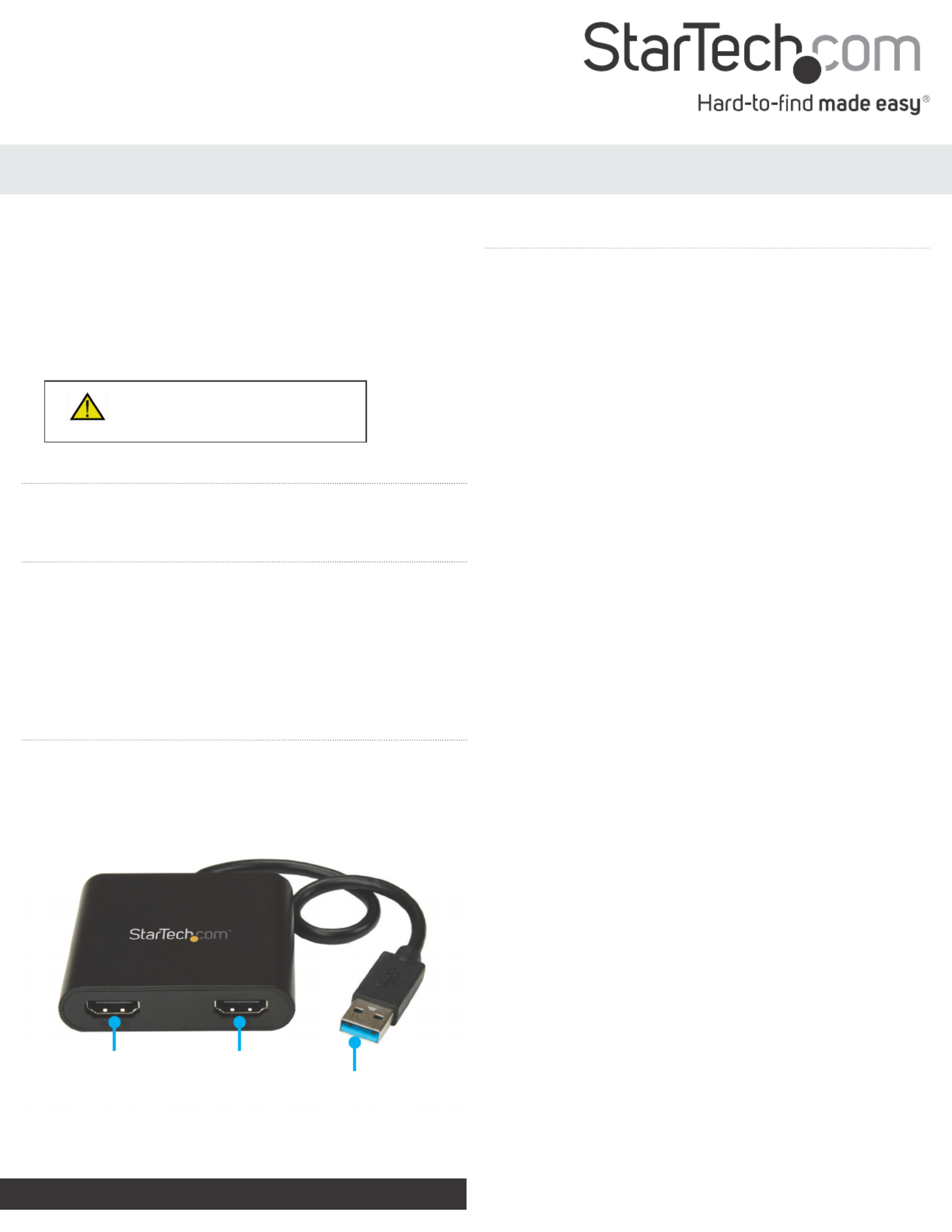
Quick-start guide
FR: Guide de l’utilisateur - fr.startech.com
DE: Bedienungsanleitung - de.startech.com
ES: Guía del usuario - es.startech.com
NL: Gebruiksaanwijzing - nl.startech.com
PT: Guia do usuário - pt.startech.com
IT: Guida per l’uso - it.startech.com
Manual Revision: 01/24/2017
For the latest information, technical specications, and support for
this product, please visit www.StarTech.com/USB32HD2
Package Contents
Requirements
• One or two HDMI® displays with cabling
• A computer system with:
• An available USB 3.0 port
• Windows® 10, 8.1, 8, 7 or Vista operating system
Operating system requirements are subject to change. For the latest
requirements, please visit www.StarTech.com/USB32HD2.
USB32HD2
USB 3.0 to Dual HDMI Adapter - 1920 x 1200
*actual product may vary from photos
1 x USB video adapter
1 x quick-start guide
Introduction
This USB to dual HDMI adapter lets you connect two HDMI displays
to your USB Windows computer, through a USB 3.0 port.
Integrated USB 3.0
input cable
Product overview
HDMI
Port #1
(Supports resolutions up to
4K 30Hz)
Ensure the latest drivers from the
StarTech.com website have been
installed before you plug the USB video
adapter into your computer.
Note: You may need to restart your computer during the software
installation process. Be sure to save any unsaved material before you
install the software.
1. Download the latest software from the StarTech.com website:
http://www.StarTech.com/USB32HD2
2. The software will be compressed in a .zip folder. Extract the
contents of the folder to a location on your computer that’s easy
to access, such as your or Desktop Downloads folder.
Note: Ensure the USB video adapter is not connected to your
computer.
3. Launch the (.exe) le. Setup
4. Follow the on-screen prompts to complete the installation, and if
instructed to do so, restart your computer.
5. Connect an HDMI cable to each of the adapter’s HDMI output
ports and to your HDMI displays.
6. Once your computer has restarted, connect the Integrated USB
3.0 input cable to a USB port on your computer.
Important notes:
If connecting multiple USB video adapters or docking stations
to a single computer:
• This USB video adapter uses a Trigger family chipset. If you’re
connecting this device to a computer along with additional
USB video adapters or docking stations, avoid using devices
with dierent family chipsets, such as DisplayLink® or Fresco
Logic®.
• To connect multiple USB display adapters to the same
computer, you don’t need to install any additional drivers.
Repeat steps 5 through 6 for each video adapter.
• You may be prompted to restart your computer during the
installation of each USB video adapter.
Installation
HDMI
Port #2
(Supports resolutions
up to 2048x1152 60Hz)
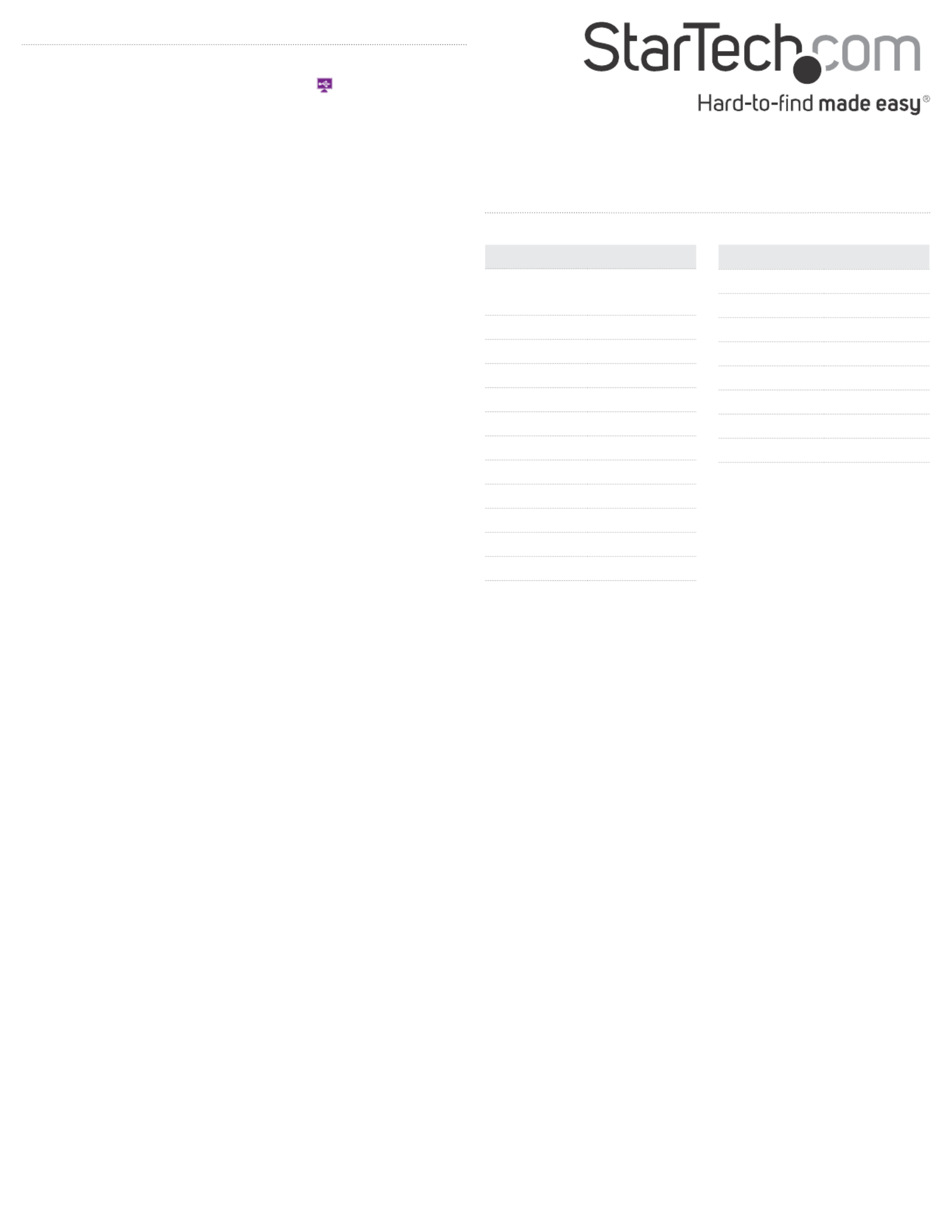
FCC Compliance Statement
This equipment has been tested and found to comply with the limits for a Class B digital device, pursuant to part 15 of the FCC Rules. These limits are designed to provide reasonable protection against
harmful interference in a residential installation. This equipment generates, uses and can radiate radio frequency energy and, if not installed and used in accordance with the instructions, may cause
harmful interference to radio communications. However, there is no guarantee that interference will not occur in a particular installation. If this equipment does cause harmful interference to radio or
television reception, which can be determined by turning the equipment o and on, the user is encouraged to try to correct the interference by one or more of the following measures:
• Reorient or relocate the receiving antenna.
• Increase the separation between the equipment and receiver.
• Connect the equipment into an outlet on a circuit dierent from that to which the receiver is connected.
• Consult the dealer or an experienced radio/TV technician for help
This device complies with part 15 of the FCC Rules. Operation is subject to the following two conditions: (1) This device may not cause harmful interference, and (2) this device must accept any
interference received, including interference that may cause undesired operation. Changes or modications not expressly approved by StarTech.com could void the user’s authority to operate the
equipment.
Industry Canada Statement
This Class B digital apparatus complies with Canadian ICES-003.
Cet appareil numérique de la classe [B] est conforme à la norme NMB-003 du Canada.
CAN ICES-3 (B)/NMB-3(B)
Use of Trademarks, Registered Trademarks, and other Protected Names and Symbols
This manual may make reference to trademarks, registered trademarks, and other protected names and/or symbols of third-party companies not related in any way to
StarTech.com. Where they occur these references are for illustrative purposes only and do not represent an endorsement of a product or service by StarTech.com, or an endorsement of the product(s)
to which this manual applies by the third-party company in question. Regardless of any direct acknowledgement elsewhere in the body of this document, StarTech.com hereby acknowledges that all
trademarks, registered trademarks, service marks, and other protected names and/or symbols contained in this manual and related documents are the property of their respective holders.
Technical Support
StarTech.com’s lifetime technical support is an integral part of our commitment to provide industry-leading solutions. If you ever need help with your product, visit www.startech.com/support and
access our comprehensive selection of online tools, documentation, and downloads.
For the latest drivers/software, please visit www.startech.com/downloads
Warranty Information
This product is backed by a two-year warranty.
StarTech.com warrants its products against defects in materials and workmanship for the periods noted, following the initial date of purchase. During this period, the products may be returned for
repair, or replacement with equivalent products at our discretion. The warranty covers parts and labor costs only. StarTech.com does not warrant its products from defects or damages arising from
misuse, abuse, alteration, or normal wear and tear.
Limitation of Liability
In no event shall the liability of StarTech.com Ltd. and StarTech.com USA LLP (or their ocers, directors, employees or agents) for any damages (whether direct or indirect, special, punitive, incidental,
consequential, or otherwise), loss of prots, loss of business, or any pecuniary loss, arising out of or related to the use of the product exceed the actual price paid for the product. Some states do not
allow the exclusion or limitation of incidental or consequential damages. If such laws apply, the limitations or exclusions contained in this statement may not apply to you.
Congure the adapter settings
1. Right-click on the USB video adapter icon ( ) on your Windows
System Tray (next to clock).
2. Click on . Screen Resolution
3. Select the monitor you want to change the settings on.
4. Adjust the screen resolution and orientation as needed. Supported Resolutions
Aspect Ratio Resolution
4:3 1600 x 1200
4:3 1400 x 1050
5:4 1280 x 1024
4:3 1280 x 960
4:3 1152 x 864
4:3 1024 x 768
4:3 800 x 600
4:3 640 x 480
Widescreen Standard screen
Aspect Ratio Resolution
16:9 3840 x 2160
(only supported on
HDMI Port #1)
16:9 2048 x 1152
16:10 1920 x 1200
16:9 1920 x 1080
16:10 1680 x 1050
16:9 1600 x 900
16:10 1440 x 900
16:9 1366 x 768
16:9 1360 x 768
16:10 1280 x 800
15:9 1280 x 768
16:9 1280 x 720
Audio will only output over HDMI, when the adapter is initially
connected. To playback audio from another audio device instead of
HDMI, such as your computer speakers, you must manually change
the default audio device from the Hardware and Sound settings in
the Control Panel.
1. Browse to the Windows Control Panel.
2. Click on Hardware and Sound.
3. Click on . Manage audio devices
4. Select your desired audio device from the list and click the Set
Default button.
Video conguration
Audio conguration
Note: If your computer has Windows 7 and an NVIDIA® graphics
adapter, connecting a 4K monitor to the onboard video port may
prevent video from outputting through this adapter.
Specyfikacje produktu
| Marka: | StarTech.com |
| Kategoria: | Karta sieciowa/adapter |
| Model: | USB32HD2 |
Potrzebujesz pomocy?
Jeśli potrzebujesz pomocy z StarTech.com USB32HD2, zadaj pytanie poniżej, a inni użytkownicy Ci odpowiedzą
Instrukcje Karta sieciowa/adapter StarTech.com

14 Stycznia 2025

8 Stycznia 2025

28 Grudnia 2024

9 Października 2024

9 Października 2024

9 Października 2024

9 Października 2024

9 Października 2024

9 Października 2024

9 Października 2024
Instrukcje Karta sieciowa/adapter
- Karta sieciowa/adapter Sony
- Karta sieciowa/adapter Yamaha
- Karta sieciowa/adapter Tenda
- Karta sieciowa/adapter Joy-It
- Karta sieciowa/adapter Supermicro
- Karta sieciowa/adapter Pioneer
- Karta sieciowa/adapter TP-Link
- Karta sieciowa/adapter Philips
- Karta sieciowa/adapter Conceptronic
- Karta sieciowa/adapter Klipsch
- Karta sieciowa/adapter Canon
- Karta sieciowa/adapter Crestron
- Karta sieciowa/adapter Viewsonic
- Karta sieciowa/adapter Asus
- Karta sieciowa/adapter Nedis
- Karta sieciowa/adapter TRENDnet
- Karta sieciowa/adapter MSI
- Karta sieciowa/adapter Toshiba
- Karta sieciowa/adapter D-Link
- Karta sieciowa/adapter Yealink
- Karta sieciowa/adapter ATen
- Karta sieciowa/adapter Terris
- Karta sieciowa/adapter Speed-Link
- Karta sieciowa/adapter Iiyama
- Karta sieciowa/adapter Thrustmaster
- Karta sieciowa/adapter Evolveo
- Karta sieciowa/adapter Martin Logan
- Karta sieciowa/adapter APC
- Karta sieciowa/adapter Alcatel
- Karta sieciowa/adapter Sigma
- Karta sieciowa/adapter Manhattan
- Karta sieciowa/adapter Strong
- Karta sieciowa/adapter Microchip
- Karta sieciowa/adapter Tripp Lite
- Karta sieciowa/adapter Mikrotik
- Karta sieciowa/adapter Akasa
- Karta sieciowa/adapter Audac
- Karta sieciowa/adapter Cisco
- Karta sieciowa/adapter Kenwood
- Karta sieciowa/adapter Icy Box
- Karta sieciowa/adapter Moxa
- Karta sieciowa/adapter Gembird
- Karta sieciowa/adapter Paradigm
- Karta sieciowa/adapter Lindy
- Karta sieciowa/adapter ZyXEL
- Karta sieciowa/adapter Trust
- Karta sieciowa/adapter LogiLink
- Karta sieciowa/adapter Linksys
- Karta sieciowa/adapter Digitus
- Karta sieciowa/adapter Dahua Technology
- Karta sieciowa/adapter Oehlbach
- Karta sieciowa/adapter Netgear
- Karta sieciowa/adapter AVM
- Karta sieciowa/adapter Velleman
- Karta sieciowa/adapter Ferguson
- Karta sieciowa/adapter Totolink
- Karta sieciowa/adapter Black Box
- Karta sieciowa/adapter ELAC
- Karta sieciowa/adapter Lancom
- Karta sieciowa/adapter Iogear
- Karta sieciowa/adapter Intellinet
- Karta sieciowa/adapter Devolo
- Karta sieciowa/adapter Sennheiser
- Karta sieciowa/adapter Vivotek
- Karta sieciowa/adapter Suunto
- Karta sieciowa/adapter Heckler Design
- Karta sieciowa/adapter Mercusys
- Karta sieciowa/adapter I-TEC
- Karta sieciowa/adapter Ewent
- Karta sieciowa/adapter Draytek
- Karta sieciowa/adapter CLUB3D
- Karta sieciowa/adapter Edimax
- Karta sieciowa/adapter SEH
- Karta sieciowa/adapter AirLive
- Karta sieciowa/adapter EnGenius
- Karta sieciowa/adapter Planet
- Karta sieciowa/adapter Intermec
- Karta sieciowa/adapter NEC
- Karta sieciowa/adapter Antec
- Karta sieciowa/adapter LevelOne
- Karta sieciowa/adapter Axis
- Karta sieciowa/adapter Vivolink
- Karta sieciowa/adapter Teufel
- Karta sieciowa/adapter Aluratek
- Karta sieciowa/adapter Abus
- Karta sieciowa/adapter Rocstor
- Karta sieciowa/adapter Hama
- Karta sieciowa/adapter Microsoft
- Karta sieciowa/adapter Marmitek
- Karta sieciowa/adapter Ubiquiti Networks
- Karta sieciowa/adapter Goobay
- Karta sieciowa/adapter Sharkoon
- Karta sieciowa/adapter Cudy
- Karta sieciowa/adapter QNAP
- Karta sieciowa/adapter Micro Connect
- Karta sieciowa/adapter SVS
- Karta sieciowa/adapter Netis
- Karta sieciowa/adapter Anker
- Karta sieciowa/adapter Allnet
- Karta sieciowa/adapter InLine
- Karta sieciowa/adapter Media-Tech
- Karta sieciowa/adapter Vivanco
- Karta sieciowa/adapter Elo
- Karta sieciowa/adapter Alecto
- Karta sieciowa/adapter Eaton
- Karta sieciowa/adapter Sonnet
- Karta sieciowa/adapter Ditek
- Karta sieciowa/adapter Twelve South
- Karta sieciowa/adapter Allied Telesis
- Karta sieciowa/adapter Eminent
- Karta sieciowa/adapter Targus
- Karta sieciowa/adapter Sitecom
- Karta sieciowa/adapter Aukey
- Karta sieciowa/adapter Lava
- Karta sieciowa/adapter Kensington
- Karta sieciowa/adapter Techly
- Karta sieciowa/adapter Steren
- Karta sieciowa/adapter Buffalo
- Karta sieciowa/adapter GeoVision
- Karta sieciowa/adapter ICIDU
- Karta sieciowa/adapter Valcom
- Karta sieciowa/adapter Asustor
- Karta sieciowa/adapter Simplecom
- Karta sieciowa/adapter Grixx
- Karta sieciowa/adapter Intel
- Karta sieciowa/adapter Mede8er
- Karta sieciowa/adapter Konig
- Karta sieciowa/adapter Sweex
- Karta sieciowa/adapter ESI
- Karta sieciowa/adapter Veho
- Karta sieciowa/adapter Maxxter
- Karta sieciowa/adapter Pinnacle
- Karta sieciowa/adapter Ipevo
- Karta sieciowa/adapter IC Intracom
- Karta sieciowa/adapter Emtec
- Karta sieciowa/adapter Russound
- Karta sieciowa/adapter EverFocus
- Karta sieciowa/adapter EQ3
- Karta sieciowa/adapter Hawking Technologies
- Karta sieciowa/adapter Nexxt
- Karta sieciowa/adapter Vantec
- Karta sieciowa/adapter OSD Audio
- Karta sieciowa/adapter Aeon Labs
- Karta sieciowa/adapter OpenVox
- Karta sieciowa/adapter UTEPO
- Karta sieciowa/adapter SIIG
- Karta sieciowa/adapter Hercules
- Karta sieciowa/adapter Hughes & Kettner
- Karta sieciowa/adapter Extron
- Karta sieciowa/adapter Minute Man
- Karta sieciowa/adapter Motu
- Karta sieciowa/adapter SMC
- Karta sieciowa/adapter Star Micronics
- Karta sieciowa/adapter CradlePoint
- Karta sieciowa/adapter Digium
- Karta sieciowa/adapter Riello
- Karta sieciowa/adapter AVPro Edge
- Karta sieciowa/adapter Iconbit
- Karta sieciowa/adapter 7inova
- Karta sieciowa/adapter Perfect Choice
- Karta sieciowa/adapter NUVO
- Karta sieciowa/adapter Canyon
- Karta sieciowa/adapter Rosewill
- Karta sieciowa/adapter Digicom
- Karta sieciowa/adapter Tycon Systems
- Karta sieciowa/adapter Code Corporation
- Karta sieciowa/adapter Hamlet
- Karta sieciowa/adapter Atto
- Karta sieciowa/adapter Raidsonic
- Karta sieciowa/adapter Approx
- Karta sieciowa/adapter Barox
- Karta sieciowa/adapter Raspberry Pi
- Karta sieciowa/adapter Mach Power
- Karta sieciowa/adapter EtherWAN
- Karta sieciowa/adapter EXSYS
- Karta sieciowa/adapter Altronix
- Karta sieciowa/adapter J5 Create
- Karta sieciowa/adapter Microsemi
- Karta sieciowa/adapter Atlantis Land
- Karta sieciowa/adapter IDIS
- Karta sieciowa/adapter Luxul
- Karta sieciowa/adapter Vigitron
- Karta sieciowa/adapter SMK-Link
- Karta sieciowa/adapter Louroe Electronics
- Karta sieciowa/adapter ScreenBeam
Najnowsze instrukcje dla Karta sieciowa/adapter

8 Kwietnia 2025

3 Kwietnia 2025

3 Kwietnia 2025

2 Kwietnia 2025

2 Kwietnia 2025

1 Kwietnia 2025

30 Marca 2025

29 Marca 2025

14 Marca 2025

14 Marca 2025