Instrukcja obsługi StarTech.com ST20000SPEXI
StarTech.com
Karta sieciowa/adapter
ST20000SPEXI
Przeczytaj poniżej 📖 instrukcję obsługi w języku polskim dla StarTech.com ST20000SPEXI (2 stron) w kategorii Karta sieciowa/adapter. Ta instrukcja była pomocna dla 14 osób i została oceniona przez 2 użytkowników na średnio 4.5 gwiazdek
Strona 1/2

Quick start guide
DE: Bedienungsanleitung - de.startech.com
FR: Guide de l'utilisateur - fr.startech.com
ES: Guía del usuario - es.startech.com
IT: Guida per l'uso - it.startech.com
NL: Gebruiksaanwijzing - nl.startech.com
PT: Guia do usuário - pt.startech.com
Manual Revision: 10/13/2017
For the latest information, technical specications, and support for
this product, please visit .www.startech.com/ST20000SPEXI
Packaging contents
• 1 x PCI Express® 10GBase-T Ethernet network card
• 1 x low-prole bracket
• 1 x quick start guide
System requirements
• PCI Express enabled computer with an available PCI Express slot
(x8 or x16)
• Any of the following operating systems:
• Microsoft® Hyper-V®
• Windows® 7 (32-bit or 64-bit)
• Windows 8 (32-bit or 64-bit)
• Windows 8.1 (32-bit or 64-bit)
• Windows 10 (32-bit or 64-bit)
• Windows Server® 2003
• Windows Server 2008 R2
• Windows Server 2012
• Linux® kernel 2.6. and 3.x x
Note: Operating system requirements are subject to change. For the
latest requirements, please visit www.startech.com/ST20000SPEXI.
ST20000SPEXI
2-port PCI Express 10GBase-T Ethernet network card
*actual product may vary from photos
Installation
Install the PCI Express card
WARNING!
PCI Express cards can be severely damaged by static electricity. Make
sure that you’re properly grounded before you open your computer
case or touch your PCI Express card. You should wear an anti-static
strap when you install any computer component. If an anti-static
strap isn’t available, discharge any built-up static electricity by
touching a large grounded metal surface for several seconds. Only
handle the PCI Express card by its edges and don’t touch the gold
connectors.
1. Turn o your computer and any peripherals that are connected
to your computer (for example, printers, external hard drives, and
so on).
2. Unplug the power cable from the back of your computer.
3. Disconnect any peripheral devices that are connected to your
computer.
4. Remove the cover from your computer case. Consult the
documentation that came with your computer for details about
how to do this safely.
5. Locate an open PCI Express slot and remove the corresponding
metal cover plate from the back of the computer case. Consult
the documentation that came with your computer for details
about how to do this safely. This card works in PCI Express slots of
additional lanes (x8 or x16 slots).
6. Gently insert the card into the open PCI Express slot and fasten
the bracket to the back of the case.
Note: If you install the card into a small form factor or a low-prole
desktop system, it may be necessary to replace the preinstalled
standard-prole bracket with the included low-prole (half height)
installation bracket.
7. Place the cover back onto your computer case.
8. Reconnect the power cable to the back of your computer.
9. Reconnect all of the peripheral devices that you disconnected in
step 3.
10. Turn on your computer.
Install drivers on a computer running Windows
1. If the Found New Hardware dialog box appears on your screen,
close the dialog box or click Cancel.
2. To download the latest drivers, navigate to www.StarTech.com
and enter in the eld.ST20000SPEXI Search
3. Click .Support
4. Download the driver.
5. When the download is complete, double-click the appropriate
driver for the version of Windows that you’re running and follow
the on-screen instructions to complete the installation.
Product diagram
Ethernet port
PCIe p1-x8
connector
Link speed LED
Link state and activity LED
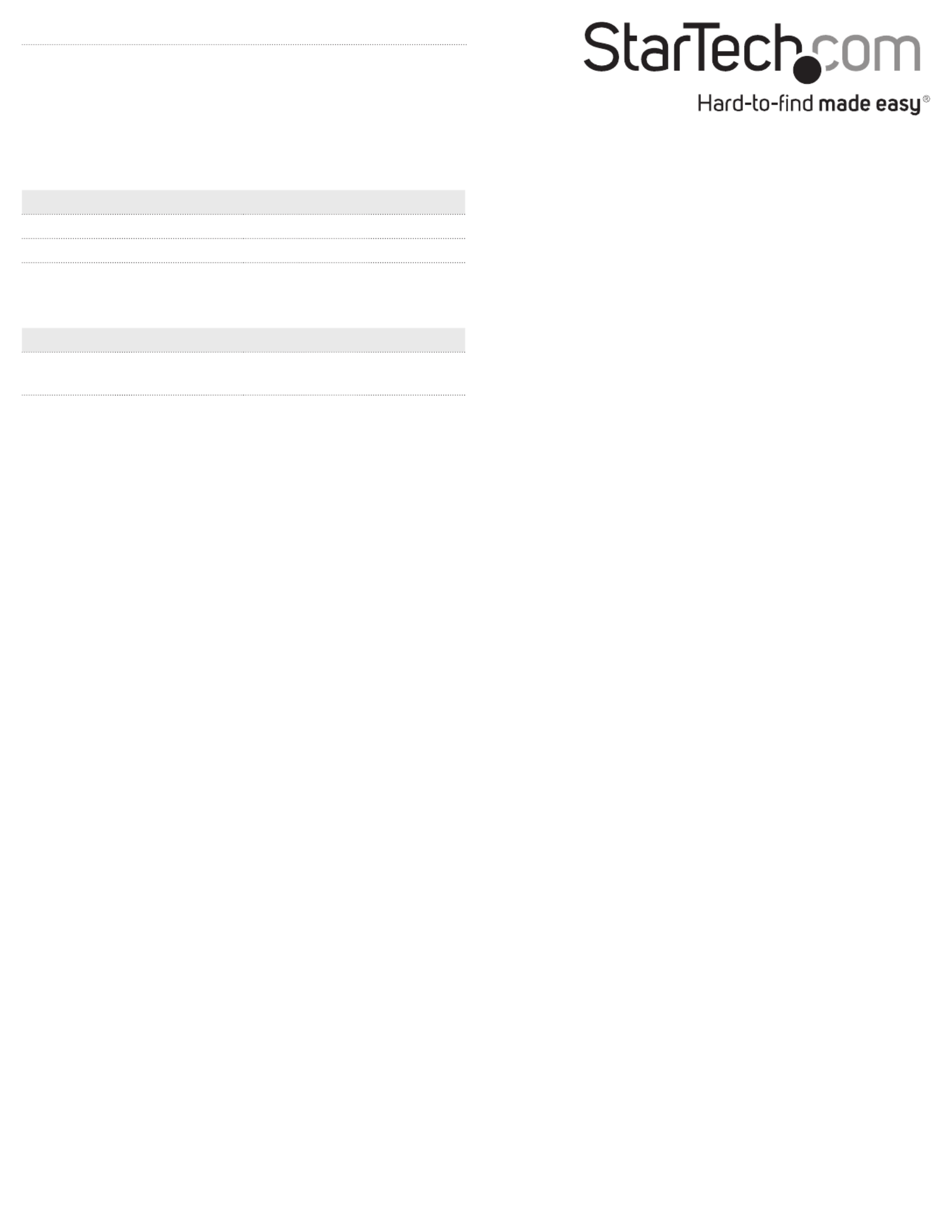
FCC Compliance Statement
This equipment has been tested and found to comply with the limits for a Class B digital device, pursuant to part 15 of the FCC Rules. These limits are designed to provide reasonable protection against
harmful interference in a residential installation. This equipment generates, uses and can radiate radio frequency energy and, if not installed and used in accordance with the instructions, may cause
harmful interference to radio communications. However, there is no guarantee that interference will not occur in a particular installation. If this equipment does cause harmful interference to radio or
television reception, which can be determined by turning the equipment o and on, the user is encouraged to try to correct the interference by one or more of the following measures:
• Reorient or relocate the receiving antenna.
• Increase the separation between the equipment and receiver.
• Connect the equipment into an outlet on a circuit dierent from that to which the receiver is connected.
• Consult the dealer or an experienced radio/TV technician for help
This device complies with part 15 of the FCC Rules. Operation is subject to the following two conditions: (1) This device may not cause harmful interference, and (2) this device must accept any
interference received, including interference that may cause undesired operation. Changes or modications not expressly approved by StarTech.com could void the user’s authority to operate the
equipment.
Industry Canada Statement
This Class B digital apparatus complies with Canadian ICES-003.
Cet appareil numérique de la classe [B] est conforme à la norme NMB-003 du Canada.
CAN ICES-3 (B)/NMB-3(B)
Use of Trademarks, Registered Trademarks, and other Protected Names and Symbols
This manual may make reference to trademarks, registered trademarks, and other protected names and/or symbols of third-party companies not related in any way to
StarTech.com. Where they occur these references are for illustrative purposes only and do not represent an endorsement of a product or service by StarTech.com, or an endorsement of the product(s)
to which this manual applies by the third-party company in question. Regardless of any direct acknowledgement elsewhere in the body of this document, StarTech.com hereby acknowledges that all
trademarks, registered trademarks, service marks, and other protected names and/or symbols contained in this manual and related documents are the property of their respective holders.
Technical Support
StarTech.com’s lifetime technical support is an integral part of our commitment to provide industry-leading solutions. If you ever need help with your product, visit www.startech.com/support and
access our comprehensive selection of online tools, documentation, and downloads.
For the latest drivers/software, please visit www.startech.com/downloads
Warranty Information
This product is backed by a two-year warranty.
StarTech.com warrants its products against defects in materials and workmanship for the periods noted, following the initial date of purchase. During this period, the products may be returned for
repair, or replacement with equivalent products at our discretion. The warranty covers parts and labor costs only. StarTech.com does not warrant its products from defects or damages arising from
misuse, abuse, alteration, or normal wear and tear.
Limitation of Liability
In no event shall the liability of StarTech.com Ltd. and StarTech.com USA LLP (or their ocers, directors, employees or agents) for any damages (whether direct or indirect, special, punitive, incidental,
consequential, or otherwise), loss of prots, loss of business, or any pecuniary loss, arising out of or related to the use of the product exceed the actual price paid for the product. Some states do not
allow the exclusion or limitation of incidental or consequential damages. If such laws apply, the limitations or exclusions contained in this statement may not apply to you.
About LEDs
There are two LEDs next to each of the two Ethernet ports on the
network card.
Consult the tables below for more information about what the LED
behavior signies.
Link speed LEDs
LED behavior Scenario
Amber LED is illuminated. Link speed is 10 G.
Green LED is illuminated. Link speed is 1 G.
No LED is illuminated. Link speed is 100 m.
Link state and activity LEDs
LED behavior Scenario
Green LED is illuminated and
not blinking.
Network port is connected.
Green LED is illuminated and
blinking.
Network port is active.
Specyfikacje produktu
| Marka: | StarTech.com |
| Kategoria: | Karta sieciowa/adapter |
| Model: | ST20000SPEXI |
Potrzebujesz pomocy?
Jeśli potrzebujesz pomocy z StarTech.com ST20000SPEXI, zadaj pytanie poniżej, a inni użytkownicy Ci odpowiedzą
Instrukcje Karta sieciowa/adapter StarTech.com

14 Stycznia 2025

8 Stycznia 2025

28 Grudnia 2024

9 Października 2024

9 Października 2024

9 Października 2024

9 Października 2024

9 Października 2024

9 Października 2024

9 Października 2024
Instrukcje Karta sieciowa/adapter
- Karta sieciowa/adapter Sony
- Karta sieciowa/adapter Yamaha
- Karta sieciowa/adapter Tenda
- Karta sieciowa/adapter Joy-It
- Karta sieciowa/adapter Supermicro
- Karta sieciowa/adapter Pioneer
- Karta sieciowa/adapter TP-Link
- Karta sieciowa/adapter Philips
- Karta sieciowa/adapter Conceptronic
- Karta sieciowa/adapter Klipsch
- Karta sieciowa/adapter Canon
- Karta sieciowa/adapter Crestron
- Karta sieciowa/adapter Viewsonic
- Karta sieciowa/adapter Asus
- Karta sieciowa/adapter Nedis
- Karta sieciowa/adapter TRENDnet
- Karta sieciowa/adapter MSI
- Karta sieciowa/adapter Toshiba
- Karta sieciowa/adapter D-Link
- Karta sieciowa/adapter Yealink
- Karta sieciowa/adapter ATen
- Karta sieciowa/adapter Terris
- Karta sieciowa/adapter Speed-Link
- Karta sieciowa/adapter Iiyama
- Karta sieciowa/adapter Thrustmaster
- Karta sieciowa/adapter Evolveo
- Karta sieciowa/adapter Martin Logan
- Karta sieciowa/adapter APC
- Karta sieciowa/adapter Alcatel
- Karta sieciowa/adapter Sigma
- Karta sieciowa/adapter Manhattan
- Karta sieciowa/adapter Strong
- Karta sieciowa/adapter Microchip
- Karta sieciowa/adapter Tripp Lite
- Karta sieciowa/adapter Mikrotik
- Karta sieciowa/adapter Akasa
- Karta sieciowa/adapter Audac
- Karta sieciowa/adapter Cisco
- Karta sieciowa/adapter Kenwood
- Karta sieciowa/adapter Icy Box
- Karta sieciowa/adapter Moxa
- Karta sieciowa/adapter Gembird
- Karta sieciowa/adapter Paradigm
- Karta sieciowa/adapter Lindy
- Karta sieciowa/adapter ZyXEL
- Karta sieciowa/adapter Trust
- Karta sieciowa/adapter LogiLink
- Karta sieciowa/adapter Linksys
- Karta sieciowa/adapter Digitus
- Karta sieciowa/adapter Dahua Technology
- Karta sieciowa/adapter Oehlbach
- Karta sieciowa/adapter Netgear
- Karta sieciowa/adapter AVM
- Karta sieciowa/adapter Velleman
- Karta sieciowa/adapter Ferguson
- Karta sieciowa/adapter Totolink
- Karta sieciowa/adapter Black Box
- Karta sieciowa/adapter ELAC
- Karta sieciowa/adapter Lancom
- Karta sieciowa/adapter Iogear
- Karta sieciowa/adapter Intellinet
- Karta sieciowa/adapter Devolo
- Karta sieciowa/adapter Sennheiser
- Karta sieciowa/adapter Vivotek
- Karta sieciowa/adapter Suunto
- Karta sieciowa/adapter Heckler Design
- Karta sieciowa/adapter Mercusys
- Karta sieciowa/adapter I-TEC
- Karta sieciowa/adapter Ewent
- Karta sieciowa/adapter Draytek
- Karta sieciowa/adapter CLUB3D
- Karta sieciowa/adapter Edimax
- Karta sieciowa/adapter SEH
- Karta sieciowa/adapter AirLive
- Karta sieciowa/adapter EnGenius
- Karta sieciowa/adapter Planet
- Karta sieciowa/adapter Intermec
- Karta sieciowa/adapter NEC
- Karta sieciowa/adapter Antec
- Karta sieciowa/adapter LevelOne
- Karta sieciowa/adapter Axis
- Karta sieciowa/adapter Vivolink
- Karta sieciowa/adapter Teufel
- Karta sieciowa/adapter Aluratek
- Karta sieciowa/adapter Abus
- Karta sieciowa/adapter Rocstor
- Karta sieciowa/adapter Hama
- Karta sieciowa/adapter Microsoft
- Karta sieciowa/adapter Marmitek
- Karta sieciowa/adapter Ubiquiti Networks
- Karta sieciowa/adapter Goobay
- Karta sieciowa/adapter Sharkoon
- Karta sieciowa/adapter Cudy
- Karta sieciowa/adapter QNAP
- Karta sieciowa/adapter Micro Connect
- Karta sieciowa/adapter SVS
- Karta sieciowa/adapter Netis
- Karta sieciowa/adapter Anker
- Karta sieciowa/adapter Allnet
- Karta sieciowa/adapter InLine
- Karta sieciowa/adapter Media-Tech
- Karta sieciowa/adapter Vivanco
- Karta sieciowa/adapter Elo
- Karta sieciowa/adapter Alecto
- Karta sieciowa/adapter Eaton
- Karta sieciowa/adapter Sonnet
- Karta sieciowa/adapter Ditek
- Karta sieciowa/adapter Twelve South
- Karta sieciowa/adapter Allied Telesis
- Karta sieciowa/adapter Eminent
- Karta sieciowa/adapter Targus
- Karta sieciowa/adapter Sitecom
- Karta sieciowa/adapter Aukey
- Karta sieciowa/adapter Lava
- Karta sieciowa/adapter Kensington
- Karta sieciowa/adapter Techly
- Karta sieciowa/adapter Steren
- Karta sieciowa/adapter Buffalo
- Karta sieciowa/adapter GeoVision
- Karta sieciowa/adapter ICIDU
- Karta sieciowa/adapter Valcom
- Karta sieciowa/adapter Asustor
- Karta sieciowa/adapter Simplecom
- Karta sieciowa/adapter Grixx
- Karta sieciowa/adapter Intel
- Karta sieciowa/adapter Mede8er
- Karta sieciowa/adapter Konig
- Karta sieciowa/adapter Sweex
- Karta sieciowa/adapter ESI
- Karta sieciowa/adapter Veho
- Karta sieciowa/adapter Maxxter
- Karta sieciowa/adapter Pinnacle
- Karta sieciowa/adapter Ipevo
- Karta sieciowa/adapter IC Intracom
- Karta sieciowa/adapter Emtec
- Karta sieciowa/adapter Russound
- Karta sieciowa/adapter EverFocus
- Karta sieciowa/adapter EQ3
- Karta sieciowa/adapter Hawking Technologies
- Karta sieciowa/adapter Nexxt
- Karta sieciowa/adapter Vantec
- Karta sieciowa/adapter OSD Audio
- Karta sieciowa/adapter Aeon Labs
- Karta sieciowa/adapter OpenVox
- Karta sieciowa/adapter UTEPO
- Karta sieciowa/adapter SIIG
- Karta sieciowa/adapter Hercules
- Karta sieciowa/adapter Hughes & Kettner
- Karta sieciowa/adapter Extron
- Karta sieciowa/adapter Minute Man
- Karta sieciowa/adapter Motu
- Karta sieciowa/adapter SMC
- Karta sieciowa/adapter Star Micronics
- Karta sieciowa/adapter CradlePoint
- Karta sieciowa/adapter Digium
- Karta sieciowa/adapter Riello
- Karta sieciowa/adapter AVPro Edge
- Karta sieciowa/adapter Iconbit
- Karta sieciowa/adapter 7inova
- Karta sieciowa/adapter Perfect Choice
- Karta sieciowa/adapter NUVO
- Karta sieciowa/adapter Canyon
- Karta sieciowa/adapter Rosewill
- Karta sieciowa/adapter Digicom
- Karta sieciowa/adapter Tycon Systems
- Karta sieciowa/adapter Code Corporation
- Karta sieciowa/adapter Hamlet
- Karta sieciowa/adapter Atto
- Karta sieciowa/adapter Raidsonic
- Karta sieciowa/adapter Approx
- Karta sieciowa/adapter Barox
- Karta sieciowa/adapter Raspberry Pi
- Karta sieciowa/adapter Mach Power
- Karta sieciowa/adapter EtherWAN
- Karta sieciowa/adapter EXSYS
- Karta sieciowa/adapter Altronix
- Karta sieciowa/adapter J5 Create
- Karta sieciowa/adapter Microsemi
- Karta sieciowa/adapter Atlantis Land
- Karta sieciowa/adapter IDIS
- Karta sieciowa/adapter Luxul
- Karta sieciowa/adapter Vigitron
- Karta sieciowa/adapter SMK-Link
- Karta sieciowa/adapter Louroe Electronics
- Karta sieciowa/adapter ScreenBeam
Najnowsze instrukcje dla Karta sieciowa/adapter

8 Kwietnia 2025

3 Kwietnia 2025

3 Kwietnia 2025

2 Kwietnia 2025

2 Kwietnia 2025

1 Kwietnia 2025

30 Marca 2025

29 Marca 2025

14 Marca 2025

14 Marca 2025