Instrukcja obsługi StarTech.com NETRS232_2
StarTech.com
Karta sieciowa/adapter
NETRS232_2
Przeczytaj poniżej 📖 instrukcję obsługi w języku polskim dla StarTech.com NETRS232_2 (16 stron) w kategorii Karta sieciowa/adapter. Ta instrukcja była pomocna dla 10 osób i została oceniona przez 2 użytkowników na średnio 4.5 gwiazdek
Strona 1/16
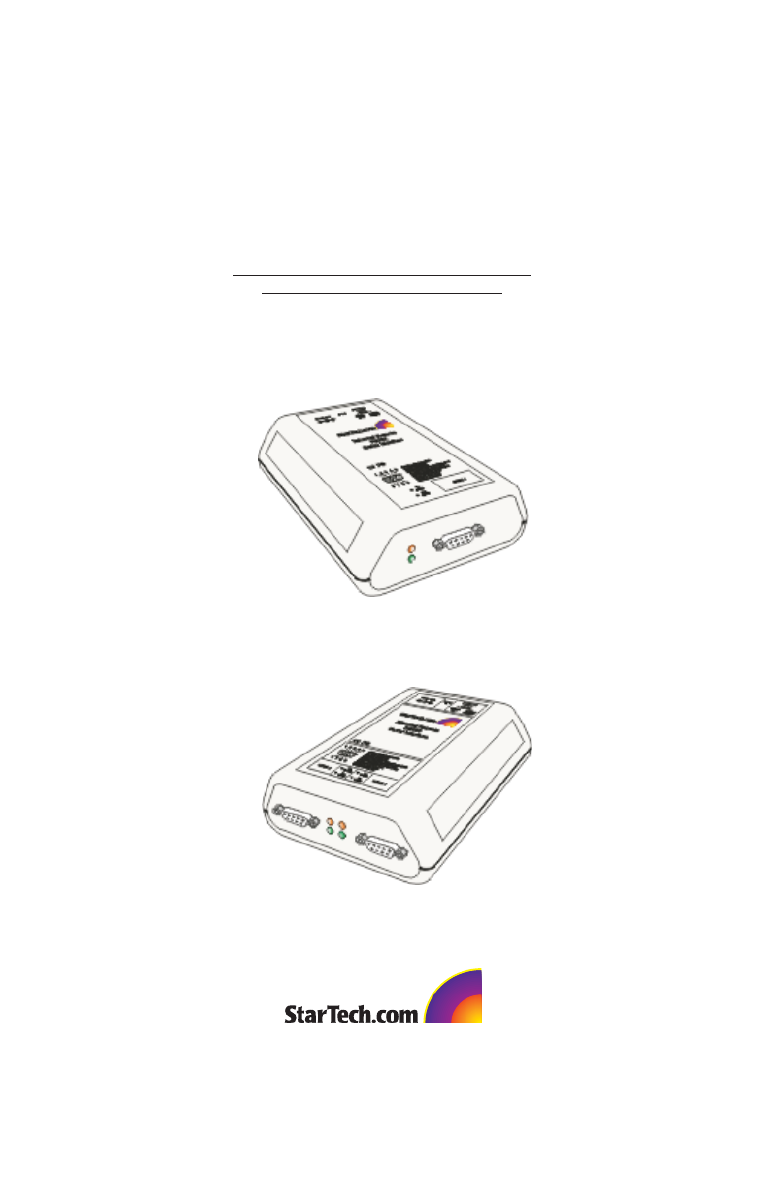
Rev. B05
NETRS232 Series
Quick Install tion & Advanced Features Guidea

Congratulations on your purchase of a StarTech NETRS232. NETRS232s connect serial
devices to Ethernet networks. Any serial device—POS equipment, factory machinery,
monitoring hardware, or security devices, for example—can send its information to the
NETRS232.The NETRS232 places the serial data in a TCP/IP wrapper and sends it out its
Ethernet port.Data moving the other direction,from the Ethernet side of the
NETRS232 to the serial device, undergoes the same process in reverse.StarTech
NETRS232s use industry-standard hardware interfaces and are supported in Windows®
2000,Windows® XP, Linux, and QNX.
• Network serial devices
• Make devices available to multiple users
• Manage multiple serial devices from a single PC
• Eliminate long dedicated serial runs
• Stop using costly PCs as dedicated serial port servers
• Remotely access and control serial devices
• Eliminate long-distance phone-modem charges
With a NETRS232, you can:
Included with your package, you should have the following:
• StarTech NETRS232
• Power supply
• Installation diskette
• Quick Installation Guide
1
Getting Started
Please note! NETRS232 is factory pre-configured with passwords as follows:
Administrative password: admin
Port 1 password: port1
Port 2 password: port2
etc..
Before using NETRS232 you will need to unlock the unit using the
administrative password in order to configure the device's IP address and
other settings. We recommend changing the administrative password to
something other than the factory default for best security.
Port passwords can be removed or altered as needed, provided
administrative access is granted.

2
Hardware Setup
1. Connect the power supply to the NETRS232 and to AC power.
2. The power (red) LED will light to indicate that the unit is receiving power.
3. Connect a network cable to the RJ-45 jack of the NETRS232.The other end of the
network cable can be attached to either:
• an Ethernet hub or switch,using a length of standard Ethernet network cable
• a host PC directly, using an Ethernet cross-over cable.
Network status is indicated by two LEDs on the RJ-45 connector.The left (yellow) LED
indicates network activity. It is on by default, turning off when network activity occurs
at the NETRS232.The right (green) LED indicates a network link. It is off by default, but
lights when a network link exists.
4. Connect a serial device to the NETRS232.
Serial port activity is indicated by two status LEDs per port. The upper (yellow) LED
lights when the serial port is transmitting data.The lower (green) LED lights when the
serial port is receiving data.
Power
connector
Single Port Dual Port
Power
indicator
Network
connector (RJ-45)
Network
Activity and Link
indicators
Serial connector
(DB-9 shown)
Serial Tx
indicator
Serial Rx
indicator Serial 1
connector
(DB-9 shown)
Serial 2
connector
(DB-9 shown)
Serial Tx
indicators
Serial Rx
indicators
Specyfikacje produktu
| Marka: | StarTech.com |
| Kategoria: | Karta sieciowa/adapter |
| Model: | NETRS232_2 |
Potrzebujesz pomocy?
Jeśli potrzebujesz pomocy z StarTech.com NETRS232_2, zadaj pytanie poniżej, a inni użytkownicy Ci odpowiedzą
Instrukcje Karta sieciowa/adapter StarTech.com

14 Stycznia 2025

8 Stycznia 2025

28 Grudnia 2024

9 Października 2024

9 Października 2024

9 Października 2024

9 Października 2024

9 Października 2024

9 Października 2024

9 Października 2024
Instrukcje Karta sieciowa/adapter
- Karta sieciowa/adapter Sony
- Karta sieciowa/adapter Yamaha
- Karta sieciowa/adapter Tenda
- Karta sieciowa/adapter Joy-It
- Karta sieciowa/adapter Supermicro
- Karta sieciowa/adapter Pioneer
- Karta sieciowa/adapter TP-Link
- Karta sieciowa/adapter Philips
- Karta sieciowa/adapter Conceptronic
- Karta sieciowa/adapter Klipsch
- Karta sieciowa/adapter Canon
- Karta sieciowa/adapter Crestron
- Karta sieciowa/adapter Viewsonic
- Karta sieciowa/adapter Asus
- Karta sieciowa/adapter Nedis
- Karta sieciowa/adapter TRENDnet
- Karta sieciowa/adapter MSI
- Karta sieciowa/adapter Toshiba
- Karta sieciowa/adapter D-Link
- Karta sieciowa/adapter Yealink
- Karta sieciowa/adapter ATen
- Karta sieciowa/adapter Terris
- Karta sieciowa/adapter Speed-Link
- Karta sieciowa/adapter Iiyama
- Karta sieciowa/adapter Thrustmaster
- Karta sieciowa/adapter Evolveo
- Karta sieciowa/adapter Martin Logan
- Karta sieciowa/adapter APC
- Karta sieciowa/adapter Alcatel
- Karta sieciowa/adapter Sigma
- Karta sieciowa/adapter Manhattan
- Karta sieciowa/adapter Strong
- Karta sieciowa/adapter Microchip
- Karta sieciowa/adapter Tripp Lite
- Karta sieciowa/adapter Mikrotik
- Karta sieciowa/adapter Akasa
- Karta sieciowa/adapter Audac
- Karta sieciowa/adapter Cisco
- Karta sieciowa/adapter Kenwood
- Karta sieciowa/adapter Icy Box
- Karta sieciowa/adapter Moxa
- Karta sieciowa/adapter Gembird
- Karta sieciowa/adapter Paradigm
- Karta sieciowa/adapter Lindy
- Karta sieciowa/adapter ZyXEL
- Karta sieciowa/adapter Trust
- Karta sieciowa/adapter LogiLink
- Karta sieciowa/adapter Linksys
- Karta sieciowa/adapter Digitus
- Karta sieciowa/adapter Dahua Technology
- Karta sieciowa/adapter Oehlbach
- Karta sieciowa/adapter Netgear
- Karta sieciowa/adapter AVM
- Karta sieciowa/adapter Velleman
- Karta sieciowa/adapter Ferguson
- Karta sieciowa/adapter Totolink
- Karta sieciowa/adapter Black Box
- Karta sieciowa/adapter ELAC
- Karta sieciowa/adapter Lancom
- Karta sieciowa/adapter Iogear
- Karta sieciowa/adapter Intellinet
- Karta sieciowa/adapter Devolo
- Karta sieciowa/adapter Sennheiser
- Karta sieciowa/adapter Vivotek
- Karta sieciowa/adapter Suunto
- Karta sieciowa/adapter Heckler Design
- Karta sieciowa/adapter Mercusys
- Karta sieciowa/adapter I-TEC
- Karta sieciowa/adapter Ewent
- Karta sieciowa/adapter Draytek
- Karta sieciowa/adapter CLUB3D
- Karta sieciowa/adapter Edimax
- Karta sieciowa/adapter SEH
- Karta sieciowa/adapter AirLive
- Karta sieciowa/adapter EnGenius
- Karta sieciowa/adapter Planet
- Karta sieciowa/adapter Intermec
- Karta sieciowa/adapter NEC
- Karta sieciowa/adapter Antec
- Karta sieciowa/adapter LevelOne
- Karta sieciowa/adapter Axis
- Karta sieciowa/adapter Vivolink
- Karta sieciowa/adapter Teufel
- Karta sieciowa/adapter Aluratek
- Karta sieciowa/adapter Abus
- Karta sieciowa/adapter Rocstor
- Karta sieciowa/adapter Hama
- Karta sieciowa/adapter Microsoft
- Karta sieciowa/adapter Marmitek
- Karta sieciowa/adapter Ubiquiti Networks
- Karta sieciowa/adapter Goobay
- Karta sieciowa/adapter Sharkoon
- Karta sieciowa/adapter Cudy
- Karta sieciowa/adapter QNAP
- Karta sieciowa/adapter Micro Connect
- Karta sieciowa/adapter SVS
- Karta sieciowa/adapter Netis
- Karta sieciowa/adapter Anker
- Karta sieciowa/adapter Allnet
- Karta sieciowa/adapter InLine
- Karta sieciowa/adapter Media-Tech
- Karta sieciowa/adapter Vivanco
- Karta sieciowa/adapter Elo
- Karta sieciowa/adapter Alecto
- Karta sieciowa/adapter Eaton
- Karta sieciowa/adapter Sonnet
- Karta sieciowa/adapter Ditek
- Karta sieciowa/adapter Twelve South
- Karta sieciowa/adapter Allied Telesis
- Karta sieciowa/adapter Eminent
- Karta sieciowa/adapter Targus
- Karta sieciowa/adapter Sitecom
- Karta sieciowa/adapter Aukey
- Karta sieciowa/adapter Lava
- Karta sieciowa/adapter Kensington
- Karta sieciowa/adapter Techly
- Karta sieciowa/adapter Steren
- Karta sieciowa/adapter Buffalo
- Karta sieciowa/adapter GeoVision
- Karta sieciowa/adapter ICIDU
- Karta sieciowa/adapter Valcom
- Karta sieciowa/adapter Asustor
- Karta sieciowa/adapter Simplecom
- Karta sieciowa/adapter Grixx
- Karta sieciowa/adapter Intel
- Karta sieciowa/adapter Mede8er
- Karta sieciowa/adapter Konig
- Karta sieciowa/adapter Sweex
- Karta sieciowa/adapter ESI
- Karta sieciowa/adapter Veho
- Karta sieciowa/adapter Maxxter
- Karta sieciowa/adapter Pinnacle
- Karta sieciowa/adapter Ipevo
- Karta sieciowa/adapter IC Intracom
- Karta sieciowa/adapter Emtec
- Karta sieciowa/adapter Russound
- Karta sieciowa/adapter EverFocus
- Karta sieciowa/adapter EQ3
- Karta sieciowa/adapter Hawking Technologies
- Karta sieciowa/adapter Nexxt
- Karta sieciowa/adapter Vantec
- Karta sieciowa/adapter OSD Audio
- Karta sieciowa/adapter Aeon Labs
- Karta sieciowa/adapter OpenVox
- Karta sieciowa/adapter UTEPO
- Karta sieciowa/adapter SIIG
- Karta sieciowa/adapter Hercules
- Karta sieciowa/adapter Hughes & Kettner
- Karta sieciowa/adapter Extron
- Karta sieciowa/adapter Minute Man
- Karta sieciowa/adapter Motu
- Karta sieciowa/adapter SMC
- Karta sieciowa/adapter Star Micronics
- Karta sieciowa/adapter CradlePoint
- Karta sieciowa/adapter Digium
- Karta sieciowa/adapter Riello
- Karta sieciowa/adapter AVPro Edge
- Karta sieciowa/adapter Iconbit
- Karta sieciowa/adapter 7inova
- Karta sieciowa/adapter Perfect Choice
- Karta sieciowa/adapter NUVO
- Karta sieciowa/adapter Canyon
- Karta sieciowa/adapter Rosewill
- Karta sieciowa/adapter Digicom
- Karta sieciowa/adapter Tycon Systems
- Karta sieciowa/adapter Code Corporation
- Karta sieciowa/adapter Hamlet
- Karta sieciowa/adapter Atto
- Karta sieciowa/adapter Raidsonic
- Karta sieciowa/adapter Approx
- Karta sieciowa/adapter Barox
- Karta sieciowa/adapter Raspberry Pi
- Karta sieciowa/adapter Mach Power
- Karta sieciowa/adapter EtherWAN
- Karta sieciowa/adapter EXSYS
- Karta sieciowa/adapter Altronix
- Karta sieciowa/adapter J5 Create
- Karta sieciowa/adapter Microsemi
- Karta sieciowa/adapter Atlantis Land
- Karta sieciowa/adapter IDIS
- Karta sieciowa/adapter Luxul
- Karta sieciowa/adapter Vigitron
- Karta sieciowa/adapter SMK-Link
- Karta sieciowa/adapter Louroe Electronics
- Karta sieciowa/adapter ScreenBeam
Najnowsze instrukcje dla Karta sieciowa/adapter

8 Kwietnia 2025

3 Kwietnia 2025

3 Kwietnia 2025

2 Kwietnia 2025

2 Kwietnia 2025

1 Kwietnia 2025

30 Marca 2025

29 Marca 2025

14 Marca 2025

14 Marca 2025