Instrukcja obsługi Sanyo POA-FIL131
Sanyo
Akcesoria do projektora
POA-FIL131
Przeczytaj poniżej 📖 instrukcję obsługi w języku polskim dla Sanyo POA-FIL131 (3 stron) w kategorii Akcesoria do projektora. Ta instrukcja była pomocna dla 15 osób i została oceniona przez 2 użytkowników na średnio 4.5 gwiazdek
Strona 1/3

56
Filter Instructions
Filter prevents dust from accumulating on the optical elements inside the projector. Should the filter becomes
clogged with dust particles, it will reduce cooling fans’ effectiveness and may result in internal heat buildup
and adversely affect the life of the projector. This projector has an electrically operated filter which helps you to
replace the filter easily. The projector monitors the condition of the filter at all time and replaces a filter with a
new one automatically when it detects the clogging.
If the projector reaches a time set in the timer setting (p.
55), a Filter replacement icon (Fig.1) appears on the screen
and the WARNING FILTER indicator on the top panel lights
up (p.70). When you see this icon, replace the filter as soon
as possible (pp.29, 51) and reset the Filter counter (p.58). If
the filter is out of scroll and the projector reaches a time set
in the timer setting, Fig. 2 appears on the screen, indicating
that the filter cartridge replacement is necessary.
When the filter scroll is counted down to 1, the Last scroll
icon (Fig.3) appears on the screen, indicating that there is
one scroll left in the filter cartridge (p.55).
If the projector detects that the filter is clogged and no scroll
is left in the filter cartridge, a Filter cartridge replacement
icon (Fig. 4) appears on the screen and the WARNING
FILTER indicator on the top panel lights up (p.70). When you
see this icon, replace the filter cartridge (p.57) and reset the
Filter counter (p.58) and the Scroll counter (p.58).
When the filter is being scrolled using the remote control
(p.29) or the Filter control function in the setting menu
(p.51), a Filter replacement icon and “Please wait...”
message (Fig.5) appear on the screen and the WARNING
FILTER indicator blinks slow (approx. 2 seconds ON, 2
seconds OFF) (p.69).
The WARNING FILTER indicator blinks fast when the
projector detects an abnormal condition, the filter cartridge
is not installed properly, or the filter scroll is not working
properly (p.70).
Fig.1 Filter replacement icon
Fig.4 Filter cartridge replacement icon
Fig.3 Last scroll icon
Maintenance and Care
Note:
• Fig.1, Fig.2, Fig.3, Fig. 4 and Fig.5 will not appear when the
Display function is set to “Off” (p.48), during “Freeze” (p.28),
or “No show” (p.29).
• The filter cannot be rewinded.
• The filter can be scrolled 9 times since the filter cartridge
has 10 scrolls.
• The filter cartridge is disposable. Do not clean and reuse the
filter cartridge.
• Do not expose the filter cartridge to water or liquid, or it
may cause a breakdown.
• Replace the filter cartridge after all the scroll is used up. If
you replace the filter cartridge when there are some scrolls
left in the filter cartridge, the filter counter and the scroll
counter do not recognize the correct number of remaining
scrolls and the reset function cannot work properly. It may
cause a breakdown.
Fig.5 Filter replacement icon and
“Please wait...” message.
• Do not use the filter cartridge with other projector.The filter
counter and the scroll counter do not recognize the correct
number of remaining scrolls of the used filter cartridge and
the reset function cannot work properly. It may cause a
breakdown.
• Make sure that the projection lamp is turn off when you
are replacing the filter cartridge. If you replace the filter
cartridge when the projection lamp is turn on, the projector
will be shut down automatically for safety purpose
• Always reset the filter counter in the setting menu after
replacing the filter. If you forget to reset the filter counter,
the projector cannot recognize the correct number of
remaining scrolls and may cause a breakdown.
• Do not forget to reset the filter counter and the scroll
counter in the setting menu after replacing the filter
cartridge. If you forget to reset the filter counter and the
scroll counter, the projector cannot recognize the correct
number of remaining scrolls and may cause a breakdown.
Fig.2
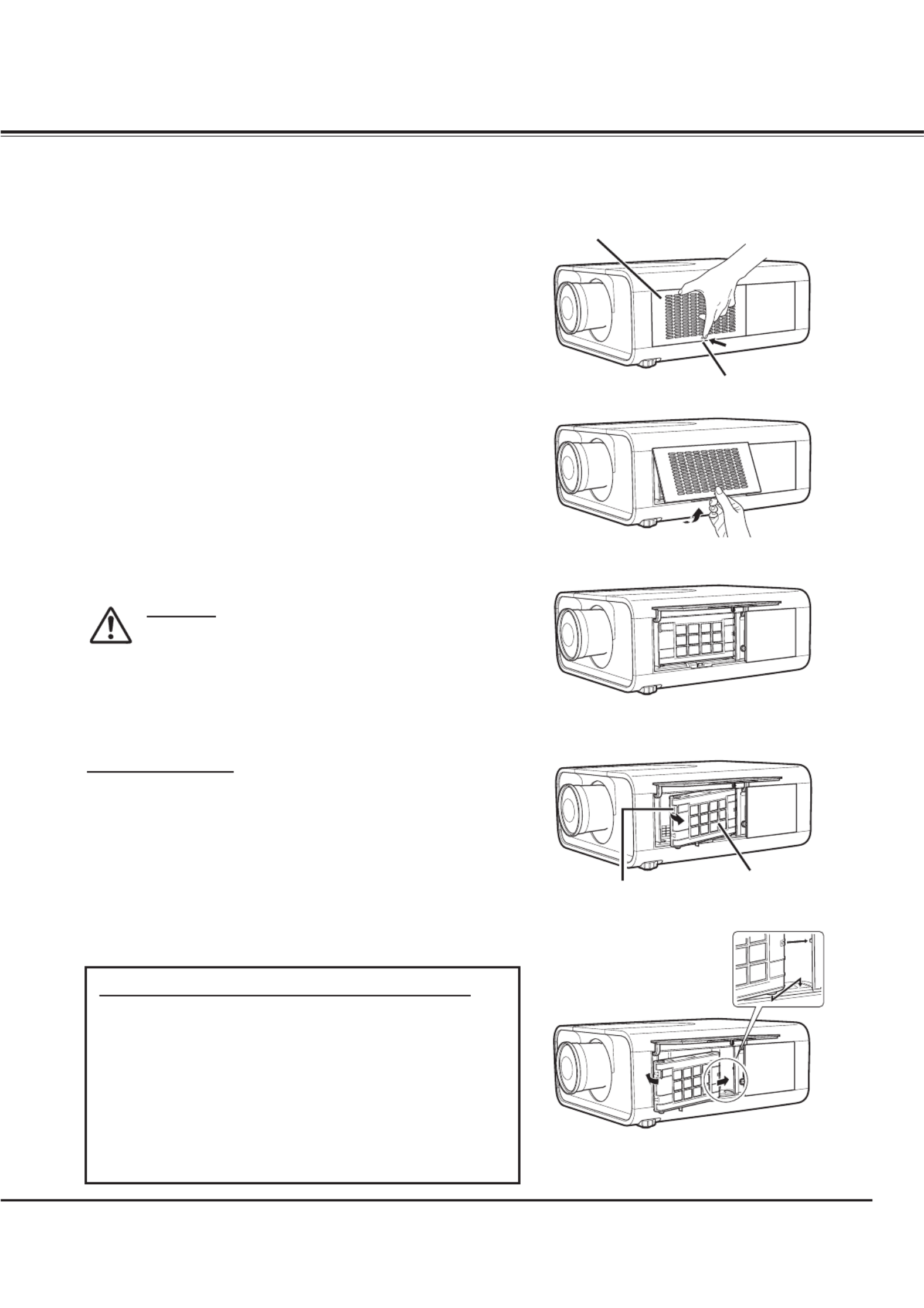
57
Turn off the projector, and unplug the AC power cord
from the AC outlet.
First, clean up the dust on the projector and around the
air vents.
1
2
Press Von the filter cover to release the latch and open
the filter cover.
3
Put the new one back into the position and close
the filter cover. Make sure that the filter cartridge is
properly and fully inserted.
5
CAUTION
Make sure the filter cartridge is inserted in the
projector. If the filter cartridge is not inserted, the
projector cannot be turned on.
Do not put anything into the air vents. Doing so
may result in malfunction of the projector.
4
Reset the filter counter and the scroll counter (p.58).
6
Filter cover
Replacing the Filter Cartridge
Pull out the filter cartridge. When taking out the filter
cartridge, put your finger on the filter cartridge’s tab
and then pull. Latch
Filter cartridge
Tab
RECOMMENDATION
We recommend avoiding dusty/smoky environments when
operating the projector. Usage in these environments may
cause a poor image quality.
When using the projector under dusty or smoky conditions,
dust may accumulate on a lens, liquid crystal panels, or optical
elements inside the projector. Such condition may degrade the
quality of the projected image.
When the symptoms above are noticed, contact your authorized
dealer or service station for proper cleaning.
ORDER REPLACEMENT FILTER CARTRIDGE
Replacement filter cartridge can be ordered through your
dealer. When ordering, give the following information to the
dealer.
OModel No. of your projector
PLC-XP100L/ PLC-XP100BKL
OReplacement Filter Cartridge Type No.
Service Parts No. 610 334 3747
Connect the AC power cord to the projector and turn
on the projector.
7
Maintenance and Care

58
Be sure to reset the Scroll counter after replacing the filter
cartridge.
Press the MENU button to display the On-Screen Menu. Use
the Point buttons to move the red frame pointer to the
Setting Menu icon.
Use the Point buttons to move the red frame pointer to !
Filter counter and then press the SELECT button. A dialog
box appears showing the Used time option and the Scrolls
remaining option. Use the Point buttons to select !
Scroll(s) remaining.
1
2
Resetting the Scroll Counter Scroll counter
Another confirmation dialog box appears, select [Yes] to
reset the Scroll counter.
3Scroll(s) remaining shows the number of the remaining
scrolls and the Reset option. Select Reset and the “Scroll
counter Reset?” appears. Select [Yes] to continue.
4
Be sure to reset the Filter counter after replacing the filter
and the filter cartridge.
Press the MENU button to display the On-Screen Menu. Use
the Point buttons to move the red frame pointer to the
Setting Menu icon.
Use the Point buttons to move the red frame pointer to !
Filter counter and then press the SELECT button. A dialog
box appears showing the Used time option and the Scrolls
remaining option. Use the Point buttons to select Used !
time.
1
2
Resetting the Filter Counter Filter counter
Select Reset and the “Filter
counter Reset?” appears.
Select [Yes],
then another
confirmation
box appears.
Select [Yes] again to reset
the Filter counter.
Another confirmation dialog box appears, select [Yes] to
reset the Filter counter.
3Used time shows the total accumulated time of the filter
use, a timer setting option, and the Reset option. Select
Reset and the “Filter counter Reset?” appears. Select [Yes]
to continue.
4
Select “Used time” and the
dialogue box below appears.
Select “Scrolls remaining” and
the dialogue box below appears.
Select Reset and the “Scroll
counter Reset?” appears.
Select [Yes],
then another
confirmation
box appears.
Select [Yes] again to reset
the Scroll counter.
Maintenance and Care
Specyfikacje produktu
| Marka: | Sanyo |
| Kategoria: | Akcesoria do projektora |
| Model: | POA-FIL131 |
Potrzebujesz pomocy?
Jeśli potrzebujesz pomocy z Sanyo POA-FIL131, zadaj pytanie poniżej, a inni użytkownicy Ci odpowiedzą
Instrukcje Akcesoria do projektora Sanyo

26 Sierpnia 2024

25 Sierpnia 2024

21 Sierpnia 2024

18 Sierpnia 2024
Instrukcje Akcesoria do projektora
- Akcesoria do projektora Sony
- Akcesoria do projektora Panasonic
- Akcesoria do projektora Viewsonic
- Akcesoria do projektora Nedis
- Akcesoria do projektora Casio
- Akcesoria do projektora Manhattan
- Akcesoria do projektora Sanus
- Akcesoria do projektora My Wall
- Akcesoria do projektora Lindy
- Akcesoria do projektora Konig & Meyer
- Akcesoria do projektora V7
- Akcesoria do projektora Auna
- Akcesoria do projektora Chipolino
- Akcesoria do projektora Peerless-AV
- Akcesoria do projektora Chief
- Akcesoria do projektora XGIMI
- Akcesoria do projektora NEC
- Akcesoria do projektora Vision
- Akcesoria do projektora Optoma
- Akcesoria do projektora Vogel's
- Akcesoria do projektora Omnitronic
- Akcesoria do projektora Barco
- Akcesoria do projektora Gabor
- Akcesoria do projektora BenQ
- Akcesoria do projektora Kanto
- Akcesoria do projektora Newstar
- Akcesoria do projektora Speaka
- Akcesoria do projektora Da-Lite
- Akcesoria do projektora AV:link
- Akcesoria do projektora InFocus
- Akcesoria do projektora Projecta
- Akcesoria do projektora Peerless
- Akcesoria do projektora Tempest
- Akcesoria do projektora Roadinger
- Akcesoria do projektora Premier Mounts
- Akcesoria do projektora Elite Screens
- Akcesoria do projektora Kingpin Screens
- Akcesoria do projektora Unicol
- Akcesoria do projektora Smart Media
- Akcesoria do projektora Fromm-Starck
- Akcesoria do projektora NeoMounts
- Akcesoria do projektora SMK-Link
Najnowsze instrukcje dla Akcesoria do projektora

28 Stycznia 2025

14 Stycznia 2025

10 Stycznia 2025

7 Stycznia 2025

31 Grudnia 2025

31 Grudnia 2025

31 Grudnia 2025

31 Grudnia 2025

31 Grudnia 2025

31 Grudnia 2025