Instrukcja obsługi Sandisk 240GB Extreme PRO
Sandisk
Dyski półprzewodnikowe (SSD)
240GB Extreme PRO
Przeczytaj poniżej 📖 instrukcję obsługi w języku polskim dla Sandisk 240GB Extreme PRO (7 stron) w kategorii Dyski półprzewodnikowe (SSD). Ta instrukcja była pomocna dla 21 osób i została oceniona przez 11 użytkowników na średnio 4.3 gwiazdek
Strona 1/7
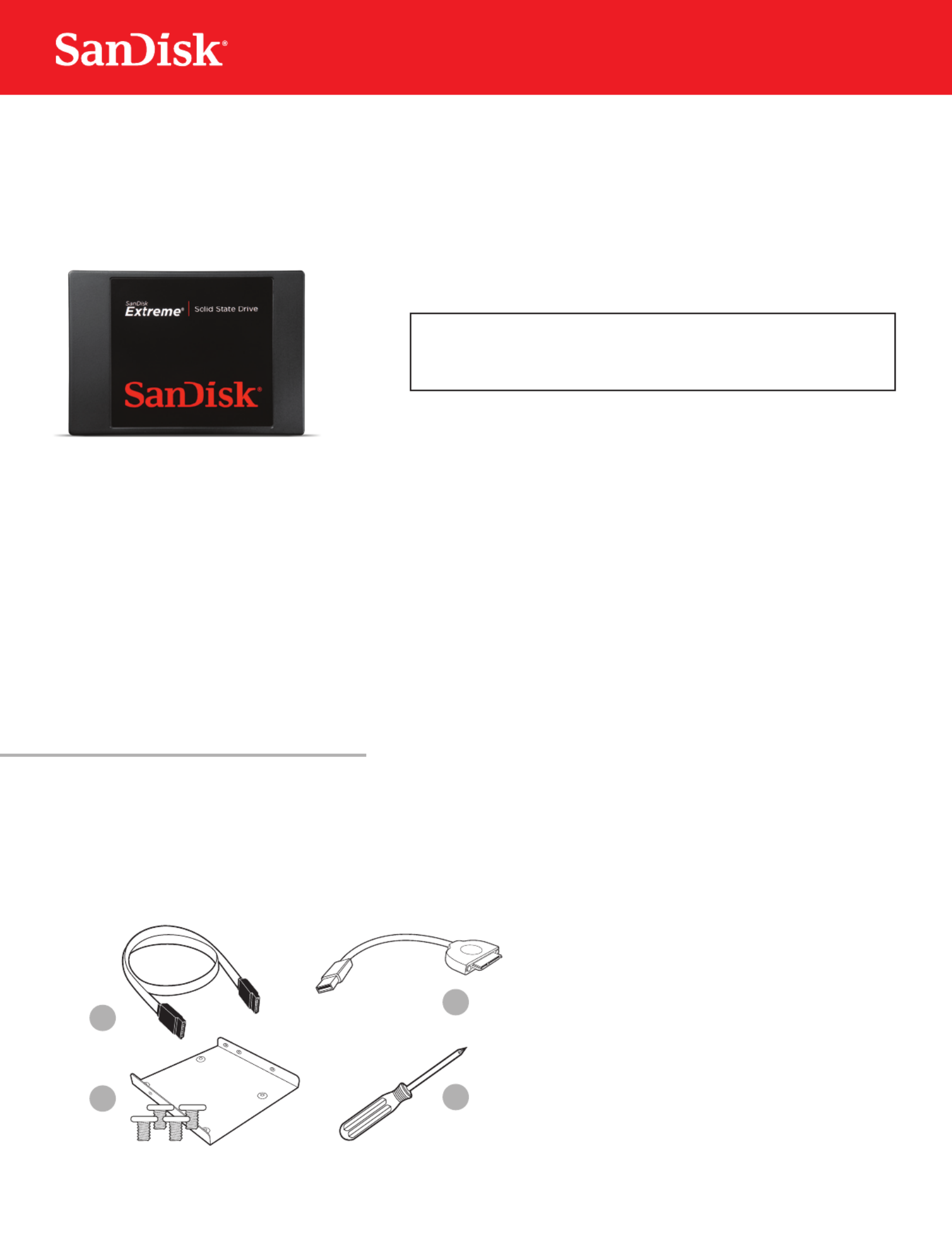
1
SanDisk® Solid State Drive
Quick-Start Installation Guide
Upgrading your existing hard disk drive (HDD) to a new SanDisk Solid State Drive (SSD) is easy!
This guide provides quick instructions on how to upgrade your SATA-based desktop or notebook computer
HDD to a SanDisk SSD. We also cover cloning your data from your current HDD to your new SanDisk SSD
using cloning software.
Replacing your HDD with a solid state drive consists of three easy steps:
1. Connect your SanDisk SSD to your computer
2. Clone the data from your existing HDD to your new SanDisk SSD
3. Uninstall your HDD and replace it with your new SanDisk SSD
• Obtaindatacloningsoftware.
There are many options available for purchase, but in this guide we will use data cloning software
provided by Apricorn® to walk you through the data cloning process.
• Conrmyouhavetherequiredhardware*foryourinstallationscenario:
1. SATA data cable
(required for desktops computers only)
2. USB-to-SATA data cable
3. 3.5-inch mounting adapter and screws
(required for desktop computers only)
4. Phillips screwdriver
*EachoftheabovehardwarecomponentsaresoldseparatelyorcanbefoundintheSanDiskSSDConversionKit.Seewww.sandisk.com/go-SSD
BEFOREYOUSTART
1
4
This guide applies to most solid state drives;
check the instructions included with your SSD
for more details.
NOTE:
2
3
Specyfikacje produktu
| Marka: | Sandisk |
| Kategoria: | Dyski półprzewodnikowe (SSD) |
| Model: | 240GB Extreme PRO |
Potrzebujesz pomocy?
Jeśli potrzebujesz pomocy z Sandisk 240GB Extreme PRO, zadaj pytanie poniżej, a inni użytkownicy Ci odpowiedzą
Instrukcje Dyski półprzewodnikowe (SSD) Sandisk

30 Grudnia 2025

16 Września 2024

7 Września 2024

3 Września 2024

29 Sierpnia 2024

28 Sierpnia 2024

16 Sierpnia 2024

6 Lipca 2024

6 Lipca 2024

5 Lipca 2024
Instrukcje Dyski półprzewodnikowe (SSD)
- Fantec
- Philips
- Edge
- Intermec
- LaCie
- XPG
- DIGISTOR
- IStorage
- Nedis
- Freecom
- SK Hynix
- Sony
- Sharkoon
- Kingston
- Western Digital
Najnowsze instrukcje dla Dyski półprzewodnikowe (SSD)

9 Kwietnia 2025

12 Lutego 2025

14 Stycznia 2025

10 Stycznia 2025

2 Stycznia 2025

28 Grudnia 2024

28 Grudnia 2024

28 Grudnia 2024

28 Grudnia 2024

21 Grudnia 2024