Instrukcja obsługi Panasonic Solid Shine PT-RZ475U
Panasonic
projektor wideo
Solid Shine PT-RZ475U
Przeczytaj poniżej 📖 instrukcję obsługi w języku polskim dla Panasonic Solid Shine PT-RZ475U (142 stron) w kategorii projektor wideo. Ta instrukcja była pomocna dla 9 osób i została oceniona przez 2 użytkowników na średnio 4.5 gwiazdek
Strona 1/142

Thank you for purchasing this Panasonic product.
■Before operating this product, please read the instructions carefully and save this manual
for future use.
■Before using your projector, be sure to read “Read this rst!” (x pages 2 to 9).
TQBJ0554
DLPTM Projector Commercial Use
Operating Instructions
Functional Manual
ENGLISH
Model No. PT-RZ475U

2 - ENGLISH
Read this rst!
Read this rst!
WARNING: TO REDUCE THE RISK OF FIRE OR ELECTRIC SHOCK, DONOT EXPOSE THIS PRODUCT
TO RAIN OR MOISTURE.
Power Supply: This Projector is designed to operate on 100 V - 240 V, 50 Hz/60 Hz AC, house current only.
CAUTION: The AC power cord which is supplied with the projector as an accessory can only be used for
power supplies up to 125 V. If you need to use higher voltages than this, you will need to obtain a
separate 250 V power cord. If you use the accessory cord in such situations, re may result.
The lightning ash with arrowhead symbol, within an equilateral triangle, is intended to alert the
user to the presence of uninsulated “dangerous voltage” within the product’s enclosure that may
be of sufcient magnitude to constitute a risk of electric shock to persons.
The exclamation point within an equilateral triangle is intended to alert the user to the presence of
important operating and maintenance (servicing) instructions in the literature accompanying the
product.
CAUTION: This equipment is equipped with a three-pin grounding-type power
plug. Do not remove the grounding pin on the power plug. This plug
will only t a grounding-type power outlet. This is a safety feature. If
you are unable to insert the plug into the outlet, contact an electrician.
Do not defeat the purpose of the grounding plug. Do not remove
Notice on laser
This projector is the Class 1 laser product that complies with IEC 60825-1.
TQFX340
(Top of product)
TQFX338
(Inside of product)

ENGLISH - 3
Read this rst!
FCC NOTICE (USA)
Verication
Model Number: PT-RZ475U
Trade Name: Panasonic
Responsible Party: Panasonic Corporation of North America
Address: One Panasonic Way, Secaucus, NJ 07094
Telephone number: (877)803-8492
E-mail: projectorsupport@us.panasonic.com
This device complies with Part 15 of the FCC Rules.
Operation is subject to the following two conditions:
(1) This device may not cause harmful interference, and (2) this device must accept any interference received,
including interference that may cause undesired operation.
To assure continued compliance, follow the attached installation instructions and do not make any unauthorized
modications.
Caution:
This equipment has been tested and found to comply with the limits for a Class A digital device, pursuant to part
15 of the FCC Rules. These limits are designed to provide reasonable protection against harmful interference
when the equipment is operated in a commercial environment. This equipment generates, uses, and can
radiate radio frequency energy and, if not installed and used in accordance with the instruction manual, may
cause harmful interference to radio communications. Operation of this equipment in a residential area is likely
to cause harmful interference in which case the user will be required to correct the interference at his own
expense.
NOTIFICATION (Canada)
This class A digital apparatus complies with Canadian ICES-003.
WARNING:
fNot for use in a computer room as dened in the Standard for the Protection of Electronic Computer/Data
Processing Equipment, ANSI/NFPA 75.
fFor permanently connected equipment, a readily accessible disconnect device shall be incorporated in the
building installation wiring.
fFor pluggable equipment, the socket-outlet shall be installed near the equipment and shall be easily
accessible.
For USA-California Only
This product contains a CR Coin Cell Lithium Battery which contains Perchlorate Material – special handling
may apply.
See www.dtsc.ca.gov/hazardouswaste/perchlorate

4 - ENGLISH
Read this rst!
WARNING:
rPOWER
The wall outlet or the circuit breaker shall be installed near the equipment and shall be easily accessible
when problems occur. If the following problems occur, cut off the power supply immediately.
Continued use of the projector in these conditions will result in re or electric shock.
fIf foreign objects or water get inside the projector, cut off the power supply.
fIf the projector is dropped or the cabinet is broken, cut off the power supply.
fIf you notice smoke, strange smells or noise coming from the projector, cut off the power supply.
Please contact an Authorized Service Center for repairs, and do not attempt to repair the projector yourself.
During a thunderstorm, do not touch the projector or the cable.
Electric shocks can result.
Do not do anything that might damage the power cord or the power plug.
If the power cord is used while damaged, electric shocks, short-circuits or re will result.
fDo not damage the power cord, make any modications to it, place it near any hot objects, bend it
excessively, twist it, pull it, place heavy objects on top of it or wrap it into a bundle.
Ask an Authorized Service Center to carry out any repairs to the power cord that might be necessary.
Completely insert the power plug into the wall outlet and the power connector into the projector terminal.
If the plug is not inserted correctly, electric shocks or overheating will result.
fDo not use plugs which are damaged or wall outlets which are coming loose from the wall.
Do not use anything other than the provided power cord.
Failure to observe this will result in re or electric shocks. Please note that if you do not use the provided power
cord to ground the device on the side of the outlet, this may result in electric shocks.
Clean the power plug regularly to prevent it from becoming covered in dust.
Failure to observe this will cause a re.
fIf dust builds up on the power plug, the resulting humidity can damage the insulation.
Pull the power plug out from the wall outlet and wipe it with a dry cloth regularly.
Do not handle the power plug and power connector with wet hands.
Failure to observe this will result in electric shocks.
Do not overload the wall outlet.
If the power supply is overloaded (ex., by using too many adapters), overheating may occur and re will result.
rON USE/INSTALLATION
Do not place the projector on soft materials such as carpets or sponge mats.
Doing so will cause the projector to overheat, which can cause burns, re or damage to the projector.
Do not set up the projector in humid or dusty places or in places where the projector may come into
contact with oily smoke or steam, ex. a bathroom.
Using the projector under such conditions will result in re, electric shocks or deterioration of components.
Deterioration of components (such as ceiling mount brackets) may cause the projector which is mounted on the
ceiling to fall down.
Do not install this projector in a place which is not strong enough to take the full weight of the projector
or on top of a surface which is sloped or unstable.
Failure to observe this will cause projector to fall down or tip over the projector, and severe injury or damage
could result.

6 - ENGLISH
Read this rst!
WARNING:
rACCESSORIES
Do not use or handle the batteries improperly, and refer to the following.
Failure to observe this will cause burns, batteries to leak, overheat, explode or catch re.
fUse AA/R6/LR6 batteries.
fDo not use unspecied batteries.
fDo not use chargeable batteries.
fDo not disassemble dry cell batteries.
fDo not heat the batteries or place them into water or re.
fDo not allow the + and – terminals of the batteries to come into contact with metallic objects such as
necklaces or hairpins.
fDo not store or carry batteries together with metallic objects.
fStore the batteries in a plastic bag and keep them away from metallic objects.
fMake sure the polarities (+ and –) are correct when inserting the batteries.
fDo not use a new battery together with an old battery or mix different types of batteries.
fDo not use batteries with the outer cover peeling away or removed.
If the battery uid leaks, do not touch it with bare hands, and take the following measures if necessary.
fBattery uid on your skin or clothing could result in skin inammation or injury.
Rinse with clean water and seek medical advice immediately.
fBattery uid coming in contact with your eyes could result in loss of sight.
In this case, do not rub your eyes. Rinse with clean water and seek medical advice immediately.
Do not use the supplied power cord with devices other than this projector.
fUsing the supplied power cord with devices other than this projector may cause short circuits or
overheating, and result in electric shock or re.
Remove the depleted batteries from the remote control promptly.
fLeaving them in the unit may result in uid leakage, overheating, or explosion of the batteries.
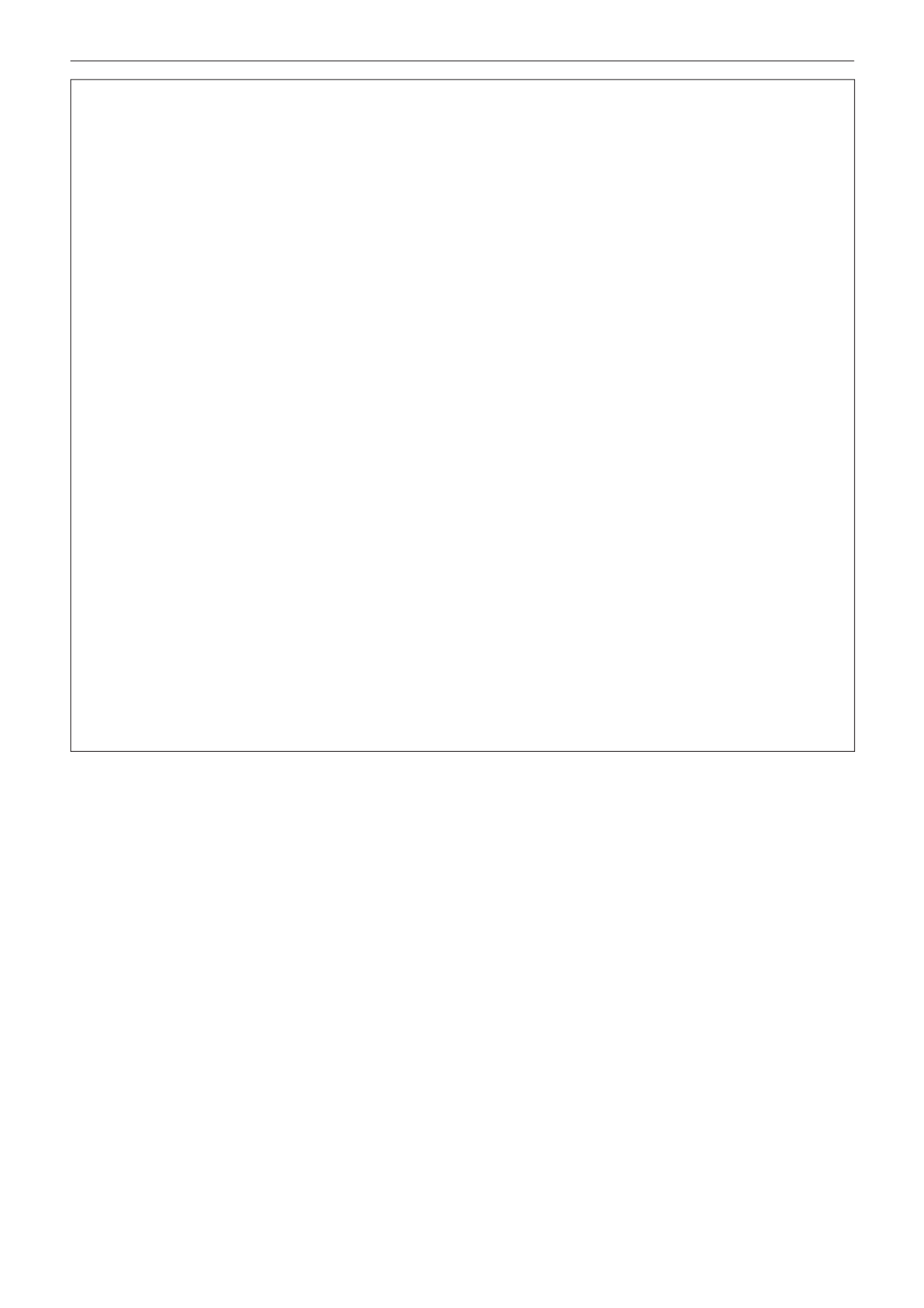
8 - ENGLISH
Read this rst!
CAUTION:
rVIEWING 3D VIDEO
Those with a medical history of oversensitivity to light, heart problems, or poor physical health should
not view 3D images.
This may lead to a worsening of medical conditions.
If you feel tiredness or discomfort, or other abnormality while viewing with 3D Eyewear, discontinue
viewing.
Continuing use may cause health problems. Take a break as necessary.
When viewing 3D movies, aim to view one movie at a time and take a break as necessary.
When viewing 3D images, for example when playing 3D games or using a PC where two way interaction
is possible, take an appropriate break every 30 to 60 minutes.
Watching for long periods of time may cause eye fatigue.
When preparing contents, use contents properly created to be used for 3D.
This may cause eye fatigue or health problems.
When viewing 3D images, pay attention to people and objects in the vicinity.
3D video may be mistaken for actual objects, and the related bodily movements can cause damage to objects
and lead to injury.
Use 3D Eyewear when viewing 3D videos.
Do not tilt your head when viewing with 3D Eyewear.
Those who are near or far sighted, those with weaker eyesight in one eye, or those with astigmatism
should use corrective glasses etc. when using 3D Eyewear.
If the image appears distinctly double when viewing 3D video, discontinue viewing.
Watching for long periods of time may cause eye fatigue.
View at a distance of at least three times the effective height of the screen.
Viewing at distance closer than the recommended distance may cause eye fatigue. As with movies, if there are
black bands at the top and bottom of the video, view at a distance of 3 times or more of the height of the video
section.
Children younger than 5 or 6 years old should not use 3D Eyewear.
As it is difcult to gauge the reactions of children to fatigue and discomfort their condition may worsen suddenly.
If a child uses the 3D Eyewear, guardians should beware of the child’s eyes becoming tired.

ENGLISH - 9
Read this rst!
Brazil Only
Brasil Apenas
rManuseio de baterias usadas
BRASIL
Após o uso, as pilhas e/ou baterias deverão
ser entregues ao estabelecimento comercial
ou rede de assistência técnica autorizada.
Cobrir os terminais positivo (+) e negativo (-) com uma ta isolante adesiva, antes de depositar numa caixa
destinada para o recolhimento. O contato entre partes metálicas pode causar vazamentos, gerar calor, romper
a blindagem e produzir fogo. (Fig. 1)
Fig. 1
Como isolar os terminais
Não desmonte, não remova o invólucro, nem amasse a bateria. O gás liberado pela bateria pode irritar a
garganta, danicar o lacre do invólucro ou o vazamento provocar calor, ruptura da blindagem e produzir fogo
devido ao curto circuito dos terminais. Não incinere nem aqueça as baterias, elas não podem car expostas a
temperaturas superiores a 100 °C (212 °F). O gás liberado pela bateria pode irritar a garganta, danicar o lacre
do invólucro ou o vazamento provocar calor, ruptura da blindagem e produzir fogo devido ao curto circuito dos
terminais provocado internamente.
Evite o contato com o liquido que vazar das baterias. Caso isto ocorra, lave bem a parte afetada com bastante
água. Caso haja irritação, consulte um médico.
rRemoção das baterias
1. Pressione a guia e levante a tampa.
(i)
(ii)
2. Remova as baterias.
Fita Isolante
Fita Isolante

10 - ENGLISH
rTrademarks
fSOLID SHINE is a trademark of Panasonic Corporation.
fRealD 3D is a trademark of RealD Inc.
fWindows®, Windows Vista®, and Internet Explorer® are registered trademarks or trademarks of Microsoft Corporation in the
United States and other countries.
fMac, Mac OS, OS X, and Safari are registered trademarks of Apple Inc. in the United States and other countries.
fPJLinkTM is a registered trademark or pending trademark in Japan, the United States, and other countries and regions.
fHDMI, the HDMI Logo, and High-Denition Multimedia Interface are trademarks or registered trademarks of HDMI Licensing
LLC in the United States and other countries.
fVGA and XGA are trademarks of International Business Machines Corporation in the United States.
fSVGA is a trademark or registered trademark of Video Electronics Standards Association.
fRoomView and Crestron RoomView are trademarks of Crestron Electronics, Inc.
Crestron Connected and Fusion RV are trademarks of Crestron Electronics, Inc.
fAdobe Flash Player is a trademark or registered trademark of Adobe Systems Inc. in the United Stated and/or in other
countries.
fAll other names, company names, and product names mentioned in this manual are trademarks or registered trademarks of
their respective owners.
Please note that the ® and TM symbols are not specied in this manual.
rIllustrations in this manual
fIllustrations of the projector, screen, and other parts may vary from the actual product.
rReference pages
f xReference pages in this manual are indicated as ( page 00).
rTerm
fIn this manual, the “Wireless remote control unit” accessory is referred to as “Remote control”.

Chapter 1 Preparation — Precautions for use
ENGLISH - 15
Precautions for use
Cautions when transporting
fWhen transporting the projector, hold it securely by its bottom and avoid excessive vibration and impacts. They may damage
the internal components and result in malfunctions.
fDo not transport the projector with the adjustable feet extended. Doing so may damage the adjustable feet.
Cautions when installing
rDo not set up the projector outdoors.
The projector is designed for indoor use only.
rDo not set up the projector in the following locations.
fPlaces where vibration and impacts occur such as in a car or vehicle: Doing so may cause damage to internal components
or malfunction.
fNear the exhaust of an air conditioner: Depending on the conditions of use, the screen may uctuate in rare cases due
to the hot air from the air exhaust port or the heated or cooled air. Make sure that the exhaust from the projector or other
equipment, or the air from the air conditioner does not blow toward the front of the projector.
fPlaces with sharp temperature uctuations such as near lights (studio lamps): Doing so may result in deformation of the
projector body due to heat, which may cause malfunctions.
The operating environment temperature of the projector should be between 0 °C (32 °F) and 45 °C (113 °F) when using it at
elevations lower than 1 400 m (4 593') above sea level, and between 0 °C (32 °F) and 40 °C (104 °F) when using it at high
altitudes (1 400 m (4 593') or higher – lower than 2 700 m (8 858') above sea level).
fNear high-voltage power lines or near motors: Doing so may interfere with the operation of the projector.
fPlace where there is high-power laser equipment: Directing a laser beam onto the lens surface causes damage to the DLP
chips.
rBe sure to ask a specialized technician or your dealer when installing the projector to
a ceiling.
The optional Ceiling Mount Bracket is required.
Model No.: ET-PKR100H (for High Ceilings), ET-PKR100S (for Low Ceilings), ET-PKR100P (for portrait)
rAsk a qualied technician or your dealer to install the cable wiring for DIGITAL LINK
connection.
Image and sound may be disrupted if cable transmission characteristics cannot be obtained due to inadequate installation.
rThe projector may not work properly due to strong radio wave from the broadcast
station or the radio.
If there is any facility or equipment, which outputs strong radio wave, near the installation location, install the projector at a
location sufciently far from the source of the radio wave. Or, wrap the LAN cable connected to the <DIGITAL LINK/LAN>
terminal by using a piece of metal foil or a metal pipe, of which is grounded at both ends.
rFocus adjustment
The high clarity projection lens is thermally affected by the light from the light source, making the focus unstable in the period
just after switching on the power. Wait at least 30 minutes with the image projected before adjusting the focus.
rDo not install the projector at elevations of 2 700 m (8 858') or higher above sea level.
Doing so may shorten the life of the components and result in malfunctions.
rWhen installing and using the projector at an angle that exceeds 30° vertically, set
[COOLING CONDITION] ( page 79).x
Failure to observe this may shorten the life of the components or result in malfunctions.

Chapter 1 Preparation — Precautions for use
18 - ENGLISH
fChange your password periodically.
fPanasonic Corporation or its afliate companies will never ask for your password directly. Do not divulge your password in
case you receive such inquiries.
fThe connecting network must be secured by a rewall, etc.
fSet a password for the web control and restrict the users who can log in.
DIGITAL LINK
“DIGITAL LINK” is a technology that uses a twisted-pair-cable to transmit video, audio, Ethernet, and serial control signals.
The projector supports the optional Digital Interface Box (Model No.: ET-YFB100G), and the “XTP transmitter” of Extron
Electronics. For twisted-pair-cable transmitter of other manufacturers of which the operation has been veried with the
DIGITAL LINK compatible projector, refer to Panasonic website (http://panasonic.net/avc/projector/). Note that the verication
for devices of other manufacturers has been made for the items set by Panasonic Corporation, and not all the operations have
been veried. For operation or performance problems caused by the devices of other manufacturers, contact the respective
manufacturers.
Disposal
To dispose of the product, ask your local authorities or dealer for correct methods of disposal.
Cautions on use
rTo get a good picture quality
fIn order to view a beautiful image in higher contrast, prepare an appropriate environment. Draw curtains or blinds over
windows and turn off any lights near the screen to prevent outside light or light from indoor lamps from shining onto the
screen.
rDo not touch the surface of the projection lens with your bare hands.
If the surface of the projection lens becomes dirty from ngerprints or anything else, this will be magnied and projected onto
the screen.
rDLP chips
fThe DLP chips are precision-made. Note that in rare cases, pixels of high precision could be missing or always lit. Note that
such phenomena does not indicate malfunction.
fDirecting a high-power laser beam onto the lens surface can damage the DLP chips.
rLight source
The light source of the projector uses LED and lasers, and has the following characteristics.
fThe luminance of the light source will decrease by duration of usage.
The runtime until when the luminance of the light source decreases by half differs depending on the setting of the
[PROJECTOR SETUP] menu [ECO MANAGEMENT] [LIGHT POWER]. It is approximately 27 000 hours when [LIGHT → →
POWER] is set to [NORMAL], approximately 61 000 hours when set to [ECO1], and approximately 87 000 hours when set
to [ECO2]. These hours are the estimated durations when the projector is used without change in the setting of [LIGHT
POWER], and these vary depending on individual differences and usage conditions. The runtime is not the warranty time.
If the light source goes off or the brightness reduces noticeably, ask your dealer about replacement of the light source unit.
rComputer and external device connections
fWhen connecting a computer or an external device, read this manual carefully regarding the use of power cords and
shielded cables as well.
fWhen inputting digital signals to the <DVI-I IN> terminal, use a commercially available cable with a ferrite core.
rViewing 3D images
The projector can display 3D image signals that are input through various systems such as “frame packing” and “side by side”.
You need to prepare external devices for viewing 3D images (such as 3D eyewear, video signal output devices) which are
compatible with your 3D system. For connections of the projector and external devices, see the instruction manuals of external
devices you use. Connections vary depending on your 3D system.
Refer to “List of 3D compatible signals” (x page 135) for the types of 3D video signals that can be used with the projector.

Chapter 1 Preparation — Precautions for use
ENGLISH - 19
Accessories
Make sure that the following accessories are provided with your projector. Numbers enclosed in < > show the number of
accessories.
Wireless remote control unit <1>
(N2QAYB000812)
Power cord <1>
(TXFSX01RWDZ)
CD-ROM <1>
(TXFQB02VLF8)
AA/R6 or AA/LR6 battery <2>
(For remote control unit)
Attention
fAfter unpacking the projector, discard the power cord cap and packaging material properly.
fDo not use other power cords other than the supplied power cord.
fFor missing accessories, consult your dealer.
fStore small parts in an appropriate manner, and keep them away from small children.
Note
fThe model numbers of accessories are subject to change without prior notice.
Contents of the supplied CD-ROM
The contents of the supplied CD-ROM are as follows.
Instruction/list (PDF) Operating Instructions – Functional Manual
Multi Projector Monitoring & Control Software Operating Instructions
Logo Transfer Software Operating Instructions
List of Compatible Projector
Models
This is a list of projectors that are compatible with the software
contained in the CD-ROM and their restrictions.
Software Multi Projector Monitoring &
Control Software (Windows)
This software allows you to monitor and control multiple
projectors connected to the LAN.
Logo Transfer Software
(Windows)
This software allows you to create original images, such as
company logos to be displayed when projection starts, and
transfer them to the projector.
Optional accessories
Optional accessories
(product name) Model No.
Ceiling Mount Bracket ET-PKR100H (for High Ceilings), ET-PKR100S (for Low Ceilings), ET-PKR100P (for portrait)
Digital Interface Box ET-YFB100G
Note
fThe model numbers of optional accessories are subject to change without prior notice.

Chapter 1 Preparation — Start-up display
ENGLISH - 21
Initial setting (projector setup)
Set [PROJECTION METHOD] and [COOLING CONDITION] depending on the installation mode. Refer to “Installation mode” (x page 27)
for details.
Then, set the screen format (aspect ratio) and display position of the image.
After completing the initial setting, you can change the settings of each item from the [PROJECTOR SETUP] menu and the [DISPLAY
OPTION] menu [SCREEN SETTING].→
1) Press to select an item.as
2) Press to switch the setting.qw
INITIAL SETTING
MENU SELECT CHANGE
SET
PROJECTION METHOD
COOLING CONDITION
SCREEN FORMAT
SCREEN POSITION
16:9
FRONT/FLOOR
FLOOR SETTING
ENTER
3) Press the <ENTER> button.
fFix the setting value to complete the initial setting.
Note
fIf you press the <RETURN> button on the initial setting (projector setup) screen, you can go back to the initial setting (display language)
screen.
fTo continue operations after completed the initial settings (projector setup), refer to “Selecting the input signal” (x page 39).
fTo perform focus adjustment while the initial setting screen is displayed, press the <FUNC3> button on the remote control. The focus
adjustment screen is displayed.
fBy default, the time zone of the projector is set to +09:00 (Japan and Korean Standard Time). Change the setting in the [PROJECTOR
SETUP] menu → [DATE AND TIME] → [TIME ZONE] to the time zone of the region where you use the projector.

Chapter 1 Preparation — About your projector
22 - ENGLISH
About your projector
Remote control
1
2
3
4
5
6
7
8
9
10
11
12
13
14
15
16
Attach a strap according to
usage condition.
Front Top
1 Remote control indicator
Flashes if any button in the remote control is pressed.
2 Power < / > buttonv b
Sets the projector to the standby mode when the <MAIN
POWER> switch on the projector is set to <ON>. Also sets the
projector in projection mode when the power is switched off
(standby mode).
3 Input selection (<COMPUTER>, <DVI-I>, <VIDEO>,
<DIGITAL LINK>, <HDMI>) buttons
Switches the input signal to project. (x page 43)
Also used to set the ID number of the remote control and
security password. (x page 25)
4 <MENU> button
Displays the main menu. (x page 46)
5 <FREEZE> button
Used to pause a video and mute the audio. (x page 42)
6 <DEFAULT> button
Resets the content of the sub-menu to the factory default.
(x page 47)
7 <FUNC1> - <FUNC3> buttons
Assigns a frequently used operation to the <FUNC1> button or
the <FUNC2> button as a shortcut button. (x page 44)
The display operation of the focus adjustment screen is
assigned to the <FUNC3> button. (x page 39)
8 <ID SET> button
Sets the ID number of the remote control to use for a system
using multiple projectors. (x page 25)
9 <ID ALL> button
Used to simultaneously control all the projectors with one
remote control for a system using multiple projectors.
(x page 25)
10 <AUTO SETUP> button
Automatically adjusts the image display position while projecting
the image.
[PROGRESS] is displayed on the screen while adjusting
automatically. (x page 43)
11 asqw buttons/<RETURN> button/<ENTER> button
Used to navigate through the menu screen.
Also used to enter a password in [SECURITY] or enter
characters.
12 <AV MUTE> button
Used to temporarily turn off the audio and video. (x page 42)
13 <ECO> button
Displays the setting screen related to ECO management.
(x page 44)
14 <VOLUME+>/<VOLUME
-
> button
Adjusts the audio output volume. (x page 44)
15 Strap hole
16 Remote control signal transmitter
Attention
fDo not drop the remote control.
fAvoid contact with liquids or moisture.
fDo not attempt to modify or disassemble the remote control.
fWhen attaching the strap to the remote control, hold the strap to prevent it from swinging.

Chapter 2 Getting Started — Setting up
ENGLISH - 27
Setting up
Installation mode
There are six installation modes for the projector. Set the [PROJECTOR SETUP] menu page 78) and → [PROJECTION METHOD] (x
[COOLING CONDITION] (x page 79) according to the installation mode. Also set [COOLING CONDITION] correctly. Using the projector
with incorrect settings may shorten the life of light source.
Mounting on the ceiling and projecting forward Setting on a desk/oor and projecting from rear
(Using the translucent screen)
Menu item Method Menu item Method
[PROJECTION METHOD] [PROJECTION METHOD][FRONT/CEILING] [REAR/FLOOR]
[COOLING CONDITION] [COOLING CONDITION][CEILING SETTING] [FLOOR SETTING]
Mounting on the ceiling and projecting from rear
(Using the translucent screen)
Setting on a desk/oor and projecting forward
Menu item Method Menu item Method
[PROJECTION METHOD] [PROJECTION METHOD][REAR/CEILING] [FRONT/FLOOR]
[COOLING CONDITION] [COOLING CONDITION][CEILING SETTING] [FLOOR SETTING]
Portrait setting and projecting from the rear
(Using the translucent screen)
Portrait setting and projecting forward
Menu item Method Menu item Method
[PROJECTION METHOD] [PROJECTION METHOD][REAR/FLOOR] [FRONT/FLOOR]
[COOLING CONDITION] [PORTRAIT SETTING] [PORTRAIT SETTING][COOLING CONDITION]
Parts for installation (optional)
You can install the projector on the ceiling using the optional Ceiling Mount Bracket (Model No.: ET-PKR100H (for High Ceilings), ET-PKR100S
(for Low Ceilings), ET-PKR100P (for portrait)).
fBe sure to use the Ceiling Mount Bracket specied for this projector.
fRefer to the Installation Instructions supplied with the Ceiling Mount Bracket when installing the projector.
Attention
fTo ensure projector performance and security, installation of the Ceiling Mount Bracket must be carried out by your dealer or a qualied
technician.
Specyfikacje produktu
| Marka: | Panasonic |
| Kategoria: | projektor wideo |
| Model: | Solid Shine PT-RZ475U |
Potrzebujesz pomocy?
Jeśli potrzebujesz pomocy z Panasonic Solid Shine PT-RZ475U, zadaj pytanie poniżej, a inni użytkownicy Ci odpowiedzą
Instrukcje projektor wideo Panasonic

30 Sierpnia 2024

30 Sierpnia 2024

7 Czerwca 2024

7 Czerwca 2024

7 Czerwca 2024

7 Czerwca 2024

7 Czerwca 2024

7 Czerwca 2024

7 Czerwca 2024

7 Czerwca 2024
Instrukcje projektor wideo
- projektor wideo Sony
- projektor wideo Sharp
- projektor wideo Lenovo
- projektor wideo Philips
- projektor wideo Acer
- projektor wideo Epson
- projektor wideo Hisense
- projektor wideo Promethean
- projektor wideo Canon
- projektor wideo Viewsonic
- projektor wideo Asus
- projektor wideo D-Link
- projektor wideo Blaupunkt
- projektor wideo Salora
- projektor wideo Casio
- projektor wideo HP
- projektor wideo Prixton
- projektor wideo Kodak
- projektor wideo Dell
- projektor wideo Eurolite
- projektor wideo Ricoh
- projektor wideo Pyle
- projektor wideo Kindermann
- projektor wideo OKI
- projektor wideo Mitsubishi
- projektor wideo RCF
- projektor wideo XGIMI
- projektor wideo NEC
- projektor wideo Sanyo
- projektor wideo Optoma
- projektor wideo Barco
- projektor wideo 3M
- projektor wideo Nebula
- projektor wideo Anker
- projektor wideo Hitachi
- projektor wideo BenQ
- projektor wideo Adj
- projektor wideo Miroir
- projektor wideo Stairville
- projektor wideo Planar
- projektor wideo Speaka
- projektor wideo InFocus
- projektor wideo Vivitek
- projektor wideo Vankyo
- projektor wideo EKO
- projektor wideo Christie
Najnowsze instrukcje dla projektor wideo

25 Września 2024

25 Września 2024

19 Września 2024

16 Września 2024

16 Września 2024

16 Września 2024

16 Września 2024

16 Września 2024

14 Września 2024

14 Września 2024