Instrukcja obsługi Odyssey VR 3D Elite Pro ODY-1222
Przeczytaj poniżej 📖 instrukcję obsługi w języku polskim dla Odyssey VR 3D Elite Pro ODY-1222 (6 stron) w kategorii Gogle VR. Ta instrukcja była pomocna dla 11 osób i została oceniona przez 2 użytkowników na średnio 4.5 gwiazdek
Strona 1/6

with BLUETOOTH
® CONTROLLER
Space City Wars VR
Galaxy VR (Android / Gamepad)
Hardcore VR Game (Android / Gamepad)
Occupation VR (Android / iOS / Gamepad)
(Android / iOS / Gamepad) InCell VR (Android / iOS)
Lamper VR (Android / iOS)
YouTube (Android / iOS)
Within (Android / iOS)
Jaunt VR (Android / iOS)
IMPORTANT NOTES:
Due to the continuous app updates and changes by app developers, some games
may not work properly with this gamepad. For iOS
® (iPhone® /iPad®), please note that
this gamepad is designed to be used with “iCade compatible” games only.
Please search online for an updated list of these games.
Checkout www.OdysseyToys.com VR3D Elite Pro FCC ID: 2AL A619WINEX08
BT Remote FCC ID: 2ALA615WINEX19
Thank you for purchasing the VR3D Elite Pro Headset with Bluetooth Gamepad.
This headset is designed to work with VR apps, games, and content on your
iPhone® or Android™ device. Some game recommendations to get you started:
IMPORTANT -
G
E
TTING START
E
D
VR3D ELITE PRO
User’s Manual
ODY-1222
for VR
3
D Pro Elite
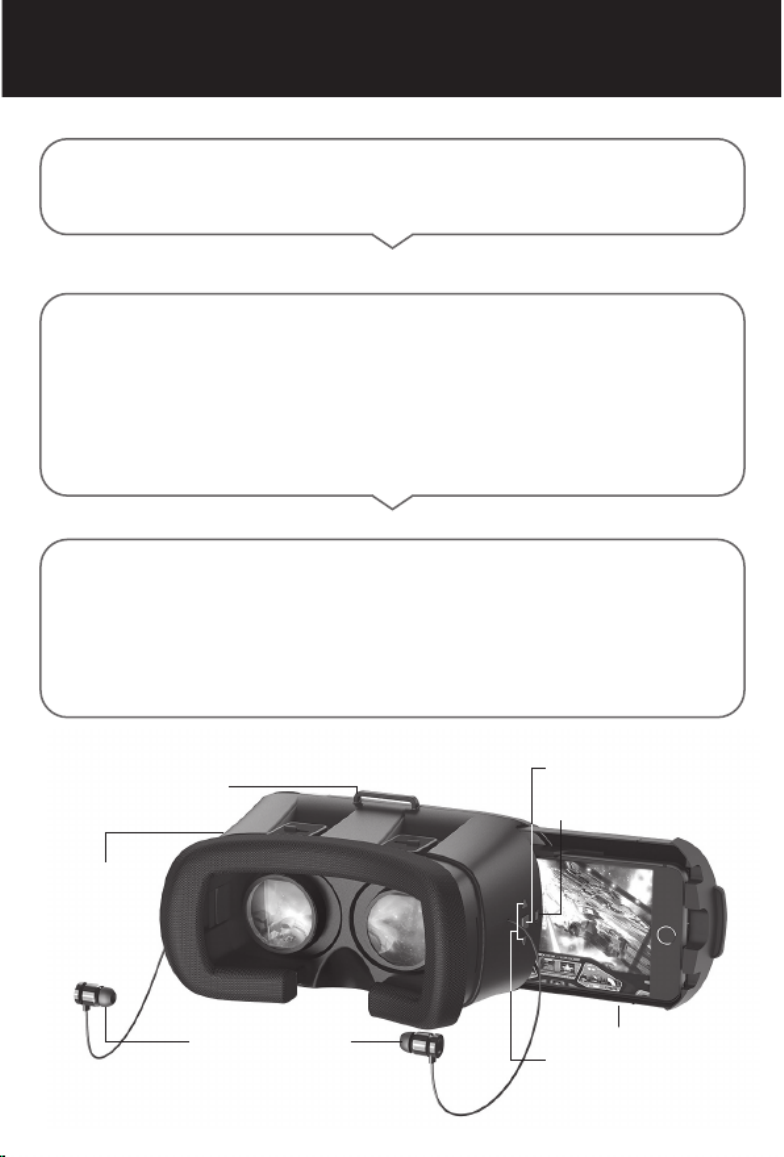
The VR3D Pro Elite is built with integrated Bluetooth earbuds. Please follow
these instructions on charging and connecting the earbuds to your device.
Charging
• Plug the micro USB cable into the micro USB port on the right side of the headset.
• Connect to any USB port or charger to start charging.
• The LED light will light up to indicate that the headset is charging.
Pair & Connect with a New Device
• With the headset powered off, press the power button on the right side
of the headset for 2-3 seconds.
• After a few seconds the LED light will start to blink red and blue.
• On your smartphone, open the Bluetooth settings and start searching for devices.
• After a few seconds select “Odyssey VR/3D”.
• The earbuds will connect and you are ready to go!
Note: If your smartphone asks for a passcode please enter “0000”.
Power On & Off / Reconnect to Bluetooth
• You only need to pair the earbuds one time to each smartphone.
• With your previously paired smartphone in range, press the power button
for 2-3 seconds to power on; the LED lights will flash red.
• After a few seconds the earbuds will automatically reconnect to your smartphone.
• If the earbuds do not auto-reconnect, open your Bluetooth settings on your
smartphone and select “Odyssey VR/3D”.
• Press and hold the power button for 5 seconds to power off the earbuds.
Headband Strap
Attachment Loops
Magnet
Action Button
Press: Play/Pause
Press & Hold: Power On/Off
Micro USB Port
Retractable Earbuds Mobile Phone Dock
Press: Adjust Volume
Press & Hold: Skip Tracks

Installation & Usage
1 - On your smartphone: Launch your app store, search for and download
VR apps to use. (See below for easy-to-use QR code)
2 - Launch the app or game.
3 - Slide out the front tray of your VR3D ELITE PRO headset.
4 - Install the 3 mini rubber bumper pads into the tray to protect your phone.
5 - Place your phone into the tray making sure to align the center line of the
phone screen to the headset’s midpoint mark.
6 - Slide the tray back into the headset.
Note: Certain games and apps require the use of your smartphone’s camera.
The front panel of the VR3D ELITE PRO Headset is removable, to allow camera
access for these types of games and apps.
Download Apps
with this QR Code:
IMPORTANT:
Install Rubber Pads
- Download the
Google Cardboard App
to your smartphone.
- Launch the App.
- Scan this QR code to
optimize your viewer
The front panel of the VR3D ELITE PRO Headset is removable
Make sure your
phone is centered
in the phone dock
Specyfikacje produktu
| Marka: | Odyssey |
| Kategoria: | Gogle VR |
| Model: | VR 3D Elite Pro ODY-1222 |
Potrzebujesz pomocy?
Jeśli potrzebujesz pomocy z Odyssey VR 3D Elite Pro ODY-1222, zadaj pytanie poniżej, a inni użytkownicy Ci odpowiedzą
Instrukcje Gogle VR Odyssey

15 Września 2024
Instrukcje Gogle VR
- Gogle VR Sony
- Gogle VR Samsung
- Gogle VR Lenovo
- Gogle VR Livoo
- Gogle VR Medion
- Gogle VR ILive
- Gogle VR Salora
- Gogle VR HP
- Gogle VR Brother
- Gogle VR DJI
- Gogle VR Trust
- Gogle VR Dell
- Gogle VR Renkforce
- Gogle VR HTC
- Gogle VR Exibel
- Gogle VR Oculus VR
- Gogle VR ReTrak
- Gogle VR META
- Gogle VR Hi-SHOCK
Najnowsze instrukcje dla Gogle VR

7 Października 2024

4 Października 2024

2 Października 2024

30 Września 2024

30 Września 2024

25 Września 2024

25 Września 2024

25 Września 2024

24 Września 2024

24 Września 2024