Instrukcja obsługi Netgear WN604
Netgear
Punkt dostępu
WN604
Przeczytaj poniżej 📖 instrukcję obsługi w języku polskim dla Netgear WN604 (62 stron) w kategorii Punkt dostępu. Ta instrukcja była pomocna dla 13 osób i została oceniona przez 2 użytkowników na średnio 4.5 gwiazdek
Strona 1/62

350 East Plumeria Drive
San Jose, CA 95134
USA
November, 2015
202-10623-06
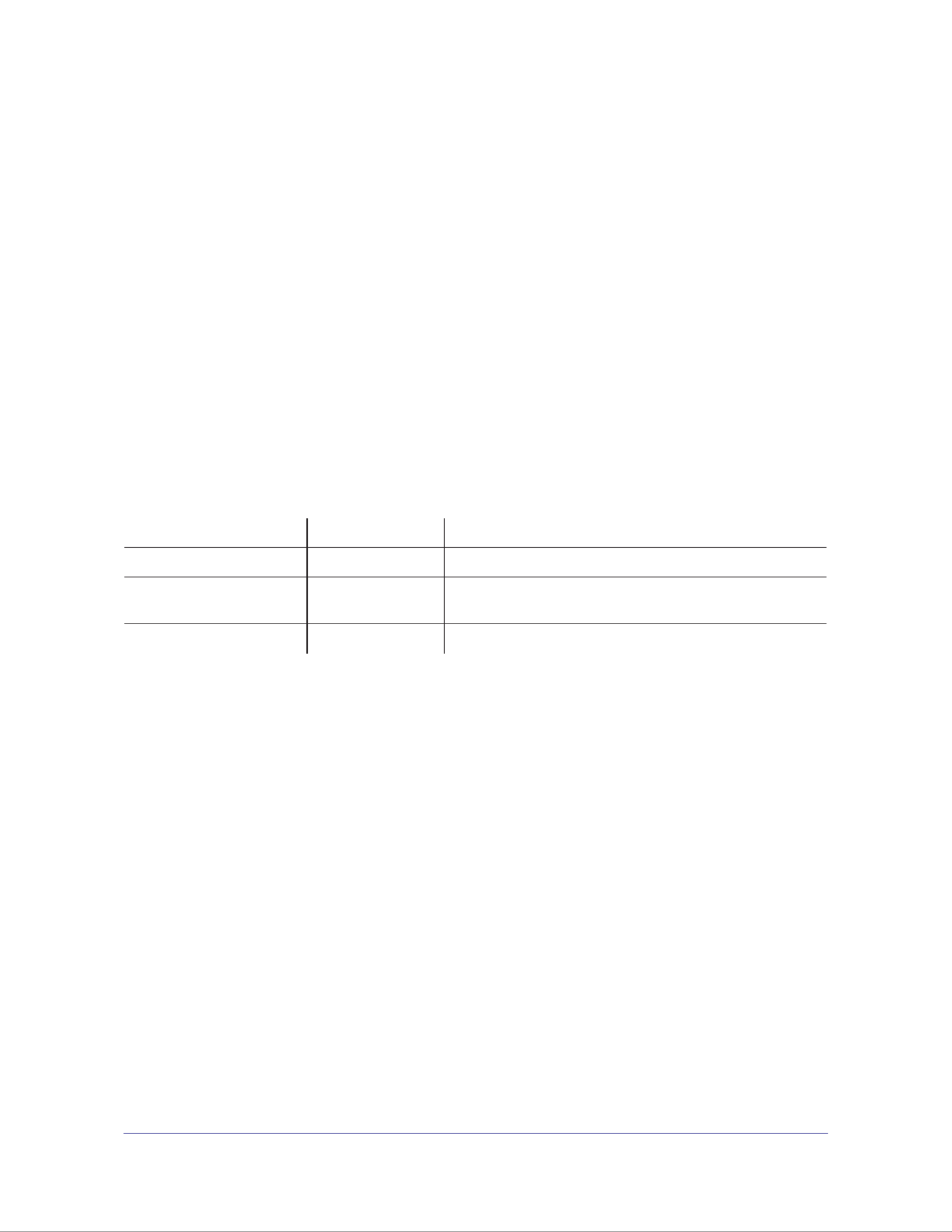
2
Wireless N150 Access Point WN604
Support
Thank you for purchasing this NETGEAR product. You can visit www.netgear.com/support to register your product, get
help, access the latest downloads and user manuals, and join our community. We recommend that you use only official
NETGEAR support resources.
Conformity
For the current EU Declaration of Conformity, visit http://kb.netgear.com/app/answers/detail/a_id/11621.
Compliance
For regulatory compliance information, visit http://www.netgear.com/about/regulatory.
For the Notification of Compliance statement, visit
http://www.netgear.com/images/pdf/Notification_of_Compliance.pdf.
See the regulatory compliance document before connecting the power supply.
Trademarks
© NETGEAR, Inc., NETGEAR and the NETGEAR Logo are trademarks of NETGEAR, Inc. Any non-NETGEAR trademarks
are used for reference purposes only.
Revision History
Publication Part Number Publish Date Comments
202-10623-06 November 2015 Revised the Support section on this page.
202-10623-05 October 2015 Updated the information on this page and provided a
Notication of Compliance link.
202-10623-04 June 2014 Revised the manual.
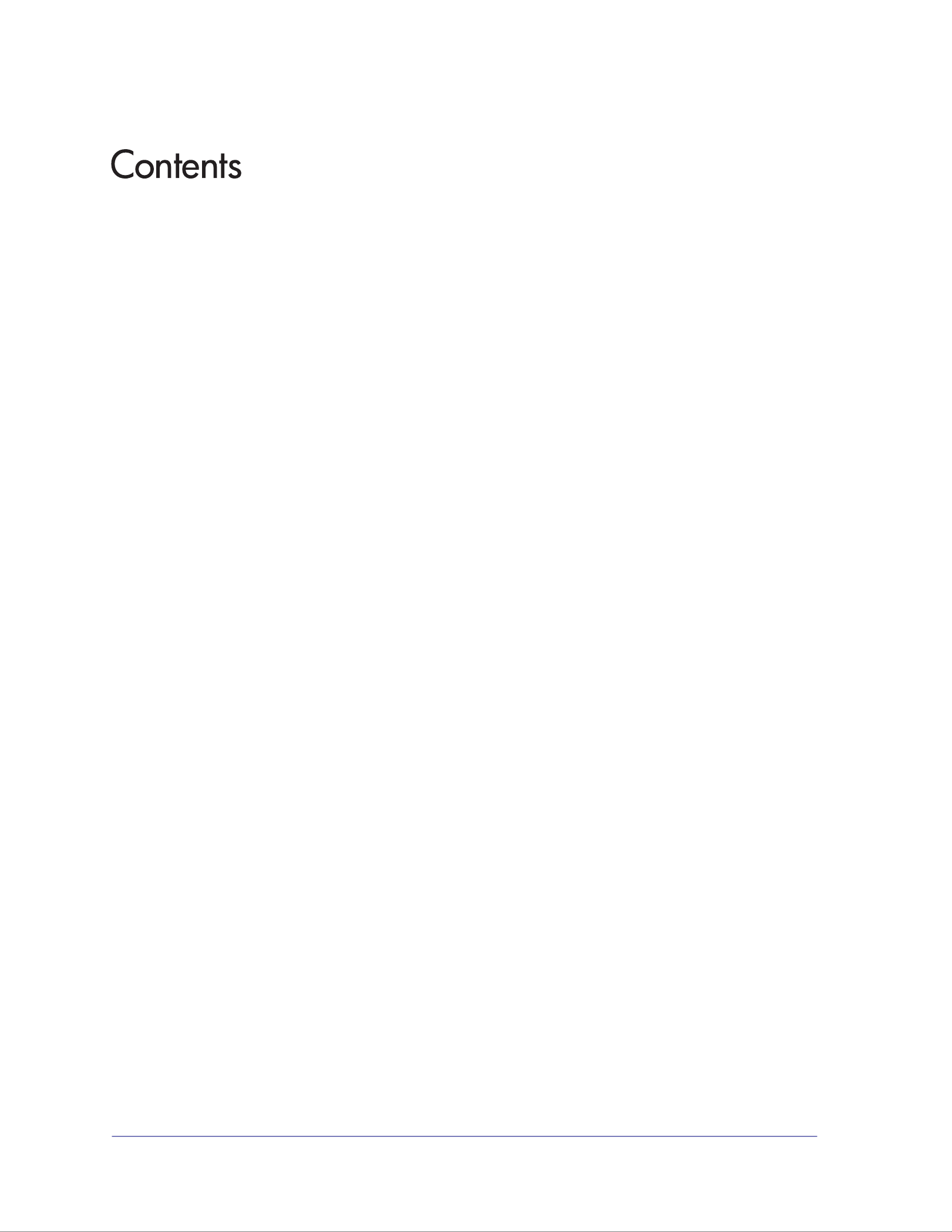
3
Chapter 1 Getting Started
About the Access Point . . . . . . . . . . . . . . . . . . . . . . . . . . . . . . . . . . . . . . . . 6
Compatible NETGEAR Switches . . . . . . . . . . . . . . . . . . . . . . . . . . . . . . . . . 6
System Requirements . . . . . . . . . . . . . . . . . . . . . . . . . . . . . . . . . . . . . . . . . 7
What’s In the Box . . . . . . . . . . . . . . . . . . . . . . . . . . . . . . . . . . . . . . . . . . . . .7
Hardware Description. . . . . . . . . . . . . . . . . . . . . . . . . . . . . . . . . . . . . . . . . .7
Front Panel. . . . . . . . . . . . . . . . . . . . . . . . . . . . . . . . . . . . . . . . . . . . . . . . 8
Rear Panel . . . . . . . . . . . . . . . . . . . . . . . . . . . . . . . . . . . . . . . . . . . . . . . . 9
Side Panel . . . . . . . . . . . . . . . . . . . . . . . . . . . . . . . . . . . . . . . . . . . . . . . 10
Product Label . . . . . . . . . . . . . . . . . . . . . . . . . . . . . . . . . . . . . . . . . . . . . 10
Chapter 2 Installation and Basic Conguration
Log In to the Access Point . . . . . . . . . . . . . . . . . . . . . . . . . . . . . . . . . . . . . 12
Install the Access Point . . . . . . . . . . . . . . . . . . . . . . . . . . . . . . . . . . . . . . .13
Congure the System Settings for Your Location. . . . . . . . . . . . . . . . . . . . 13
Set the Time . . . . . . . . . . . . . . . . . . . . . . . . . . . . . . . . . . . . . . . . . . . . . . . .15
Set Basic IP Options. . . . . . . . . . . . . . . . . . . . . . . . . . . . . . . . . . . . . . . . . . 15
Congure Wireless Access. . . . . . . . . . . . . . . . . . . . . . . . . . . . . . . . . . . . . 17
Deploy the Access Point. . . . . . . . . . . . . . . . . . . . . . . . . . . . . . . . . . . . . . .17
Verify Wireless Connectivity . . . . . . . . . . . . . . . . . . . . . . . . . . . . . . . . . . 18
Wireless Equipment Placement and Range Guidelines . . . . . . . . . . . . .18
Wireless Settings . . . . . . . . . . . . . . . . . . . . . . . . . . . . . . . . . . . . . . . . . . . . 19
Wireless Settings Screen Fields. . . . . . . . . . . . . . . . . . . . . . . . . . . . . . . 20
Congure Basic QoS Settings . . . . . . . . . . . . . . . . . . . . . . . . . . . . . . . . . .21
Set Up and Test Basic Wireless Connectivity . . . . . . . . . . . . . . . . . . . . . . 22
Chapter 3 Congure Security
Security Proles . . . . . . . . . . . . . . . . . . . . . . . . . . . . . . . . . . . . . . . . . . . . . 25
Edit Security Prole Screen Fields . . . . . . . . . . . . . . . . . . . . . . . . . . . . . 25
Wireless Security Options . . . . . . . . . . . . . . . . . . . . . . . . . . . . . . . . . . . . . 27
Manually Congure Security. . . . . . . . . . . . . . . . . . . . . . . . . . . . . . . . . . . . 28
Congure WPA2, or WPA2 + WPA, or WPA . . . . . . . . . . . . . . . . . . . . . 28
Congure WEP. . . . . . . . . . . . . . . . . . . . . . . . . . . . . . . . . . . . . . . . . . . .29
Wi-Fi Protected Setup (WPS). . . . . . . . . . . . . . . . . . . . . . . . . . . . . . . . . . . 30
Use WPS to Add a Client to the Wireless Network . . . . . . . . . . . . . . . .31
Restrict Wireless Access by MAC Address . . . . . . . . . . . . . . . . . . . . . . . . 33
Specyfikacje produktu
| Marka: | Netgear |
| Kategoria: | Punkt dostępu |
| Model: | WN604 |
Potrzebujesz pomocy?
Jeśli potrzebujesz pomocy z Netgear WN604, zadaj pytanie poniżej, a inni użytkownicy Ci odpowiedzą
Instrukcje Punkt dostępu Netgear

12 Października 2024

19 Września 2024

30 Sierpnia 2024

30 Sierpnia 2024

30 Sierpnia 2024

29 Sierpnia 2024

25 Sierpnia 2024

21 Sierpnia 2024

19 Sierpnia 2024

17 Sierpnia 2024
Instrukcje Punkt dostępu
- Punkt dostępu Tenda
- Punkt dostępu Huawei
- Punkt dostępu TP-Link
- Punkt dostępu Bosch
- Punkt dostępu StarTech.com
- Punkt dostępu Asus
- Punkt dostępu TRENDnet
- Punkt dostępu D-Link
- Punkt dostępu HP
- Punkt dostępu Honeywell
- Punkt dostępu Mikrotik
- Punkt dostępu Cisco
- Punkt dostępu Moxa
- Punkt dostępu Lindy
- Punkt dostępu Zebra
- Punkt dostępu ZyXEL
- Punkt dostępu V7
- Punkt dostępu Dell
- Punkt dostępu Linksys
- Punkt dostępu Digitus
- Punkt dostępu Vimar
- Punkt dostępu Dahua Technology
- Punkt dostępu Renkforce
- Punkt dostępu AVM
- Punkt dostępu Homematic IP
- Punkt dostępu Totolink
- Punkt dostępu Black Box
- Punkt dostępu Lancom
- Punkt dostępu Intellinet
- Punkt dostępu Devolo
- Punkt dostępu Kingston
- Punkt dostępu Speco Technologies
- Punkt dostępu Mercusys
- Punkt dostępu Draytek
- Punkt dostępu Edimax
- Punkt dostępu AirLive
- Punkt dostępu EnGenius
- Punkt dostępu Planet
- Punkt dostępu LevelOne
- Punkt dostępu Ubiquiti Networks
- Punkt dostępu Juniper
- Punkt dostępu Cudy
- Punkt dostępu Netis
- Punkt dostępu Allnet
- Punkt dostępu Media-Tech
- Punkt dostępu EQ-3
- Punkt dostępu Grandstream
- Punkt dostępu Allied Telesis
- Punkt dostępu Eminent
- Punkt dostępu Sitecom
- Punkt dostępu Fortinet
- Punkt dostępu Techly
- Punkt dostępu Steren
- Punkt dostępu Buffalo
- Punkt dostępu Macally
- Punkt dostępu Aruba
- Punkt dostępu Interlogix
- Punkt dostępu EQ3
- Punkt dostępu Hawking Technologies
- Punkt dostępu INCA
- Punkt dostępu Moog
- Punkt dostępu LigoWave
- Punkt dostępu Advantech
- Punkt dostępu Hercules
- Punkt dostępu SMC
- Punkt dostępu CradlePoint
- Punkt dostępu Silex
- Punkt dostępu Aerohive
- Punkt dostępu Bountiful
- Punkt dostępu WatchGuard
- Punkt dostępu NUVO
- Punkt dostępu IP-COM
- Punkt dostępu Syscom
- Punkt dostępu Meru
- Punkt dostępu Amped Wireless
- Punkt dostępu Cambium Networks
- Punkt dostępu 3Com
- Punkt dostępu Ruckus Wireless
- Punkt dostępu Bintec-elmeg
- Punkt dostępu Mach Power
- Punkt dostępu Brocade
- Punkt dostępu Insteon
- Punkt dostępu Comtrend
- Punkt dostępu Premiertek
- Punkt dostępu Extreme Networks
- Punkt dostępu Atlantis Land
- Punkt dostępu Mojo
- Punkt dostępu FlyingVoice
- Punkt dostępu Luxul
- Punkt dostępu Peplink
Najnowsze instrukcje dla Punkt dostępu

20 Marca 2025

28 Lutego 2025

26 Stycznia 2025

15 Stycznia 2025

14 Stycznia 2025

14 Stycznia 2025

12 Stycznia 2025

30 Grudnia 2025

30 Grudnia 2025

23 Grudnia 2024