Instrukcja obsługi Motorola 1693
Motorola
Zatyczka do uszu
1693
Przeczytaj poniżej 📖 instrukcję obsługi w języku polskim dla Motorola 1693 (2 stron) w kategorii Zatyczka do uszu. Ta instrukcja była pomocna dla 17 osób i została oceniona przez 2 użytkowników na średnio 4.5 gwiazdek
Strona 1/2
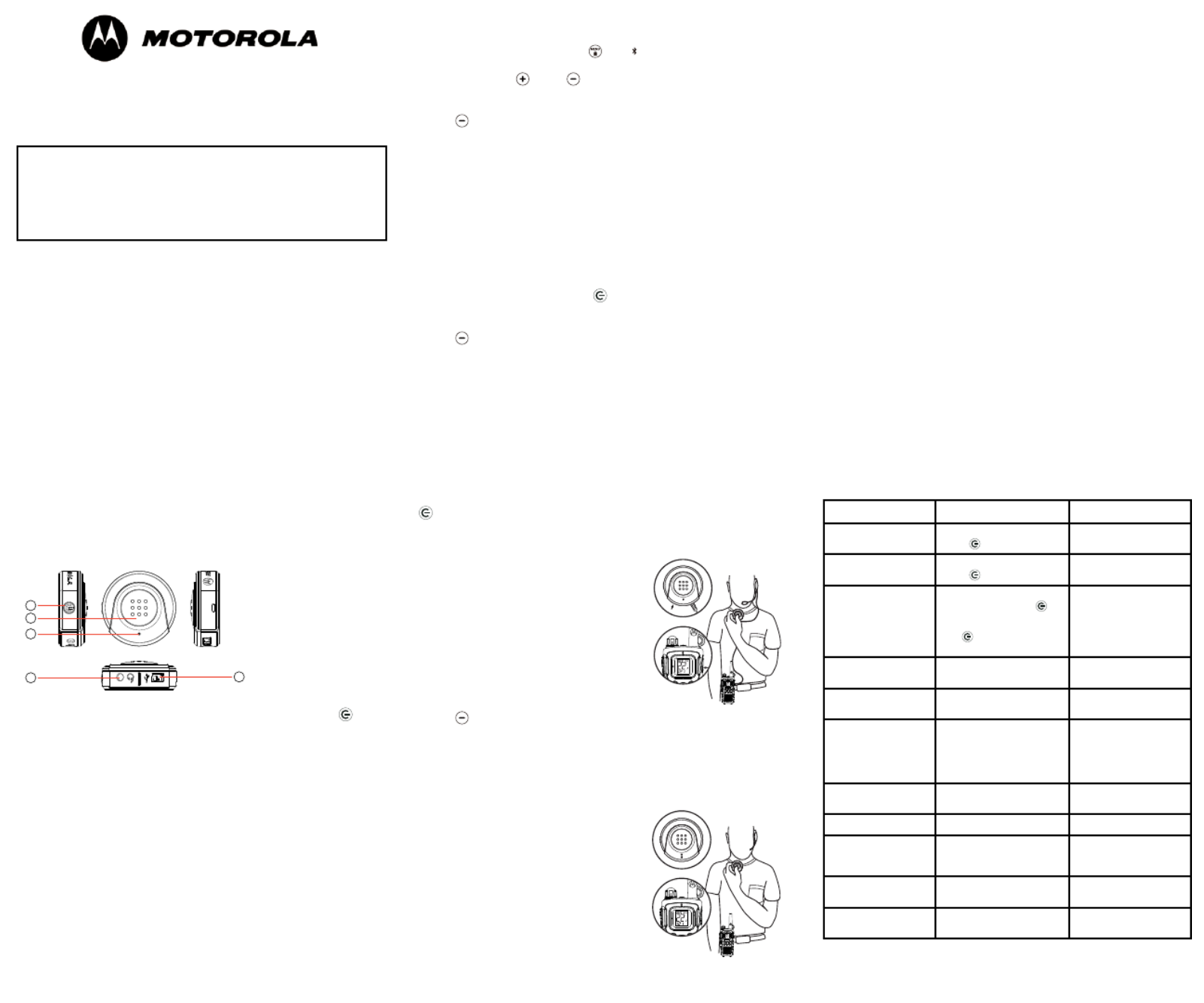
Important Safety Information
Please observe the following to ensure reliable operation of the PTT Pod:
1. Read this manual thoroughly and observe the operating instructions and
information provided.
2. Do not expose the equipment to extreme temperatures or high relative
humidity and protect it from direct sunlight and dusty conditions.
3. Clean the equipment with a soft, damp cloth. Do not use any solvents or
aggressive cleaning agents.
4. Only connect approved accessories.
5. Only use the power plug supplied.
6. Never open the unit. Opening the unit voids any claims under the terms
of the warranty and exposes the person to the risk of an electric shock.
7. Repairs to defective units should only be carried out by
Giant International Ltd.
8. Batteries built into device are NOT user replaceable. Discard entire device
according to local regulations.
WARNING: TO REDUCE THE RISK OF FIRE OR ELECTRIC SHOCK, DO
NOT EXPOSE THIS APPARATUS TO RAIN OR MOISTURE.
PTT Pod - 1693 Product At-A-Glance
Turning on/off the PTT Pod - 1693
To turn on/off your PTT Pod, press and hold the power on/off button for
about 2 seconds.
Charging the PTT Pod - 1693
The PTT Pod is equipped with a rechargeable battery that must be fully
charged before you use it for the first time.
1. Connect the power adapter to the unit. Plug the AC adapter into the
electrical outlet.
2. The LED indicator will be red while charging. If the LED indicator is not
red, check the connection.
3. When the PTT Pod is fully charged, the red LED indicator will turn blue.
4. Remove the AC adapter from the PTT Pod.
Note: If charging while the PTT Pod is on, the PTT Pod will turn off
automatically.
1
2
3
5
4
1. Power on/off button
2. Push-to-Talk (PTT) button
3. BLUETOOTH
® LED
indicator
4. Headset Jack
5. Charging Port
KEM-ML36802
Talkabout® Wireless BLUETOOTH® PTT Pod - 1693
User’s Guide
Compatible with MU350R Series FRS/GMRS
BLUETOOTH® 2-way Radio.
For further information
You may call Motorola Solutions, Inc. as follows:
USA: 1-800-638-5119, e-mail us at support@giantintl.com or
visit us on the Internet at motorolasolutions.com/talkabout.
Enabling the MU350 Series Radio’s BLUETOOTH
® Functionality
1. With the radio on, briefly press until appears on the LCD. The
current setting On/Off will flash.
2. Press either the or the button to select On.
3. Press PTT to save settings.
4. With the MU350 Series Radio BLUETOOTH®
enabled, press and hold
the button for about three seconds to enter pairing mode. A tone will
sound and the BLUETOOTH®
LED indicator on the radio will flash blue.
5. Successful pairing will be indicated by a tone and brief flashing of the
BLUETOOTH® LED indicator to confirm entry to connected mode.
Note: The PTT Pod can be used in various use case scenarios with
various compatible products. See reference table on back page and
below description of the various use cases. The MU350 Series radio
can be paired with 2 BLUETOOTH
® devices.
(A) Pairing the PTT Pod - 1693 with the MU350 Series Radio
1. Enable the MU350 Series Radio’s Bluetooth functionality (see above)
2. Ensure the PTT Pod is off.
3. Press and hold the power on/off button until the PTT Pod LED
indicator light flashes blue and red alternatively.
4. With the MU350 Series Radio BLUETOOTH®
enabled, press and hold
the button for about three seconds to enter pairing mode. A tone will
sound and the BLUETOOTH®
LED indicator on the radio will flash blue.
5. Successful pairing will be indicated by a tone and brief flashing of the
BLUETOOTH® LED indicator to confirm entry to connected mode.
6. If pairing was successful, the PTT Pod LED indicator will flash blue at 5
second intervals.
7. If pairing fails, turn the PTT Pod and the MU350 Series Radio off and
repeat the above process.
Reconnecting the PTT Pod - 1693 to the FRS/GMRS radio
After initially pairing and connecting your FRS/GMRS radio and PTT Pod,
when you turn on the PTT Pod, it will automatically reconnect with the
paired FRS/GMRS radio; however, you can press the power on/off button
once to connect rapidly.
(B) Pairing your Bluetooth Headset to the MU350 Series Radio and
the PTT Pod - 1693
2. Press the PTT Pod button and speak into the headset’s microphone to
transmit. Release the PTT Pod to receive transmission via the headset.
(D) Using Motorola Earpiece - 53728 (no Microphone) connected to
the 1693 POD. The connected 1693 POD is paired to the MU350
Series Radio
1. Once you have completed pairing the MU350 Series Radio with the
PTT Pod, plug your earpiece connector into the headset connector port
located on the PTT Pod.
2. Press the PTT Pod button and speak into the MU350 Series radio’s
microphone to transmit. Release the PTT Pod to receive transmission via
the earpiece.
(E) Using Motorola Headsets with Microphone - 53725 or 56320
connected to the MU350 Series Radio’s accessory jack. The PTT POD is
paired with the MU350 Series Radio
1. Once you have completed pairing the MU350 Series Radio with the
PTT Pod, plug your headset connector into the headset connector port
located on the MU350 Series Radio.
2. Press the PTT Pod button and speak into the headset’s microphone to
transmit. Release the PTT Pod to receive transmission via the headset.
(F) Using the Motorola Earpiece - 53728 (no Microphone) connected to
the MU350 Series Radio’s accessory jack. The connected PTT POD is
paired with the MU350 Series Radio
1. Once you have completed pairing the MU350 Series Radio with the
PTT Pod, plug your earpiece connector into the headset connector port
located on the MU350 Series Radio.
2. Press the PTT Pod button and speak into the radio’s microphone to
transmit. Release the PTT Pod to receive transmission via the earpiece.
(G) Using a generic BT Headset with the MU350 Series Radio
1. Connect headset as described under “B” without following step 2.
PTT Pod LED Status under different operations mode
Status Instructions LED
Power on Press and hold power on/off
button button for 2 seconds Blue flashes 4 times
Power off Press and hold the power on/off
button button 4 seconds
Red LED flashes for
1 second and then turns off
Pairing mode
1st time pairing: Press and
hold power on/off button
for 2 seconds when powering
on. After 1st pairing: Press and
hold for 6 seconds when
powering on.
Red and blue LED flashes
alternately
Stand by Ready for pairing Blue LED flashes at a
2 second interval
Paired Paired Blue LED flashes at a
5 second interval
PTT Press and hold PTT button
Steady Red LED (without
headset)
Red and blue LED remains
on (with headset)
Release PTT Release PTT button Blue LED flashes at a
5 second interval
Charging Connect charger Steady red LED
Charged After Pod is connected to
charger up to 3 hours
Steady blue LED. Red may
flash periodically while
maintaining full charge
Low Battery Red LED flashes for
1 second and then turns off
Auto Power off 5 mins after connectable mode
(no pairing) LED is off
The MU350 Series Radio BLUETOOTH®
works with any qualified BLUETOOTH®
headsets from BLUETOOTH® SIG, Inc.
1. Enable the MU350 Series Radio’s
BLUETOOTH® Functionality (see above)
2. Pair with the PTT Pod (see “A” above)
3. Follow the BLUETOOTH®
headset
manufacturer’s instruction to enable its
BLUETOOTH® function.
4. With the MU350 Series Radio
BLUETOOTH® enabled, press and hold
the button for about three seconds to enter pairing mode. A tone will
sound and the BLUETOOTH®
LED indicator on the radio will flash blue.
5. Successful pairing will be indicated by a tone and brief flashing of the
BLUETOOTH® LED indicator to confirm entry to connected mode.
6. After successful pairing, you can talk and listen via the paired
BLUETOOTH® headset.
(C) Using the Motorola VOX Headsets
(with Microphone) - 56320/53725
connected to PTT POD. The connected
1693 is paired with the MU350 Series
Radio
1. Once you have completed pairing the
MU350 Series Radio with the PTT Pod,
plug your headset connector into the
headset connector port located on the
PTT Pod.
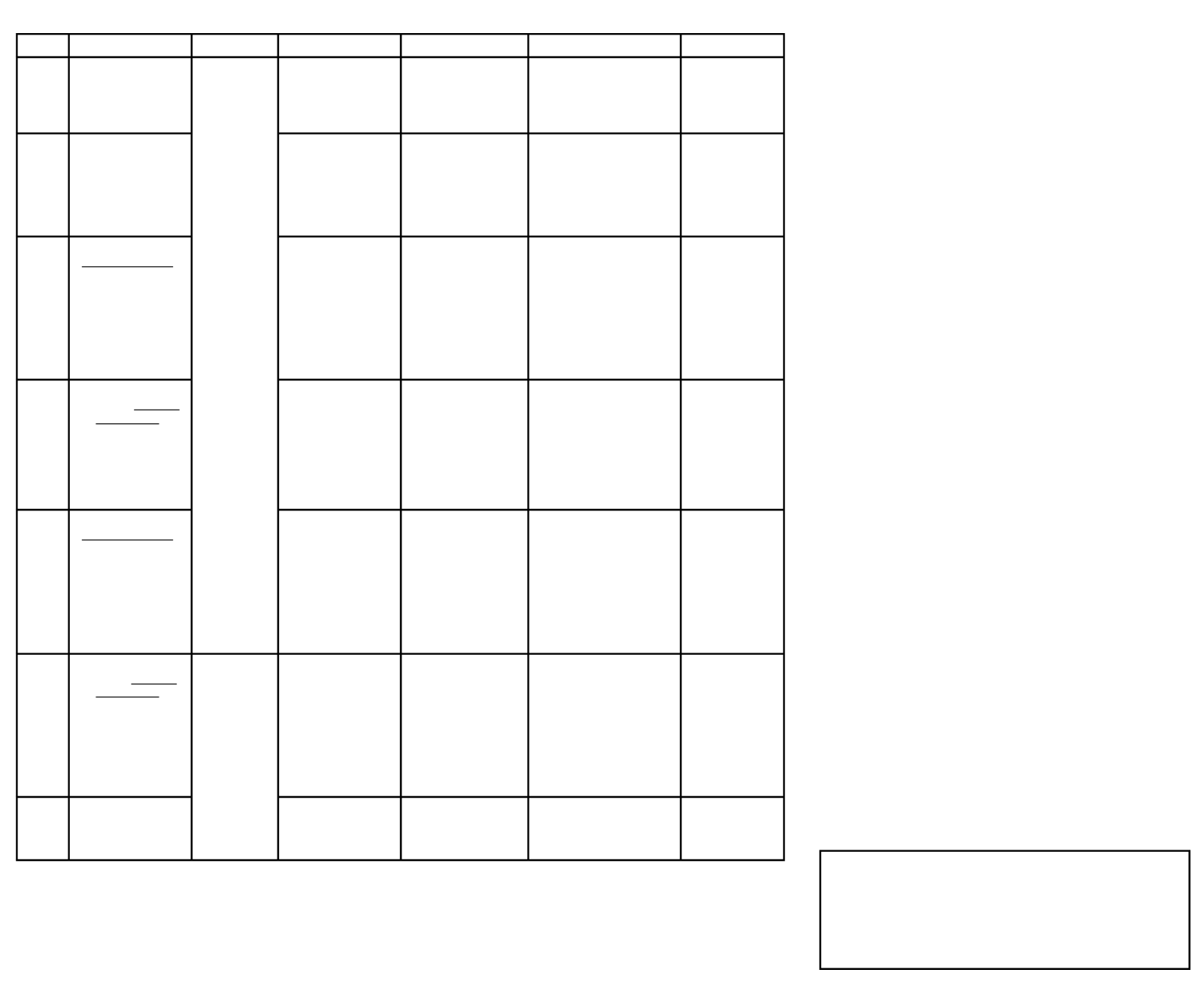
Item Use case PTT Buttons Speaker Active Microphone Active Advantages Disadvantages
A. 1693 POD paired to
the MU350 Series
Radio
Either the PTT
buttons on
the MU350
Series Radio
or the BT
PTT POD
can be used
to transmit,
however,
only the
MU350 Series
Radio’s
“PTT” button
has the
“Menu
confirm”
function.
Note: The PTT
Pod is boost
power only.
There is no
low power
option.
MU350 Series
Radio’s Speaker
MU350 Series Radio’s
Microphone
• Large oversized PTT
function
• No wires between PTT
Pod and radio
You have to
use the MU350
Series Radio’s
Speaker and
Microphone
B. 1693 POD paired to
the MU350 Series
Radio and a generic
BT Headset (also
paired to the MU350
Series radio)
Generic BT Headset’s
Speaker
Generic BT Headset
Microphone
• Large oversized PTT
function
• No wires between
radio, headset and PTT
pod.
• Longer battery life for
MU350 Series Radio.
N/A
C. Motorola Headsets
with Microphone -
53725 or 56320
connected to 1693
POD. The connected
1693 is paired with
the MU350 Series
Radio
Motorola Headsets
with Microphone -
53725 or 56320
Speaker
Motorola Headsets
with Microphone -
53725 or 56320
Microphone
• Large oversized PTT
function
• No wires between PTT
Pod and radio
• 53725/56320
microphone audio
is superior to most
generic BT headsets
• Longer battery life for
MU350 Series Radio.
You have to use
a Wired headset
connected to the
PTT Pod
D. Motorola
Headsets without
Microphone -
53728 connected
to the 1693 POD.
The connected 1693
POD is paired to the
MU350 Series Radio
Motorola Headsets
without Microphone -
53728 Speaker
MU350 Series Radio’s
Microphone
• Large oversized PTT
function
• No wires between PTT
Pod and radio
• Longer battery life for
MU350 Series Radio.
You have to use
a wired headset
connected to the
PTT Pod
You have to
use the MU350
Series Radio’s
Microphone
E. Motorola Headsets
with Microphone -
53725 or 56320
connected to the
MU350 Series
Radio’s accessory
jack. The 1693 POD
is paired with the
MU350 Series Radio
Motorola Headsets
with Microphone -
53725 or 56320
Speaker
Motorola Headsets
with Microphone -
53725 or 56320
Microphone
• Large oversized PTT
function
• No wires between PTT
Pod and radio
• 53725/56320
microphone audio
is superior to most
generic BT headsets
• Longer battery life for
MU350 Series Radio.
You have to use
a Wired headset
connected to the
MU350 Series
Radio
F. Motorola
Headset without
Microphone -
53728 connected to
the MU350 Series
Radio’s accessory
jack. The connected
1693 POD is paired
with the MU350
Series Radio
MU350 Series
Radio PTT
button or the
PTT Pod.
Motorola Headsets
without Microphone -
53728 Speaker
MU350 Series Radio’s
Microphone
• Large oversized PTT
function
• No wires between PTT
Pod and radio
• Longer battery life for
MU350 Series Radio.
You have to use
a wired headset
connected to the
MU350 Series
Radio
G. Generic BT Headset
paired with the
MU350 Series Radio
Generic BT Headset
Speaker
Generic BT Headset
Microphone
• No wires
• Longer battery life for
MU350 Series Radio.
You have to
use the MU350
Series Radio’s
PTT button
Patent and Copyright Information
Manufactured, distributed or sold by Giant International Ltd., official
licensee for this product. MOTOROLA, MOTOROLA SOLUTIONS and
the Stylized M Logo are trademarks or registered trademarks of
Motorola Trademark Holdings, LLC and are used under license. All
other trademarks are the property of their respective owners.
©2013 Motorola Solutions, Inc. All rights reserved.
FCC COMPLIANCE INFORMATION
MOTOROLA Talkabout® PTT Pod
Model: 1693
This device complies with part 15 of the FCC Rules. Operation is subject
to the following two conditions: This device may not cause harmful
interference. This device must accept any interference received including
interference that may cause undesired operation.
NOTE: The manufacturer is not responsible for any radio or TV interference
caused by unauthorized modifications or changes to this equipment. Such
modifications or changes could void the user’s authority to operate the
equipment.
Limited 90 Day Warranty for Accessories
Coverage: Giant International Ltd. warrants this accessory against defects
in materials and workmanship under normal use for 90 days from the date
of purchase. Giant International Ltd., at its option, will at no charge repair,
replace or refund the purchase price of any accessories that do not conform
to this warranty. This warranty is valid only in the United States and Canada
and extends to the first purchaser only and is not transferable.
Exclusions: This warranty does NOT cover batteries, defects or damage
resulting from misuse, accident or neglect, improper operation or alteration,
normal wear and tear, cosmetic or surface damage, or accessories on which
serial numbers or date tags have been altered. DAMAGES OR DEFECTS
RESULTING FROM SERVICE WORK PERFORMED BY SERVICE CENTERS
NOT AUTHORIZED BY GIANT INTERNATIONAL LTD. ARE NOT COVERED
BY THIS WARRANTY.
Obtaining Service: To obtain warranty service, call 1-800-638-5119 in the
USA and Canada. All accessories must be shipped to a Giant International
Ltd. Service Center freight and insurance prepaid by the consumer, and
include dated proof of purchase, description of problem, and the consumer’s
address and telephone number.
Conditions: REPAIR, REPLACEMENT, OR REFUND AS PROVIDED
UNDER THIS EXPRESS WARRANTY IS THE EXCLUSIVE REMEDY OF THE
CONSUMER. IMPLIED WARRANTIES, INCLUDING WITHOUT LIMITATION
THE IMPLIED WARRANTIES OF MERCHANTABILITY AND FITNESS
FOR A PARTICULAR PURPOSE, ARE GIVEN ONLY IF SPECIFICALLY
REQUIRED BY APPLICABLE LAW. IN NO EVENT SHALL MOTOROLA OR
GIANT INTERNATIONAL LTD. BE LIABLE FOR DAMAGES IN EXCESS OF
THE PURCHASE PRICE OF THE ACCESSORY, OR FOR ANY INDIRECT,
INCIDENTAL, SPECIAL OR CONSEQUENTIAL DAMAGES ARISING
OUT OF THE USE OR INABILITY TO USE THE PRODUCT, TO THE FULL
EXTENT THESE DAMAGES MAY BE DISCLAIMED BY LAW. Some states
and jurisdictions do not allow the limitation or exclusion of incidental or
consequential damages, so the above limitations or exclusions may not
apply to you. This warranty gives you specific legal rights, and you may also
have other rights that vary from state to state or from one jurisdiction to
another.
Specyfikacje produktu
| Marka: | Motorola |
| Kategoria: | Zatyczka do uszu |
| Model: | 1693 |
Potrzebujesz pomocy?
Jeśli potrzebujesz pomocy z Motorola 1693, zadaj pytanie poniżej, a inni użytkownicy Ci odpowiedzą
Instrukcje Zatyczka do uszu Motorola

11 Stycznia 2025

11 Stycznia 2025

3 Października 2024

3 Października 2024

3 Października 2024

3 Października 2024

3 Października 2024

3 Października 2024

1 Września 2024
Instrukcje Zatyczka do uszu
- Zatyczka do uszu Sony
- Zatyczka do uszu Yamaha
- Zatyczka do uszu Samsung
- Zatyczka do uszu LG
- Zatyczka do uszu Logitech
- Zatyczka do uszu Xiaomi
- Zatyczka do uszu Huawei
- Zatyczka do uszu Philips
- Zatyczka do uszu Livoo
- Zatyczka do uszu Plantronics
- Zatyczka do uszu SilverCrest
- Zatyczka do uszu JBL
- Zatyczka do uszu Roland
- Zatyczka do uszu HyperX
- Zatyczka do uszu KEF
- Zatyczka do uszu Bose
- Zatyczka do uszu Panasonic
- Zatyczka do uszu Klipsch
- Zatyczka do uszu Nedis
- Zatyczka do uszu Allen & Heath
- Zatyczka do uszu August
- Zatyczka do uszu ILive
- Zatyczka do uszu Blaupunkt
- Zatyczka do uszu HP
- Zatyczka do uszu Prixton
- Zatyczka do uszu Silverline
- Zatyczka do uszu Manhattan
- Zatyczka do uszu Honor
- Zatyczka do uszu Shure
- Zatyczka do uszu Amazfit
- Zatyczka do uszu Final
- Zatyczka do uszu Denon
- Zatyczka do uszu SBS
- Zatyczka do uszu Edifier
- Zatyczka do uszu Scosche
- Zatyczka do uszu Alpine
- Zatyczka do uszu Gembird
- Zatyczka do uszu Paradigm
- Zatyczka do uszu Zebra
- Zatyczka do uszu Bang & Olufsen
- Zatyczka do uszu Cobra
- Zatyczka do uszu JVC
- Zatyczka do uszu Trust
- Zatyczka do uszu Westone
- Zatyczka do uszu Google
- Zatyczka do uszu Oppo
- Zatyczka do uszu LD Systems
- Zatyczka do uszu Krüger&Matz
- Zatyczka do uszu Renkforce
- Zatyczka do uszu BaseTech
- Zatyczka do uszu Uniden
- Zatyczka do uszu Cellular Line
- Zatyczka do uszu Thomson
- Zatyczka do uszu Fresh 'n Rebel
- Zatyczka do uszu Neumann
- Zatyczka do uszu Apple
- Zatyczka do uszu NGS
- Zatyczka do uszu Monster
- Zatyczka do uszu Sennheiser
- Zatyczka do uszu Jabra
- Zatyczka do uszu Bowers & Wilkins
- Zatyczka do uszu Samson
- Zatyczka do uszu Imperial
- Zatyczka do uszu Razer
- Zatyczka do uszu Harman Kardon
- Zatyczka do uszu Rolls
- Zatyczka do uszu Audio-Technica
- Zatyczka do uszu Maginon
- Zatyczka do uszu Adidas
- Zatyczka do uszu Aiwa
- Zatyczka do uszu AKAI
- Zatyczka do uszu JLab
- Zatyczka do uszu BlueParrott
- Zatyczka do uszu Beats
- Zatyczka do uszu Audix
- Zatyczka do uszu Kicker
- Zatyczka do uszu Mackie
- Zatyczka do uszu Shokz
- Zatyczka do uszu Armodd
- Zatyczka do uszu 3M
- Zatyczka do uszu Anker
- Zatyczka do uszu Tracer
- Zatyczka do uszu AKG
- Zatyczka do uszu MEE Audio
- Zatyczka do uszu Music Hero
- Zatyczka do uszu Media-Tech
- Zatyczka do uszu Soundcore
- Zatyczka do uszu Vivanco
- Zatyczka do uszu Sencor
- Zatyczka do uszu Sudio
- Zatyczka do uszu Polsen
- Zatyczka do uszu Aftershokz
- Zatyczka do uszu Monacor
- Zatyczka do uszu WAGAN
- Zatyczka do uszu JAYS
- Zatyczka do uszu Karma
- Zatyczka do uszu Vocopro
- Zatyczka do uszu House Of Marley
- Zatyczka do uszu Belkin
- Zatyczka do uszu Altec Lansing
- Zatyczka do uszu Caliber
- Zatyczka do uszu Meliconi
- Zatyczka do uszu Energy Sistem
- Zatyczka do uszu Aukey
- Zatyczka do uszu Blackberry
- Zatyczka do uszu Steren
- Zatyczka do uszu Envivo
- Zatyczka do uszu Jam
- Zatyczka do uszu Rocketfish
- Zatyczka do uszu Naxa
- Zatyczka do uszu JAZ Audio
- Zatyczka do uszu Millenium
- Zatyczka do uszu AT&T
- Zatyczka do uszu Swissonic
- Zatyczka do uszu Master & Dynamic
- Zatyczka do uszu Happy Plugs
- Zatyczka do uszu Phonak
- Zatyczka do uszu Ultimate Ears
- Zatyczka do uszu BlueAnt
- Zatyczka do uszu Vorago
- Zatyczka do uszu Wicked Audio
- Zatyczka do uszu IHome
- Zatyczka do uszu Jawbone
- Zatyczka do uszu Skullcandy
- Zatyczka do uszu Avanca
- Zatyczka do uszu Fostex
- Zatyczka do uszu VXi
- Zatyczka do uszu Thunderplugs
- Zatyczka do uszu TV Ears
- Zatyczka do uszu Maxell
- Zatyczka do uszu Yurbuds
- Zatyczka do uszu Mobvoi
- Zatyczka do uszu HMDX
- Zatyczka do uszu Orava
- Zatyczka do uszu Thomann
- Zatyczka do uszu RHA
- Zatyczka do uszu Etymotic
- Zatyczka do uszu Libratone
- Zatyczka do uszu Adam
- Zatyczka do uszu Logic3
- Zatyczka do uszu Treblab
- Zatyczka do uszu GOgroove
- Zatyczka do uszu Ifrogz
- Zatyczka do uszu Avantree
- Zatyczka do uszu SoundID
- Zatyczka do uszu Nura
- Zatyczka do uszu GMB Audio
- Zatyczka do uszu V-Moda
- Zatyczka do uszu Mtx Audio
- Zatyczka do uszu DB Technologies
- Zatyczka do uszu MusicMan
- Zatyczka do uszu Jaybird
- Zatyczka do uszu Thone
- Zatyczka do uszu Sygonix Connect
- Zatyczka do uszu ANT
- Zatyczka do uszu EarFun
- Zatyczka do uszu Nothing
- Zatyczka do uszu Fischer Amps
- Zatyczka do uszu Moldex
- Zatyczka do uszu Nuance
- Zatyczka do uszu Munitio
- Zatyczka do uszu Thunderz
- Zatyczka do uszu CAD Audio
- Zatyczka do uszu Bang Olufsen
- Zatyczka do uszu Sharper Image
- Zatyczka do uszu Listen
- Zatyczka do uszu Erato
- Zatyczka do uszu Zolo
- Zatyczka do uszu The T.bone
- Zatyczka do uszu SoundPEATS
- Zatyczka do uszu H2O Audio
- Zatyczka do uszu EKSA
- Zatyczka do uszu Deltaco Gaming
- Zatyczka do uszu Future Sonics
- Zatyczka do uszu Aminy
- Zatyczka do uszu GlobalSat
- Zatyczka do uszu VAVA
- Zatyczka do uszu Califone
- Zatyczka do uszu Haylou
Najnowsze instrukcje dla Zatyczka do uszu

1 Marca 2025

27 Stycznia 2025

14 Stycznia 2025

14 Stycznia 2025

14 Stycznia 2025

8 Stycznia 2025

8 Stycznia 2025

7 Stycznia 2025

5 Stycznia 2025

5 Stycznia 2025