Instrukcja obsługi Microsoft Optical Mouse 200
Przeczytaj poniżej 📖 instrukcję obsługi w języku polskim dla Microsoft Optical Mouse 200 (97 stron) w kategorii mysz. Ta instrukcja była pomocna dla 11 osób i została oceniona przez 2 użytkowników na średnio 4.5 gwiazdek
Strona 1/97

Contents
English 1
Português (Brasil) 4
Français 7
Italiano 10
Español 13
Español (Latinoamérica) 16
Français (Canada) 19
Nederlands 22
Deutsch 25
Ελληνικά 28
Português 31
Türkçe 34
Dansk 37
Suomi 40
Norsk 43
Svenska 46
⽇本語 49
简体中文 52
한국어 55
繁體中文 58
ภาษาไทย 61
{hÝXr 63
Hrvatski 65
Česky 68
Magyar 71
Polski 74
Românâ 77
Русский 80
Slovenčina 83
Slovenščina 86
Українська 89
ﺔﻴﺑﺮﻌﻟﺍ 92
תירבע 94
International Technical
Support Numbers
(partial list only) 96
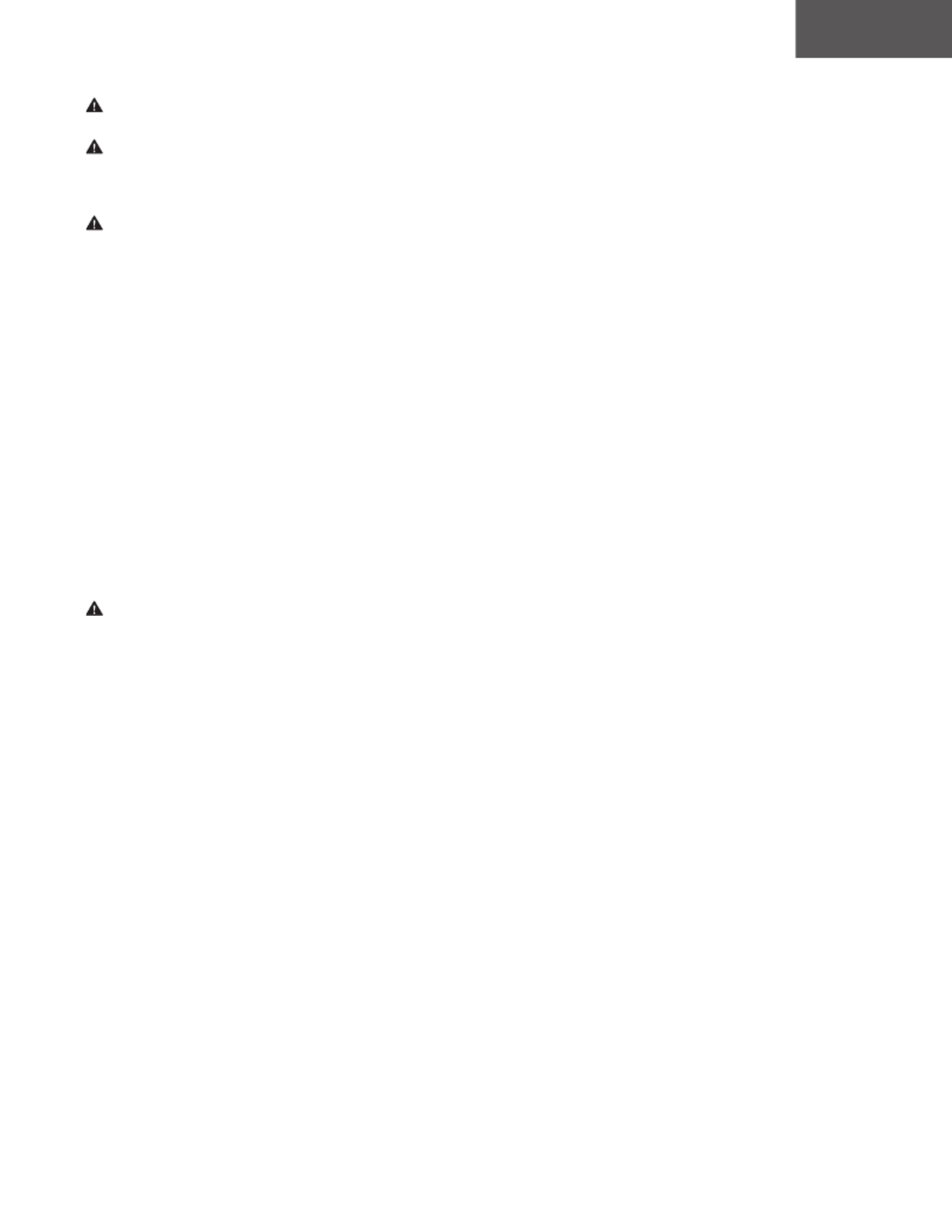
1
Product Guide
This symbol identifi es safety and health messages in the Product Guide and other product manuals.
Read this guide for important safety and health information that apply to the Microsoft® device that you have purchased.
Warning:
Failure to properly set up, use, and care for this product can increase the risk of serious injury or death, or damage to the device or devices.
Read this guide and keep all printed guides for future reference. For replacement guides, go to www.microsoft.com/hardware or refer to the
Microsoft Help and Support section for contact information.
Important Safety Information
Battery-Powered Devices
These precautions apply to all products that use rechargeable or disposable batteries. Improper use of batteries may result in battery fl uid
leakage, overheating, or explosion. Released battery fl uid is corrosive and may be toxic. It can cause skin and eye burns, and is harmful
if swallowed.
To reduce the risk of injury:
●Keep batteries out of reach of children.
●Do not heat, open, puncture, mutilate, or dispose of batteries in fire.
●Do not mix new and old batteries or batteries of different types (for example, carbon-zinc and alkaline batteries).
●Do not allow metal objects to touch the battery terminals on the device; they can become hot and cause burns.
●Remove the batteries if they are worn out or before storing your device for an extended period of time. Always remove old, weak,
or worn-out batteries promptly and recycle or dispose of them in accordance with Local and National Disposal Regulations.
●If a battery leaks, remove all batteries, taking care to keep the leaked fl fluid from touching your skin or clothes. If uid from the batter
comes into contact with skin or clothes, flush skin with water immediately. Before inserting new batteries, thoroughly clean the batter
compartment with a damp paper towel, or follow the battery manufacturer’s recommendations for cleanup.
Disposable (non-rechargeable) batteries only:
●Caution Risk of explosion if battery is replaced by an incorrect type. Use and replace only with correct size and type (alkaline, zinc-carbon,
or zinc-chloride) of batteries.
Headset Devices
Extended exposure to high volumes when using a headset may result in temporary or permanent hearing loss. To prevent damage to your
headset, avoid sitting or stepping on the headset, its cable, or the cable connector.
Warning:
The earphones contained within this product may attract dangerous objects like staples and paper clips. Take care to avoid harm that may occur
from the retention of dangerous objects on the earphones.
Wireless Devices
Before boarding any aircraft or packing a wireless device in luggage that will be checked, remove the batteries from the wireless device or turn
the wireless device off (if it has an on/off switch). Wireless devices can transmit radio frequency (RF) energy, much like a cellular telephone,
whenever batteries are installed and the wireless device is turned on (if it has an on/off switch).
Game Controllers, Keyboards, and Mouse Devices
Health Warning
Use of game controllers, keyboards, mice, or other electronic input devices may be linked to serious injuries or disorders.
When using a computer, as with many activities, you may experience occasional discomfort in your hands, arms, shoulders, neck, or other parts of
your body. However, if you experience symptoms such as persistent or recurring discomfort, pain, throbbing, aching, tingling, numbness, burning
sensation, or stiffness, DO NOT IGNORE THESE WARNING SIGNS. PROMPTLY SEE A QUALIFIED HEALTH PROFESSIONAL, even if symptoms
occur when you are not working at your computer. Symptoms like these can be associated with painful and sometimes permanently disabling
injuries or disorders of the nerves, muscles, tendons, or other parts of the body. These musculoskeletal disorders (MSDs) include carpal tunnel
syndrome, tendonitis, tenosynovitis, and other conditions.
While researchers are not yet able to answer many questions about MSDs, there is general agreement that many factors may be linked to their
occurrence, including: overall health, stress and how one copes with it, medical and physical conditions, and how a person positions and uses his
or her body during work and other activities (including use of a keyboard or mouse). The amount of time a person performs an activity may also
be a factor.
Some guidelines that may help you work more comfortably with your computer and possibly reduce your risk of experiencing an MSD can be
found in the “Healthy Computing Guide” installed with this device’s software or in the “Healthy Gaming Guide” available at www.xbox.com.
If this device did not come with software, you can access the “Healthy Computing Guide” at www.microsoft.com/hardware or (in the United
States only) by calling (800) 360-7561 to request a CD at no charge. If you have questions about how your own lifestyle, activities, or medical,
or physical condition may be related to MSDs, see a qualifi ed health professional.
English

2
Photosensitive Seizures
A very small percentage of people may experience a seizure when exposed to certain visual images, including fl ashing lights or patterns that
may appear in video games. Even people who have no history of seizures or epilepsy may have an undiagnosed condition that can cause these
“photosensitive epileptic seizures” while watching video games.
These seizures may have a variety of symptoms, including light headedness, altered vision, eye or face twitching, jerking or shaking of arms
or legs, disorientation, confusion, or momentary loss of awareness. Seizures may also cause loss of consciousness or convulsions that can lead to
injury from falling down or striking nearby objects.
Immediately stop playing and consult a doctor if you experience any of these symptoms. Parents should watch for or ask their children about the
above symptoms – children and teenagers are more likely than adults to experience these seizures. The risk of photosensitive epileptic seizures
may be reduced by taking the following precautions:
●Sit farther from the television screen.
●Use a smaller television screen.
●Play in a well-lit room.
●Do not play when you are drowsy or fatigued.
If you or any of your relatives have a history of seizures or epilepsy, consult a doctor before playing.
All Devices
Do Not Attempt Repairs
Do not attempt to take apart, open, service, or modify the hardware device or power supply. Doing so could present the risk of electric shock or
other hazard. Any evidence of any attempt to open and/or modify the device, including any peeling, puncturing, or removal of any of the labels,
will void the Limited Warranty.
Choking Hazard
This device may contain small parts which may be a choking hazard to children under 3. Keep small parts away from children.
Usage and Cleaning
Use in accordance with these instructions:
●Do not use near any heat sources.
●Only use attachments/accessories specified by Microsoft.
●Clean only with dry cloth.
●Do not allow this product to become wet. To reduce the risk of fire or shock, do not expose this product to rain or other types of moisture.
Adhesive Mounting
Some devices use adhesive tape to mount components in your workspace. DO NOT mount on antiques, heirlooms, or other valuable or
irreplaceable items. After mounting, removing the adhesive may damage the cosmetic coating and/or leave an adhesive residue.
Tablet Stands
To avoid damaging equipment placed on the tablet stand, do not overload or bump it, causing it to collapse or tip over.
Laser and LED Specifi cations
Caution Use of controls or adjustments, or performance of procedures other than those specifi ed herein may result in hazardous
radiation exposure.
CLASS 1
LASER PRODUCT
IEC 60825-1:2007-03
Laser Devices
This device complies with International Standard IEC 60825-1:2007-03 for a Class 1 laser product. This device also complies
with 21 CFR 1040.10 and 1040.11 except for deviations pursuant to Laser Notice No. 50, dated June 24, 2007.
Class 1 LED product
Optical (LED) Mouse
This product has been evaluated to comply with International Standard (IEC 60825-1:2001-08) and IEC 62471 (2006-07).
This product uses LEDs that are considered Class 1 (IEC 60825-1:2001-08).
Regulatory Information
Not intended for use in machinery, medical or industrial applications.
Any changes or modifi cations not expressly approved by Microsoft could void the user’s authority to operate this device.
This product is for use with NRTL Listed (UL, CSA, ETL, etc.), and/or IEC/EN 60950-1 compliant (CE marked) Information Technology equipment
No serviceable parts included. This device is rated as a commercial product for operation at +41ºF (+5ºC) to +95ºF (+35ºC).
This Class B digital apparatus complies with, as applicable, Part 15 of the U.S. Federal Communications Commission (FCC) rules, Canadian
ICES-003, RSS-Gen, RSS-210 and RSS-310. Operation is subject to the following two conditions: (1) this device may not cause interference,
and (2) this device must accept any interference received, including interference that may cause undesired operation.
To comply with RF exposure requirements, the following operating confi gurations must be satisfi ed: the antenna has been installed by the
manufacturer and no changes can be made. The wireless devices must not be co-located or operating in conjunction with any other antenna or
transmitter. Except for headset and handheld devices, wireless devices must be at least 20 cm between the antenna of the wireless device and
all persons.
Specyfikacje produktu
| Marka: | Microsoft |
| Kategoria: | mysz |
| Model: | Optical Mouse 200 |
Potrzebujesz pomocy?
Jeśli potrzebujesz pomocy z Microsoft Optical Mouse 200, zadaj pytanie poniżej, a inni użytkownicy Ci odpowiedzą
Instrukcje mysz Microsoft

25 Stycznia 2025

25 Stycznia 2025

27 Września 2024

4 Września 2024

1 Września 2024

31 Sierpnia 2024

27 Sierpnia 2024

27 Sierpnia 2024

26 Sierpnia 2024

26 Sierpnia 2024
Instrukcje mysz
- mysz Gamdias
- mysz Fellowes
- mysz Sven
- mysz LG
- mysz Logitech
- mysz Xiaomi
- mysz Lenovo
- mysz Philips
- mysz Livoo
- mysz SilverCrest
- mysz Gigabyte
- mysz Acer
- mysz Ducky
- mysz HyperX
- mysz LC-Power
- mysz Conceptronic
- mysz Asus
- mysz Nedis
- mysz Medion
- mysz Marquant
- mysz MSI
- mysz Niceboy
- mysz ILive
- mysz Speed-Link
- mysz Evolveo
- mysz Haier
- mysz HP
- mysz Genesis
- mysz Creative
- mysz Manhattan
- mysz Cooler Master
- mysz Icy Box
- mysz 3Dconnexion
- mysz Natec
- mysz Gembird
- mysz Deltaco
- mysz Trust
- mysz V7
- mysz LogiLink
- mysz Dell
- mysz Corsair
- mysz Steelseries
- mysz Digitus
- mysz Mad Dog
- mysz NZXT
- mysz Renkforce
- mysz BaseTech
- mysz Wacom
- mysz Keychron
- mysz Apple
- mysz Iogear
- mysz NGS
- mysz Cougar
- mysz Perixx
- mysz I-TEC
- mysz NACON
- mysz Ewent
- mysz Razer
- mysz ADATA
- mysz SPC
- mysz Prestigio
- mysz JLab
- mysz Hama
- mysz Verbatim
- mysz ModeCom
- mysz Sharkoon
- mysz Watson
- mysz Equip
- mysz DeepCool
- mysz 3M
- mysz XPG
- mysz Vakoss
- mysz Denver
- mysz Anker
- mysz InLine
- mysz Rapoo
- mysz Tracer
- mysz Silverstone
- mysz Roccat
- mysz Genius
- mysz Media-Tech
- mysz BenQ
- mysz Thermaltake
- mysz Lexibook
- mysz Vivanco
- mysz Fractal Design
- mysz Kunft
- mysz Best Buy
- mysz Adj
- mysz SureFire
- mysz Savio
- mysz Arctic Cooling
- mysz Cherry
- mysz Belkin
- mysz Xcellon
- mysz Alienware
- mysz A4tech
- mysz ACME
- mysz BeeWi
- mysz Eminent
- mysz Targus
- mysz Exibel
- mysz Logik
- mysz Energy Sistem
- mysz Kensington
- mysz BlueBuilt
- mysz Ednet
- mysz Connect IT
- mysz Steren
- mysz Speedlink
- mysz Sandberg
- mysz Bigben Interactive
- mysz AV:link
- mysz Buffalo
- mysz Nova
- mysz Konig
- mysz Sweex
- mysz KeySonic
- mysz T'nB
- mysz Maxxter
- mysz Saitek
- mysz Turtle Beach
- mysz Vorago
- mysz GMB Gaming
- mysz BakkerElkhuizen
- mysz Evoluent
- mysz Adesso
- mysz Man & Machine
- mysz Satechi
- mysz Mad Catz
- mysz Krom
- mysz ENDORFY
- mysz Mousetrapper
- mysz Mediacom
- mysz INCA
- mysz X9 Performance
- mysz Ozone
- mysz Tesoro
- mysz CSL
- mysz Zalman
- mysz NOX
- mysz SIIG
- mysz Contour Design
- mysz Micro Innovations
- mysz Konix
- mysz Typhoon
- mysz Goldtouch
- mysz Gyration
- mysz Silvergear
- mysz Madcatz
- mysz Penclic
- mysz Kogan
- mysz Bakker Elkhuizen
- mysz R-Go Tools
- mysz G-Cube
- mysz Mitsai
- mysz ISY
- mysz Defender
- mysz Posturite
- mysz Glorious
- mysz ThunderX3
- mysz X-Zero
- mysz Silver Eagle
- mysz Sygonix Connect
- mysz Kondator
- mysz White Shark
- mysz IRIS
- mysz NPLAY
- mysz Canyon
- mysz Spartan Gear
- mysz UGo
- mysz Swiftpoint
- mysz Sanwa
- mysz Hamlet
- mysz Raidsonic
- mysz Approx
- mysz Gamesir
- mysz Mars Gaming
- mysz Vultech
- mysz TEKLIO
- mysz Raspberry Pi
- mysz Urban Factory
- mysz KeepOut
- mysz Humanscale
- mysz Seal Shield
- mysz Wortmann AG
- mysz CoolerMaster
- mysz IOPLEE
- mysz Atlantis Land
- mysz Xtrfy
- mysz Bluestork
- mysz Balam Rush
- mysz SMK-Link
- mysz Getttech
Najnowsze instrukcje dla mysz

8 Kwietnia 2025

3 Kwietnia 2025

30 Marca 2025

30 Marca 2025

30 Marca 2025

28 Marca 2025

28 Marca 2025

28 Marca 2025

27 Marca 2025

27 Marca 2025