Instrukcja obsługi Lumens DC-W80
Lumens
Kamera dokumentowa
DC-W80
Przeczytaj poniżej 📖 instrukcję obsługi w języku polskim dla Lumens DC-W80 (36 stron) w kategorii Kamera dokumentowa. Ta instrukcja była pomocna dla 18 osób i została oceniona przez 2 użytkowników na średnio 4.5 gwiazdek
Strona 1/36

DC-W80
4K Document Camera
User Manual - English
[Important]
To download the latest versions of the Quick Start
Guide, multilingual user manual, software, driver,
etc., please visit Lumens
https://www.MyLumens.com/support
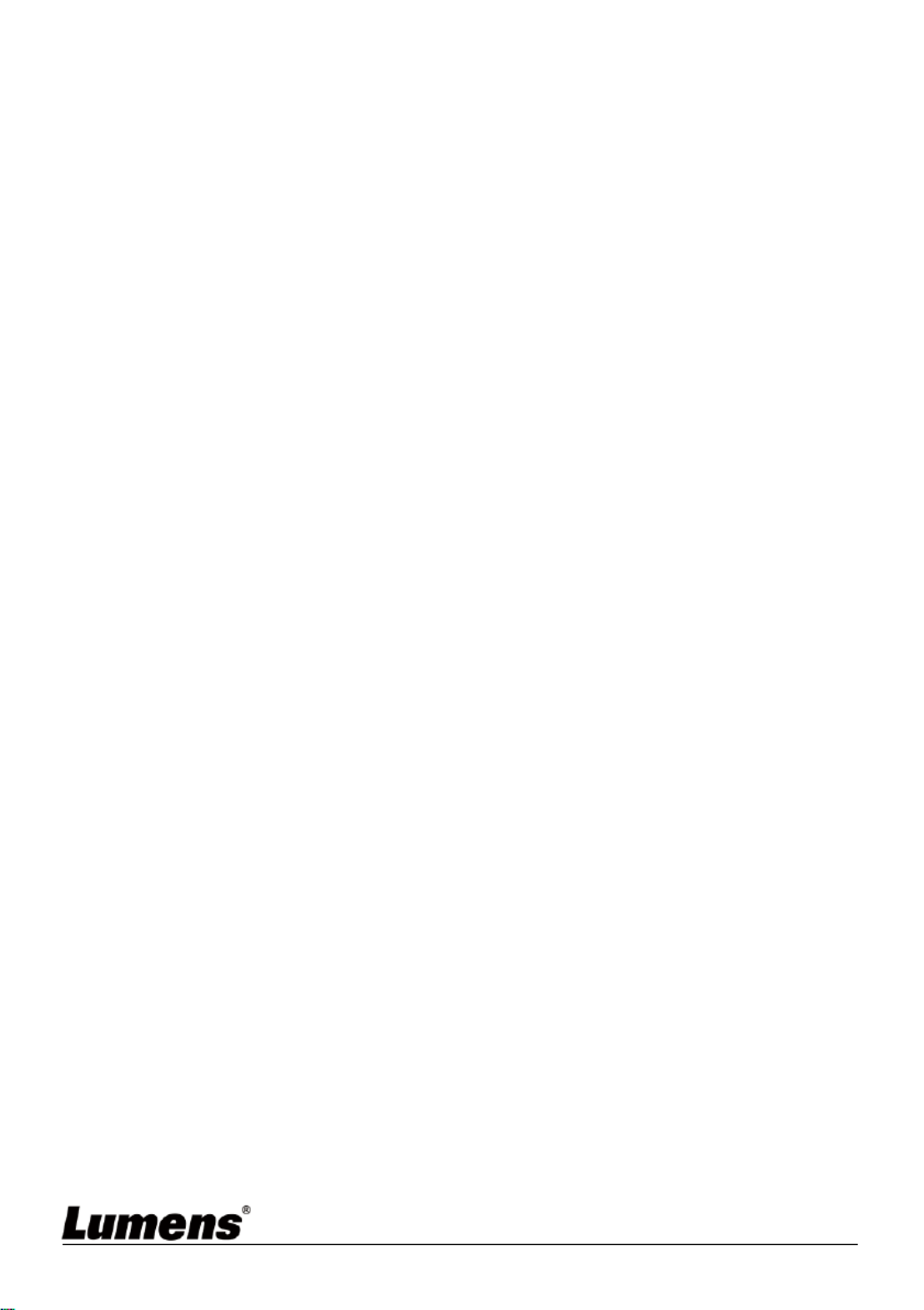
English - 1
Table of Contents
Copyright Information ....................................................................................... 3
Chapter 1 Safety Instructions .......................................................................... 4
Chapter 2 Package Contents ........................................................................... 5
Chapter 3 Product Overview ............................................................................ 6
3.1 Overview ............................................................................................. 6
3.2 Extension angle .................................................................................. 6
3.3 Notes for Operation ............................................................................ 7
3.4 I/O functions Introduction ................................................................... 7
3.5 Description of LED indicator ............................................................... 8
3.6 Relative position of the presenter and document ............................... 9
Chapter 4 Installation and Connections ....................................................... 10
4.1 Machine Size .................................................................................... 10
4.2 Installation and setup ....................................................................... 10
4.3 Connecting to a computer and use Lumens™ software (Wi-Fi mode)11
4.4 Connect to a projector, monitor or HDTV (HDMI mode) .................. 11
4.5 Connecting to a computer and use Lumens™ software (USB Mode)12
4.6 Installing Application Software .......................................................... 12
Chapter 5 Start Using ...................................................................................... 13
5.1 Direct Use (HDMI Mode) .................................................................. 13
5.2 e with Ladibug (Wi-Fi Mode) Us ........................................................ 14
5.3 Use with Ladibug (USB Mode) ......................................................... 16
Chapter 6 Introductions to Control Panel Buttons ...................................... 17
Chapter 7 Descriptions of Major Functions .................................................. 18
7.1 I would like to automatically adjust the image to have the best
brightness and focusing performance .......................................................... 18

English - 2
7.2 I would like to freeze the live image ................................................. 18
7.3 I would like to turn on/off the lamp .................................................... 18
7.4 I would like to zoom in/out images ................................................... 18
7.5 I would like to adjust the brightness ................................................. 18
7.6 I would like to rotate the image ......................................................... 19
7.7 I would like to enlarge a part of the image ....................................... 19
Chapter 8 Wi-Fi Connection Setting .............................................................. 20
8.1 Network connection .......................................................................... 20
8.2 Log in to the web page ..................................................................... 20
8.3 Web Page Menu Function Description ............................................. 21
Chapter 9 Set DC-W80 as an AP .................................................................... 30
9.1 Connection Diagram ......................................................................... 30
9.2 Device Requirements ....................................................................... 30
9.3 Setting DC-W80 ................................................................................ 30
Chapter 10 DIP Switch Setting ....................................................................... 33
10.1 Description of DIP .......................................................................... 33
10.2 Resolution Switch .......................................................................... 33
Chapter 11 Troubleshooting ........................................................................... 34
Supplier's Declaration of Conformity 47 CFR § 2.1077 Compliance
Information ...................................................................................................... 35
Specyfikacje produktu
| Marka: | Lumens |
| Kategoria: | Kamera dokumentowa |
| Model: | DC-W80 |
Potrzebujesz pomocy?
Jeśli potrzebujesz pomocy z Lumens DC-W80, zadaj pytanie poniżej, a inni użytkownicy Ci odpowiedzą
Instrukcje Kamera dokumentowa Lumens

27 Września 2024

27 Września 2024

27 Września 2024

27 Września 2024

27 Września 2024

27 Września 2024

27 Września 2024

27 Września 2024

27 Września 2024
Instrukcje Kamera dokumentowa
- Kamera dokumentowa Epson
- Kamera dokumentowa Brother
- Kamera dokumentowa Honeywell
- Kamera dokumentowa Smart
- Kamera dokumentowa Renkforce
- Kamera dokumentowa Vision
- Kamera dokumentowa Optoma
- Kamera dokumentowa AVer
- Kamera dokumentowa AVerMedia
- Kamera dokumentowa Elmo
- Kamera dokumentowa Ipevo
- Kamera dokumentowa Adesso
- Kamera dokumentowa Plustek
- Kamera dokumentowa Mustek
- Kamera dokumentowa Legrand
- Kamera dokumentowa Celexon
- Kamera dokumentowa Mimio
Najnowsze instrukcje dla Kamera dokumentowa

8 Marca 2025

28 Grudnia 2024

26 Grudnia 2024

26 Grudnia 2024

12 Grudnia 2024

7 Października 2024

7 Października 2024

6 Października 2024

5 Października 2024

3 Października 2024