Instrukcja obsługi LumenRadio CRMX Outdoor RX
LumenRadio
Kontroler
CRMX Outdoor RX
Przeczytaj poniżej 📖 instrukcję obsługi w języku polskim dla LumenRadio CRMX Outdoor RX (4 stron) w kategorii Kontroler. Ta instrukcja była pomocna dla 16 osób i została oceniona przez 2 użytkowników na średnio 4.5 gwiazdek
Strona 1/4

RF Link
DMX
RDM
Ethernet
Lock Power
RF Link
DMX
RDM
Ethernet
Lock Power
CRMX OUTDOOR OPERATION INDICATIONS
When operating, the CRMX Outdoor units show different
indications depending on its mode and link status:
RF Link
DMX
RDM
Ethernet
Lock Power
Receiver or repeater when not
linked with a transmitter.
Receiver or repeater
showing a healthy link
with a transmitter.
Receiver or repeater warning
about a link problem.
Transmitter
(regardless of link status)
RF Link
DMX
RDM
Ethernet
Lock Power
RF Link
DMX
RDM
Ethernet
Lock Power
CRMX OUTDOOR CONTROL PANEL
See the operation section for details on how to
link and unlink CRMX Outdoor units.
Power - on when power applied.
Lock - not used on outdoor
models.
Link button - press to link
with, or unlink from, another
unit.
Status indicators
RF Link on Transmitter:
On = Normal operation.
Fast ashing (~3Hz) = Linking.
Slow ashing (~1Hz) = Unlinking.
RF Link on Receiver/Repeater:
On = Linked with RF signal.
Off = Unlinked.
Fast ashing (~3Hz) = Linking or
linked, but with lost RF signal.
DMX: On when DMX is present.
RDM: Flashes to RDM activity.
Ethernet: Flashes on Ethernet
activity.
Signal quality indicators
Transmitter:
Not used/All off.
Receiver/Repeater:
Top green = 80% signal
quality.
Mid green = 60% signal
quality.
Bottom green = 40%
signal quality.
Amber = 20% signal
quality.
Red = Link problem.
RF Link
DMX
RDM
Ethe rnet
Lo ck Powe r
Easy one-button
operation. See
page 2 for details.
Lower indicators
These two indicators remain visible
when the cover is tted to provide
basic status information:
Green indicator: On when linked
and OK.
Red indicator: On if link lost or
unlinked.
CRMX Outdoor
lumenradio
Creating Connectivity for a Better Tomorrow
INTRODUCTION
Thank you for buying a LumenRadio CRMX Outdoor product.
This guide is intended to give you a quick start to experience the
benets of LumenRadio’s CRMX system.
The CRMX products you just purchased are designed to give you
the highest reliability on the market and are fully compatible with
other CRMX products in entertainment lighting (CRMX Nova,
CRMX Outdoor, CRMX Slim, CRMX OEM). Through this you are able
to expand your wireless system with units from our other product
lines as well as with those of our partners. For the latest updates
please visit the LumenRadio website www.lumenradio.com.
We hope that you will enjoy our products and that they will bring
benets and positive experiences.
The information furnished in this start guide is for informational use only and is subject to change without notice. Please check www.lumenradio.com for latest version.
LumenRadio AB assumes no responsibility or liability for any errors or inaccuracies that may appear in this start guide. All information and graphics are property of
LumenRadio AB, Svangatan 2B SE-416 68 Gothenburg, Sweden.
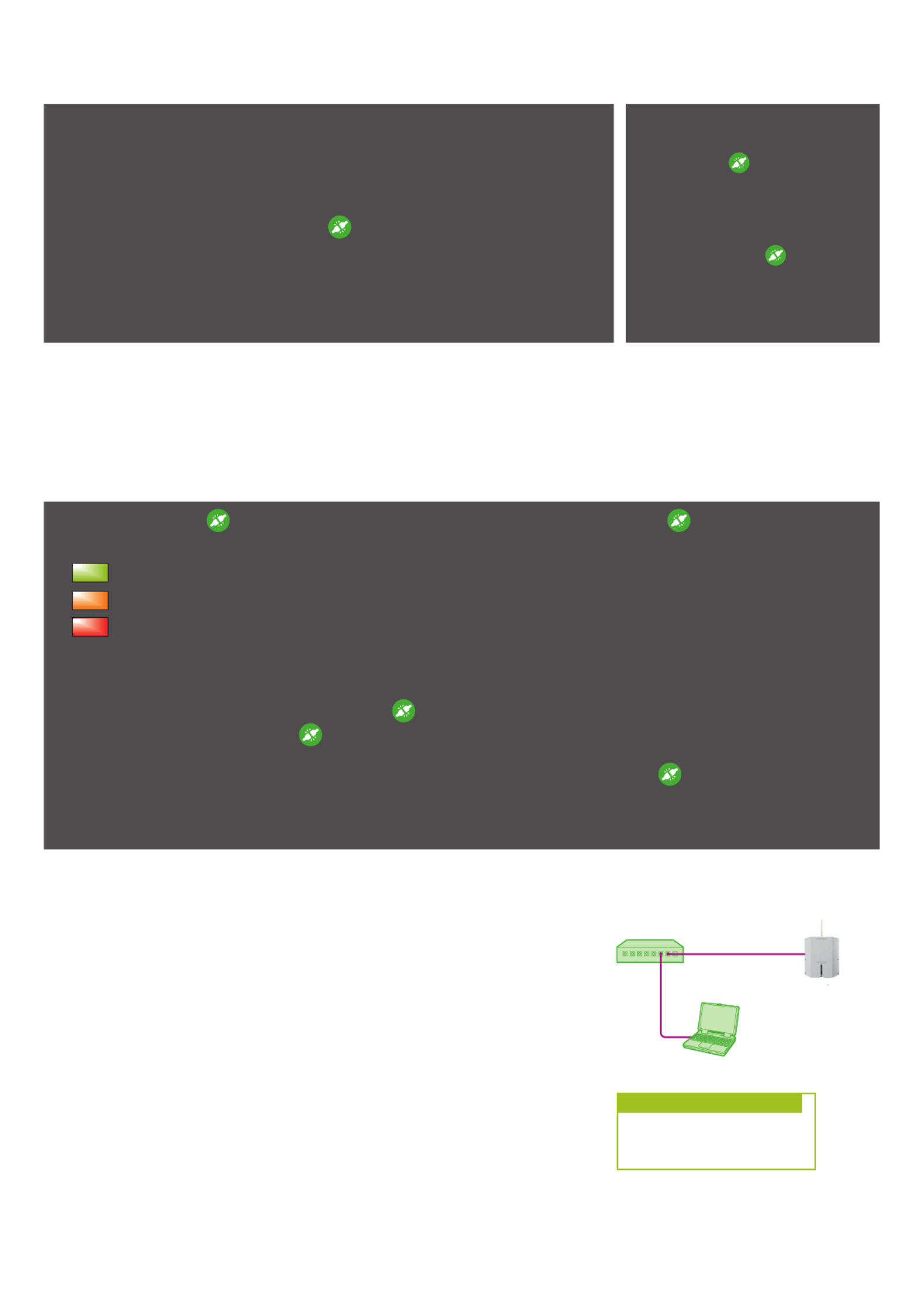
2
Network switch
mputer with SuperNovaCo
CRMX Outdoor uni
t
LINKING
CRMX Outdoor units can link with any other CRMX units as well as legacy W-DMX™ (G2/G3/G4) transmitters (2.4 GHz only).
TO UNLINK
• : On the receiver, press Unlink one
and hold its button for more
than 3 seconds to unlink it from a
transmitter. The RF Link indicator
will extinguish.
• On the transmitter, Unlink all:
press and hold its button for
more than 3 seconds to unlink all
of its receivers.
TO LINK
1. Ensure the antenna is connected.
2. Power on the transmitter and receiver(s).
3. Ensure that the RF Link indicators on all receivers are off to indicate that the
receiver(s) are ready to be linked. (If necessary, follow the unlink procedure.)
4. On the transmitter, press and release the button.
5. The transmitter will search for any unlinked receivers. Its RF Link indicator will ash
for 10 seconds and normal operation will resume.
6. The RF Link indicator will change to a steady on-state on successfully linked
receivers.
MODE CHANGING (CRMX OUTDOOR FLEX ONLY)
Each CRMX Outdoor Flex unit offers the ultimate exibility to operate as either as a transmitter, a receiver or a repeater.
The mode can be changed in either of two ways:
1. Using the SuperNova software. Please refer to the SuperNova website at www.lumenradio.com/supernova for more information.
2. Using a special button press sequence on the CRMX Outdoor Flex unit.
TO CHANGE FLEX MODES
1. Press and release the button ve times in succession. Then immediately press and hold the button for three
seconds until the Lock and Power indicators begin alternately ashing. One of the signal quality indicators will be on:
Green indicator on: Repeater mode selected
Amber indicator on: Receiver mode selected
Red indicator on: Transmitter mode selected
2. You can now change the Flex mode as required. Note that the unit will automatically revert to normal operation fteen sec-
onds after you last pressed the button.
• To step between Flex modes: Press and release the button to move to the next mode.
• To save changes: Press and hold the button for three seconds. The unit will revert to normal operation using the newly
selected mode.
• To exit without saving changes: The unit will revert to normal operation if you do not press the - button within fteen sec
onds.
SUPERNOVA
For conguration, management and monitoring of all CRMX units as well as RDM
compatible devices, LumenRadio provides the software SuperNova free of charge.
SuperNova is needed in order to congure network and port settings, manage
frequency usage, etc.
SuperNova connects to any number of CRMX transmitters through Ethernet. For
best performance, LumenRadio recommends using a network switch and straight
through Ethernet cables. All CRMX units equipped with Ethernet are delivered
with the default network setting on the right:
SuperNova runs on any Windows, Mac OS X or GNU/Linux computer with a Java
runtime environment of at least version 1.6. The latest version of SuperNova as well
as detailed user guides can be accessed at www.lumenradio.com/supernova.
IP Address: 192.168.0.162
Netmask: 255.255.255.0
UNIT FACTORY DEFAULTS
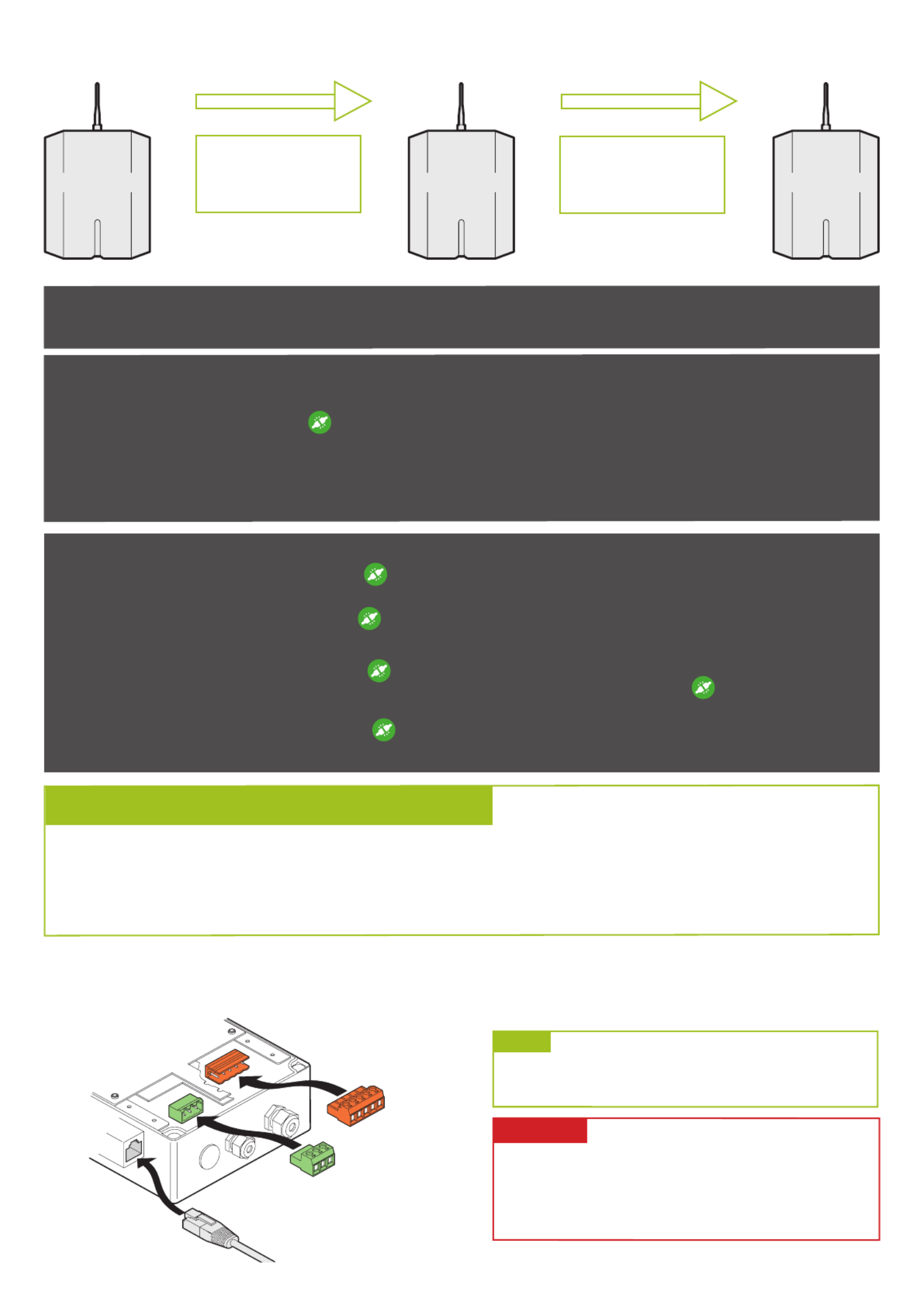
3
• It is not recommended to use more than one repeater per universe. For more information, please contact LumenRadio.
• The transmitter and repeater must always be linked rst before any receivers are added to the repeater.
• Switch off all receivers that are in range until the transmitter and repeater have been successfully linked.
• On any repeater or receiver that is about to be linked to a transmitter, ensure that the RF Link indicator is off. This indicates
that the unit is not already linked to another transmitter. If necessary, follow the unlink procedure.
NLE
DMX+
Reserved
DM X-
Etherne
t (Fle
Reserved
Ground
Earth
Live
(100-240 VAC)
Neutral
POWER AND SIGNAL CONNECTORS
Remove the outer and inner covers of the unit and then remove the lower cover plate to gain access to the connectors.
Power and data connections are made via the two (or three, if needed) cable glands in the underside of the main enclosure.
Flex models also support Power over Ethernet (PoE) as an
alternative to a mains power input (5W load).
WARNING
Ensure that the power supply is switched off before the
casing is opened.
A readily accessible UL Listed Circuit Breaker rated 20A
shall be incorporated in the building installation wiring.
STEP 1
Link the transmitter to
the repeater
STEP 2
Link the repeater to the
receiver(s)
Transmitter Repeater Receiver
STEP 2 - TO LINK THE REPEATER AND RECEIVER(S)
1 Power on the receiver(s).
2 On the repeater, press and release its button. The repeater will search (for a period of ten seconds) for any unlinked receiv-
ers. Its RF Link indicator will ash.
At the end of the search period, all located receivers will be linked to the repeater, which is in turn linked to the
transmitter. The RF Link indicators will be on and the current signal quality will be shown by the indicators on the left of the
display panel.
USING CRMX OUTDOOR FLEX AS A REPEATER
PLEASE NOTE THE FOLLOWING GENERAL POINTS:
TO UNLINK RECEIVER(S) FROM A REPEATER
• On the receiver, press and hold its Unlink one: button for more than 3 seconds to unlink it from a repeater. The RF Link
indicator will extinguish.
• On the repeater, press and hold its Unlink all: button for more than 3 seconds to unlink all of its receivers.
TO UNLINK REPEATER FROM A TRANSMITTER
• Unlink one: On the repeater, press and hold its button for more than 3 seconds to unlink all of its receivers. The RF Link in-
dicator will ash. Within 5 seconds of the RF Link indicator has stopped ashing, press and hold the button for 3 seconds
to unlink the repeater from the transmitter.
• On the transmitter, press and hold its Unlink all: button for more than 3 seconds to unlink all of its repeaters and recivers.
Note that unlinking a repeater from a transmitter will also unlink any receivers that are linked to the repeater.
STEP 1 - TO LINK THE TRANSMITTER TO THE REPEATER
Follow linking procedure on page 2.
NOTE
Specyfikacje produktu
| Marka: | LumenRadio |
| Kategoria: | Kontroler |
| Model: | CRMX Outdoor RX |
Potrzebujesz pomocy?
Jeśli potrzebujesz pomocy z LumenRadio CRMX Outdoor RX, zadaj pytanie poniżej, a inni użytkownicy Ci odpowiedzą
Instrukcje Kontroler LumenRadio

3 Października 2024

3 Października 2024

3 Października 2024

3 Października 2024

3 Października 2024

3 Października 2024

3 Października 2024

3 Października 2024

3 Października 2024
Instrukcje Kontroler
- Kontroler Sony
- Kontroler Yamaha
- Kontroler Samsung
- Kontroler Sven
- Kontroler Logitech
- Kontroler Spektrum
- Kontroler BeamZ
- Kontroler Huawei
- Kontroler Supermicro
- Kontroler Pioneer
- Kontroler Philips
- Kontroler Plantronics
- Kontroler Bosch
- Kontroler JBL
- Kontroler Hikvision
- Kontroler HyperX
- Kontroler Bose
- Kontroler StarTech.com
- Kontroler Canon
- Kontroler Behringer
- Kontroler Asus
- Kontroler Nedis
- Kontroler Allen & Heath
- Kontroler IK Multimedia
- Kontroler American DJ
- Kontroler Tangent
- Kontroler Boss
- Kontroler MSI
- Kontroler Niceboy
- Kontroler Garmin
- Kontroler ATen
- Kontroler Speed-Link
- Kontroler Thrustmaster
- Kontroler Genesis
- Kontroler Honeywell
- Kontroler Manhattan
- Kontroler Chauvet
- Kontroler Heritage Audio
- Kontroler Tripp Lite
- Kontroler Denon
- Kontroler Carel
- Kontroler Audac
- Kontroler Cisco
- Kontroler SBS
- Kontroler Broan
- Kontroler Kenwood
- Kontroler Scosche
- Kontroler DJI
- Kontroler Synology
- Kontroler Natec
- Kontroler Gembird
- Kontroler Lindy
- Kontroler Zebra
- Kontroler Deltaco
- Kontroler Trust
- Kontroler Dell
- Kontroler Axor
- Kontroler IFM
- Kontroler Datapath
- Kontroler Steelseries
- Kontroler Schneider
- Kontroler Eurolite
- Kontroler Hori
- Kontroler Marshall
- Kontroler Perel
- Kontroler Somfy
- Kontroler Thomson
- Kontroler Velleman
- Kontroler Fusion
- Kontroler Korg
- Kontroler Homematic IP
- Kontroler DataVideo
- Kontroler One For All
- Kontroler Danfoss
- Kontroler DreamGEAR
- Kontroler Manta
- Kontroler Pyle
- Kontroler CTA Digital
- Kontroler Zoom
- Kontroler Datalogic
- Kontroler Numark
- Kontroler Monster
- Kontroler Showtec
- Kontroler EtiamPro
- Kontroler NACON
- Kontroler Gossen Metrawatt
- Kontroler Bogen
- Kontroler Schaudt
- Kontroler Mitsubishi
- Kontroler Razer
- Kontroler IVT
- Kontroler ION
- Kontroler ART
- Kontroler Rolls
- Kontroler Parrot
- Kontroler AKAI
- Kontroler Axis
- Kontroler DBX
- Kontroler Kicker
- Kontroler Amazon
- Kontroler Hama
- Kontroler Mackie
- Kontroler Microsoft
- Kontroler Smart-AVI
- Kontroler Cameo
- Kontroler Jumbo
- Kontroler Reely
- Kontroler Juniper
- Kontroler Clarity
- Kontroler COLBOR
- Kontroler Apricorn
- Kontroler Esperanza
- Kontroler GVM
- Kontroler Vakoss
- Kontroler Infinity
- Kontroler Marshall Electronics
- Kontroler Tracer
- Kontroler Silverstone
- Kontroler Magnus
- Kontroler RCA
- Kontroler Genius
- Kontroler Media-Tech
- Kontroler Atlas Sound
- Kontroler Atlona
- Kontroler Thermaltake
- Kontroler Amer
- Kontroler Hunter
- Kontroler Nintendo
- Kontroler Gefen
- Kontroler Vivanco
- Kontroler Radial Engineering
- Kontroler Polsen
- Kontroler Ikan
- Kontroler JUNG
- Kontroler Lumens
- Kontroler TOA
- Kontroler Monacor
- Kontroler HQ Power
- Kontroler Hotone
- Kontroler Tascam
- Kontroler Novation
- Kontroler Adj
- Kontroler SPL
- Kontroler Alfatron
- Kontroler Areca
- Kontroler Belkin
- Kontroler Kramer
- Kontroler AMX
- Kontroler Rosco
- Kontroler Inovonics
- Kontroler Sonance
- Kontroler Dangerous Music
- Kontroler American Audio
- Kontroler Targus
- Kontroler Da-Lite
- Kontroler Ednet
- Kontroler Bigben Interactive
- Kontroler Valcom
- Kontroler Astro
- Kontroler Bigben
- Kontroler Naxa
- Kontroler Carat
- Kontroler Intel
- Kontroler Sherwood
- Kontroler Konig
- Kontroler Sweex
- Kontroler Vizio
- Kontroler Metronic
- Kontroler Aruba
- Kontroler T'nB
- Kontroler ESI
- Kontroler Rain Bird
- Kontroler Irritrol
- Kontroler Vaddio
- Kontroler Apart
- Kontroler Saitek
- Kontroler Turtle Beach
- Kontroler Russound
- Kontroler Xtreme
- Kontroler Krom
- Kontroler Monoprice
- Kontroler Fostex
- Kontroler ASTRO Gaming
- Kontroler OSD Audio
- Kontroler 8BitDo
- Kontroler AirTurn
- Kontroler Adaptec
- Kontroler Big Ben
- Kontroler SIIG
- Kontroler Contour Design
- Kontroler Xantech
- Kontroler Kohler
- Kontroler Ganz
- Kontroler Movistar
- Kontroler MuxLab
- Kontroler AViPAS
- Kontroler Konix
- Kontroler Auray
- Kontroler Logic3
- Kontroler GOgroove
- Kontroler Morningstar
- Kontroler HID Identity
- Kontroler LYYT
- Kontroler Venom
- Kontroler PDP
- Kontroler Gioteck
- Kontroler MOZA
- Kontroler Robitronic
- Kontroler Steca
- Kontroler Icon
- Kontroler Premier Mounts
- Kontroler Aquatic AV
- Kontroler Tru Components
- Kontroler Elite Screens
- Kontroler KONFTEL
- Kontroler PowerA
- Kontroler LSI
- Kontroler Phoenix Contact
- Kontroler Softube
- Kontroler SmartAVI
- Kontroler RiotPWR
- Kontroler Highpoint
- Kontroler Leviton
- Kontroler PCE Instruments
- Kontroler SecurityMan
- Kontroler Ltech
- Kontroler Canyon
- Kontroler IPEGA
- Kontroler Dadson
- Kontroler Niles
- Kontroler Rachio
- Kontroler Ledxon
- Kontroler Blizzard Lighting
- Kontroler Trenton Systems
- Kontroler Steelplay
- Kontroler Heath Zenith
- Kontroler Gamesir
- Kontroler Re.corder
- Kontroler Snakebyte
- Kontroler Nyko
- Kontroler EXSYS
- Kontroler ALC
- Kontroler Kanex
- Kontroler Audibax
- Kontroler Mitzu
- Kontroler CoolerMaster
- Kontroler Dragonshock
- Kontroler Atlantis Land
- Kontroler Universal Remote Control
- Kontroler Victrix
- Kontroler MOGA
- Kontroler HuddleCamHD
- Kontroler Balam Rush
- Kontroler JLCooper
- Kontroler Visual Productions
Najnowsze instrukcje dla Kontroler

30 Marca 2025

30 Marca 2025

30 Marca 2025

30 Marca 2025

30 Marca 2025

28 Marca 2025

27 Marca 2025

26 Marca 2025

2 Marca 2025

26 Lutego 2025