Instrukcja obsługi GeoBox G116
Przeczytaj poniżej 📖 instrukcję obsługi w języku polskim dla GeoBox G116 (41 stron) w kategorii edytor. Ta instrukcja była pomocna dla 5 osób i została oceniona przez 2 użytkowników na średnio 4.5 gwiazdek
Strona 1/41

G116 User Guide Document: G116-1
-----------------------------------------------------------------------------------------------------------------------------------------------
-
0
G116 warping box User Guide
The absolute opposite of ordinary
Input: up to 4096*2160 @60Hz 4:4:4 full color sampling
Output: 2048*1080 @60Hz
New generation Warp engine
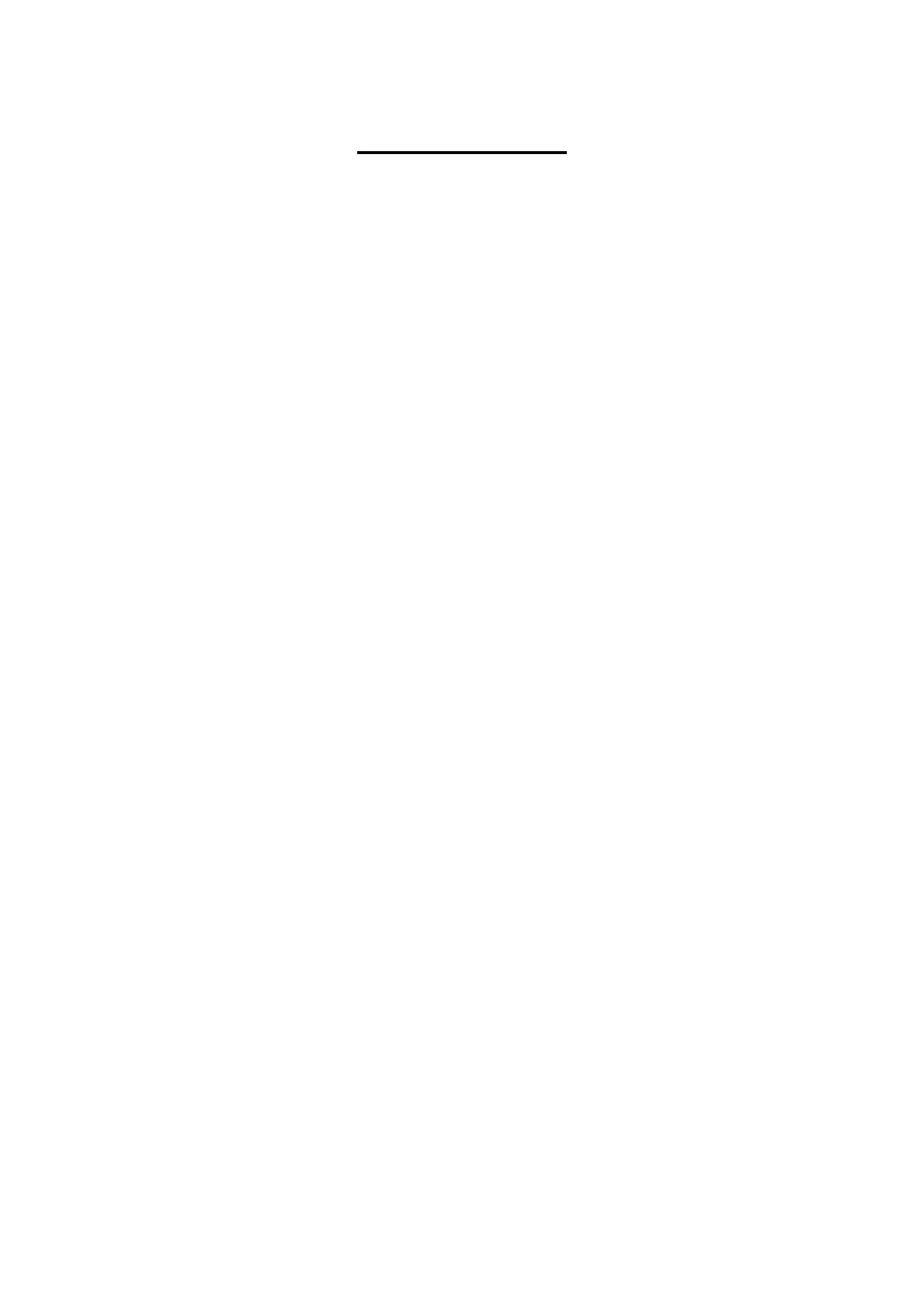
G116 User Guide Document: G116-1
-----------------------------------------------------------------------------------------------------------------------------------------------
-
1
Table of Contents
Disclaimer/Copyright Statement.......................................................................................................... 2
Warranty/RMA………………………………………………………………………………………………… 2
FCC/CE Statement............................................................................................................................... 2
Introduction……………………………………………………………....................................................... 3
Specification…………………………………………………………………………………………………… 4
Functions and Features....................................................................................................................... 5
1. Content in the packing box............................................................................................................ 7
2. Basic operation & settings………………………………………………………………………………. 7
2.1. Connecting the Input and output…………………………………….…..................................... 7
2.2. LED indicators………….....................................................…………....................................... 8
2.3. System Connection and Power On.......…………………………………………………………… 9
2.4. System Settings: Box ID, RS232, Ethernet............................................................................. 9
2.5. How to use IR Remote Controller........................................................................................... 11
2.6. Full screen and native aspect ratio………………………………………………………………… 12
2.7. Image rotation and flip………………………………………………………………………………. 12
2.8. Color adjustment…………………………………………………………………………………… 13
2.9. OSD Lock and unlock……………………………………………………………………………… 14
2.10. System synchronization…………………………………………………………………………… 14
2.11. Dual window display—PIP/POP (Picture in picture & side by side) …………………………. 15
2.12. Image Orientation (Flip & Rotation) ……………………………………………………………… 17
3. Geometry Alignment………………………………………………………………………………………. 18
3.1. Select the right Grid Pattern for geometry alignment……………………………………………. 18
3.2. Grid pattern pixel size selection……………………………………………………………………. 18
3.3. Geometry alignment………………………………………………………………………………… 19
3.3.1. Geometry alignment through remote controller……………………………………………. 20
3.3.2. [2x2] 4 corner geometry alignment…………………………………………………………… 20
3.3.3. [3x3], [5x3], [9x5] warp alignment……………………………………………………………. 21
3.3.4. Linearity grid line adjustment…………………………………………………………………. 21
3.3.5. Corner [Wall] geometry adjustment…………………………………………………………… 22
3.3.6. [Gwarp3] PC Tool ...……………………………………………………………………………. 24
4. [Video Wall] settings………………………………………………………………………………………. 25
4.1. [Zoom]: split the signal source……………………………………………………………………… 26
4.2. [Pan]: assign image location………………………………………………………………………… 26
4.3. [Overlap]: crop the right image for each projector………………………………………………… 27
4.4. [Position]: shift image position without changing image size……………………………………. 27
4.5. [Edge Mask] …………………………………………………………………………………………… 27
5. Save/Load system settings………………………………………………………………………………. 29
6. WebGui and Gwarp3 PC tool……………………………………………………………………………... 30
6.1. WebGui ……………………………………………………………………………………………… 30
6.2. Gwarp3 PC Tool ……………………………………………………………………………………. 31
7. Complete system aspect ratio adjustment……………………………………………………………..…. 31
8. Miscellaneous settings……………………………………………………………………………………. 33
8.1. Helpful tips…………………….……………………………………………………………………. 33

G116 User Guide Document: G116-1
-----------------------------------------------------------------------------------------------------------------------------------------------
-
2
8.2. EDID settings………………………………………………………………………………………… 33
8.3. HDMI vs. DVI output signal………………………………………………………………………… 34
8.4. System standby and automatically turn off output signal………………………………………. 35
8.5. Change background color…………………………………………………………………………. 35
8.6. Turn off Splash screen Logo………………………………………………………………………. 35
8.7. Limitation in audio output…………………………………………………………………………. 35
9. Trouble shooting…………………………………………………………………………………………… 35
9.1. Front panel LED indicators………………………………………………………………………... 35
9.2. Intermittent or loss of input signal………………………………………………………………... 36
9.3. Video quality issues………………………………………………………………………………… 36
9.4. Image position shift after installation……………………………………………………………… 37
9.5. System crash and malfunction ……………………………………………………………………. 37
9.6. Synchronization issue in the outputs……………………………………………………………… 37
10. Technical support…………………………………………………………………………………………… 38
11. Safety precaution and maintenance……………………………………………………………………… 39
Specification ……………………………………………………………………………………………………... 40
Revision History…………………………………………………………………………………………………… 41
Disclaimer/Copyright Statement
Copyright 2018, VNS Inc. All Right Reserved
This information contained in this document is protected by copyright. All rights are reserved by VNS Inc.
VNS Inc. reserves the right to modify this document without any obligation to notify any person or entity of such revision. Copying,
duplicating, selling, or otherwise distributing any part of this document without signing a non-disclosure agreement with an authorized
representative of VNS Inc. is prohibited. VNS Inc. makes no warranty for the use of its products and bears no responsibility for any error of
omission that may appear in this document.
Product names mentioned herein are used for identication purposes only and may be trademarks of their respective companies.
Limited Warranty and RMA statement
This device is designed and tested to the highest standards and backed by two years’ parts and labor warranty. Warranties are eective upon
the rst delivery date to the end customer and are non-transferable. Warranty related repairs include parts and labor, but do not include
repair of faults resulting from user negligence, special modications, abuse (mechanical damage), shipping damage, and/or other unusual
damages. The customer shall pay shipping charges when the unit is returned for repair. Manufacturer will pay shipping charges for return
shipments to customers.
Manufacturer does not assume responsibility for consequential damages, expenses or loss of revenue, inconvenience or interruption in
operation experienced by the customer. Warranty service shall not automatically extend the warranty period.
User can pay extension fee to extend the warranty period. Please contact us for more details. In the event that a product needs to be returned
for repair, inform manufacturer and ask for a Return Material Authorization number.
FCC/CE statement
Note: This equipment has been tested and found to comply with the limits for a Class A digital device, pursuant to Part 15 of FCC Rules. These
limits are designed to provide reasonable protection against harmful interference in a residential installation. This equipment generates,
uses and can radiate radio frequency energy and, if not installed and used in accordance with the instruction, may cause harmful
interference to radio communications. However, there is no guarantee that interference will not occur in a particular installation. If this
equipment does cause harmful interference to radio or television reception, which can be determined by turning the equipment o and on,
the user is encouraged to try to correct the interference by one or more of the following measures:
Reorient or relocate the receiving antenna.
Increase the separation between the equipment and receiver.
Connect the equipment into an outlet on a circuit dierent from that to which the receiver is connected.
Consult the dealer or an experienced radio/TV technician for help.
Notice:
(1) An Unshielded-type power cord is required in order to meet FCC emission limits and also to prevent interference to the nearby radio and
television reception. It is essential that only the supplied power cord by used.
(2) Use only shielded cables to connect I/O devices to this equipment.
(3) Changes or modications not expressly approved by the party responsible for compliance could void the user’s authority to operate the
equipment.
Specyfikacje produktu
| Marka: | GeoBox |
| Kategoria: | edytor |
| Model: | G116 |
Potrzebujesz pomocy?
Jeśli potrzebujesz pomocy z GeoBox G116, zadaj pytanie poniżej, a inni użytkownicy Ci odpowiedzą
Instrukcje edytor GeoBox

27 Stycznia 2025
Instrukcje edytor
- edytor Yamaha
- edytor Lenovo
- edytor Hikvision
- edytor Fujitsu
- edytor Roland
- edytor Bose
- edytor Asus
- edytor Allen & Heath
- edytor Black & Decker
- edytor HP
- edytor Heritage Audio
- edytor Shure
- edytor Phoenix Gold
- edytor Alpine
- edytor Datapath
- edytor Digitus
- edytor LD Systems
- edytor DataVideo
- edytor Pyle
- edytor Zoom
- edytor Bogen
- edytor Alto
- edytor ART
- edytor TC Helicon
- edytor Vivolink
- edytor Eventide
- edytor DBX
- edytor Lindell Audio
- edytor Smart-AVI
- edytor Ashly
- edytor Atlas Sound
- edytor Gefen
- edytor SEADA
- edytor Radial Engineering
- edytor Arturia
- edytor Lectrosonics
- edytor Blackmagic Design
- edytor TOA
- edytor Neutrik
- edytor Tascam
- edytor SPL
- edytor Alfatron
- edytor BSS Audio
- edytor Chandler
- edytor KanexPro
- edytor Kopul
- edytor BZBGear
- edytor RGBlink
- edytor CEDAR
- edytor Rupert Neve Designs
- edytor AMX
- edytor Dangerous Music
- edytor Summit Audio
- edytor Matrox
- edytor Intel
- edytor Fredenstein
- edytor QSC
- edytor Golden Age Project
- edytor DAS Audio
- edytor Noise Engineering
- edytor Sonifex
- edytor Solid State Logic
- edytor Black Lion Audio
- edytor Mathew Lane
- edytor Warm Audio
- edytor Drawmer
- edytor SIIG
- edytor Manley
- edytor MuxLab
- edytor Helix
- edytor Christie
- edytor Rane
- edytor AMD
- edytor Lexicon
- edytor Empirical Labs
- edytor AudioThing
- edytor Avenview
- edytor Audibax
- edytor FabFilter
- edytor Metric Halo
- edytor Henry Engineering
- edytor MyMix
- edytor Decimator
- edytor AuviTran
Najnowsze instrukcje dla edytor

19 Marca 2025

26 Lutego 2025

20 Lutego 2025

20 Lutego 2025

20 Lutego 2025

20 Lutego 2025

20 Lutego 2025

20 Lutego 2025

20 Lutego 2025

20 Lutego 2025