Instrukcja obsługi Drayton MiStat
Drayton
Termostaty
MiStat
Przeczytaj poniżej 📖 instrukcję obsługi w języku polskim dla Drayton MiStat (2 stron) w kategorii Termostaty. Ta instrukcja była pomocna dla 15 osób i została oceniona przez 8 użytkowników na średnio 4.7 gwiazdek
Strona 1/2
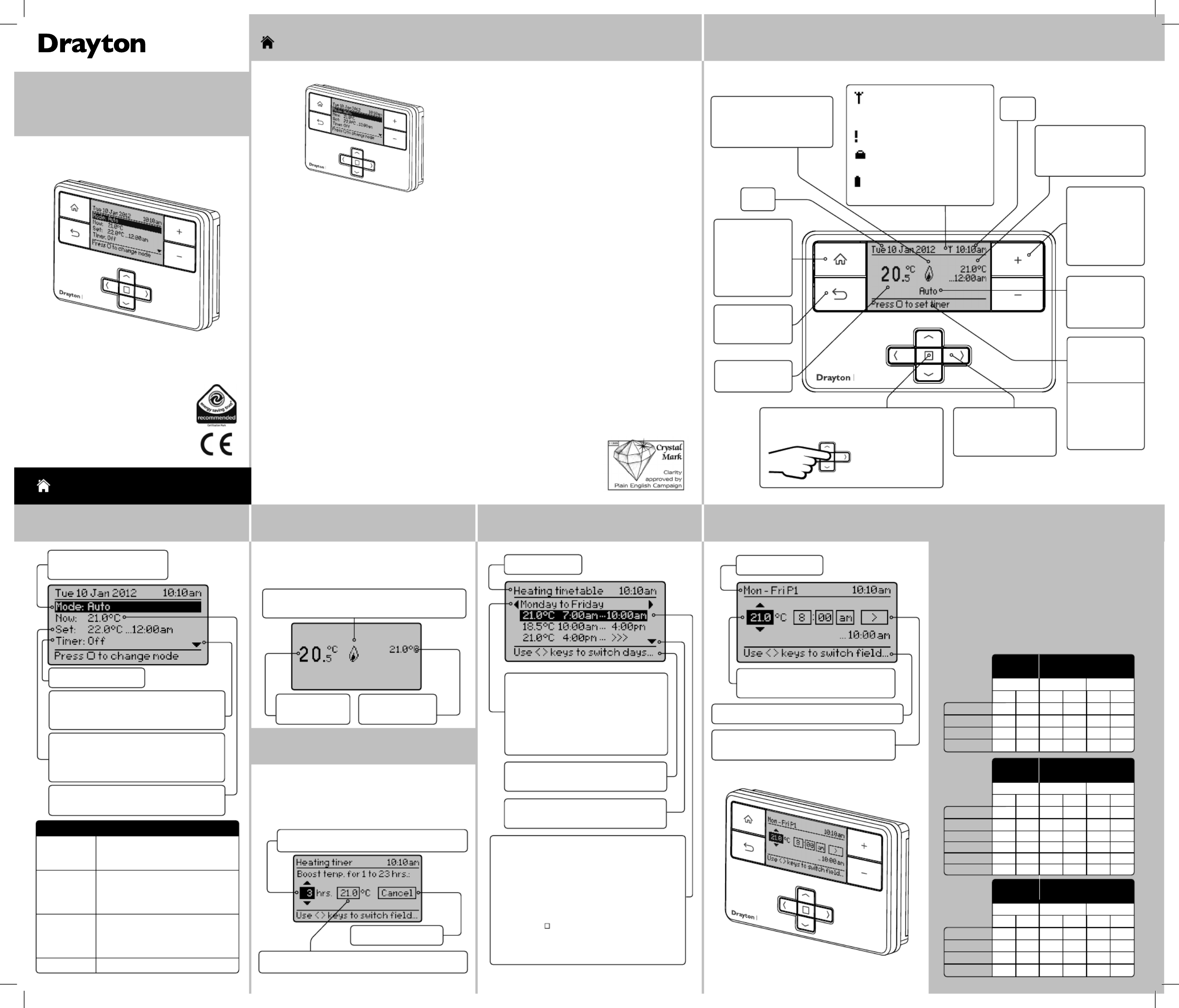
→
What is a programmable
room thermostat?
... an explanation for householders
A programmable room thermostat is both a
programmer and a room thermostat. A programmer
allows you to set ‘On’ and ‘Off’ time periods to suit
your own lifestyle. A room thermostat works by
sensing the air temperature, switching on the heating
when the air temperature falls below the thermostat
setting, and switching it off once this set temperature
has been reached.
So, a programmable room thermostat lets you choose
what times you want the heating to be on, and what
temperature it should reach while it is on. It will allow
you to select different temperatures in your home at
dif ferent times of the day (and days of the week) to
meet your particular needs.
Turning a programmable room thermostat to a higher
setting will not make the room heat up any faster. How
quickly the room heats up depends on the design of
the heating system, for example, the size of boiler and
radiators. Neither does the setting affect how quickly
the room cools down.
HOMEOWNER Guide
MiStatTM Programmable
Room Thermostat
Model: P710R
Invensys
Customer Service Tel: 0845 130 5522
Customer Service Fax: 0845 130 0622
Technical Helpline: 0845 130 7722
Website: www.draytoncontrols.co.uk
E-mail: customer.care@invensys.com
l @DraytonControls
x /DraytonControls
EU Design Regs:- 002180638-1/2/3
User Guide 06490190001 Iss E
MiStat
MiSta t
Step 2: Home Screen Step 5: Prog. TimetableStep 3: Powersave Step 6: Period Settings
→
→
→
HOMEOWNER Guide
Zone = Heating
Help text: Use left/right buttons to
select the days you want to change
Period 1 settings: describes the current timetable
settings, e.g. Heating is programmed to control
at 21.0°C from 7:00am until 10:00am
Period 3 settings: describes the current timetable
settings, e.g. Heating is programmed to control
at 21.0°C from 4:00pm until the following day
(>>> is indicating an event on next day)
Press select ( ) when highlighted to adjust
settings (see step 6)
Up to 8 periods can be programmed
Arrow denotes that further options are
available if you scroll down (see step 7).
Timetable day range: Use left and right
keys to select available day blocks.
Options: Individual days (7day), Week
and weekend (5/2day), All week (24hr).
The available blocks depend on the
selection in menu “Change timetable type”
→
Day range & period
Stored programmes
MiStat P contains 3 pre-set programmes, as shown
below. These programs can be modified according to
personal needs and can be stored by using a name. Via
this name they can also be re-loaded.
Once a programme has been modified, the original
factory pre-set will no longer be available. On a System
Reset, only the current loaded programme will be
replaced with the factory setting – see Installation
Guide Step 5.
Help text: Use left/right buttons to change fields
Period settings: 21.0°C from 8:00am until
10:00am.
>>>
Indicates link to next event
Highlight shows adjustable field:
Use up/down buttons to adjust values
Step 1: Keys and Display / Zone Summary
MiStat
Home key: Press
to go back to the
home screen at
any time and to
toggle between
zone summary &
home screens
Current set temperature
& duration, e.g. heating
is programmed to be
21.0°C until 12:00 am
Arrow keys: Press to
move the highlight on
screen, and to change
field values
RF Pack: MiStat P710R
Select key: Press to select highlighted
options, and to open and save editor screens
This icon used
throughout these
instructions refers
to this button
Current Mode: Auto
Options: See table below.
Set: describes the current programme
event, e.g. Required temperature is 22.0°C
until 12:00am.
Link to Programme timetable - see Step 5.
Arrow denotes that further options are
available if you scroll down. These are:
Programme timetable, Settings
Timer: Off. See step 4.
Mode: Description:
Auto The room temperature will be
controlled according to the loaded
programme schedule (see step 6).
Manual The room temperature will be
controlled continuously according
to the set temperature. Use + - key
to change temperature.
Custom day
(Use: Illness
or holiday at
home)
The room temperature will be
controlled according to the Custom
day timetable. The programme is
the same each day.
Always Off The heating will be off.
Call for heat indication. This flame will be visible when
the room temperature is below the set temperature
Current set
temperature
Current room
temperature
This screen will show 2 Minutes after the last key
press, if “no display” is selected (see Installer
Settings), the screen will be blank.
Timer duration: Adjust between 1 and 23 hours
To cancel the timer
Timer Temperature: Adjust to suit requirements.
To set a suitable temperature for up to 23 hours,
e.g. for short term absence.
When the timer is running, the time will be counted
down each hour. Once the timer has elapsed, it will
return to the prior temperature screen.
Turning a programmable room thermostat to a lower
setting will result in the room being controlled at a
lower temperature, and saves energy. The way to
set and use your programmable room thermostat
is to find the lowest temperature settings that you
are comfortable with at the different times you have
chosen, and then leave it alone to do its job.
The best way to do this is to set low temperatures first,
say 18°C, and then turn them up by one degree each
day until you are comfortable with the temperatures.
You won’t have to adjust the thermostat further. Any
adjustments above these settings will waste energy
and cost you more money.
If your heating system is a boiler with radiators,
there will usually be only one programmable room
thermostat to control the whole house. But you can
have different temperatures in individual rooms
by installing thermostatic radiator valves (TRVs) on
individual radiators.
If you don’t have TRVs, you should choose a
temperature that is reasonable for the whole house.
If you do have TRVs, you can choose a slightly higher
setting to make sure that even the coldest room is
comfortable, then prevent any overheating in other
rooms by adjusting the TRVs.
The time on the programmer must be correct. Some
types have to be adjusted in spring and autumn at the
changes between Greenwich Mean Time and British
Summer Time.
You may be able to temporarily adjust the heating
programme, for example, ‘Override’, ‘Advance’ or
‘Boost’. These are explained in the manufacturer’s
instructions.
Back key: Press
to return to the
previous screen
Current room
temperature
Call for heat indication. This
flame will be visible when the
room temperature is below
the set temperature
+ & - keys:
Press to change
the current
temperature
until the next
programme
event
Select timer
function.
See Step 4.
Help text: To
prompt for
next action. It
relates to the
highlighted line.
Date
Current mode
= Auto Options:
see table in
step 2.
Now: Current room temperature
Link to Zone summary - see Step 1.
MiStat
Step 4: Timer
→
Programme 1
Programme 2
Programme 3
1st event 6:30am 20.0oC 6:30am 20.0
oC 7:00am 20.0oC
2nd event 8:30am 16.0oC 8:30am 16.0
oC 9:00am 18.0oC
3rd event 4:30pm 21.0oC 4:30pm 21.0oC 4:00pm 21.0oC
4th event 10:30pm 7.0oC10:30pm 7.0oC11:00pm 7.0oC
All week Week & Weekend or
Individual Days
Mon-Sun Mon-Fri Sat-Sun
Time Temp Time Temp Time Temp
1st event 6:30am 20.0oC 6:30am 20.0
oC 7:00am 20.0oC
2nd event 8:30am 16.0oC 8:30am 16.0
oC 9:00am 18.0oC
3rd event 12:00pm 21.0oC 12:00pm 21.0oC 12.00pm 21.0oC
4th event 2.00pm 16.0oC2.00pm 16.0oC 2.00pm 18.0oC
5th event 4:30pm 21.0oC4:30pm 21.0oC 4.00pm 21.0oC
6th event 10:30pm 7.0oC10:30pm 7.0oC11.00pm 7.0oC
All week Week & Weekend or
Individual Days
Mon-Sun Mon-Fri Sat-Sun
Time Temp Time Temp Time Temp
1st event 6:30am 21.0oC 6:30am 21.0oC 7:00am 20.0oC
2nd event 10:30pm 7.0oC 10:30pm 7.0oC 9:00am 18.0oC
3rd event 4:00pm 21.0oC
4th event 11:00pm 7.0oC
All week Week & Weekend or
Individual Days
Mon-Sun Mon-Fri Sat-Sun
Time Temp Time Temp Time Temp
: Short flashes = RF transmission
Continuous flashing = RF signal
issue
: Indicates a Service warning.
: Indicates that holiday
is enabled
: Low battery warning; see
Step 8.
Time
6444 Invensys MiStat Prog User 06490190001 IssE.indd 1 27/09/2013 09:32

MiStat
MiSta t
→
Step 7: Additional User Settings
Press Select to
enter a specific
Setting. Options
shown below:
→→
Feature: Description: Factory Pre-Set:
Programme
Timetable
Temperature and time for the current period can be
modified. See description in ‘Step 5’
Copy days Will copy the current day to one or more other days
Add period Adds a Time/Temperature event. It will be added
at the correct position within the day. There is a
maximum of 8 periods.
Remove period Removes the selected period. There needs to be at
least two periods
Change
timetable type
The visible day-blocks available in "Programme
timetable" can be defined
Individual days Each day can be programmed individually
Week and
weekend
Mon… Fri and Sat… Sun can be programmed as 2
blocks
Default
All week Mon…Sun can be programmed as one block
Stored
programmes
MiStat contains 3 pre-set programmes, see step 6.
The 3 user profiles can be saved by name and
restored.
Programme 1
Load stored
programme
A pre-set programme can be loaded by name
Save current
programme
The current programme can be saved by name (Each
pre-set program includes: Individual days, week/
weekend, all day and custom day schedules)
Feature: Description: Factory Pre-Set:
Help Tips Describes the button functions
Holiday
switch off
A specific temperature can be set from …. until a date In the period until
holiday starts the product will operate normally. If holiday is disabled
manually or terminates automatically, the mode before start of holiday will
be re-instated. An enabled holiday will be indicated with a suitcase symbol
in the top line. If holiday is active, in the Set: line the holiday end date will be
indicated. In the Summary screen the suitcase will be visible together with
the holiday temperature.
Status Enable or disable holiday mode. Disabled
Holiday
temperature
Set the temperature to be controlled during your
holiday
16°C
Holiday start
time (From)
Set the time for the start of your holiday Current time -
nearest hour
Holiday start
date (From)
Set the date for the start of your holiday Today
Holiday end time
(To)
Set the time for the end of your holiday Current time -
nearest hour
Holiday end date
(To)
Set the date for the end of your holiday Today + 1 week
Time and date settings
Set time To set t ime of day Factory set
Set date To set date Factory set
Daylight saving To enable or disable daylight saving Enabled
Clock format To select 12h or 24h clock mode 12hr
Battery Handling
Batteries, rechargeable or not, should not be disposed
of into ordinary household waste. Instead, they must be
recycled properly to protect the environment and cut down
the wast e of precious resources.
Your local waste management authority can supply details
concerning the proper disposal of batteries.
In compliance with the EU Directive 2006/66/EC, the
button cell battery located on the printed circuit board
inside the product, can be removed at the end of the
product life, by professional personnel only.
Step 8: Changing the Batteries
How do I know when to change
the batteries?
When the batteries start to run low a battery icon will
flash in the display to indicate “low battery”, during
this time the MiStat will function normally. When
the battery icon alone is shown in the display, the
batteries are completely exhausted and the MiStat will
cease to function (see below). Re-activate by replacing
the batteries.
How to replace the batteries
Remove the battery covers as shown. Replace the
batteries with 2 x 1.5V IEC LR6 (AA) Alkaline batteries
ensuring correct orientation. Replace the battery
covers pressing fully home.
Step 9: Receiver - Key & LED
LED colour Mode Action Key Function
Green Normal Call for heat (boiler is firing) None
Green Flashing Normal RF communication None
Off Normal No call for heat (boiler is not firing) None
Red RF loss or not bound No call for heat Switches the boiler On
Amber RF loss or not bound Call for heat Switches the boiler Off
Troubleshooting
Key: See table below for details
LED: See table below for details
✎ User Programme:
MiStat Rear
Battery Covers:
Slide outwards to remove
1It is not warm early enough
aAre time and temperat ure periods set correctly?
bIs Opt imum start switched on? (see Installation Guide Step
5 Installer settings/System settings)
cDid the thermostat have enough time (a few days) to
determine the room data?
d
Was the radio link established properly and is it still
active? (see Installation Guide Step 5 Installer settings/
Signal Strength)
2Heating is starting earlier than set in the pr ogramme
aIs the Optimum start switched on? (see Installation Guide
Step 5 Installer settings/System settings)
3Setting temperature values are restricted
aAre Minimum/Maximum temperatures act ivated ? (see
Installation Guide Step 5 Installer settings/Zone settings)
4No Signal is visible on the screen, no reaction on key
presses anymore
aIs the receiver powered? (Red signal lamp should be
visible)
5Service due or overdue is visible on the screen, no
react ion on key presses
aCheck the service feature, see Installation Guide Step 5
6Initialising... Press to force re-bind is visible on the
screen, no react ion on key presses anymore
aIs the receiver powered? (Red signal lamp should be
visible)
7Please wait... Press to force re-bind is visible on the
screen, no react ion on key presses anymore
aIs the receiver powered? (Red signal lamp should be
visible)
Programme 1
Programme 2
Programme 3
1st event
2nd event
3rd event
4th event
5th event
6th event
7th event
8th event
1st event
2nd event
3rd event
4th event
5th event
6th event
7th event
8th event
1st event
2nd event
3rd event
4th event
5th event
6th event
7th event
8th event
All week Week & Weekend or
Individual Days
Mon-Sun Mon-Fri Sat-Sun
Time Temp Time Temp Time Temp
All week Week & Weekend or
Individual Days
Mon-Sun Mon-Fri Sat-Sun
Time Temp Time Temp Time Temp
All week Week & Weekend or
Individual Days
Mon-Sun Mon-Fri Sat-Sun
Time Temp Time Temp Time Temp
✎ User Notes:
Start at “Home Screen”
6444 Invensys MiStat Prog User 06490190001 IssE.indd 2 27/09/2013 09:32
Specyfikacje produktu
| Marka: | Drayton |
| Kategoria: | Termostaty |
| Model: | MiStat |
Potrzebujesz pomocy?
Jeśli potrzebujesz pomocy z Drayton MiStat, zadaj pytanie poniżej, a inni użytkownicy Ci odpowiedzą
Instrukcje Termostaty Drayton

15 Stycznia 2025

12 Października 2024

10 Października 2024

8 Października 2024
Instrukcje Termostaty
- Termostaty Vaillant
- Termostaty Salus
- Termostaty Vemer
- Termostaty Worcester
- Termostaty AEG
- Termostaty Grasslin
- Termostaty Xavax
- Termostaty Plieger
- Termostaty Emos
- Termostaty Stiebel Eltron
- Termostaty Heimeier
- Termostaty Danfoss
- Termostaty Buderus
- Termostaty BTicino
- Termostaty Theben
Najnowsze instrukcje dla Termostaty

3 Kwietnia 2025

25 Stycznia 2025

15 Stycznia 2025

14 Stycznia 2025

13 Stycznia 2025

13 Stycznia 2025

13 Stycznia 2025

15 Października 2024

15 Października 2024

14 Października 2024