Instrukcja obsługi D-Link DWL-6610APE
D-Link
Punkt dostępu
DWL-6610APE
Przeczytaj poniżej 📖 instrukcję obsługi w języku polskim dla D-Link DWL-6610APE (22 stron) w kategorii Punkt dostępu. Ta instrukcja była pomocna dla 3 osób i została oceniona przez 2 użytkowników na średnio 4.5 gwiazdek
Strona 1/22

Documentation is also available
on the D-Link website
This document will guide you through the
basic installation process for your new
D-Link Unied Wireless Access Point.
DWL-6610APE
Quick Installation Guide
Unied AC Concurrent Dual-Band
PoE Access Point

2 D-Link DWL-6610APE Quick Install Guide
About This Guide
This installation guide provides basic
instructions for installing the DWL-6610APE
Unied AC Concurrent Dual-band PoE Access
Point on your network. For additional information
about how to use the Access Point, please see
the User Manual, which is available on the CD
included in this package or from the D-Link
support website.
POWER – When the LED is lit up, the
access point is powered and
ready for use.
LAN – When this LED is lit up, the
device’s Ethernet port is
connected to an active router or
switch. The light will blink when
there is trafc going through the
port.
2.4GHz/5GHz – When the LED is lit up, the
access point’s radio is enabled.
It will blink when there is wireless
trafc.
Unpacking the Product
System Requirements
Open the shipping carton and carefully unpack its
contents. Please consult the packing list located
in following information to make sure all items are
present and undamaged. If any item is missing
or damaged, please contact your local D-Link
reseller for replacement.
- DWL-6610APE Unied AC Concurrent
Dual-band PoE Access Point
- Power adapter*
- 4 dual-band antennas
- Mounting ring
- Console cable*
- CD-ROM
- Ceiling bracket (3 sets, sizes are 9/16", 14/16",
and 1 1/2")
*The power adapter is an optional accessory and not
included in the package in some regions. To power
the units use a D-Link PoE switch or the D-Link
DPE-101GI PoE injector.
*The console cable is an optional accessory and
not included in the package in Armenia, Azerbaijan,
Belarus, Georgia, Israel, Kaliningrad, Kazakhstan,
Kyrgyzstan, Latvia, Lithuania, Moldova, Mongolia,
Russia, Turkey, Turkmenistan, Ukraine, and
Uzbekistan. If a cable is required, please contact your
reseller to order it (Model: ACS-AP-CONSOLE).
- CD-ROM drive
- Windows®, Macintosh®, or Linux-based operating
system
- Ethernet port or installed Ethernet adapter
- Internet Explorer 7.0, Safari 5.0, Firefox 4.0, or
higher
Optional Accessories
- PoE base unit (Model: DPE-101GI)
Note: These accessories are not included in
the package. If any of these items are required,
please contact your reseller to order it.
Figure 2. DWL-6610APE Rear Panel
Hardware Overview
Power receptor
LAN port (PoE)
Console port
LEDs
Interfaces
Figure 1. DWL-6610APE LEDs
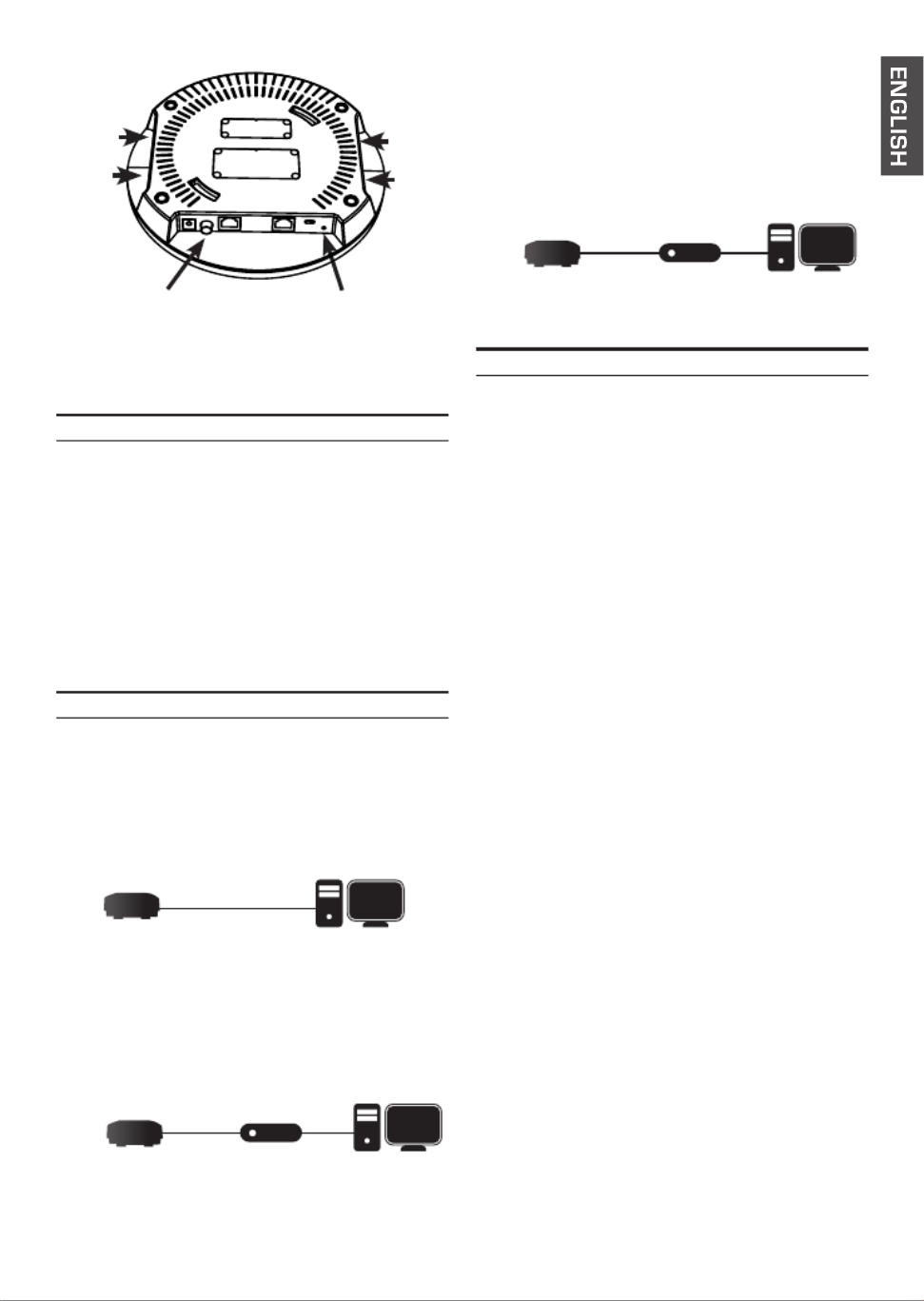
D-Link DWL-6610APE Quick Install Guide 3
Power on the Access Point
To power on the DWL-6610APE, you can use
ONE of the following methods:
1. Connect the supplied power adapter
OR
2. Plug one end of an Ethernet cable into the LAN
port of the DWL-6610APE and the other end into
a port on a PoE switch.
Congure the Access Point
To set up and manage the DWL-6610APE, use
one of the following methods:
• Manage the access point from the computer:
connect the access point and your computer
directly via a straight-through Ethernet cable.
Mounting Options
You can mount a DWL-6610APE access point on
any of the following types of surfaces:
- Solid surface wall or ceiling
- Tabletop
Cable Requirement
Use a CAT 5 cable with an even sheath.
The Ethernet ports on the DWL-6610APE access
point cannot accept a CAT 5 cable that has an
uneven sheath; the RJ-45 connector on the cable
will not t properly into the receptacle on the
access point.
Wall Installation Recommendations
If you plan to install the DWL-6610APE on a wall
or other vertical surfaces, orient the top of the
access point (the side with the LEDs) toward
the intended coverage area. The radio antennas
transmit through the top of the access point but
not through the bottom (where the bracket is).
Warning: The DWL-6610APE is designed
to receive PoE power only from an
802.3af-compliant source, or from a D-Link-
approved power injector. Connecting an access
point to a Power over Ethernet (PoE) device
that is not approved by D-Link can damage the
equipment.
• Manage the access point from the computer
via the switch or router: connect the access
point and your computer to the same switch
or router.
Reset button
Installation
• Manage the access point from the computer
via the Unied Wireless Switch or Wireless
Controller: connect the access point to
a Unied Wireless Switch or Wireless
Controller. Connect your computer to the
same network as that of the Unied Wireless
Switch or Wireless Controller.
Power button
(for power adapter)
ComputerDWL-6610APE
Switch or Router ComputerDWL-6610APE
Unied Wireless Switch
or
Wireless Controller ComputerDWL-6610APE
2.4GHz SMA
Connector
5GHz SMA
Connector
2.4GHz SMA
Connector
5GHz SMA
Connector

D-Link DWL-6610APE Quick Install Guide 5
Mounting Using Ceiling
Bracket
3. Plug the CAT 5 cable into the LAN port on the
access point.
1. Clip two ceiling brackets on the ceiling panels.
Make sure both bracket are parallel.
2. Use the provided screws to attach the mounting
ring to the ceiling bracket.
4. Placed the DWL-6610APE’s male bracket in
the mounting ring’s female bracket. Rotate the
product clockwise to lock it in position.
Installation
POWER
LAN
2.4GHz
5GHz
Ceiling bracket
Ceiling crossbar
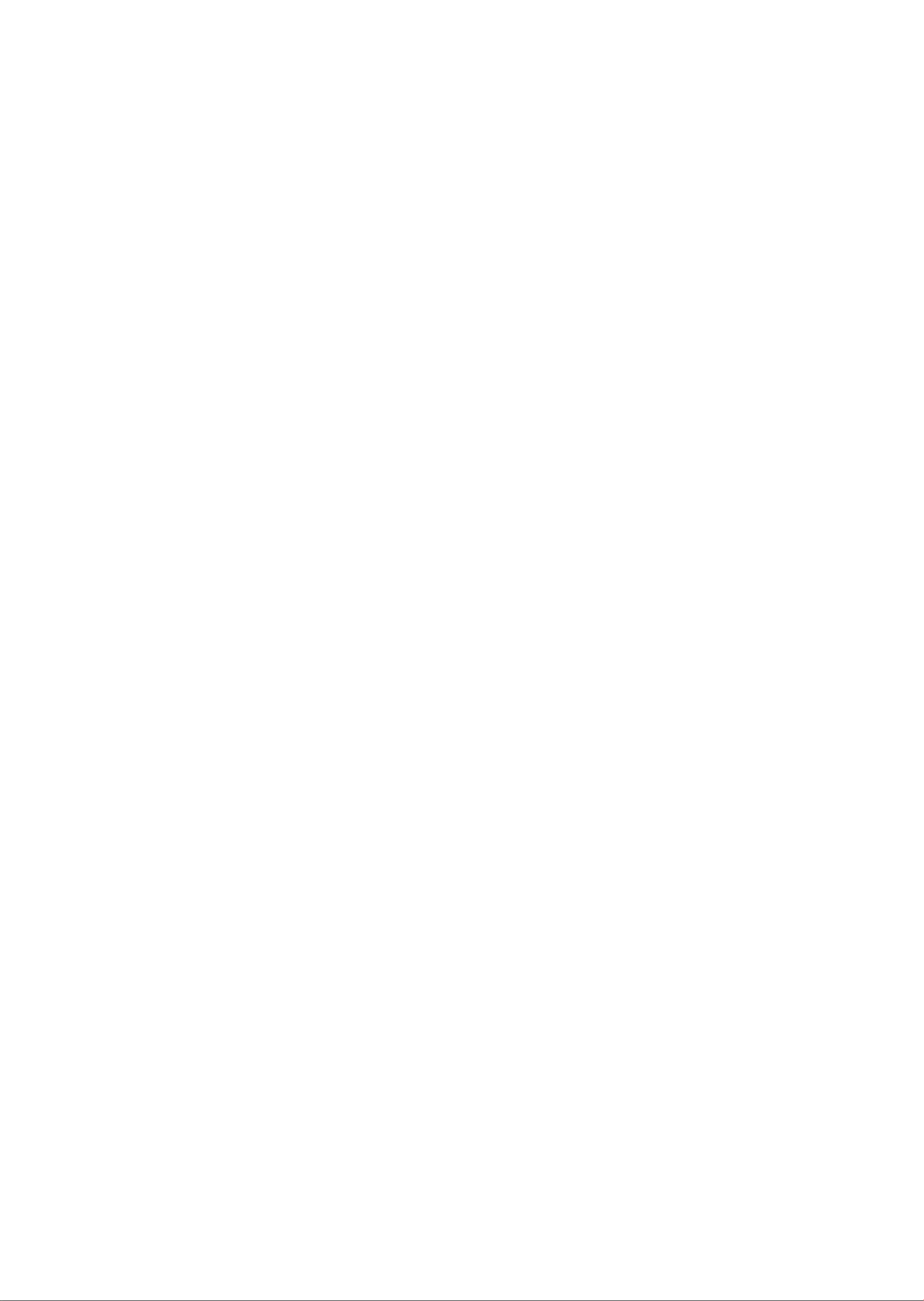
6 D-Link DWL-6610APE Quick Install Guide
Regulatory Information
ErP Power Usage
This device is an Energy Related Product (ErP) with High Network Availability (HiNA), and automatically
switches to a power-saving Network Standby mode within 1 minute of no packets being transmitted. It
can also be turned off through a power switch to save energy when it is not needed.
Network Standby: 6.6287 watts
Switched Off: 0.0565 watts
Federal Communication Commission Interference Statement
This equipment has been tested and found to comply with the limits for a Class B digital device, pursuant
to Part 15 of the FCC Rules. These limits are designed to provide reasonable protection against harmful
interference in a residential installation. This equipment generates, uses and can radiate radio frequency energy
and, if not installed and used in accordance with the instructions, may cause harmful interference to radio
communications. However, there is no guarantee that interference will not occur in a particular installation.
If this equipment does cause harmful interference to radio or television reception, which can be determined
by turning the equipment o and on, the user is encouraged to try to correct the interference by one of the
following measures:
- Reorient or relocate the receiving antenna.
- Increase the separation between the equipment and receiver.
- Connect the equipment into an outlet on a circuit dierent from that to which the receiver is
connected.
- Consult the dealer or an experienced radio/TV technician for help.
Non-modications Statement:
Any changes or modications not expressly approved by the party responsible for compliance could void the
user’s authority to operate this equipment.
Caution:
This device complies with Part 15 of the FCC Rules. Operation is subject to the following two conditions:
(1) This device may not cause harmful interference, and (2) this device must accept any interference
received, including interference that may cause undesired operation.
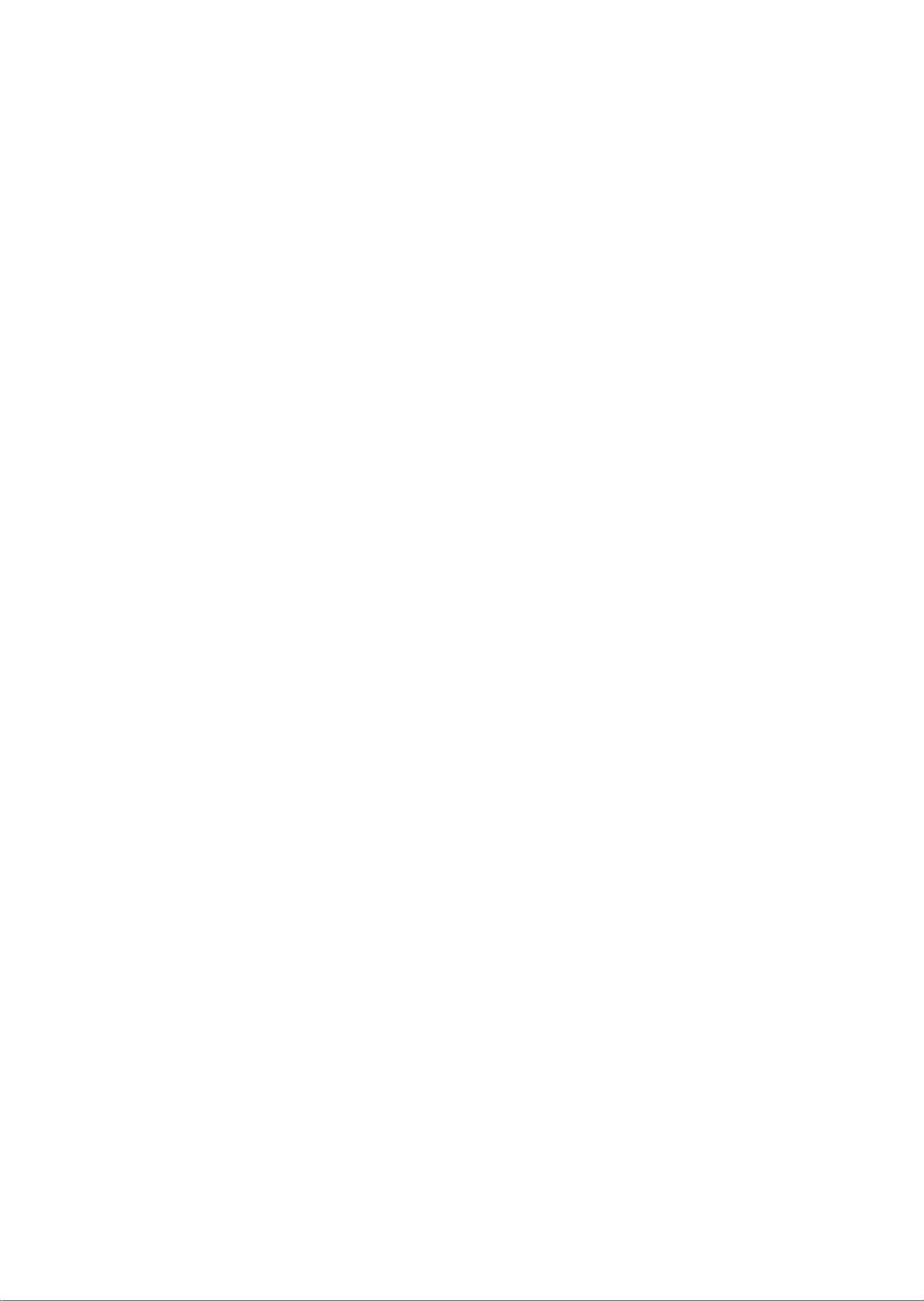
D-Link DWL-6610APE Quick Install Guide 7
RF Frequency Requirements
This device is for indoor use only when using all channels in the
5.150 GHz - 5.250 GHz, 5.250 GHz - 5.350 GHz, 5.470 GHz - 5.725 GHz, 5.725 GHz - 5.850 GHz
frequency range. High power radars are allocated as primary users of the
5.150 GHz - 5.250 GHz, 5.250 GHz - 5.350 GHz, 5.470 GHz - 5.725 GHz, 5.725 GHz - 5.850 GHz
bands. These radar stations can cause interference with and/or damage this device. This device will not
operate on channels which overlap the 5600-5650 MHz band.
It is restricted to indoor environments only.
IMPORTANT NOTICE:
FCC Radiation Exposure Statement
This equipment complies with FCC radiation exposure limits set forth for an uncontrolled environment. This
equipment should be installed and operated with minimum distance 20 cm between the radiator and your
body.
Innovation, Science and Economic Development Canada (ISED)
Statement:
This Class B digital apparatus complies with Canadian ICES-003.
Cet appareil numérique de la classe B est conforme à la norme NMB-003 du Canada.
Innovation, Science and Economic Development Canada (ISED)
Statement:
This device complies with ISED licence-exempt RSS standard(s). Operation is subject to the following two
conditions:
(1) this device may not cause interference, and
(2) this device must accept any interference, including interference that may cause undesired
operation of the device.
Le présent appareil est conforme aux CNR d'ISED applicables aux appareils radio exempts de licence.
L'exploitation est autorisée aux deux conditions suivantes :
(1) l'appareil ne doit pas produire de brouillage, et
(2) l'utilisateur de l'appareil doit accepter tout brouillage radioélectrique subi, même si le brouillage
est susceptible d'en compromettre le fonctionnement.
(i) the device for operation in the band 5150-5250 MHz is only for indoor use to reduce the potential for
harmful interference to co-channel mobile satellite systems;
(i) les dispositifs fonctionnant dans la bande 5150-5250 MHz sont réservés uniquement pour une utilisation à
l’intérieur an de réduire les risques de brouillage préjudiciable aux systèmes de satellites mobiles utilisant les
mêmes canaux;

8 D-Link DWL-6610APE Quick Install Guide
(iv) the worst-case tilt angle(s) necessary to remain compliant with the e.i.r.p. elevation mask requirement set
forth in Section 6.2.2(3) shall be clearly indicated.
(iv) les pires angles d'inclinaison nécessaires pour rester conforme à l'exigence de la p.i.r.e.applicable au masque
d'élévation, et énoncée à la section 6.2.2(3), doivent être clairement indiqués.
Operations in the 5.25-5.35 GHz band are restricted to indoor usage only.
Les opérations dans la bande de 5.25-5.35 GHz sont limités à un usage intérieur seulement.
Radiation Exposure Statement
This equipment complies with ISED radiation exposure limits set forth for an uncontrolled environment. This
equipment should be installed and operated with minimum distance 20 cm between the radiator and your
body.
Déclaration d'exposition aux radiations
Cet équipement est conforme aux limites d'exposition aux rayonnements ISED établies pour un environnement
non contrôlé. Cet équipement doit être installé et utilisé avec un minimum de 20 cm de distance entre la
source de rayonnement et votre corps.
NCC 警語:
以下警語適用台灣地區
依據 低功率電波輻射性電機管理辦法
第十二條: 經型式認證合格之低功率射頻電機,非經許可,公司、商號或使用者均不得擅自變更頻率、加
大功率或變更原設計之特性及功能。
第十四條: 低功率射頻電機之使用不得影響飛航安全及干擾合法通信;經發現有干擾現象時,應立即停
用,並改善至無干擾時方得繼續使用。前項合法通信,指依電信法規定作業之無線電通信。低功率射頻電
機須忍受合法通信或工業、科學及醫療用電波輻射性電機設備之干擾。
無線傳輸設備 (UNII)
在 5.25-5.35 秭赫頻帶內操作之無線資訊傳輸設備,限於室內使用。無線資訊傳輸設備忍受合法通信之干
擾且不得干擾合法通信;如造成干擾,應立即停用,俟無干擾之虞,始得繼續使用。無線資訊傳設備的製
造廠商應確保頻率穩定性,如依製造廠商使用手冊上所述正常操作,發射的信號應維持於操作頻帶中。
電磁波曝露量MPE標準值(MPE) 1mW/cm2 , 送測產品實值為1 mW/cm2, 本產品使用時建議應距離人體 20cm
Frequency Band(s)
Frequenzband
Fréquence bande(s)
Bandas de Frecuencia
Frequenza/e
Frequentie(s)
Max. Output Power (EIRP)
Max. Output Power
Consommation d’énergie max.
Potencia máxima de Salida
Potenza max. Output
Max. Output Power
5 G
5.15 – 5.25 GHz 200 mW
5.25 – 5.35 GHz 200 mW
5.47 – 5.725 GHz 1 W
2.4 G 2.4 – 2.4835 GHz 100 mW

D-Link DWL-6610APE Quick Install Guide 9
European Community Declaration of Conformity:
Česky [Czech]
Tímto D-Link Corporation prohlašuje, že tento produkt, jeho příslušenství a software
jsou v souladu se směrnicí 2014/53/EU. Celý text ES prohlášení o shodě vydaného EU a o
rmwaru produktu lze stáhnout na stránkách k produktu www.dlink.com.
Dansk [Danish]
D-Link Corporation erklærer herved, at dette produkt, tilbehør og software
er i overensstemmelse med direktiv 2014/53/EU. Den fulde tekst i EU-
overensstemmelseserklæringen og produktrmware kan wnloades fra produktsiden hos
www.dlink.com.
Deutsch
[German]
Hiermit erklärt die D-Link Corporation, dass dieses Produkt, das Zubehör und
die Software der Richtlinie 2014/53/EU entsprechen. Der vollständige Text der
Konformitätserklärung der Europäischen Gemeinschaft sowie die Firmware zum Produkt
stehen Ihnen zum Herunterladen von der Produktseite im Internet auf www.dlink.com
zur Verfügung.
Eesti [Estonian]
Käesolevaga kinnitab D-Link Corporation, et see toode, tarvikud ja tarkvara on kooskõlas
direktiiviga 2014/53/EL. Euroopa Liidu vastavusdeklaratsiooni täistekst ja toote püsivara
on allalaadimiseks saadaval tootelehel www.dlink.com.
English
Hereby, D-Link Corporation, declares that this product, accessories, and software are in
compliance with directive 2014/53/EU. The full text of the EU Declaration of Conformity
and product rmware are available for download from the product page at www.dlink.
com
Español
[Spanish]
Por la presente, D-Link Corporation declara que este producto, accesorios y software
cumplen con las directivas 2014/53/UE. El texto completo de la declaración de
conformidad de la UE y el rmware del producto están disponibles y se pueden descargar
desde la página del producto en www.dlink.com.
Ελληνική [Greek]
Με την παρούσα, η D-Link Corporation δηλώνει ότι αυτό το προϊόν, τα αξεσουάρ και το
λογισμικό συμμορφώνονται με την Οδηγία 2014/53/ΕΕ. Το πλήρες κείμενο της δήλωσης
συμμόρφωσης της ΕΕ και το υλικολογισμικό του προϊόντος είναι διαθέσιμα για λήψη από
τη σελίδα του προϊόντος στην τοποθεσία www.dlink.com.
Français [French]
Par les présentes, D-Link Corporation déclare que ce produit, ces accessoires et ce
logiciel sont conformes aux directives 2014/53/UE.Le texte complet de la déclaration de
conformité de l'UE et le icroprogramme du produit sont disponibles au téléchargement
sur la page des produits à www.dlink.com.
Italiano [Italian]
Con la presente, D-Link Corporation dichiara che questo prodotto, i relativi accessori e il
software sono conformi alla direttiva 2014/53/UE. Il testo completo della dichiarazione di
conformità UE e il rmware del prodotto sono disponibili per il download dalla pagina del
prodotto su www.dlink.com.
Latviski [Latvian]
Ar šo uzņēmums D-Link Corporation apliecina, ka šis produkts, piederumi un
programmatūra atbilst direktīvai 2014/53/ES. ES atbilstības deklarācijas pilno tekstu un
produkta aparātprogrammatūru var lejupielādēt attiecīgā produkta lapā vietnē www.
dlink.com.
Lietuvių
[Lithuanian]
Šiuo dokumentu „D-Link Corporation“ pareiškia, kad šis gaminys, priedai ir programinė
įranga atitinka direktyvą 2014/53/ES. Visą ES atitikties deklaracijos tekstą ir gaminio
programinę aparatinę įrangą galima atsisiųsti iš gaminio puslapio adresu www.dlink.com.
Nederlands
[Dutch]
Hierbij verklaart D-Link Corporation dat dit product, accessoires en software voldoen
aan de richtlijnen 2014/53/EU. De volledige tekst van de EU conformiteitsverklaring en
productrmware is beschikbaar voor download van de productpagina op www.dlink.
com.
Malti [Maltese]
Bil-preżenti, D-Link Corporation tiddikjara li dan il-prodott, l-aċċessorji, u s-software
huma konformi mad-Direttiva 2014/53/UE. Tista’ tniżżel it-test sħiħ tad-dikjarazzjoni ta’
konformità tal-UE u l-rmware tal-prodott mill-paġna tal-prodott fuq www.dlink.com.
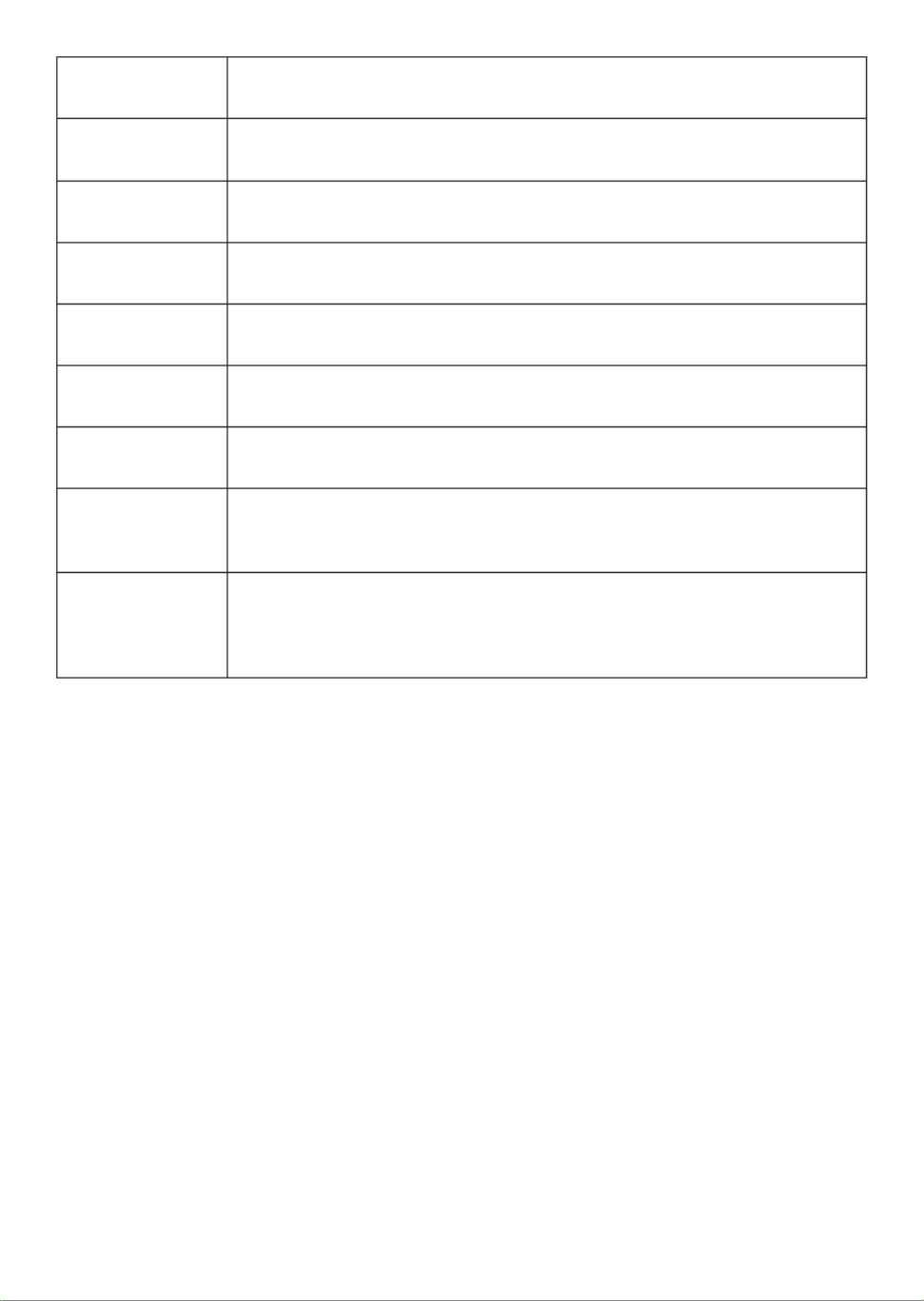
10 D-Link DWL-6610APE Quick Install Guide
Magyar [Hungarian]
Ezennel a D-Link Corporation kijelenti, hogy a jelen termék, annak tartozékai és szoftvere
megfelelnek a 2014/53/EU sz. rendeletek rendelkezéseinek. Az EU Megfelelőségi nyilatkozat teljes
szövege és a termék rmware a termék oldaláról tölthető le a www.dlink.com címen.
Polski [Polish]
D-Link Corporation niniejszym oświadcza, że ten produkt, akcesoria oraz oprogramowanie są
zgodne z dyrektywami 2014/53/EU. Pełen tekst deklaracji zgodności UE oraz oprogramowanie
sprzętowe do produktu można pobrać na stronie produktu w witrynie www.dlink.com.
Português [Portuguese]
Desta forma, a D-Link Corporation declara que este produto, os acessórios e o software estão em
conformidade com a diretiva 2014/53/UE. O texto completo da declaração de conformidade da UE
e do rmware
Slovensko[Slovenian]
Podjetje D-Link Corporation s tem izjavlja, da so ta izdelek, dodatna oprema in programnska oprema
skladni z direktivami 2014/53/EU. Celotno besedilo izjave o skladnosti EU in vdelana programska
oprema sta na voljo za prenos na strani izdelka na www.dlink.com.
Slovensky [Slovak]
Spoločnosť D-Link týmto vyhlasuje, že tento produkt, príslušenstvo a softvér sú v súlade so
smernicou 214/53/EÚ. Úplné znenie vyhlásenia EÚ o zhode a rmvéri produktu sú k dispozícii na
prevzatie zo stránky produktu www.dlink.com.
Suomi [Finnish]
D-Link Corporation täten vakuuttaa, että tämä tuote, lisävarusteet ja ohjelmisto ovat direktiivin
2014/53/EU vaatimusten mukaisia. Täydellinen EU-vaatimustenmukaisuusvakuutus samoin kuin
tuotteen laiteohjelmisto ovat ladattavissa osoitteesta www.dlink.com.
Svenska[Swedish]
D-Link Corporation försäkrar härmed att denna produkt, tillbehör och programvara
överensstämmer med direktiv 2014/53/EU. Hela texten med EU-försäkran om överensstämmelse
och produkt-rmware kan hämtas från produktsidan på www.dlink.com.
Íslenska [Icelandic]
Hér með lýsir D-Link Corporation því yr að þessi vara, fylgihlutir og hugbúnaður
eru í samræmi við tilskipun 2014/53/EB. Sækja má ESB-samræmisyrlýsinguna í
heild sinni og fastbúnað vörunnar af vefsíðu vörunnar á www.dlink.com.
Norsk [Norwegian]
Herved erklærer D-Link Corporation at dette produktet, tilbehøret og programvaren
er i samsvar med direktivet 2014/53/EU. Den fullstendige teksten i EU-erklæring om
samsvar og produktets fastvare er tilgjengelig for nedlasting fra produktsiden på
www.dlink.com.
Warning Statement:
The power outlet should be near the device and easily accessible.
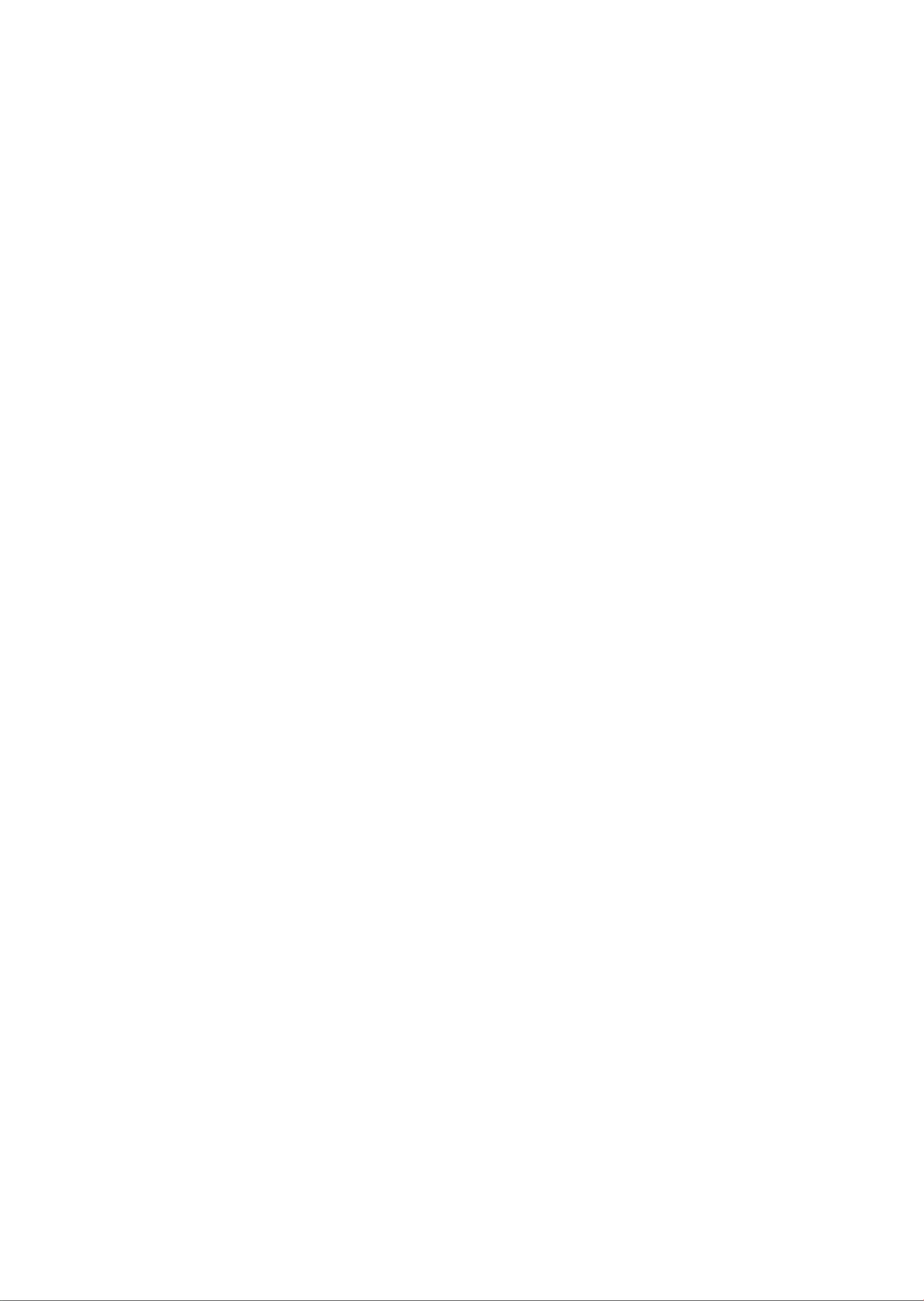
D-Link DWL-6610APE Quick Install Guide 11
NOTICE OF WIRELESS RADIO LAN USAGE IN THE EUROPEAN
COMMUNITY FOR WIRELESS PRODUCT ONLY:
• This device is restricted to indoor use when operated in the European Community using channels in the
5.15-5.35 GHz band to reduce the potential for interference.
• This device is a 2.4 GHz wideband transmission system (transceiver), intended for use in all EU member
states and EFTA countries. This equipment may be operated in AL, AD, BE, BG, DK, DE, FI, FR, GR, GW, IS, IT,
HR, LI, LU, MT, MK, MD, MC, NL, NO, AT, PL, PT, RO, SM, SE, RS, SK, ES, CI, HU, and CY.
Usage Notes:
• To remain in conformance with European National spectrum usage regulations, frequency and channel
limitations will be applied on the products according to the country where the equipment will be
deployed.
• This device is restricted from functioning in Ad-hoc mode while operating in 5 GHz. Ad-hoc mode is
direct peer-to-peer communication between two client devices without an Access Point.
• Access points will support DFS (Dynamic Frequency Selection) and TPC (Transmit Power Control)
functionality as required when operating in 5 GHz band within the EU.
• Please refer to the product manual or datasheet to check whether your product uses 2.4 GHz and/or 5
GHz wireless.
HINWEIS ZUR VERWENDUNG VON DRAHTLOS-NETZWERK (WLAN) IN DER
EUROPÄISCHEN GEMEINSCHAFT ( NUR FÜR EIN DRAHTLOSES PRODUKT )
• Der Betrieb dieses Geräts in der Europäischen Gemeinschaft bei Nutzung von Kanälen im 5,15-5,35 GHz
Frequenzband ist ausschließlich auf Innenräume beschränkt, um das Interferenzpotential zu reduzieren.
• Bei diesem Gerät handelt es sich um ein zum Einsatz in allen EU-Mitgliedsstaaten und in EFTA-Ländern -
ausgenommen Frankreich. Der Betrieb dieses Geräts ist in den folgenden Ländern erlaubt: AL, AD, BE, BG,
DK, DE, FI, FR, GR, GW, IS, IT, HR, LI, LU, MT, MK, MD, MC, NL, NO, AT, PL, PT, RO, SM, SE, RS, SK, ES, CI, HU, CY
Gebrauchshinweise:
• Um den in Europa geltenden nationalen Vorschriften zum Nutzen des Funkspektrums weiterhin zu
entsprechen, werden Frequenz und Kanalbeschränkungen, dem jeweiligen Land, in dem das Gerät zum
Einsatz kommt, entsprechend, auf die Produkte angewandt.
• Die Funktionalität im Ad-hoc-Modus bei Betrieb auf 5 GHz ist für dieses Gerät eingeschränkt. Bei dem
Ad-hoc-Modus handelt es sich um eine Peer-to-Peer-Kommunikation zwischen zwei Client-Geräten
ohneeinen Access Point.
• Access Points unterstützen die Funktionen DFS (Dynamic Frequency Selection) und TPC (Transmit Power
Control) wie erforderlich bei Betrieb auf 5 GHz innerhalb der EU.
• Bitte schlagen Sie im Handbuch oder Datenblatt nach nach, ob Ihr Gerät eine 2,4 GHz und / oder 5 GHz
Verbindung nutzt.

12 D-Link DWL-6610APE Quick Install Guide
AVIS CONCERNANT L'UTILISATION DE LA RADIO SANS FIL LAN DANS LA
COMMUNAUTÉ EUROPÉENNE (UNIQUEMENT POUR LES PRODUITS SANS
FIL)
• Cet appareil est limité à un usage intérieur lorsqu'il est utilisé dans la Communauté européenne sur les
canaux de la bande de 5,15 à 5,35 GHz an de réduire les risques d'interférences.
• Cet appareil est un système de transmission à large bande (émetteur-récepteur) de 2,4 GHz, destiné à
être utilisé dans tous les États-membres de l'UE et les pays de l'AELE. Cet équipement peut être utilisé
dans les pays suivants : AL, AD, BE , BG, DK, DE, FI, FR, GR, GW, IS, IT, HR, LI, LU, MT , MK, MD, MC, NL, NO,
AT, PL, PT, RO, SM, SE, RS, SK, ES, CI, HU, CY
Notes d'utilisation:
• Pour rester en conformité avec la réglementation nationale européenne en matière d'utilisation
du spectre, des limites de fréquence et de canal seront appliquées aux produits selon le pays où
l'équipement sera déployé.
• Cet appareil ne peut pas utiliser le mode Ad-hoc lorsqu'il fonctionne dans la bande de 5 GHz. Le mode
Adhoc fournit une communication directe pair à pair entre deux périphériques clients sans point d'accès.
• Les points d'accès prendront en charge les fonctionnalités DFS (Dynamic Frequency Selection) et TPC
(Transmit Power Control) au besoin lors du fonctionnement dans la bande de 5 GHz au sein de l'UE.
• Merci de vous référer au guide d'utilisation ou de la che technique an de vérier si votre produit utilise
2.4 GHz et/ou 5 GHz sans l.
AVISO DE USO DE LA LAN DE RADIO INALÁMBRICA EN LA COMUNIDAD
EUROPEA (SOLO PARA EL PRODUCTO INALÁMBRICO)
• El uso de este dispositivo está restringido a interiores cuando funciona en la Comunidad Europea
utilizando canales en la banda de 5,15-5,35 GHz, para reducir la posibilidad de interferencias.
• Este dispositivo es un sistema de transmisión (transceptor) de banda ancha de 2,4 GHz, pensado para su
uso en todos los estados miembros de la UE y en los países de la AELC. Este equipo se puede utilizar en
AL, AD, BE, BG, DK, DE, FI, FR, GR, GW, IS, IT, HR, LI, LU, MT, MK, MD, MC, NL, NO, AT, PL, PT, RO, SM, SE, RS,
SK, ES, CI, HU, CY
Notas de uso:
• Para seguir cumpliendo las normas europeas de uso del espectro nacional, se aplicarán limitaciones de
frecuencia y canal en los productos en función del país en el que se pondrá en funcionamiento el equipo.
• Este dispositivo tiene restringido el funcionamiento en modo Ad-hoc mientras funcione a 5 Ghz. El modo
Ad-hoc es la comunicación directa de igual a igual entre dos dispositivos cliente sin un punto de acceso.
• Los puntos de acceso admitirán la funcionalidad DFS (Selección de frecuencia dinámica) y TPC (Control
de la potencia de transmisión) si es necesario cuando funcionan a 5 Ghz dentro de la UE.
• Por favor compruebe el manual o la cha de producto para comprobar si el producto utiliza las bandas
inalámbricas de 2.4 GHz y/o la de 5 GHz.

D-Link DWL-6610APE Quick Install Guide 13
AVVISO PER L’USO DI LAN RADIO WIRELESS NELLA COMUNITÀ EUROPEA
(SOLO PER PRODOTTI WIRELESS)
• Nella Comunità europea, l’uso di questo dispositivo è limitato esclusivamente agli ambienti interni
sui canali compresi nella banda da 5,15 a 5,35 GHz al ne di ridurre potenziali interferenze. Questo
dispositivo è un sistema di trasmissione a banda larga a 2,4 GHz (ricetrasmittente), destinato all’uso in
tutti gli stati membri dell’Unione europea e nei paesi EFTA.
• Questo dispositivo può essere utilizzato in AL, AD, BE, BG, DK, DE, FI, FR, GR, GW, IS, IT, HR, LI, LU, MT, MK,
MD, MC, NL, NO, AT, PL, PT, RO, SM, SE, RS, SK, ES, CI, HU, CY
Note per l’uso
• Al ne di mantenere la conformità alle normative nazionali europee per l’uso dello spettro di frequenze,
saranno applicate limitazioni sulle frequenze e sui canali per il prodotto in conformità alle normative del
paese in cui il dispositivo viene utilizzato.
• Questo dispositivo non può essere attivato in modalità Ad-hoc durante il funzionamento a 5 Ghz. La
modalità Ad-hoc è una comunicazione diretta peer-to-peer fra due dispositivi client senza un punto di
accesso.
• I punti di accesso supportano le funzionalità DFS (Dynamic Frequency Selection) e TPC (Transmit Power
Control) richieste per operare a 5 Ghz nell’Unione europea.
• Ti invitiamo a fare riferimento al manuale del prodotto o alla scheda tecnica per vericare se il tuo
prodotto utilizza le frequenze 2,4 GHz e/o 5 GHz.
KENNISGEVING VAN DRAADLOOS RADIO LAN-GEBRUIK IN DE EUROPESE
GEMEENSCHAP (ALLEEN VOOR DRAADLOOS PRODUCT)
• Dit toestel is beperkt tot gebruik binnenshuis wanneer het wordt gebruikt in de Europese Gemeenschap
gebruik makend van kanalen in de 5.15-5.35 GHz band om de kans op interferentie te beperken.
• Dit toestel is een 2.4 GHz breedband transmissiesysteem (transceiver) dat bedoeld is voor gebruik in alle
EU lidstaten en EFTA landen. Deze uitrusting mag gebruikt worden in AL, AD, BE, BG, DK, DE, FI, FR, GR,
GW, IS, IT, HR, LI, LU, MT, MK, MD, MC, NL, NO, AT, PL, PT, RO, SM, SE, RS, SK, ES, CI, HU, CY
Gebruiksaanwijzingen:
• Om de gebruiksvoorschriften van het Europese Nationale spectrum na te leven, zullen frequentie- en
kanaalbeperkingen worden toegepast op de producten volgens het land waar de uitrusting gebruikt zal
worden.
• Dit toestel kan niet functioneren in Ad-hoc mode wanneer het gebruikt wordt in 5 GHz. Ad-hoc mode is
directe peer-to-peer communicatie tussen twee klantenapparaten zonder een toegangspunt.
• Toegangspunten ondersteunen DFS (Dynamic Frequency Selection) en TPC (Transmit Power Control)
functionaliteit zoals vereist bij gebruik in 5 GHz binnen de EU.
• Raadpleeg de handleiding of de datasheet om te controleren of uw product gebruik maakt van 2.4 GHz
en/of 5 GHz.

14 D-Link DWL-6610APE Quick Install Guide
SAFETY INSTRUCTIONS
The following general safety guidelines are provided to help ensure your own personal safety and protect your
product from potential damage. Remember to consult the product user instructions for more details.
• Static electricity can be harmful to electronic components. Discharge static electricity from your body (i.e.
touching grounded bare metal) before touching the product.
• Do not attempt to service the product and never disassemble the product. For some products with a user
replaceable battery, please read and follow the instructions in the user manual.
• Do not spill food or liquid on your product and never push any objects into the openings of your
product.
• Do not use this product near water, areas with high humidity, or condensation unless the product is
specically rated for outdoor application.
• Keep the product away from radiators and other heat sources.
• Always unplug the product from mains power before cleaning and use a dry lint free cloth only.
SICHERHEITSVORSCHRIFTEN
Die folgenden allgemeinen Sicherheitsvorschriften dienen als Hilfe zur Gewährleistung Ihrer eigenen Sicherheit
und zum Schutz Ihres Produkts. Weitere Details nden Sie in den Benutzeranleitungen zum Produkt.
• Statische Elektrizität kann elektronischen Komponenten schaden. Um Schäden durch statische
Auadung zu vermeiden, leiten Sie elektrostatische Ladungen von Ihrem Körper ab,
(z. B. durch Berühren eines geerdeten blanken Metallteils), bevor Sie das Produkt berühren.
• Unterlassen Sie jeden Versuch, das Produkt zu warten, und versuchen Sie nicht, es in seine Bestandteile
zu zerlegen. Für einige Produkte mit austauschbaren Akkus lesen Sie bitte das Benutzerhandbuch und
befolgen Sie die dort beschriebenen Anleitungen.
• Vermeiden Sie, dass Speisen oder Flüssigkeiten auf Ihr Produkt gelangen, und stecken Sie keine
Gegenstände in die Gehäuseschlitze oder -önungen Ihres Produkts.
• Verwenden Sie dieses Produkt nicht in unmittelbarer Nähe von Wasser und nicht in Bereichen mit
hoher Luftfeuchtigkeit oder Kondensation, es sei denn, es ist speziell zur Nutzung in Außenbereichen
vorgesehen und eingestuft.
• Halten Sie das Produkt von Heizkörpern und anderen Quellen fern, die Wärme erzeugen.
• Trennen Sie das Produkt immer von der Stromzufuhr, bevor Sie es reinigen und verwenden Sie dazu
ausschließlich ein trockenes fusselfreies Tuch.
CONSIGNES DE SÉCURITÉ
Les consignes générales de sécurité ci-après sont fournies an d’assurer votre sécurité personnelle et de
protéger le produit d’éventuels dommages. Veuillez consulter les consignes d’utilisation du produit pour plus
de détails.
• L’électricité statique peut endommager les composants électroniques. Déchargez l’électricité statique de
votre corps (en touchant un objet en métal relié à la terre par exemple) avant de toucher le produit.
• N’essayez pas d’intervenir sur le produit et ne le démontez jamais. Pour certains produits contenant
une batterie remplaçable par l’utilisateur, veuillez lire et suivre les consignes contenues dans le manuel
d’utilisation.
• Ne renversez pas d’aliments ou de liquide sur le produit et n’insérez jamais d’objets dans les orices.
• N’utilisez pas ce produit à proximité d’un point d’eau, de zones très humides ou de condensation sauf si
le produit a été spéciquement conçu pour une application extérieure.
• Éloignez le produit des radiateurs et autres sources de chaleur.
• Débranchez toujours le produit de l’alimentation avant de le nettoyer et utilisez uniquement un chion
sec non pelucheux.

16 D-Link DWL-6610APE Quick Install Guide
Disposing of and Recycling Your Product
ENGLISH EN
This symbol on the product or packaging means that according to local laws and regulations this product should be
not be disposed of in household waste but sent for recycling. Please take it to a collection point designated by your
local authorities once it has reached the end of its life, some will accept products for free. By recycling the product
and its packaging in this manner you help to conserve the environment and protect human health.
D-Link and the Environment
At D-Link, we understand and are committed to reducing any impact our operations and products may have on the environment.
To minimise this impact D-Link designs and builds its products to be as environmentally friendly as possible, by using recyclable,
low toxic materials in both products and packaging.
D-Link recommends that you always switch o or unplug your D-Link products when they are not in use. By doing so you will
help to save energy and reduce CO2 emissions.
To learn more about our environmentally responsible products and packaging please visit www.dlinkgreen.com.
DEUTSCH DE
Dieses Symbol auf dem Produkt oder der Verpackung weist darauf hin, dass dieses Produkt gemäß bestehender
örtlicher Gesetze und Vorschriften nicht über den normalen Hausmüll entsorgt werden sollte, sondern einer
Wiederverwertung zuzuführen ist. Bringen Sie es bitte zu einer von Ihrer Kommunalbehörde entsprechend amtlich
ausgewiesenen Sammelstelle, sobald das Produkt das Ende seiner Nutzungsdauer erreicht hat. Für die Annahme
solcher Produkte erheben einige dieser Stellen keine Gebühren. Durch ein auf diese Weise durchgeführtes Recycling
des Produkts und seiner Verpackung helfen Sie, die Umwelt zu schonen und die menschliche Gesundheit zu schützen.
D-Link und die Umwelt
D-Link ist sich den möglichen Auswirkungen seiner Geschäftstätigkeiten und seiner Produkte auf die Umwelt bewusst und fühlt
sich verpichtet, diese entsprechend zu mindern. Zu diesem Zweck entwickelt und stellt D-Link seine Produkte mit dem Ziel
größtmöglicher Umweltfreundlichkeit her und verwendet wiederverwertbare, schadstoarme Materialien bei Produktherstellung
und Verpackung.
D-Link empehlt, Ihre Produkte von D-Link, wenn nicht in Gebrauch, immer auszuschalten oder vom Netz zu nehmen. Auf diese
Weise helfen Sie, Energie zu sparen und CO2-Emissionen zu reduzieren.
Wenn Sie mehr über unsere umweltgerechten Produkte und Verpackungen wissen möchten, finden Sie entsprechende
Informationen im Internet unter www.dlinkgreen.com.
FRANÇAIS FR
Ce symbole apposé sur le produit ou son emballage signie que, conformément aux lois et règlementations locales,
ce produit ne doit pas être éliminé avec les déchets domestiques mais recyclé. Veuillez le rapporter à un point de
collecte prévu à cet eet par les autorités locales; certains accepteront vos produits gratuitement. En recyclant le
produit et son emballage de cette manière, vous aidez à préserver l’environnement et à protéger la santé de l’homme.
D-Link et l’environnement
Chez D-Link, nous sommes conscients de l'impact de nos opérations et produits sur l'environnement et nous engageons à le
réduire. Pour limiter cet impact, D-Link conçoit et fabrique ses produits de manière aussi écologique que possible, en utilisant des
matériaux recyclables et faiblement toxiques, tant dans ses produits que ses emballages.
D-Link recommande de toujours éteindre ou débrancher vos produits D-Link lorsque vous ne les utilisez pas. Vous réaliserez ainsi
des économies d’énergie et réduirez vos émissions de CO2.
Pour en savoir plus sur les produits et emballages respectueux de l’environnement, veuillez consulter le www.dlinkgreen.com.

D-Link DWL-6610APE Quick Install Guide 17
ESPAÑOL ES
Este símbolo en el producto o el embalaje signica que, de acuerdo con la legislación y la normativa local, este producto
no se debe desechar en la basura doméstica sino que se debe reciclar. Llévelo a un punto de recogida designado por
las autoridades locales una vez que ha llegado al n de su vida útil; algunos de ellos aceptan recogerlos de forma
gratuita. Al reciclar el producto y su embalaje de esta forma, contribuye a preservar el medio ambiente y a proteger
la salud de los seres humanos.
D-Link y el medio ambiente
En D-Link, comprendemos y estamos comprometidos con la reducción del impacto que puedan tener nuestras actividades y
nuestros productos en el medio ambiente. Para reducir este impacto, D-Link diseña y fabrica sus productos para que sean lo más
ecológicos posible, utilizando materiales reciclables y de baja toxicidad tanto en los productos como en el embalaje.
D-Link recomienda apagar o desenchufar los productos D-Link cuando no se estén utilizando. Al hacerlo, contribuirá a ahorrar
energía y a reducir las emisiones de CO2.
Para obtener más información acerca de nuestros productos y embalajes ecológicos, visite el sitio www.dlinkgreen.com.
ITALIANO IT
La presenza di questo simbolo sul prodotto o sulla confezione del prodotto indica che, in conformità alle leggi e
alle normative locali, questo prodotto non deve essere smaltito nei riuti domestici, ma avviato al riciclo. Una volta
terminato il ciclo di vita utile, portare il prodotto presso un punto di raccolta indicato dalle autorità locali. Alcuni
questi punti di raccolta accettano gratuitamente i prodotti da riciclare. Scegliendo di riciclare il prodotto e il relativo
imballaggio, si contribuirà a preservare l'ambiente e a salvaguardare la salute umana.
D-Link e l'ambiente
D-Link cerca da sempre di ridurre l'impatto ambientale dei propri stabilimenti e dei propri prodotti. Allo scopo di ridurre al minimo
tale impatto, D-Link progetta e realizza i propri prodotti in modo che rispettino il più possibile l'ambiente, utilizzando materiali
riciclabili a basso tasso di tossicità sia per i prodotti che per gli imballaggi.
D-Link raccomanda di spegnere sempre i prodotti D-Link o di scollegarne la spina quando non vengono utilizzati. In questo modo
si contribuirà a risparmiare energia e a ridurre le emissioni di anidride carbonica.
Per ulteriori informazioni sui prodotti e sugli imballaggi D-Link a ridotto impatto ambientale, visitate il sito all'indirizzo www.
dlinkgreen.com.
NEDERLANDS NL
Dit symbool op het product of de verpakking betekent dat dit product volgens de plaatselijke wetgeving niet
mag worden weggegooid met het huishoudelijk afval, maar voor recyclage moeten worden ingeleverd. Zodra het
product het einde van de levensduur heeft bereikt, dient u het naar een inzamelpunt te brengen dat hiertoe werd
aangeduid door uw plaatselijke autoriteiten, sommige autoriteiten accepteren producten zonder dat u hiervoor
dient te betalen. Door het product en de verpakking op deze manier te recyclen helpt u het milieu en de gezondheid
van de mens te beschermen.
D-Link en het milieu
Bij D-Link spannen we ons in om de impact van onze handelingen en producten op het milieu te beperken. Om deze impact te
beperken, ontwerpt en bouwt D-Link zijn producten zo milieuvriendelijk mogelijk, door het gebruik van recycleerbare producten
met lage toxiciteit in product en verpakking.
D-Link raadt aan om steeds uw D-Link producten uit te schakelen of uit de stekker te halen wanneer u ze niet gebruikt. Door dit
te doen bespaart u energie en beperkt u de CO2-emissies.
Breng een bezoek aan www.dlinkgreen.com voor meer informatie over onze milieuverantwoorde producten en verpakkingen.

18 D-Link DWL-6610APE Quick Install Guide
POLSKI PL
Ten symbol umieszczony na produkcie lub opakowaniu oznacza, że zgodnie z miejscowym prawem i lokalnymi
przepisami niniejszego produktu nie wolno wyrzucać jak odpady czy śmieci z gospodarstwa domowego, lecz
należy go poddać procesowi recyklingu. Po zakończeniu użytkowania produktu, niektóre odpowiednie do
tego celu podmioty przyjmą takie produkty nieodpłatnie, dlatego prosimy dostarczyć go do punktu zbiórki
wskazanego przez lokalne władze. Poprzez proces recyklingu i dzięki takiemu postępowaniu z produktem oraz
jego opakowaniem, pomogą Państwo chronić środowisko naturalne i dbać o ludzkie zdrowie.
D-Link i środowisko
D-Link podchodzimy w sposób świadomy do ochrony otoczenia oraz jesteśmy zaangażowani w zmniejszanie wpływu naszych
działań i produktów na środowisko naturalne. W celu zminimalizowania takiego wpływu rma D-Link konstruuje i wytwarza swoje
produkty w taki sposób, aby były one jak najbardziej przyjazne środowisku, stosując do tych celów materiały nadające się do
powtórnego wykorzystania, charakteryzujące się małą toksycznością zarówno w przypadku samych produktów jak i opakowań.
Firma D-Link zaleca, aby Państwo zawsze prawidłowo wyłączali z użytku swoje produkty D-Link, gdy nie są one wykorzystywane.
Postępując w ten sposób pozwalają Państwo oszczędzać energię i zmniejszać emisje CO2.
Aby dowiedzieć się więcej na temat produktów i opakowań mających wpływ na środowisko prosimy zapoznać się ze stroną
Internetową www.dlinkgreen.com.
ČESKY CZ
Tento symbol na výrobku nebo jeho obalu znamená, že podle místně platných předpisů se výrobek nesmí vyhazovat
do komunálního odpadu, ale odeslat k recyklaci. Až výrobek doslouží, odneste jej prosím na sběrné místo určené
místními úřady k tomuto účelu. Některá sběrná místa přijímají výrobky zdarma. Recyklací výrobku i obalu pomáháte
chránit životní prostředí i lidské zdraví.
D-Link a životní prostředí
Ve společnosti D-Link jsme si vědomi vlivu našich provozů a výrobků na životní prostředí a snažíme se o minimalizaci těchto vlivů.
Proto své výrobky navrhujeme a vyrábíme tak, aby byly co nejekologičtější, a ve výrobcích i obalech používáme recyklovatelné
a nízkotoxické materiály.
Společnost D-Link doporučuje, abyste své výrobky značky D-Link vypnuli nebo vytáhli ze zásuvky vždy, když je nepoužíváte.
Pomůžete tak šetřit energii a snížit emise CO2.
Více informací o našich ekologických výrobcích a obalech najdete na adrese www.dlinkgreen.com.
MAGYAR HU
Ez a szimbólum a terméken vagy a csomagoláson azt jelenti, hogy a helyi törvényeknek és szabályoknak megfelelően
ez a termék nem semmisíthető meg a háztartási hulladékkal együtt, hanem újrahasznosításra kell küldeni. Kérjük,
hogy a termék élettartamának elteltét követően vigye azt a helyi hatóság által kijelölt gyűjtőhelyre. A termékek
egyes helyeken ingyen elhelyezhetők. A termék és a csomagolás újrahasznosításával segíti védeni a környezetet és
az emberek egészségét.
A D-Link és a környezet
A D-Linknél megértjük és elkötelezettek vagyunk a műveleteink és termékeink környezetre gyakorolt hatásainak csökkentésére.
Az ezen hatás csökkentése érdekében a D-Link a lehető leginkább környezetbarát termékeket tervez és gyárt azáltal, hogy
újrahasznosítható, alacsony károsanyag-tartalmú termékeket gyárt és csomagolásokat alkalmaz.
A D-Link azt javasolja, hogy mindig kapcsolja ki vagy húzza ki a D-Link termékeket a tápforrásból, ha nem használja azokat. Ezzel
segít az energia megtakarításában és a széndioxid kibocsátásának csökkentésében.
Környezetbarát termékeinkről és csomagolásainkról további információkat a www.dlinkgreen.com weboldalon tudhat meg.
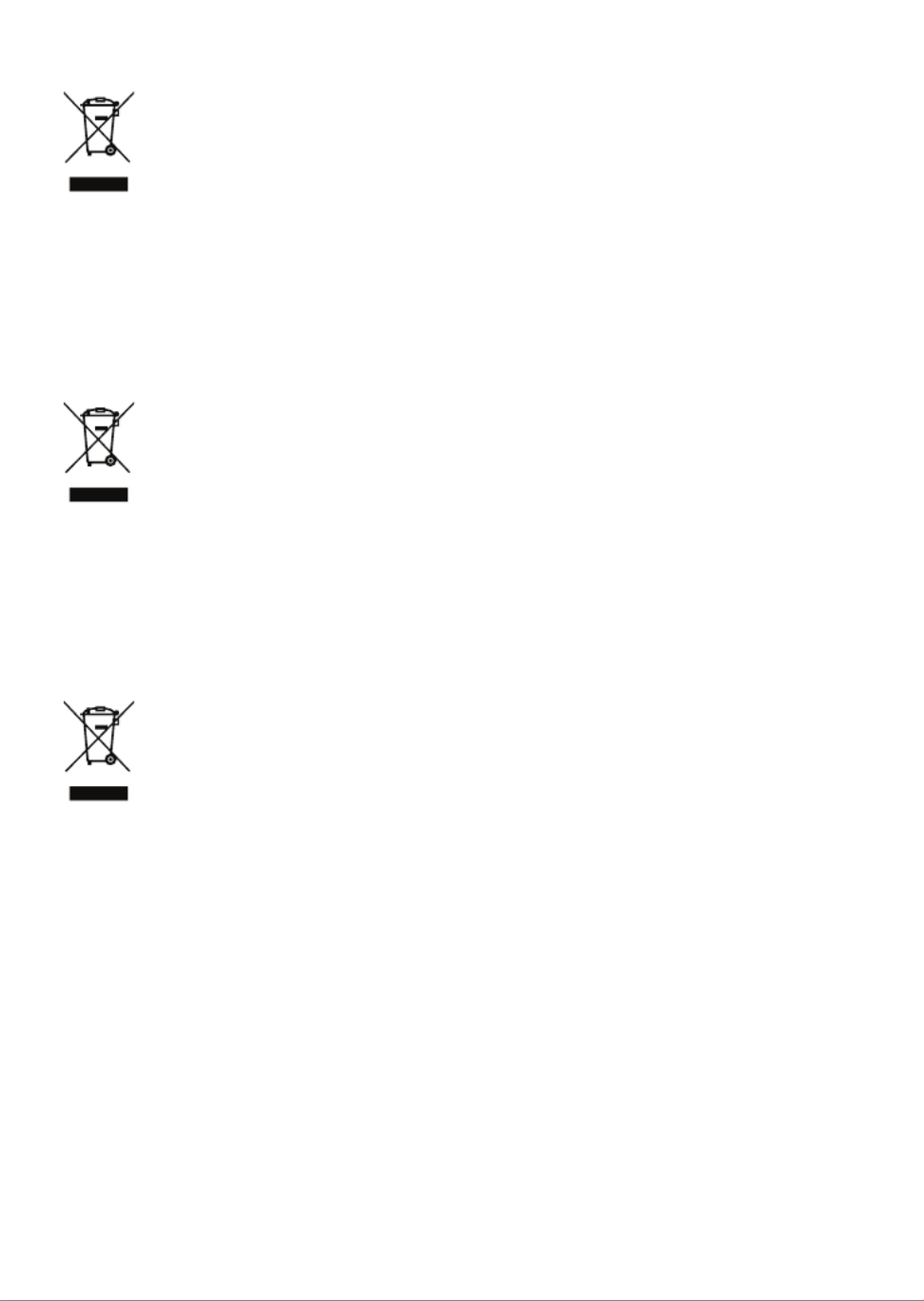
D-Link DWL-6610APE Quick Install Guide 19
NORSK NO
Dette symbolet på produktet eller forpakningen betyr at dette produktet ifølge lokale lover og forskrifter ikke skal
kastes sammen med husholdningsavfall, men leveres inn til gjenvinning. Vennligst ta det til et innsamlingssted anvist
av lokale myndigheter når det er kommet til slutten av levetiden. Noen steder aksepteres produkter uten avgift. Ved
på denne måten å gjenvinne produktet og forpakningen hjelper du å verne miljøet og beskytte folks helse.
D-Link og miljøet
Hos D-Link forstår vi oss på og er forpliktet til å minske innvirkningen som vår drift og våre produkter kan ha på miljøet. For å
minimalisere denne innvirkningen designer og lager D-Link produkter som er så miljøvennlig som mulig, ved å bruke resirkulerbare,
lav-toksiske materialer både i produktene og forpakningen.
D-Link anbefaler at du alltid slår av eller frakobler D-Link-produkter når de ikke er i bruk. Ved å gjøre dette hjelper du å spare
energi og å redusere CO2-utslipp.
For mer informasjon angående våre miljøansvarlige produkter og forpakninger kan du gå til .www.dlinkgreen.com
DANSK DK
Dette symbol på produktet eller emballagen betyder, at dette produkt i henhold til lokale love og regler ikke må
bortskaes som husholdningsaald, mens skal sendes til genbrug. Indlever produktet til et indsamlingssted som
angivet af de lokale myndigheder, når det er nået til slutningen af dets levetid. I nogle tilfælde vil produktet blive
modtaget gratis. Ved at indlevere produktet og dets emballage til genbrug på denne måde bidrager du til at beskytte
miljøet og den menneskelige sundhed.
D-Link og miljøet
Hos D-Link forstår vi og bestræber os på at reducere enhver indvirkning, som vores aktiviteter og produkter kan have på miljøet.
For at minimere denne indvirkning designer og producerer D-Link sine produkter, så de er så miljøvenlige som muligt, ved at
bruge genanvendelige materialer med lavt giftighedsniveau i både produkter og emballage.
D-Link anbefaler, at du altid slukker eller frakobler dine D-Link-produkter, når de ikke er i brug. Ved at gøre det bidrager du til at
spare energi og reducere CO2-udledningerne.
Du kan nde ere oplysninger om vores miljømæssigt ansvarlige produkter og emballage på www.dlinkgreen.com.
SUOMI FI
Tämä symboli tuotteen pakkauksessa tarkoittaa, että paikallisten lakien ja säännösten mukaisesti tätä tuotetta ei
pidä hävittää yleisen kotitalousjätteen seassa vaan se tulee toimittaa kierrätettäväksi. Kun tuote on elinkaarensa
päässä, toimita se lähimpään viranomaisten hyväksymään kierrätyspisteeseen. Kierrättämällä käytetyn tuotteen ja
sen pakkauksen autat tukemaan sekä ympäristön että ihmisten terveyttä ja hyvinvointia.
D-Link ja ympäristö
D-Link ymmärtää ympäristönsuojelun tärkeyden ja on sitoutunut vähentämään tuotteistaan ja niiden valmistuksesta ympäristölle
mahdollisesti aiheutuvia haittavaikutuksia. Nämä negatiiviset vaikutukset minimoidakseen D-Link suunnittelee ja valmistaa
tuotteensa mahdollisimman ympäristöystävällisiksi käyttämällä kierrätettäviä, alhaisia pitoisuuksia haitallisia aineita sisältäviä
materiaaleja sekä tuotteissaan että niiden pakkauksissa.
Suosittelemme, että irrotat D-Link-tuotteesi virtalähteestä tai sammutat ne aina, kun ne eivät ole käytössä. Toimimalla näin autat
säästämään energiaa ja vähentämään hiilidioksiidipäästöjä.
Lue lisää ympäristöystävällisistä D-Link-tuotteista ja pakkauksistamme osoitteesta www.dlinkgreen.com.

20 D-Link DWL-6610APE Quick Install Guide
SVENSKA SE
Den här symbolen på produkten eller förpackningen betyder att produkten enligt lokala lagar och föreskrifter inte
skall kastas i hushållssoporna utan i stället återvinnas. Ta den vid slutet av dess livslängd till en av din lokala myndighet
utsedd uppsamlingsplats, vissa accepterar produkter utan kostnad. Genom att på detta sätt återvinna produkten och
förpackningen hjälper du till att bevara miljön och skydda människors hälsa.
D-Link och miljön
På D-Link förstår vi och är fast beslutna att minska den påverkan våra verksamheter och produkter kan ha på miljön. För att minska
denna påverkan utformar och bygger D-Link sina produkter för att de ska vara så miljövänliga som möjligt, genom att använda
återvinningsbara material med låg gifthalt i både produkter och förpackningar.
D-Link rekommenderar att du alltid stänger av eller kopplar ur dina D-Link produkter när du inte använder dem. Genom att göra
detta hjälper du till att spara energi och minska utsläpp av koldioxid.
För mer information om våra miljöansvariga produkter och förpackningar www.dlinkgreen.com.
PORTUGUÊS PT
Este símbolo no produto ou embalagem signica que, de acordo com as leis e regulamentações locais, este produto
não deverá ser eliminado juntamente com o lixo doméstico mas enviado para a reciclagem. Transporte-o para um
ponto de recolha designado pelas suas autoridades locais quando este tiver atingido o m da sua vida útil, alguns
destes pontos aceitam produtos gratuitamente. Ao reciclar o produto e respectiva embalagem desta forma, ajuda a
preservar o ambiente e protege a saúde humana.
A D-Link e o ambiente
Na D-Link compreendemos e comprometemo-nos com a redução do impacto que as nossas operações e produtos possam ter no
ambiente. Para minimizar este impacto a D-Link concebe e constrói os seus produtos para que estes sejam o mais inofensivos para
o ambiente possível, utilizando meteriais recicláveis e não tóxicos tanto nos produtos como nas embalagens.
A D-Link recomenda que desligue os seus produtos D-Link quando estes não se encontrarem em utilização. Com esta acção ajudará
a poupar energia e reduzir as emissões de CO2.
Para saber mais sobre os nossos produtos e embalagens responsáveis a nível ambiental visite www.dlinkgreen.com.
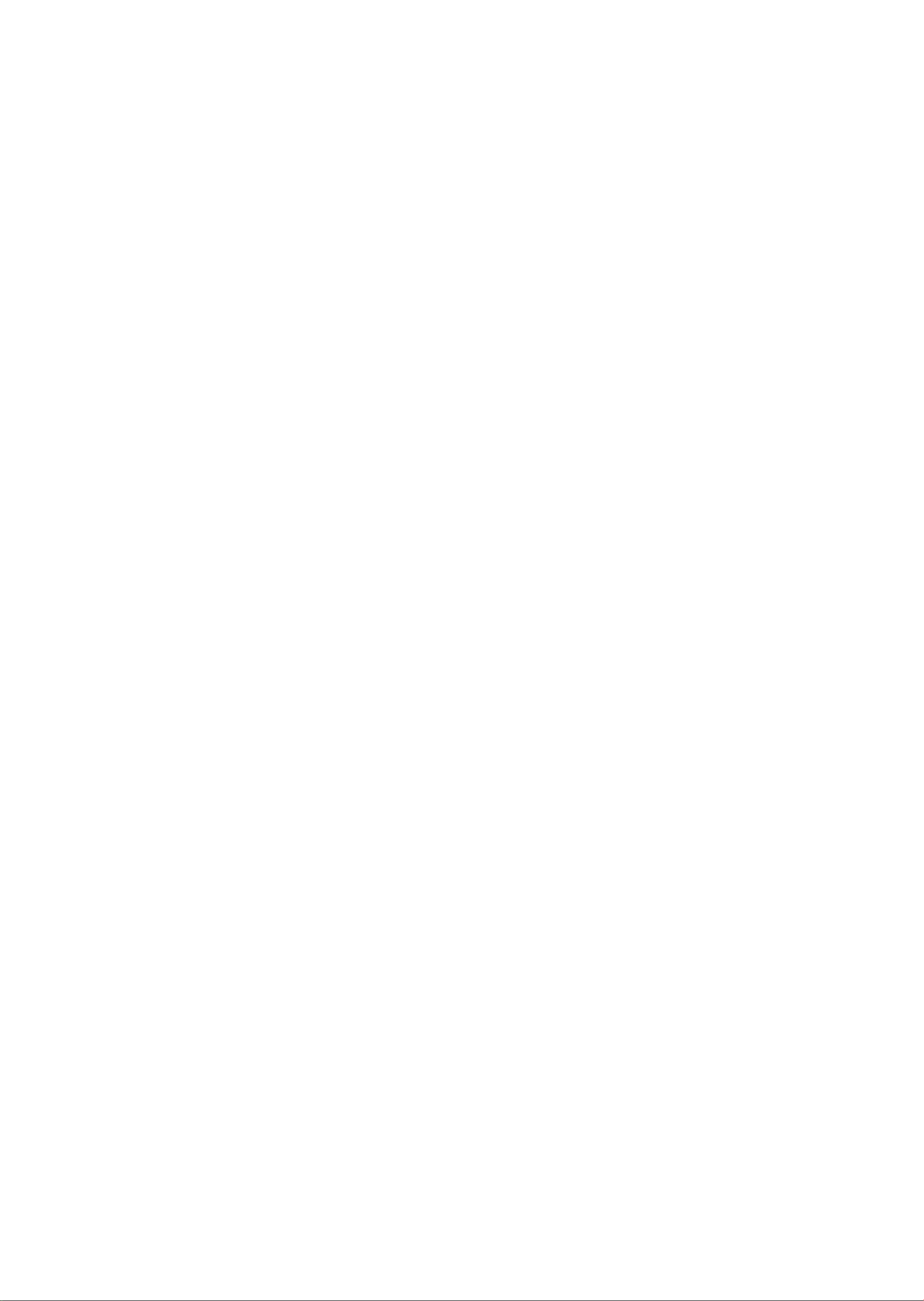
D-Link DWL-6610APE Quick Install Guide 21

Ver. 1.10(WW)_130x183
2018/08/03
Specyfikacje produktu
| Marka: | D-Link |
| Kategoria: | Punkt dostępu |
| Model: | DWL-6610APE |
Potrzebujesz pomocy?
Jeśli potrzebujesz pomocy z D-Link DWL-6610APE, zadaj pytanie poniżej, a inni użytkownicy Ci odpowiedzą
Instrukcje Punkt dostępu D-Link

23 Grudnia 2024

9 Października 2024

9 Października 2024

13 Września 2024

10 Września 2024

7 Września 2024

6 Września 2024

5 Września 2024

5 Września 2024

3 Września 2024
Instrukcje Punkt dostępu
- Punkt dostępu Tenda
- Punkt dostępu Huawei
- Punkt dostępu TP-Link
- Punkt dostępu Bosch
- Punkt dostępu StarTech.com
- Punkt dostępu Asus
- Punkt dostępu TRENDnet
- Punkt dostępu HP
- Punkt dostępu Honeywell
- Punkt dostępu Mikrotik
- Punkt dostępu Cisco
- Punkt dostępu Moxa
- Punkt dostępu Lindy
- Punkt dostępu Zebra
- Punkt dostępu ZyXEL
- Punkt dostępu V7
- Punkt dostępu Dell
- Punkt dostępu Linksys
- Punkt dostępu Digitus
- Punkt dostępu Vimar
- Punkt dostępu Dahua Technology
- Punkt dostępu Renkforce
- Punkt dostępu Netgear
- Punkt dostępu AVM
- Punkt dostępu Homematic IP
- Punkt dostępu Totolink
- Punkt dostępu Black Box
- Punkt dostępu Lancom
- Punkt dostępu Intellinet
- Punkt dostępu Devolo
- Punkt dostępu Kingston
- Punkt dostępu Speco Technologies
- Punkt dostępu Mercusys
- Punkt dostępu Draytek
- Punkt dostępu Edimax
- Punkt dostępu AirLive
- Punkt dostępu EnGenius
- Punkt dostępu Planet
- Punkt dostępu LevelOne
- Punkt dostępu Ubiquiti Networks
- Punkt dostępu Juniper
- Punkt dostępu Cudy
- Punkt dostępu Netis
- Punkt dostępu Allnet
- Punkt dostępu Media-Tech
- Punkt dostępu EQ-3
- Punkt dostępu Grandstream
- Punkt dostępu Allied Telesis
- Punkt dostępu Eminent
- Punkt dostępu Sitecom
- Punkt dostępu Fortinet
- Punkt dostępu Techly
- Punkt dostępu Steren
- Punkt dostępu Buffalo
- Punkt dostępu Macally
- Punkt dostępu Aruba
- Punkt dostępu Interlogix
- Punkt dostępu EQ3
- Punkt dostępu Hawking Technologies
- Punkt dostępu INCA
- Punkt dostępu Moog
- Punkt dostępu LigoWave
- Punkt dostępu Advantech
- Punkt dostępu Hercules
- Punkt dostępu SMC
- Punkt dostępu CradlePoint
- Punkt dostępu Silex
- Punkt dostępu Aerohive
- Punkt dostępu Bountiful
- Punkt dostępu WatchGuard
- Punkt dostępu NUVO
- Punkt dostępu IP-COM
- Punkt dostępu Syscom
- Punkt dostępu Meru
- Punkt dostępu Amped Wireless
- Punkt dostępu Cambium Networks
- Punkt dostępu 3Com
- Punkt dostępu Ruckus Wireless
- Punkt dostępu Bintec-elmeg
- Punkt dostępu Mach Power
- Punkt dostępu Brocade
- Punkt dostępu Insteon
- Punkt dostępu Comtrend
- Punkt dostępu Premiertek
- Punkt dostępu Extreme Networks
- Punkt dostępu Atlantis Land
- Punkt dostępu Mojo
- Punkt dostępu FlyingVoice
- Punkt dostępu Luxul
- Punkt dostępu Peplink
Najnowsze instrukcje dla Punkt dostępu

9 Kwietnia 2025

9 Kwietnia 2025

5 Kwietnia 2025

2 Kwietnia 2025

20 Marca 2025

28 Lutego 2025

27 Stycznia 2025

26 Stycznia 2025

15 Stycznia 2025

14 Stycznia 2025