Instrukcja obsługi CyberPower CP750LCD
CyberPower
zasilacz UPS
CP750LCD
Przeczytaj poniżej 📖 instrukcję obsługi w języku polskim dla CyberPower CP750LCD (2 stron) w kategorii zasilacz UPS. Ta instrukcja była pomocna dla 19 osób i została oceniona przez 2 użytkowników na średnio 4.5 gwiazdek
Strona 1/2
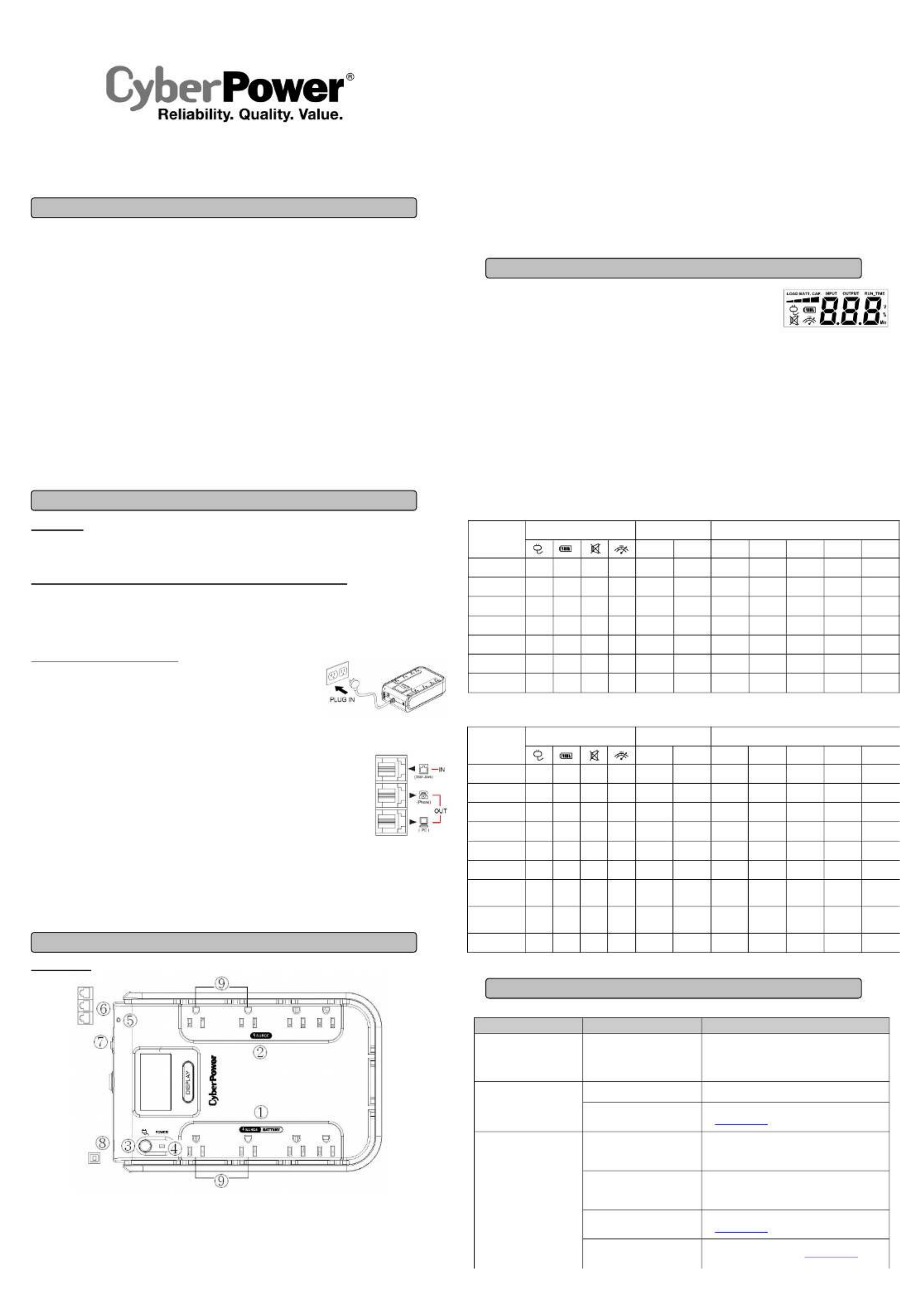
CP750LCD/CP750LCDM
User’s Manual
K01-0000121-01
(SAVE THESE INSTRUCTIONS)
This manual contains important safety instructions. Please read and follow all instructions carefully during installation and operation of the unit.
Read this manual thoroughly before attempting to unpack, install, or operate your UPS.
CAUTION! To prevent the risk of fire or electric shock, install in a temperature and humidity controlled indoor area free of conductive
contaminants. (Please see specifications for acceptable temperature and humidity range).
CAUTION! To reduce the risk of electric shock, do not remove the cover. There are no user serviceable parts inside.
CAUTION! Hazardous live parts inside can be energized by the battery even when the AC input power is disconnected.
CAUTION! The UPS must be connected to an AC power outlet with fuse or circuit breaker protection. Do not plug into an outlet that is not
grounded. If you need to de-energize this equipment, turn off and unplug the unit.
CAUTION! To avoid electric shock, turn off the unit and unplug it from the AC power source before installing a computer component.
CAUTION! Not for use in a computer room as defined in the Standard for the Protection of Electronic Computer/Data Processing Equipment,
ANSI/NFPA 75.
CAUTION! To reduce the risk of fire, connect only to a circuit provided with 20 amperes maximum branch circuit over current protection in
accordance with the National Electric Code, ANSI/NFPA 70.
CAUTION! Risk of explosion if battery is replaced by an incorrect type. Batteries shall be installed by service personnel , and the replacement of
batteries with a suitable recommended type. Dispose of used batteries according to the instructions.
CAUTION! Do not dispose of batteries in a fire. The batteries may explode.
CAUTION! Do not open or mutilate batteries. Released electrolyte is harmful to the skin and eyes. It may be toxic.
DO NOT USE FOR MEDICAL OR LIFE SUPPORT EQUIPMENT! CyberPower Systems does not sell products for life support or medical
applications. use in any circumstance that would affect operation and safety of life support equipment, any medical applications or DO NOT
patient care.
DO NOT USE WITH OR NEAR AQUARIUMS! To reduce the risk of fire or electric shock, do not use with or near an aquarium. Condensation
from the aquarium can cause the unit to short out.
UNPACKING
Inspect the UPS upon receipt. The box should contain the following:
(a) UPS unit (b) User’s manual (c) PowerPanel® Personal Edition software CD
(d) USB device cable (e) Telephone cable (f) Warranty registration card
HOW TO DETERMINE THE POWER REQUIREMENTS OF YOUR EQUIPMENT
1. Ensure that the equipment plugged into the outlet does not exceed the UPS unit’s rated capacity (750VA/420W for CP750LCD/CP750LCDM).
If the rated capacities of the unit are exceeded, an overload condition may occur and cause the UPS unit to shut down or the circuit breaker to
trip.
2. There are many factors that can affect the amount of power that your computer system will require. For optimal system performance keep
the load below 80% of the unit’s rated capacity.
HARDWARE INSTALLATION GUIDE
1. Your new UPS may be used immediately upon receipt. However, after receiving a new UPS, to
ensure the battery’s maximum charge capacity, it is recommended that you charge the battery
for at least 8 hours. Your UPS is equipped with an auto-charge feature. When the UPS is
plugged into an AC outlet, the battery will automatically charge when it’s turned on or turned off.
2. With the UPS unit turned off and unplugged, connect your computer, monitor, and any other
peripherals requiring battery backup from the SURGE/BATTERY outlets. Plug the other peripheral equipment (eg. printer, scanner,
speakers, etc.) into the full-time surge protection outlets. DO NOT plug a laser printer, paper shredder, copier, space heater, vacuum,
sump pump, or other large electrical device into the “Battery and Surge Protected Outlets”. The power demands of these devices
will overload and possibly damage the unit.
3. To protect a fax, phone, or modem, connect a telephone cable from the wall jack outlet to the IN jack
of the UPS. Connect a telephone cable from one of the UPS OUT jacks to the modem port on the computer.
The other UPS OUT jack can be used to protect a telephone or fax machine.
4. Plug the UPS into a 2 pole, 3 wire grounded receptacle (wall outlet). Make sure the wall branch outlet is
protected by a fuse or circuit breaker and does not service equipment with large electrical demands (e.g. air
conditioner, refrigerator, copier, etc.). The warranty prohibits the use of extension cords, outlet strips,
and surge strips.
5. Press the power switch to turn the unit on. The Power On indicator light will illuminate green and the unit will “beep” twice.
6. If an overload is detected, an audible alarm will sound and the unit will emit one long beep. To correct this, turn the UPS off and unplug at
least one piece of equipment from the battery power supplied outlets. Make sure the circuit breaker is depressed and then turn the UPS on.
7. To maintain optimal battery charge, leave the UPS plugged into an AC outlet at all times.
8. To store the UPS for an extended period, cover it and store with the battery fully charged. While in storage, recharge the battery every three
months to ensure optimal battery life.
9. Insure the wall outlet and UPS are located near the equipment being attached for proper accessibility.
DESCRIPTION
Battery and Surge Protected Outlets
The unit has four battery powered/surge suppression outlets to ensure temporary uninterrupted operation of your equipment during a power
failure. (DO NOT plug a laser printer, paper shredder, copier, space heater, vacuum, sump pump, or other large electrical device
into the “Battery and Surge Protected Outlets.” The power demands of these devices will overload and possibly damage the unit.)
Full-Time Surge Protection Outlets
The unit has four surge suppression outlets.
Power Switch
Press the power button to turn the UPS on or off.
Power On Indicator (green)
This LED is illuminated when the utility power is normal and the UPS outlets are providing power, free of surges and spikes.
Electrical Wiring Fault Indicator (red)
This LED indicator will illuminate to warn the user that a wiring problem exists, such as bad ground, missing ground or reversed wiring. If
this is illuminated, disconnect all electrical equipment from the outlet and have an electrician verify the outlet is properly wired. The unit will
not provide surge protection without being plugged into a grounded and properly wired wall outlet.
Communication Protection Ports
Communication protection ports will protect any standard modem, fax, or telephone line. (RJ11)
Circuit Breaker
Located on the side of the UPS, the circuit breaker serves to provide overload and fault protection.
USB Port to PC
The USB port allows connection and communication between the USB port on the computer and the UPS unit. The UPS communicates its
status to the PowerPanel® Personal Edition software. The USB interface is also compatible with the Power Management applications
provided by Windows 7, Vista, Mac OS X, and Linux.
Outlets Designed for AC Adapters
The UPS unit has four widely-spaced outlets, so AC power adapters can be plugged into the UPS without overlapping adjacent outlets.
INPUT voltage meter: This meter measures the AC voltage that the UPS system is receiving from the
utility wall outlet. The UPS is designed to continuously supply connected equipment wi th stable,
110/120 output voltage. In the event of a complete power loss, severe brownout, or over-voltage, the
UPS relies on its i nternal battery to supply consistent 110/120 output voltage. The INPUT voltage
meter can be used as a diagnostic tool to identify poor-quality input power.
OUTPUT voltage meter: This meter measures, in real time, the AC voltage that the UPS system is
providing to the computer during normal AC/Utility Power mode, and battery backup mode.
ESTIMATE RUN TIME: This displays the run time estimate of the UPS with the current battery
capacity and load.
NORMAL icon: This icon appears when the UPS is working under normal conditions.
BATTERY icon: During a severe brownout or blackout, this icon appears and an alarm sounds (two short beeps followed by a pause) to indicate
the UPS is operating from its internal battery. During a prolonged brownout or blackout, the al arm will sound continuously. The BATT.CAPACITY
meter will show one 20% capacity segment remaining to indicate the UPS's battery is nearly out of power. You should save files and turn off your
equipment immediately.
OVER LOAD icon: This icon appears and an alarm sounds to indicate the battery-supplied outlets are overloaded. To clear the overload, unplug
some of your equipment from the battery-supplied outlets until the icon turns off and the alarm stops.
BATT. CAPACITY meter: This meter displays the approximate charge level of the UPS's internal battery in 20% increments. During a blackout
or severe brownout, the UPS switches to battery power (the BATTERY icon appears) and the battery charge level decreases.
LOAD CAPACITY meter : This meter displays the approximate output load level of the UPS battery outlets in 20% increments.
AC/Utility Mode
Select SW
Press
UPS Status Display Capacity Display Digital Value Display
Load
Cap.
Battery
Cap.
Input
Vol tage
Output
Vol tage
Run
Time
%
of Load
%
of Batt.
Initial V X X -- V X V
1st V X X -- V X V
2nd V X X -- V X V
3rd V X X -- V X V
4th V X X -- X V V
5th(Return) V X X -- V X V
(Overload) V X X V -- -- -- -- -- -- --
“V” : light up, “X” : go out, “--“ : not available
Battery mode
“V” : light up, “X” : go out, “--“ : not available
Problem Possible Cause Solution
Full-time surge protection outlets
stop providing power to
equipment. Circuit breaker
button is projecting from the side
of the unit.
Circuit breaker has tripped due to an
overload.
Turn the UPS off and unplug at least one piece of
equipment. Wait 10 seconds, reset the circuit breaker by
depressing the button, and then turn the UPS on.
The UPS does not perform
expected runtime.
Battery not fully charged. Recharge the battery by leaving the UPS plugged in.
Battery is worn out. Contact CyberPower Systems about replacement batteries
at
tech@cpsww.com
The UPS will not turn on.
The on/off switch is designed to
prevent damage from rapidly turning
it off and on.
Turn the UPS off. Wait 10 seconds and then turn the UPS
on.
The unit is not connected to an AC
outlet. The unit must be connected to a 110/120V 50/60Hz outlet.
The battery is worn out. Contact CyberPower Systems about replacement batteries
at
tech@cpsww.com
Mechanical problem. Contact CyberPower Systems at tech@cpsww.com
Select SW
Press
UPS Status Display Capacity Display Digital Value Display
Load
Cap.
Battery
Cap.
Input
Vol tage
Output
Vol tage
Run
Time
%
of Load
%
of Batt.
Initial X V -- -- X V V
1st X V -- -- X V V
2nd X V -- -- V X V
3rd X V -- -- X V V
4th X V -- -- X V V
5th(Return) X V -- -- X V V
Press >3sec
(Sound
Disable)
X V V -- -- -- -- -- -- -- --
Press >3sec
again
(Sound Enable)
X V X -- -- -- -- -- -- -- --
(Overload) X V -- V -- -- -- -- -- -- --
BASIC OPERATION
INSTALLING YOUR UPS SYSTEM
TROUBLESHOOTING
IMPORTANT SAFETY WARNINGS
DEFINITIONS FOR ILLUMINATED LCD INDICATORS
The LCD display indicates a variety
of UPS operational conditions. All
descriptions apply when the UPS is
plugged into an AC outlet and turned
on or when the UPS is on battery.

The frequency is beyond 47-63Hz. Turn the UPS off. Make sure the frequency range is within
47-63Hz. Or you can turn the UPS on in battery mode.
PowerPanel® Personal Edition is
inactive (all icons are gray).
The USB cable is not connected. Connect the USB cable to the UPS unit and an open USB
port on the back of the computer.
The USB cable is connected to the
wrong port.
Check the back of the computer for an additional USB port.
Move the cable to this port.
The unit is not providing battery
power.
Shutdown your computer and turn the UPS off. Wait 10
seconds and turn the UPS back on. This should reset the
unit.
Additional troubleshooting information can be found at “Support” at
www.CPSww.com
DEFINITIONS FOR ILLUMINATED LED INDICATORS
Power ON
Wiring Fault
Alarm
CONDITION
On Off Off Normal
On Off Beep twice
every 30 seconds
Utility Failure- The UPS is providing power to battery power-supplied
outlets from its battery.
On Off Rapid Beeping
every 1/2 second
Utility Failure- The UPS is providing battery power. Rapid beeping
indicates the unit will run out of power shortly.
Off Off Constant tone
Battery Overload - Occurs when connected equipment exceeds the
listed capacity of the UPS. Turn the UPS off, unplug at least one
piece of equipment from battery outlets, wait 10 seconds, reset the
circuit breaker and turn the unit on.
On/Off On None
Electrical Wiring Fault - indicates a wiring problem with the This
AC outlet such as bad ground, missing ground, or reversed
wiring.
Disconnect all electrical equipment from the outlet and have an
electrician check the outlet to insure proper wiring.
Model CP750LCD/CP750LCDM
Capacity 750VA/420W
Input Frequency 47 Hz to 63 Hz
On-Battery Output Voltage 120Vac ± 5%
On-Battery Output Frequency 50Hz/60Hz
(UPS boots in battery mode: 60Hz)
Transfer Time 4ms Typical
Max. Load for UPS Outlets (4 Outlets) 750VA/420W
Max. Load for Full-Time Surge Protection
outlets (8 Outlets) 12 Amps
On-Battery Output Wave Form Simulated Sine Wave
Operating Temperature + 32°F to 104° F / 0° C to 40° C
Operating Relative Humidity 0 to 90% non-condensing
Size (L x W x H) 10.4” x 6.9” x 3.1”
263 x 176 x 80 mm
Net Weight 6.7 lbs/3.04kg
Typical Battery Recharge Time 8 hours typical from total discharge
Typical Battery Life 3 to 6 years, depending on number of discharge/recharge cycles
Recommended Battery Sealed Maintenance Free Lead Acid Battery
Safety Approvals UL1778(UPS), cUL CSA C22.2 No.107.3-05, FCC/DoC Class B
SYSTEM FUNCTION BLOCK DIAGRAM
EMI Filter
Surge
Suppressor
Charger
AC/DC Battery
Inverter
Input Output
Normal Mode
Battery Mode
Advanced Energy-Saving Design
The GreenPower UPS™ has a high-efficiency charger, which makes it the most energy-efficient UPS in
its class. The advanced high-frequency charging system significantly improves charging efficiency and
conserves energy. As a result of this advanced design, the GreenPower UPS™ uses less energy
compared to competitive models. The GreenPower UPS™ is manufactured in accordance with the
Restriction on Hazardous Substances (RoHS) directive making it one of the most
environmentally-friendly UPS on the market today.
Read the following terms and conditions carefully before using the CyberPower CP750LCD/CP750LCDM (the “Product”). By using
the Product you consent to be bound by and become a party to the terms and conditions of this Limited Warranty and Connected
Equipment Guarantee (together referred to as this “Warranty”). If you do not agree to the terms and conditions of this Warranty, you
should return the Product for a full refund prior to using it.
Who is Providing this Warranty?
CyberPower Systems (USA), Inc. (“CyberPower”) provides this Limited Warranty.
What Does This Warranty Cover?
This warranty covers defects in materials and workmanship in the Product under normal use and conditions. It also covers
equipment that was connected to the Product and damaged because of the failure of the Product.
What is the Period of Coverage?
This warranty covers the Product for three years and connected equipment for as long as you own the Product.
Who Is Covered?
This warranty only covers the original purchaser. Coverage ends if you sell or otherwise transfer the Product.
How Do You Get Service?
1. Call us at (877) 297-6937 or write to us at Cyber Power Systems (USA), Inc., 4241 12th Ave. E., STE 400, Shakopee, MN 55379
or send us an e-mail message at claims@cpsww.com for instructions.
2. When you contact CyberPower, identify the Product, the Purchase Date, and the item(s) of Connected Equipment. Have
information on all applicable insurance or other resources of recovery/payment that are available to the Initial Customer and
Request a Claim Number.
3. You must provide a dated Proof-of-Purchase receipt (or other proof of the original purchase) and provide a description of the
defect.
How Do You Open A Connected Equipment Claim?
1. Call us at (877) 297-6937 or write to us at Cyber Power Systems (USA), Inc., 4241 12th Ave. E., STE 400, Shakopee, MN
55379, or send us an e-mail message at claims@cpsww.com for instructions, within 10 days of the occurrence.
2. When you contact CyberPower, identify the Product, the Purchase Date, and the item(s) of Connected Equipment. Have
information on all applicable insurance or other resources of recovery/payment that are available to the Initial Customer and
Request a Claim Number.
3. You must provide a dated purchase receipt (or other proof of the original purchase) and provide a description of the damage to
your connected equipment.
4. Pack and ship the product to CyberPower and, if requested, the item(s) of Connected Equipment, a repair cost estimate for the
damage to the Connected Equipment, and all claim forms that CyberPower provides to you. Show the Claim Number on the
shipping label or include it with the product. You must prepay all shipping costs, you are responsible for packaging and
shipment, and you must pay the cost of the repair estimate.
How Long Do I Have To Make A Claim?
All claims must be made within ten days of the occurrence.
What Will We Do To Correct Problems?
CyberPower will inspect and examine the Product.
If the Product is defective in material or workmanship, CyberPower will repair or replace it at CyberPower's expense, or, if
CyberPower is unable to or decides not to repair or replace the Product (if defective) within a reasonable time, CyberPower will refund
to you the full purchase price you paid for the Product (purchase receipt showing price paid is required).
If it appears that our Product failed to protect any equipment plugged into it, we will also send you forms for making your claim for the
connected equipment. We will repair or replace the equipment that was damaged because of the failure of our Product or pay you
the fair market value (NOT REPLACEMENT COST) of the equipment at of the time of the damage. We will use Orion Blue Book, or
another a third-party valuation guide, or eBay, craigslist, or other source to establish that amount. Our maximum liability is limited to
$150,000 for the CP750LCD/CP750LCDM.
Who Pays For Shipping?
We pay when we send items to you; you pay when you send items to us.
What isn’t covered by the warranty?
1. This Warranty does not cover any software that was damaged or needs to be replaced due to the failure of the Product or any
data that is lost as a result of the failure or the restoration of data or records, or the reinstallation of software.
2. This Warranty does not cover or apply to: misuse, modification, operation or storage outside environmental limits of the Product
or the equipment connected to it, nor for damage while in transit or in storage, nor if there has been improper operation or
maintenance, or use with items not designed or intended for use with the Product, such as laser printers, appliances, aquariums,
medical or life support devices, etc.
What are the Limitations?
The sole and exclusive remedies of the Initial Customer are those provided by this Warranty.
1. This Warranty does not apply unless the Product and the equipment that was connected to it were connected to properly wired
and grounded outlets (including compliance with electrical and safety codes of the most current electrical code), without the use
of any adapters or other connectors.
2. The Product must have been plugged directly into the power source and the equipment connected to the Product must be
directly connected to the Product and not “daisy-chained” together in serial fashion with any extension cords, another Product
or device similar to the Product, surge suppressor, or power tap. Any such installation voids the Limited Warranty.
3. The Product and equipment connected to it must have been used properly in a suitable and proper environment and in
conformance with any license, instruction manual, or warnings provided with the Product and the equipment connected to it.
4. The Product must have been used at all times within the limitations on the Product’s VA capacity.
The Product was designed to eliminate disrupting and damaging effects of momentary (less than 1ms) voltage spikes or impulses
from lightning or other power transients. If it can be shown that a voltage spike lasting longer than 1ms has occurred, the occurrence
will be deemed outside the rated capabilities of the Product and the Limited Warranty is void. CyberPower Does Not Cover or
Undertake Any Liability in Any Event for Any of the Following:
1. Loss of or damage to data, records, or software or the restoration of data or records, or the reinstallation of software.
2. Damage from causes other than AC Power Line Transients, spikes, or surges on properly installed, grounded and
code-compliant 120 volt power lines in the United States and Canada; transients, surges or spikes on standard telephone land
lines, PBX telephone equipment lines or Base 10T Ethernet lines, when properly installed and connected. (This exclusion
applies, for example, to fluctuations in data transmission or reception, by CATV or RF transmission or fluctuations, or by
transients in such transmission.)
3. Damage from any circumstance described as excluded above with respect to the Product.
4. Damages from fire, flood, wind, rain, rising water, leakage or breakage of plumbing, abuse, misuse or alteration of either the
product or the Connected Equipment.
5. CyberPower excludes any liability for personal injury under the Limited Warranty and Connected Equipment Guarantee.
CyberPower excludes any liability for direct, indirect, special, incidental or consequential damages, whether for damage to or
loss of property [EXCEPT FOR (AND ONLY FOR) the specific limited agreement of CyberPower to provide certain warranty
benefits regarding "Connected Equipment" under this Warranty], loss of profits, business interruption, or loss of information or
data. NOTE: Some States or Provinces do not allow the exclusion or limitation of incidental or consequential damages, so the
above limitation may not apply to you.
6. The Product is not for use in high-risk activities or with aquariums. The Product is not designed or intended for use in hazardous
environments requiring fail-safe performance, or for use in any circumstance in which the failure of the Product could lead
directly to death, personal injury, or severe physical or property damage, or that would affect operation or safety of any medical
or life support device (collectively, "High Risk Activities"). CyberPower expressly disclaims any express or implied warranty of
fitness for High Risk Activities or with aquariums. CyberPower does not authorize use of any Product in any High Risk Activities
or with Aquariums. . ANY SUCH USE IS IMPROPER AND IS A MISUSE OF THE PRODUCT
The application of the United Nations Convention of Contracts for the International Sale of Goods is expressly excluded. CyberPower
is the warrantor under this Limited Warranty.
Where Can I Get More Information?
For further information please feel free to contact CyberPower at Cyber Power Systems (USA), Inc. 4241 12th Ave E., STE 400,
Shakopee, MN 55379; call us at (877) 297-6937; or send us an e-mail message at claims@cpsww.com.
CyberPower Systems encourages environmentally sound methods for disposal and recycling of its UPS products.
Please dispose and/or recycle your UPS and batteries in accordance to the local regulations of your state.
All rights reserved. Reproduction without permission is prohibited.
TECHNICAL SPECIFICATIONS
Limited Warranty and Connected Equipment Guarantee
CYBERPOWER GREENPOWER UPS™ TECHNOLOGY
Specyfikacje produktu
| Marka: | CyberPower |
| Kategoria: | zasilacz UPS |
| Model: | CP750LCD |
| Kolor produktu: | Czarny |
| Typ wyświetlacza: | LCD |
| Wysokość produktu: | 175.26 mm |
| Szerokość produktu: | 264.16 mm |
| Głębokość produktu: | 78.74 mm |
| Waga produktu: | 3039 g |
| Długość kabla: | 1.5 m |
| Certyfikat środowiskowy (zrównoważonego rozwoju): | RoHS |
| Czas ładowania: | 8 h |
| Certyfikaty: | UL1778, cUL CSA C22.2 No. 107.3, FCC DOC Class B |
| Napięcie operacyjne wejścia (maksymalne): | 140 V |
| Technologia baterii: | Ołowiany (VRLA) |
| Zakres temperatur (eksploatacja): | 0 - 40 °C |
| Zakres wilgotności względnej: | 0 - 90 % |
| Liczba portów USB 2.0: | 1 |
| Rodzaj baterii: | 12V/7AH |
| Częstotliwość danych wejściowych: | 47/63 Hz |
| Diody LED: | Tak |
| System operacyjny: | Windows XP 32 bit, Windows Vista 32/64 bit, Windows Server 2003 32/64 bit, Windows Server 2003 32 bit, Windows XP 32/64 bit, Windows 7 32/64 bit, Windows Server 2008 32/64 bit |
| Dołączone oprogramowanie: | PowerPanel |
| Moc rzeczywista: | 420 W |
| Maksymalna możliwa do konfiguracji moc: | 0.75 kVA |
| Napięcie operacyjne wejścia (minimalne): | 96 V |
| Napięcie operacyjne wyjścia (maksymalne): | - V |
| Napięcie operacyjne wyjścia (minimalne): | - V |
| Wartość znamionowa udaru energii: | 890 J |
| Funkcje ochrony przed przepięciami: | Coax, Network, Telephone |
| Słyszalny alarm: | Tak |
| Ilość gniazd sieciowych: | 8 x gniazdo sieciowe |
| Typy wyjść AC: | NEMA 5–15R |
| Typowy czas podtrzymania przy połowie obciążenia: | 10 min |
| Typowy czas podtrzymania przy pełnym obciążeniu: | 3 min |
| Wartość nominalna napięcia wyjściowego: | 120 V |
| Ilość komór baterii: | 1 |
| Wtyczka: | NEMA 5-15P |
| Ochrona przed nagłym wzrostem napięcia: | Tak |
| Topologia UPS: | Czuwanie (Offline) |
| Filtr EMI/RFI: | Tak |
Potrzebujesz pomocy?
Jeśli potrzebujesz pomocy z CyberPower CP750LCD, zadaj pytanie poniżej, a inni użytkownicy Ci odpowiedzą
Instrukcje zasilacz UPS CyberPower

18 Czerwca 2024

18 Czerwca 2024

18 Czerwca 2024

18 Czerwca 2024

18 Czerwca 2024

18 Czerwca 2024

18 Czerwca 2024

18 Czerwca 2024

18 Czerwca 2024

18 Czerwca 2024
Instrukcje zasilacz UPS
- zasilacz UPS Lenovo
- zasilacz UPS APC
- zasilacz UPS Tripp Lite
- zasilacz UPS V7
- zasilacz UPS FSP
- zasilacz UPS Online USV
- zasilacz UPS Sharkoon
- zasilacz UPS Emerson
- zasilacz UPS Eaton
- zasilacz UPS Adj
- zasilacz UPS PowerWalker
- zasilacz UPS Ditek
- zasilacz UPS Salicru
- zasilacz UPS Murr Elektronik
- zasilacz UPS SurgeX
Najnowsze instrukcje dla zasilacz UPS

19 Września 2024

28 Sierpnia 2024

28 Sierpnia 2024

23 Sierpnia 2024

21 Sierpnia 2024

21 Sierpnia 2024

21 Sierpnia 2024

21 Sierpnia 2024

21 Sierpnia 2024

21 Sierpnia 2024