Instrukcja obsługi Aerohive AP170
Aerohive
Punkt dostępu
AP170
Przeczytaj poniżej 📖 instrukcję obsługi w języku polskim dla Aerohive AP170 (12 stron) w kategorii Punkt dostępu. Ta instrukcja była pomocna dla 7 osób i została oceniona przez 2 użytkowników na średnio 4.5 gwiazdek
Strona 1/12

P/N 330052-03, Rev. A 1
AP170 INSTALLATION GUIDE
This guide explains how to mount an Aerohive AP170 Outdoor Access Point to a pole or flat
surface in virtually any outdoor setting, and connect it to Aerohive HiveManager Network
Management over the network. To register, get the latest product documentation, see compliance
information, and download software updates, visit www.aerohive.com/support.
KIT CONTENTS, REQUIRED ACCESSORIES, AND TOOLS
The AP170 kit includes the items shown in Figure 1.
Figure 1 AP170 kit contents
To install your AP170, you will need the following accessories (ordered separately) and tools:
• (2) 2.4 GHz antennas (AH-ACC-170-ANT-2G)
• (2) 5 GHz antennas (AH-ACC-170-ANT-5G)
• A switch that provides PoE power, or a PoE provisioning device
• (1) shielded cat5 Ethernet cable rated for outdoor use; length not to exceed 328 feet (100 m)
• Crosshead screwdriver for 1/4” (6 mm) x 3/8” (10 mm) screws
• Drive sockets (nut drivers) for 3/8” (10 mm) nuts
• Flat blade screwdriver to tighten hose clamp
S AFETY INSTRUCTIONS AND S HITE AZARD WARNINGS
Read and follow these safety instructions and hazard warnings before installing an AP170 outdoors. Keep these
instructions for future reference.
• To comply with RF (radio frequency) exposure limits, do not place the AP170 within 8" (20 cm) of people.
• You can install the AP170 in wet, windy locations. Therefore, make sure to install the Ethernet cable housing for
a complete waterproof connection.
• To protect the AP170 from lightning, do not place it at the highest point of a building or structure.
• To protect your network from lightning, place an Ethernet protector (SKU AH-ACC-1G-ETH-PROT) inline between
the AP170 and the rest of the network. Refer to the installation instructions that ship with the Ethernet
protector.
Plane Bracket (1)
AP170
Base
Bracket (1)
(4) Sleeve-Bolt Assembly
Sleeve, 5/8” (16 mm),
Bolt 1 15/16” (5 cm),
Hex nut 3/8” (10 mm),
Washer 5/8” (16 mm)
(4) Round Head Screw 1/4” (6 mm)
Lock Washer, Flat Washer
(4) Hex Head Bolt, 3/8”x1/2”
(10 mm x 13 mm)
Lock Washer, Flat Washer 1/2” (13 mm)
Hose Strap (1)
Ground Cable (1)
Ethernet
Housing (1)
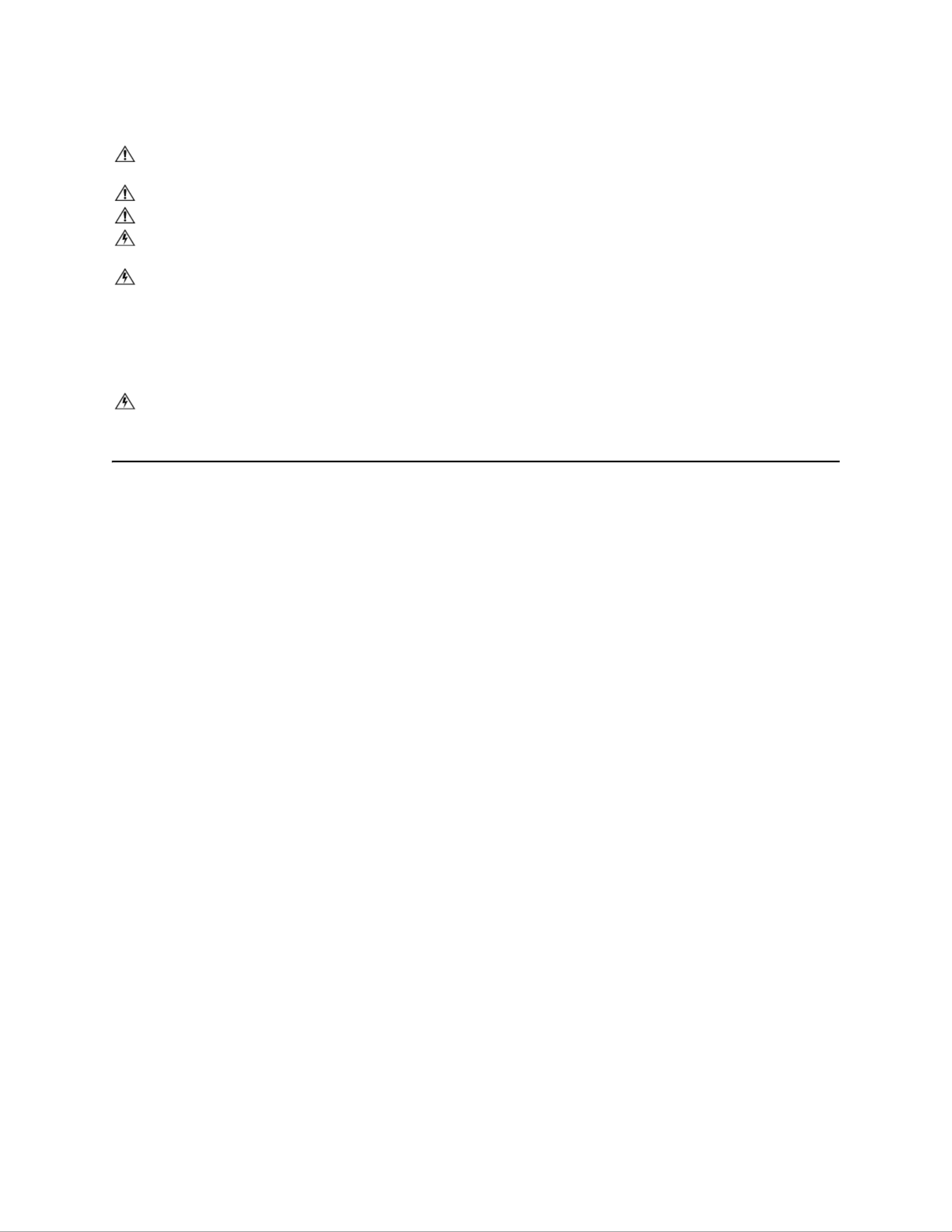
Aerohive Networks
2
DEVICE, POWER, EAND NVIRONMENTAL SPECIFICATIONS
Understanding the range of specifications for the AP170 is necessary for optimal deployment and device operation.
The following specifications describe the hardware components, PoE (Power over Ethernet) electrical requirements,
and the environmental ranges in which the device can operate.
Device and Enclosure Specifications
• AP170 dimensions (without antennas): 9 5/8” long x 7 7/8” wide x 3" high (22.4 cm x 20 cm x 7.6 cm)
• AP170 weight: 4.85 lb. (2.199 kg) with antennas, 6.05 lb (2.744 kg) with antennas and brackets
• Antennas: 4 N-type female connectors for external antennas
• Ethernet connector: autosensing 10/100/1000 Base-T Mbps; compliant with the IEEE 802.3at standard for PoE
• Mounting options:
• Horizontal or vertical pole mount; pole must be 1" to 3.5" (2.5 cm to 8.9 cm) in diameter
• Wall or flat surface mount
Power Specifications
• PoE nominal input voltages: 48 V, 30 watts
Environmental Specifications
• Operating temperature: -40 to 131 degrees F (-40 to 55 degrees C)
• Storage temperature: -40 to 176 degrees F (-40 to 80 degrees C)
• Relative humidity: Maximum 100%
• Wind survivability: > 165 mph (266 kph)
• Environmental compliance: IP68
To install the AP170, you must be a qualified installation professional, licensed or certified in accordance
with local regulations.
Use only attachments and accessories specified by Aerohive.
During operation, the surfaces of the AP170 can become hot. Use caution when handling it.
Make sure that the AP170 is connected to a suitably installed ground conductor. Contact the appropriate
electrical inspection authority if you are uncertain that suitable grounding is available.
Do not locate the AP170 enclosure near overhead power lines or other electric light or power circuits, or
where it can come into contact with such circuits. During installation, exercise extreme care not to come
into contact with these circuits, which can cause serious injury or death. For proper installation and
grounding of the product, refer to national and local electrical codes: NFPA (National Fire Protection
Association) 70, National Electrical Code Article 810 (U.S.); Canadian Electrical Code, Part I, CSA 22.1 and
Section 54 (Canada); and if local or national electrical codes are not available, refer to IEC (International
Electrotechnical Commission) 364, Part 1 through 7 (other countries).
Do not connect or disconnect antennas or cables from the AP170 during periods of lightning activity.

3
Aerohive Networks
M OUNTING THE AP170
When you mount the AP170 you can adjust the orientation to vertical for optimum radio transmission. For example,
you can mount the AP170 on a non-penetrating roof stand or to a Winegard bracket, often used for mounting
satellite dishes. The mounting bracket accommodates poles with a 1" to 3.5" (2.5 cm to 8.9 cm) diameter.
To provide unobstructed RF coverage, mount the AP170 in a relatively open area. At a minimum, mount it on a pole,
mast, of flat surface so that the antennas have at least a three-foot clearance from any nearby obstructions.
After checking that you have all the materials and tools necessary, and familiarizing yourself with the safety and
site hazard warnings, you are ready to mount the unit. You can mount the AP170 on a vertical or horizontal pole, or
attach it to a flat surface. These options are described below. The device and mounting accessories required for
mounting the AP170 are shown in Figure 2.
Figure 2 AP170 mounted on a vertical pole with major devices and accessories called out
PoE Connections
In most cases, you can connect an Ethernet cable directly from your AP170 to a PoE-enabled switch, or to a PoE
injector inside the building (see Figure 2). If you are not using a PoE-enabled switch, you must connect to an
intermediary PoE injector, then to your switch (see Figure 5 on page 8). In cases where your AP170 is located a
significant distance from the building, you can install an outdoor waterproof PoE injector, available separately (SKU
AH-ACC-OINJ-30W).
Note: For best performance, deploy AP170 devices at least 100 feet (30.5 m) apart from each other.
The AP170 mounted
on a grounded vertical pole.
A shielded Ethernet cable
provides both the network
connection and power
through PoE.
The AP170 ground
wire is connected to
the grounded pole.
AP170
(AH-AP-170-N-XX)
Shielded Ethernet Cable
N-Type Outdoor Antennas (4)
AH-ACC-170-ANT-KIT
AH-ACC-170-ANT-2G (2)
AH-ACC-170-ANT-5G (2)
5 GHz 2.4 GHz
Ground wire connected
to grounded pole
5 GHz
2.4 GHz
Specyfikacje produktu
| Marka: | Aerohive |
| Kategoria: | Punkt dostępu |
| Model: | AP170 |
Potrzebujesz pomocy?
Jeśli potrzebujesz pomocy z Aerohive AP170, zadaj pytanie poniżej, a inni użytkownicy Ci odpowiedzą
Instrukcje Punkt dostępu Aerohive

16 Września 2024

13 Września 2024

12 Września 2024

12 Września 2024

11 Września 2024

10 Września 2024

7 Września 2024
Instrukcje Punkt dostępu
- Punkt dostępu Tenda
- Punkt dostępu Huawei
- Punkt dostępu TP-Link
- Punkt dostępu Bosch
- Punkt dostępu StarTech.com
- Punkt dostępu Asus
- Punkt dostępu TRENDnet
- Punkt dostępu D-Link
- Punkt dostępu HP
- Punkt dostępu Honeywell
- Punkt dostępu Mikrotik
- Punkt dostępu Cisco
- Punkt dostępu Moxa
- Punkt dostępu Lindy
- Punkt dostępu Zebra
- Punkt dostępu ZyXEL
- Punkt dostępu V7
- Punkt dostępu Dell
- Punkt dostępu Linksys
- Punkt dostępu Digitus
- Punkt dostępu Vimar
- Punkt dostępu Dahua Technology
- Punkt dostępu Renkforce
- Punkt dostępu Netgear
- Punkt dostępu AVM
- Punkt dostępu Homematic IP
- Punkt dostępu Totolink
- Punkt dostępu Black Box
- Punkt dostępu Lancom
- Punkt dostępu Intellinet
- Punkt dostępu Devolo
- Punkt dostępu Kingston
- Punkt dostępu Speco Technologies
- Punkt dostępu Mercusys
- Punkt dostępu Draytek
- Punkt dostępu Edimax
- Punkt dostępu AirLive
- Punkt dostępu EnGenius
- Punkt dostępu Planet
- Punkt dostępu LevelOne
- Punkt dostępu Ubiquiti Networks
- Punkt dostępu Juniper
- Punkt dostępu Cudy
- Punkt dostępu Netis
- Punkt dostępu Allnet
- Punkt dostępu Media-Tech
- Punkt dostępu EQ-3
- Punkt dostępu Grandstream
- Punkt dostępu Allied Telesis
- Punkt dostępu Eminent
- Punkt dostępu Sitecom
- Punkt dostępu Fortinet
- Punkt dostępu Techly
- Punkt dostępu Steren
- Punkt dostępu Buffalo
- Punkt dostępu Macally
- Punkt dostępu Aruba
- Punkt dostępu Interlogix
- Punkt dostępu EQ3
- Punkt dostępu Hawking Technologies
- Punkt dostępu INCA
- Punkt dostępu Moog
- Punkt dostępu LigoWave
- Punkt dostępu Advantech
- Punkt dostępu Hercules
- Punkt dostępu SMC
- Punkt dostępu CradlePoint
- Punkt dostępu Silex
- Punkt dostępu Bountiful
- Punkt dostępu WatchGuard
- Punkt dostępu NUVO
- Punkt dostępu IP-COM
- Punkt dostępu Syscom
- Punkt dostępu Meru
- Punkt dostępu Amped Wireless
- Punkt dostępu Cambium Networks
- Punkt dostępu 3Com
- Punkt dostępu Ruckus Wireless
- Punkt dostępu Bintec-elmeg
- Punkt dostępu Mach Power
- Punkt dostępu Brocade
- Punkt dostępu Insteon
- Punkt dostępu Comtrend
- Punkt dostępu Premiertek
- Punkt dostępu Extreme Networks
- Punkt dostępu Atlantis Land
- Punkt dostępu Mojo
- Punkt dostępu FlyingVoice
- Punkt dostępu Luxul
- Punkt dostępu Peplink
Najnowsze instrukcje dla Punkt dostępu

9 Kwietnia 2025

9 Kwietnia 2025

5 Kwietnia 2025

2 Kwietnia 2025

20 Marca 2025

28 Lutego 2025

27 Stycznia 2025

26 Stycznia 2025

15 Stycznia 2025

14 Stycznia 2025