Instrukcja obsługi X9 Performance X9TURBO6D
X9 Performance
mysz
X9TURBO6D
Przeczytaj poniżej 📖 instrukcję obsługi w języku polskim dla X9 Performance X9TURBO6D (3 stron) w kategorii mysz. Ta instrukcja była pomocna dla 11 osób i została oceniona przez 2 użytkowników na średnio 4.5 gwiazdek
Strona 1/3

X9TURBO6D
User guide
6-BUTTON OPTICAL
USB MOUSE

Abo gu e ut this id
Before you start using the X9TURBO6D, be sure
to read this guide in its entirety.
Safety intructions
Package contents
• X9TURBO6D
• User guide
Hardware basics
How to install the X9TURBO6D
1
The X9 Performance X9TURBO6D is an optical USB
wired mouse with an adjustable 1000/ 1600/ 2400/
3200 dpi optical sensor. It has 6 buttons including
three soft-click mouse buttons with scroll wheel,
back and forward buttons and a dpi button for a
precise and total control of your computer
applications. The ergonomic and ambidextrous
design offers maximum comfort to both
left-handed and right-handed users and helps to
increase your productivity. The X9TURBO6D works
both with Mac, PC and Chromebook and doesn’t
require a driver.
Please read the following carefully before using this
product. Incorrect use of this product may result in
reduced performance, permanent damage and
void warranty:
1. Do not place this product near a heat source.
2. Operating temperature of 5°C to 50°C. Storage
temperature of -20°C to 60°C.
3. Do not place this product near moisture nor
liquids.
4. Operate and store at humidity of 10% to 85%
(non-condensing)
5. Do not place heavy objects on this product.
6. Do not drop this product.
7. Do not dispose this product in the garbage. Take
it to your local recycling centre.
The X9TURBO6D is automatically recognized by the
computer and does not require a driver. Simply
plug the mouse to the computer and you are ready
to go!
If you wish to configure the mouse settings to your
personal preferences you can do this in the settings
of the operating system:
Mac OS
To configure the tracking speed, scrolling speed,
double click speed and primary mouse button, go to
Mouse in System Preferences. Please note that
Mac has limited support on two side mouse
buttons. In Chrome web browser two side buttons
work as page back and forward, but Safari browser
doesn’t support them.
Windows
To configure the mouse buttons, pointer, pointer
options and wheel, go to Mouse in
Hardware/Control Panel.
5 Feet/
150 cm
Buttons
Scroll
wheel
1000/1600/
2400/3200 dpi
optical
sensor
USB
connector
Back button
DPI button
(press to
adjust DPI)
Forward button
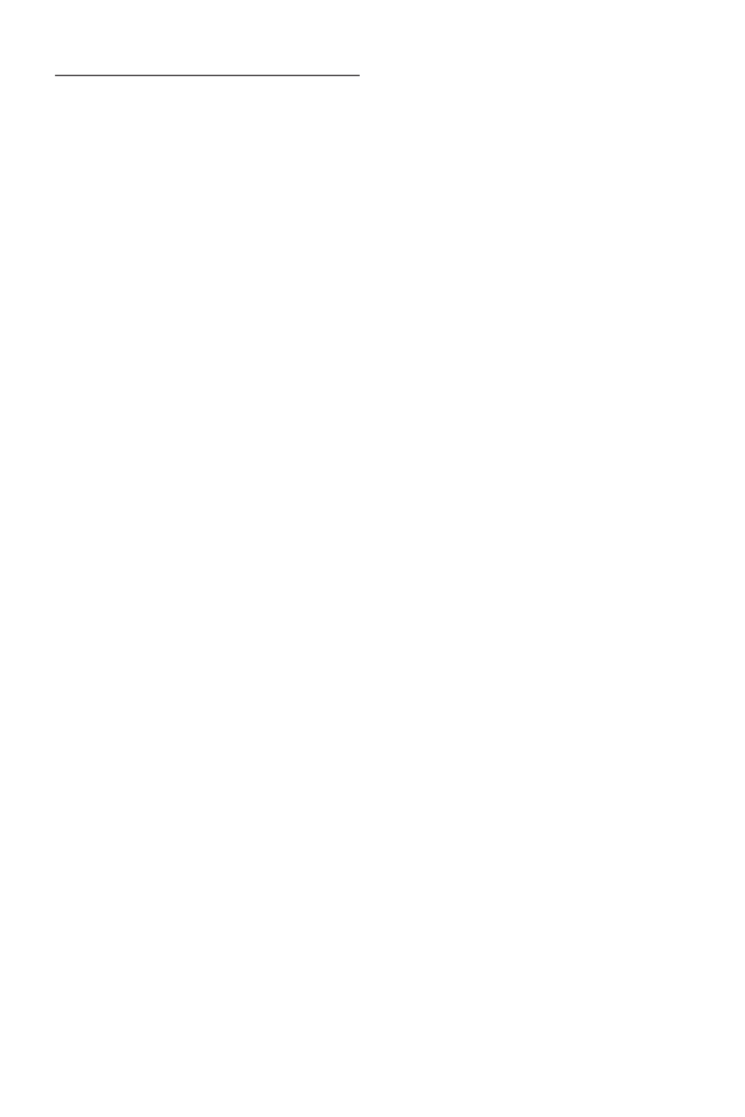
2
Technical support
Warranty
X9 Performance warrants that this product will be free from defects
in title, materials and manufacturing workmanship for one year
from the date of the purchase. If the product is found to be defective
then, as your sole remedy and as the manufacturer’s only
obligation, X9 Performance will repair or replace the product. This
warranty is exclusive and is limited to the X9TURBO6D. This
warranty shall not apply to products that have been subjected to
abuse, misuse,abnormal electrical or environmental conditions, or
any condition other than what can be considered normal use. The
liability of X9 Performance arising from this warranty and sale
shall be limited to a refund of the purchase price. In no event shall
X9 Performance be liable for costs of procurement of substitute
products or services, or for any lost prots, or for any consequential,
incidental, direct or indirect damages, however caused and on any
theory of liability, arising from this warranty and sale. These
limitations shall apply notwithstanding any failure of essential
purpose of any limited remedy.
In USA, please call to +1 909 230 6888,
8:30am-5:30pm (PST) Monday to Friday or email to
techsupport@x9performance.com.
Specyfikacje produktu
| Marka: | X9 Performance |
| Kategoria: | mysz |
| Model: | X9TURBO6D |
Potrzebujesz pomocy?
Jeśli potrzebujesz pomocy z X9 Performance X9TURBO6D, zadaj pytanie poniżej, a inni użytkownicy Ci odpowiedzą
Instrukcje mysz X9 Performance

6 Września 2024

31 Sierpnia 2024

30 Sierpnia 2024

13 Sierpnia 2024
Instrukcje mysz
- mysz Gamdias
- mysz Fellowes
- mysz Sven
- mysz LG
- mysz Logitech
- mysz Xiaomi
- mysz Lenovo
- mysz Philips
- mysz Livoo
- mysz SilverCrest
- mysz Gigabyte
- mysz Acer
- mysz Ducky
- mysz HyperX
- mysz LC-Power
- mysz Conceptronic
- mysz Asus
- mysz Nedis
- mysz Medion
- mysz Marquant
- mysz MSI
- mysz Niceboy
- mysz ILive
- mysz Speed-Link
- mysz Evolveo
- mysz Haier
- mysz HP
- mysz Genesis
- mysz Creative
- mysz Manhattan
- mysz Cooler Master
- mysz Icy Box
- mysz 3Dconnexion
- mysz Natec
- mysz Gembird
- mysz Deltaco
- mysz Trust
- mysz V7
- mysz LogiLink
- mysz Dell
- mysz Corsair
- mysz Steelseries
- mysz Digitus
- mysz Mad Dog
- mysz NZXT
- mysz Renkforce
- mysz BaseTech
- mysz Wacom
- mysz Keychron
- mysz Apple
- mysz Iogear
- mysz NGS
- mysz Cougar
- mysz Perixx
- mysz I-TEC
- mysz NACON
- mysz Ewent
- mysz Razer
- mysz ADATA
- mysz SPC
- mysz Prestigio
- mysz JLab
- mysz Hama
- mysz Microsoft
- mysz Verbatim
- mysz ModeCom
- mysz Sharkoon
- mysz Watson
- mysz Equip
- mysz DeepCool
- mysz 3M
- mysz XPG
- mysz Vakoss
- mysz Denver
- mysz Anker
- mysz InLine
- mysz Rapoo
- mysz Tracer
- mysz Silverstone
- mysz Roccat
- mysz Genius
- mysz Media-Tech
- mysz BenQ
- mysz Thermaltake
- mysz Lexibook
- mysz Vivanco
- mysz Fractal Design
- mysz Kunft
- mysz Best Buy
- mysz Adj
- mysz SureFire
- mysz Savio
- mysz Arctic Cooling
- mysz Cherry
- mysz Belkin
- mysz Xcellon
- mysz Alienware
- mysz A4tech
- mysz ACME
- mysz BeeWi
- mysz Eminent
- mysz Targus
- mysz Exibel
- mysz Logik
- mysz Energy Sistem
- mysz Kensington
- mysz BlueBuilt
- mysz Ednet
- mysz Connect IT
- mysz Steren
- mysz Speedlink
- mysz Sandberg
- mysz Bigben Interactive
- mysz AV:link
- mysz Buffalo
- mysz Nova
- mysz Konig
- mysz Sweex
- mysz KeySonic
- mysz T'nB
- mysz Maxxter
- mysz Saitek
- mysz Turtle Beach
- mysz Vorago
- mysz GMB Gaming
- mysz BakkerElkhuizen
- mysz Evoluent
- mysz Adesso
- mysz Man & Machine
- mysz Satechi
- mysz Mad Catz
- mysz Krom
- mysz ENDORFY
- mysz Mousetrapper
- mysz Mediacom
- mysz INCA
- mysz Ozone
- mysz Tesoro
- mysz CSL
- mysz Zalman
- mysz NOX
- mysz SIIG
- mysz Contour Design
- mysz Micro Innovations
- mysz Konix
- mysz Typhoon
- mysz Goldtouch
- mysz Gyration
- mysz Silvergear
- mysz Madcatz
- mysz Penclic
- mysz Kogan
- mysz Bakker Elkhuizen
- mysz R-Go Tools
- mysz G-Cube
- mysz Mitsai
- mysz ISY
- mysz Defender
- mysz Posturite
- mysz Glorious
- mysz ThunderX3
- mysz X-Zero
- mysz Silver Eagle
- mysz Sygonix Connect
- mysz Kondator
- mysz White Shark
- mysz IRIS
- mysz NPLAY
- mysz Canyon
- mysz Spartan Gear
- mysz UGo
- mysz Swiftpoint
- mysz Sanwa
- mysz Hamlet
- mysz Raidsonic
- mysz Approx
- mysz Gamesir
- mysz Mars Gaming
- mysz Vultech
- mysz TEKLIO
- mysz Raspberry Pi
- mysz Urban Factory
- mysz KeepOut
- mysz Humanscale
- mysz Seal Shield
- mysz Wortmann AG
- mysz CoolerMaster
- mysz IOPLEE
- mysz Atlantis Land
- mysz Xtrfy
- mysz Bluestork
- mysz Balam Rush
- mysz SMK-Link
- mysz Getttech
Najnowsze instrukcje dla mysz

8 Kwietnia 2025

3 Kwietnia 2025

30 Marca 2025

30 Marca 2025

30 Marca 2025

28 Marca 2025

28 Marca 2025

28 Marca 2025

27 Marca 2025

27 Marca 2025