Instrukcja obsługi WyreStorm MX-0808-H2A
Przeczytaj poniżej 📖 instrukcję obsługi w języku polskim dla WyreStorm MX-0808-H2A (4 stron) w kategorii router. Ta instrukcja była pomocna dla 14 osób i została oceniona przez 2 użytkowników na średnio 4.5 gwiazdek
Strona 1/4
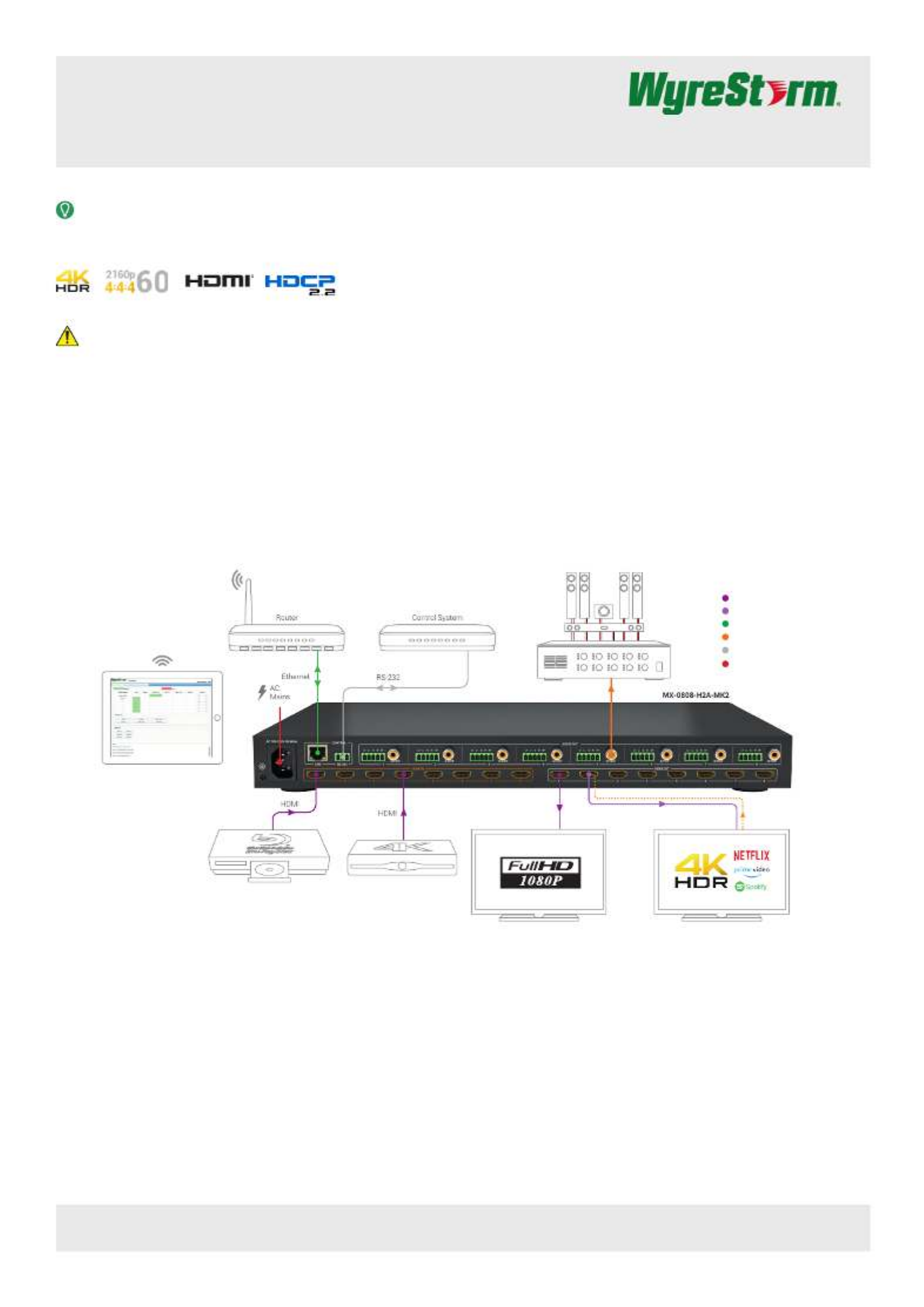
Copyright © 2021 WyreStorm Technologies | wyrestorm.com
MX-0808-H2A-MK2 Quickstart Guide | 210331
UK: +44 (0) 1793 230 343 | ROW: 844.280.WYRE (9973)
support@wyrestorm.com
1 of 4
4K HDR 8x8 Pure HDMI Matrix with Scaling Outputs,
Audio De-embed & ARC
MX-0808-H2A-MK2 Quickstart Guide
WyreStorm recommends reading through this document in its entirety to become familiar with the product’s features prior to starting the
installation process.
Basic Wiring Diagram
IMPORTANT! Installation Requirements
• Visit the product page to download the latest rmware, document version,
additional documentation, and conguration tools.
• Read through the section for important wiring
Wiring and Connections
guidelines before creating or choosing premade cables.
• While this product supports CEC, WyreStorm cannot guarantee
compatibility with all forms of CEC communication.
In the Box
1x MX-0808-H2A-MK2 Matrix
1x AC Power Cord (US/UK/EU/AU)
8x 3.5mm 5-Pin Terminal Block
1x 3.5mm 3-Pin Terminal Block
1x IR Remote (CR2025 Battery not Included)
2x Matrix Mounting Brackets with screws
1x Quickstart Guide (this document)
HDR Source HDR Source
1080p Display
HDMI
HDR Display
Amplifier
Digtial Audio
KEY
Passive HDMI
Active HDMI
Ethernet
Control
Active HDMI (CAB-HAOC-xx)
Runs of 10m/33ft or more
Power
Digital Audio
Built-in Web UI for Configuration and Control
Requires connection to LAN (Local Area Network)
Audio Return
Channel

Copyright © 2021 WyreStorm Technologies | wyrestorm.com
MX-0808-H2A-MK2 Quickstart Guide | 210331
UK: +44 (0) 1793 230 343 | ROW: 844.280.WYRE (9973)
support@wyrestorm.com
2 of 4
Wiring and Connections
WyreStorm recommends that all wiring for the installation is run and terminated prior to making connections to the switcher. Read through this section in its
entirety before running or terminating the wires to ensure proper operation and to avoid damaging equipment.
IMPORTANT! Wiring Guidelines
• The use of patch panels, wall plates, cable extenders, kinks in cables, and
electrical or environmental interference will have an adverse effect on
signal transmission which may limit performance. Steps should be taken
to minimize or remove these factors completely during installation for best
results.
• WyreStorm recommends using pre-terminated HDMI due to the complexity
of these connector types. Using pre-terminated cables will ensure that
these connections are accurate and will not interfere with the performance
of the product.
RS-232 Wiring
Most control systems and computers are DTE where pin 2 is RX, this can vary from device to device. Refer to the documentation for the connected device for pin
functionally to ensure that the correct connections can be made.
3rd Party Device
Pin 1 TX (Transmit) > To > RX (Receive)--- ---
Pin 2 RX (Receive) > To > TX (Transmit)--- ---
Pin 3 G (Gro d) > To > G (Gro d)un --- --- un
WyreStorm Co ectornn
Audio Wiring
This matrix contains audio connections for Digital Audio.
Tip: Audio Postive (+)
Shield: Audio Negative (-)
This matrix contains audio connections for Analog Audio.
3rd Party Device
Pin 1 Left Positve (L+) > To > Left Positive (L+)--- ---
Pin 2 Left Negative (L-) > To > Left Negative (L-)--- ---
Pin 3 Gro d (G) > To > Gro d (G)un --- --- un
Pin 4
Right Positive (R+) > To > Right Positive (R+)--- ---Pin 5
Right Negative (R-) > To > Right Neg ive (R-)--- --- at
WyreStorm Co ectornn

Copyright © 2021 WyreStorm Technologies | wyrestorm.com
MX-0808-H2A-MK2 Quickstart Guide | 210331
UK: +44 (0) 1793 230 343 | ROW: 844.280.WYRE (9973)
support@wyrestorm.com
3 of 4
Accessing the Web UI
This matrix uses an Auto IP method to generate the initial IP address based on the network connections. By default the IP address is set to DHCP and will pull
the IP address from a connected DHCP server. Should the network not contain a DHCP server the IP address will be generated based on the units mac address.
The above operation will occur unless the IP Address setting in the web UI is set to static.
1. Connect the matrix to the same network as a PC.
2. Using a 3rd party network scanner, scan the network for the IP address of
the matrix.
3. Open a web browser and enter the IP Address of the matrix.
4. Enter the password for the matrix. Default Password: admin
IP Address Notes
• The IP address of the unit can be displayed by pressing and holding the UP
and buttons on the front panel for 3 seconds. The IP address will be Down
displayed on the front panel.
• The installer password and general password are the same by default.
WyreStorm recommends changing the password for installer login to avoid
any unwanted changes being made to the matrix conguration.
Low Power Mode (Standby)
This matrix contains a Low Power Mode that will place the unit into Standby using less power than normal operating mode. While in this mode the Front Panel
display and LEDs will be Off and outputs will be powered down. Once a command is sent via the Front Panel buttons, IR remote/control system, or RS-232/
IP control system the unit will wake from Standby and be fully operational. The unit can be placed back into standby via the Web UI or by sending an API
command as described in the following sections.
Enabling Low Power Mode via Web UI
1. Access the Web UI. Refer to .
Accessing the Web UI
2. Navigate to the Settings tab within the Admin section of the Web UI. Default
password is admin.
3. Under Low Power Mode, select On to enable.
Enabling via RS-232/IP
Refer to the products API document for information on Com port and IP
addressing settings.
• To place the unit into Standby send the command STANDBY<CR><LF>.
• To remove the unit from Standby send the command WAKE<CR><LF>.
• To query the current Standby state send the command GET
STANDBY<CR><LF>.
Troubleshooting
No or Poor-Quality Audio or Video (snow or noisy image)
• Verify that A/V mute is not enabled. Check Web UI for status on the selected
output.
• Verify that the matrix is not in Standby. Refer to Low Power Mode (Standby)
for details.
• Verify that power is being supplied to the source and receiving device and
they are not in standby mode
• Verify that all HDMI connections are not loose and are functioning properly.
• Verify that the output resolution of the source and display is supported by
this matrix and receiver.
• If transmitting 3D or 4K, verify that suitable HDMI cables are being used.
No or Intermittent 3rd party Device Control
• Verify that the IR and RS-232 cables are properly terminated following the
Wiring and Connections section.
• Change the matrix IR code set in order to avoid interference with other
devices. Refer to IR Code Settings.
Troubleshooting Tips:
• WyreStorm recommends using a cable tester or connecting the cable to
other devices to verify functionality.
Setup and Conguration
Specyfikacje produktu
| Marka: | WyreStorm |
| Kategoria: | router |
| Model: | MX-0808-H2A |
| Kolor produktu: | Czarny |
| Napięcie wejściowe AC: | 100 - 240 V |
| Wysokość produktu: | 43.5 mm |
| Szerokość produktu: | 440 mm |
| Głębokość produktu: | 300 mm |
| Waga produktu: | 3660 g |
| Certyfikat środowiskowy (zrównoważonego rozwoju): | RoHS |
| Maksymalne zużycie mocy: | 60 W |
| Typ HD: | 4K Ultra HD |
| Zakres temperatur (eksploatacja): | 0 - 45 °C |
| Zakres wilgotności względnej: | 10 - 90 % |
| Maksymalna liczba klatek na sekundę: | 120 fps |
| Kanały wyjścia audio: | 5.1 kan. |
| Maksymalny zasięg działania: | 15 m |
| Diody LED: | Tak |
| Zakres temperatur (przechowywanie): | -20 - 70 °C |
| Dopuszczalna wilgotność względna: | 10 - 90 % |
| Ilość portów HDMI: | 16 |
| Port wyjścia S/PDIF: | Tak |
| Port RS-232: | 1 |
| Maks. rozdzielczość: | 4096 x 2160 px |
| Maksymalna częstotliwość odświeżania: | 120 Hz |
| Wersja HDMI: | 2.0 |
| HDCP: | Tak |
| Szerokość pasma: | 18 Gbit/s |
| HDMI in: | 8 |
| Wyjście audio (prawe/lewe): | 8 |
| Obsługiwane tryby wideo: | 1080p, 2160p |
| Wersja HDCP: | 2.2 |
| Wejśćie 3,5 mm: | Tak |
| Emisja ciepła: | 205 BTU/h |
| Głębia kolorów: | 8 bit |
| Rodzaj portu wideo: | HDMI |
| Wejścia RJ-45: | 1 |
| Obsługa Consumer Electronics Control (CEC): | Tak |
| Rozszerzone dane identyfikacyjne wyświetlacza (EDID): | Tak |
Potrzebujesz pomocy?
Jeśli potrzebujesz pomocy z WyreStorm MX-0808-H2A, zadaj pytanie poniżej, a inni użytkownicy Ci odpowiedzą
Instrukcje router WyreStorm

30 Marca 2025

25 Września 2024

24 Września 2024

24 Września 2024
Instrukcje router
- router Samsung
- router Tenda
- router AEG
- router Motorola
- router Xiaomi
- router Huawei
- router TCL
- router TP-Link
- router Milwaukee
- router Gigabyte
- router Acer
- router Bosch
- router Hikvision
- router Roland
- router Nokia
- router Toolcraft
- router Festool
- router EZVIZ
- router Conceptronic
- router StarTech.com
- router Asus
- router Medion
- router Black & Decker
- router TRENDnet
- router MSI
- router D-Link
- router ATen
- router Siemens
- router Thrustmaster
- router DeWalt
- router Einhell
- router Alcatel
- router Sigma
- router HP
- router Teltonika
- router Silverline
- router Manhattan
- router Strong
- router Makita
- router Mikrotik
- router Cisco
- router Moxa
- router Synology
- router Gembird
- router ZTE
- router Lindy
- router Zebra
- router ZyXEL
- router Trust
- router LogiLink
- router Dell
- router IFM
- router Linksys
- router Google
- router Digitus
- router Vimar
- router Dahua Technology
- router Schneider
- router Kyocera
- router Sabrent
- router AVMATRIX
- router Renkforce
- router Netgear
- router Thomson
- router AVM
- router BT
- router Totolink
- router Black Box
- router Güde
- router Apple
- router Lancom
- router Zoom
- router Iogear
- router Intellinet
- router Devolo
- router Vtech
- router Mercusys
- router I-TEC
- router Draytek
- router Edimax
- router Razer
- router AirLive
- router EnGenius
- router Planet
- router NEC
- router Blustream
- router LevelOne
- router Digi
- router Milesight
- router Rocstor
- router Hama
- router Ubiquiti Networks
- router Western Digital
- router ModeCom
- router Smart-AVI
- router Barco
- router Sagemcom
- router Juniper
- router Cudy
- router QNAP
- router Arris
- router Netis
- router Anker
- router Allnet
- router Marshall Electronics
- router Hitachi
- router M-life
- router AJA
- router Media-Tech
- router BenQ
- router Atlona
- router FSR
- router Gefen
- router Vivanco
- router Topcom
- router PowerPlus
- router HiKOKI
- router Blackmagic Design
- router Kathrein
- router JUNG
- router Foscam
- router Alfa
- router Porter-Cable
- router Metabo
- router Starlink
- router Keewifi
- router Digital Forecast
- router Keenetic
- router SPL
- router Cotech
- router Skil
- router Alfatron
- router Digitalinx
- router Clas Ohlson
- router KPN
- router Belkin
- router Kramer
- router KanexPro
- router Kopul
- router BZBGear
- router RGBlink
- router Key Digital
- router UPC
- router Lumantek
- router Allied Telesis
- router Actiontec
- router Proximus
- router Eminent
- router Sitecom
- router Sagem
- router Nilox
- router Sonos
- router Patton
- router Techly
- router Envivo
- router Buffalo
- router Nest
- router Vodafone
- router ICIDU
- router Milan
- router Konig
- router AT&T
- router Sweex
- router Aruba
- router Phicomm
- router Kasda
- router Technicolor
- router Verizon
- router Billion
- router T-Mobile
- router RAVPower
- router Hawking Technologies
- router Nexxt
- router Beafon
- router Kraun
- router LTS
- router Zolid
- router Telstra
- router Holzmann
- router SIIG
- router Eero
- router Advantech
- router Mercku
- router Hercules
- router Xantech
- router Intelix
- router MuxLab
- router Pentagram
- router Ocean Matrix
- router Comprehensive
- router Arcadyan
- router Digiconnect
- router Ubee
- router SMC
- router Tele 2
- router Kogan
- router Peak
- router CradlePoint
- router Davolink
- router Sixnet
- router AVPro Edge
- router Evolution
- router 7inova
- router Predator
- router A-NeuVideo
- router United Telecom
- router F-Secure
- router Rosewill
- router Digicom
- router On Networks
- router Wisetiger
- router Leoxsys
- router Readynet
- router OneAccess
- router Accelerated
- router Nexaira
- router Hamlet
- router Approx
- router T-com
- router Amped Wireless
- router Cambium Networks
- router 3Com
- router Avenview
- router Ruckus Wireless
- router Dovado
- router Mach Power
- router EXSYS
- router NetComm
- router Comtrend
- router Premiertek
- router Bea-fon
- router GL.iNet
- router Shinybow
- router Edgewater
- router Atlantis Land
- router Lantronix
- router PulseAudio
- router Luxul
- router DVDO
- router StarIink
- router Silentwind
- router Keezel
- router VigilLink
Najnowsze instrukcje dla router

2 Kwietnia 2025

1 Kwietnia 2025

30 Marca 2025

30 Marca 2025

30 Marca 2025

29 Marca 2025

9 Marca 2025

25 Lutego 2025

21 Lutego 2025

21 Lutego 2025