Instrukcja obsługi Watts BT-DRF-02
Przeczytaj poniżej 📖 instrukcję obsługi w języku polskim dla Watts BT-DRF-02 (2 stron) w kategorii termostat. Ta instrukcja była pomocna dla 4 osób i została oceniona przez 2 użytkowników na średnio 4.5 gwiazdek
Strona 1/2
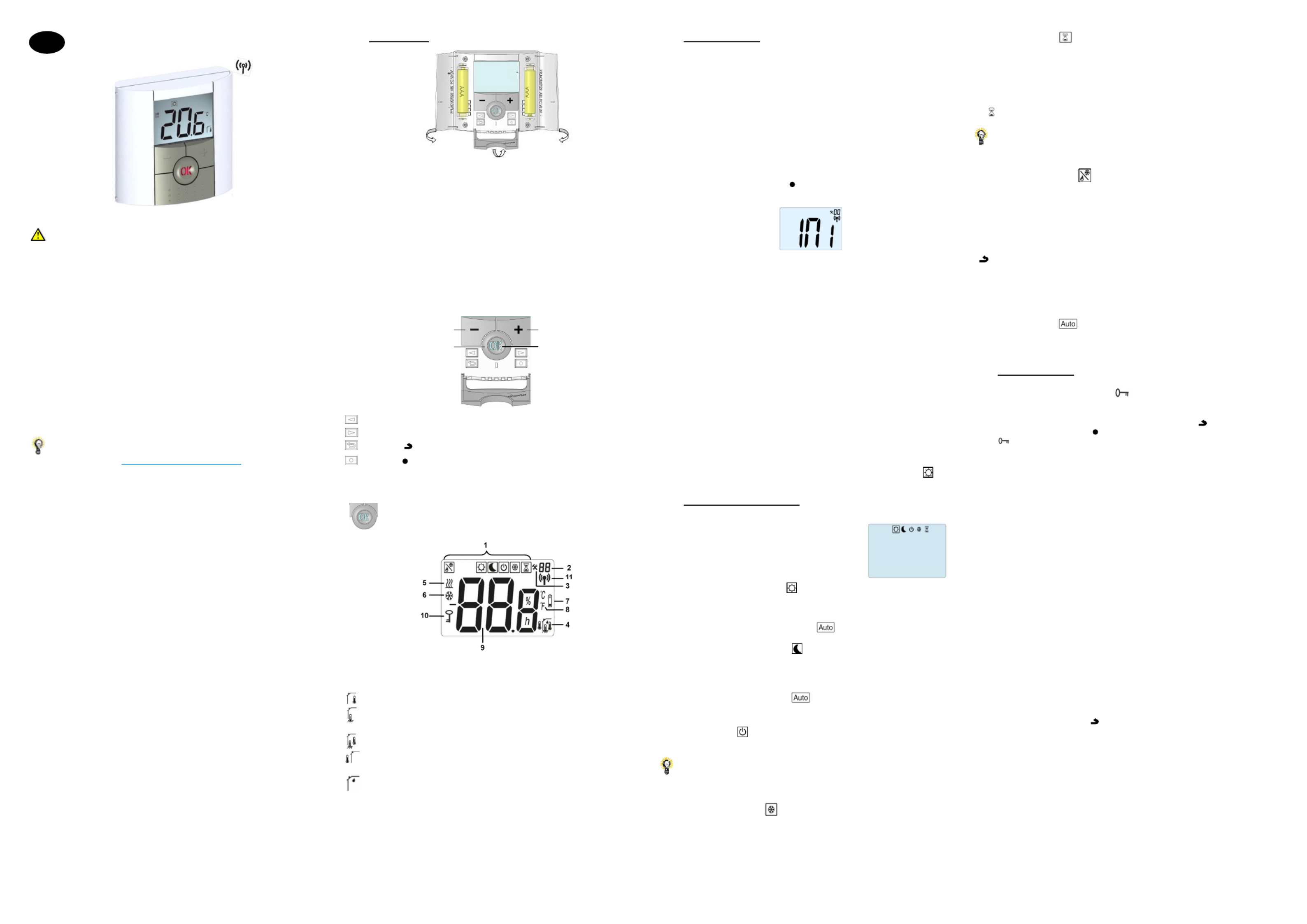
PPLIMW15250Ba
BT-DRF-02
IMPORTANT!
Before starting work the installer should carefully read this Installation & Operation
Manual, and make sure all instructions contained therein are understood and observed.
- The thermostat should be mounted and maintained by specially trained personnel only.
People in the course of training are only allowed to handle the product under the
supervision of an experienced fitter. Subject to observation of the above terms, the
manufacture shall assume the liability for the equipment as provided by legal terms.
- All instructions in this Installation & Operation manual should be observed when
working with the controller. Any other application shall not comply with the regulations.
The manufacturer shall not be liable in case of incompetent use of the control. Any
modifications and amendments are not allowed for safety reasons.
The maintenance may be performed by service shops approved by the manufacturer
only.
- The controller functionality depends on the model and equipment. This installation
leaflet is part of the product and has to be obtained.
APPLICATION
- The thermostats range “BT-DRF-02” has been developed to control and manage all
type of Electrical heating system or materials.
- The controllers have been designed for use in residential rooms, office spaces and
industrial facilities.
Please find the Watts Vision system configuration documentation on:
http://www.wattselectronics.com
Table of content
1 Presentation
1.1 Keyboard
1.2 LED & Display
2 First Installation
2.1 Batteries installation
2.2 RF installation
2.2.1 With receivers
2.2.2 Case of central
2.3 Starting
3 Working mode definition
3.1 Manual mode Comfort
3.2 Manual mode Reduced
3.3 OFF mode
3.4 Anti-freeze mode
3.5 Timer mode
3.6 Reversible mode
3.7 AUTO mode
4 Special function
4.1 Keyboards lock Function
4.2 Open window function
4.3 Humidity measurement
4.4 Visualization
5 Parameter’s menu
6 Technical characteristics
7 Troubleshooting & Solution
8 Advanced installer’s parameters menu
1 Presentation
Electronic thermostat with LCD display specially designed to control different type of
heating systems.
It will be your best partner to optimize your energy consumption and increase your
comfort.
- Modern design with soft touch material
- Wireless Bidirectional communication 868 MHz
- Temporary override function
- Anti freeze function.
- EEPROM non volatile memory
- 2 AAA batteries
- 2 parameter menus (User and Installer)
- Humidity measurement (*)
In option
External sensor with several possibilities of regulation (Floor, combined…)
1.1 Keyboard
Left Navigation key (◄)
Right navigation key (►)
Escape key ( )
Edition key ( )
1.2 LED & Display
Color of “OK” LED when backlight is lit up:
Red Fix: heating demand (**)
Green Fix: cooling demand (**)
Green flash: validation is required
Red flash: error on sensor or batteries
1. Operating mode menu (active mode is framed).
2. Parameter number if “3” is displayed.
3. Installation Parameter menu.
4. Type of used sensor and displayed temperature
Regulation => Internal sensor.
Regulation => Floor sensor (Only available with receiver)
Regulation => Internal sensor with Floor limitation.
Regulation => outside temperature measured by external sensor (connected on the
back of thermostat)
Visualization of the humidity percentage (*)
5. Heating demand indication (**)
6. Cooling demand indication (**)
7. Low batteries indicator
8. °C or °F unit indicator
9. Setting or measured temperature if “4” is displayed.
Give the parameter name/value if “3” is displayed
10. Key lock indicator
11. RF indicator
2 First Installation
This section will guide you to set up your thermostat for the first time.
2.1 Batteries installation
- Open the two side’s covers and insert the 2 AAA Alkaline supplied batteries (or remove
the small protection sticker if the batteries are already installed in the compartment)
- Close the two side’s covers.
2.2 RF installation
Please have a look at the list of all receivers compatible with this thermostat in Technical
Caracteristics section.
2.2.1 With receivers
- First of all to configure your thermostat with the receiver, you must put your receiver in
RF init mode. (refer to the receiver leaflet, only the RF receivers of the same range are
compatibles)
- Press and maintain the edition key during 5s, then the parameter « » must be ( ) INI
displayed.
The thermostat will send now the radio configuration signal to the receiver.
- After few seconds, the thermostat and the receiver should exit by their self the RF init
mode, this is the normal procedure to confirm a correct pairing.
- You can check the RF distance. Go to the room which must be regulated. Put your
thermostat on the final position (On the wall or table...), then put the thermostat in
Comfort mode (setting temperature position 37°C). Close the door and go to the receiver
to check if the new thermostat status has received.
- Return to the thermostat and switch it off. Check on the receiver again if it’s also
switched off.
If the RF signals were received correctly, adjust your setting temperature as you want.
If the RF signals weren’t received correctly, check the installation (Receiver position,
distance...) or restart the rules to be sure. RF init
Remark: To make the installation easier, it will be better to have the thermostat near to
the receiver during the configuration mode (a minimal distance of 1 meter must be
respected).
2.2.2 Case of central (BT-CT02)
The link is done with central (BT-CT02).
2.3 Starting
The thermostat is now ready to work. Default working mode is Comfort mode
3 Working mode definition
Your thermostat has several different working modes to allow you to adjust your unit
according to your life habitudes.
To change the working mode, open the small center
cover to access to the navigation keys or . Move (◄) (►)
the frame cursor on the desired working mode and press
(OK) to enter in the chosen operating mode.
3.1 Manual mode Comfort
Manual working mode, the comfort setting temperature will be followed all the time.
By pressing or keys, the comfort setting temperature starts to blink and can be (-) (+)
adjusted.
Remark: Setpoint in Comfort mode is used in
mode
3.2 Manual mode Reduced
Manual working mode, the reduced setting temperature will be followed all the time.
By pressing or keys, the reduced setting temperature starts to blink and can be (-) (+)
adjusted.
Remarks:
- Setpoint in Reduced mode is used in
mode
- In cooling mode, Reduced mode acts like the OFF mode (system is stopped)
3.3 OFF mode
Use this mode if you need to switch off your installation.
Be Careful: In this mode your installation can freeze.
At any time, when display is off, press on the key to display a few seconds the (Ok)
current temperature and time.
Remark: (◄) (►)To exit the operating mode, use the navigation keys or .
3.4 Anti-freeze mode
Use this mode if you want to protect your installation against freezing.
- The anti-freeze setting temperature is fixed and can be adjusted in the parameter
menu number , refer to chapter 5 (Default value 10°C). 06 ‘HG’
Remark: in cooling mode, Anti-freeze mode acts like the OFF mode (installation is
stopped).
3.5 Timer mode
The Timer mode allows you to adjust, the temperature for a special time. After this time,
thermostat will return to older current mode.
- You can first adjust, the desired setting temperature with or , press to (-) (+) (OK)
validate (Default value 24°C)
- In a second time, you can adjust the duration in hours “H” if below 24H, then in day “ ” d
with or , press to start the function. (-) (+) (OK)
The logo will blink and the number of hours /days left is displayed until the end of the
period.
If you want to stop the Timer function before the end, set the duration period to “ ” no
with key or use the navigation keys or . (-) (◄) (►)
3.6 Reversible mode
The reversible mode allows you to choose the working mode for your installation.
By pressing on (-) or (+) keys, the selected working mode blinks and can be modified.
The user can choose:
- : the installation operates in heating mode (winter) Hot
- : the installation operates in cooling mode (summer). CLd
During this selection, the status LED will be red color if heating is selected or green color
if cooling is selected.
By pressing (OK) key, you validate you selection. By pressing (◄) or (►) key or the
( ) , key you come back to the current working mode of the thermostat.
Remarks:
- This menu is only available if the parameter “21” has been set to “REv” (refer to
chapter 8)
- This mode is not available if thermostat is linked with a central (BT-CT02)
3.7 AUTO mode
This mode appears when if a central is linked to your installation. In this case, the zone
of the thermostat follows the program created on the Central (BT-CT02).
4 Special function
4.1 Keyboards lock Function
Use this function to prevent all change of your settings (In a child room, public area…)
- To activate the Key lock function, first maintain the escape key pressed and press ( )
simultaneously on the edition key . ( )
- The “ ” logo will be displayed on the screen.
Repeat the same procedure to unlock the key board.
4.2 Open window function
This function is able to stop heating if thermostat detects an unusual decrease of
temperature (open window).
Principle:
If the displayed temperature (internal or ambient sensor) decreases by 3°C or more
during a 5 minutes period (or less), the thermostat stops heating for 15 minutes. If the
temperature continues decreasing, it continues to stop.
During this stop, the room temperature will blink.
Return to normal mode:
The thermostat returns automatically to normal mode after the stop period.
The function can be overridden by pressing the button during the stop heating (OK)
phase.
The blinking temperature should stop to indicate the end of the detection.
Special cases:
- This function doesn't work if Thermostat is in Floor regulation
- This function doesn't work if Thermostat is in OFF / Antifreeze Mode
- If temperature is less than 10°C, thermostat will regulates at 10°C during the stop
phase (refer to chapter 5, parameter 06)
- This function doesn’t work in cooling configuration
4.3 Humidity measurement (*)
Thermostats measure the humidity in the air. This measure allows:
- To regulate the humidity in the air (refer to parameter chapter 8) 34
- To protect your system against condensation (refer to parameter chapter 8). 35
4.4 Visualization
With this function, you can quickly view the current temperatures of the different sensors
connected to your thermostat (floor, remote, external). On the main screen, press
several times on the escape key . This “scroll function” is only available on the main ( )
screen:
You will see in the order of each press:
1/ the setting temperature followed by the thermostat
2/ the ambient temperature
3/ if the external sensor is connected: the outside temperature
4/ the humidity percentage (*)
Remarks :
- refer to chapter 1.2 for icon meanings
- if Parameter “ ” is set on “ ” (refer to chapter 8), the remote sensor will be used as Sen Air
an external sensor.
Minus Key (-) Plus Key (+)
Validation Key (OK) Status LED
GB

PPLIMW15250Ba
5 Parameter’s menu
Your thermostat has a parameter’s menu. To enter in this menu, press and maintain the
edition key during 5 sec. Then parameter menu will appear and first parameter ( )
screen will be displayed
You can select a parameter which must be adjusted with navigation keys or . (◄) (►)
Once the parameter is chosen, toggle the value with the key, modify it with or (OK) (-)
(+) (OK) and confirm your adjustment with .
To leave the parameter menu, choose the parameter « » and press or press End (OK)
Return key ( ).
N° Default value & other possibilities
00 INI: Radio configuration
Radio configuration mode for wireless communication (refer to chapter 2.2)
01 dEG: Unit of the displayed temperatures
°C Celsius
°F Fahrenheit
04 Calibration of the internal probe
The calibration must be done after 1 day working with the same setting
temperature in accordance with the following description:
Put a thermometer in the room at 1.5M distance from the floor and check
the real temperature in the room after 1 hour.
When you enter on the calibration parameter “ ” is displayed on the right no
to indicate no calibration has made.
To enter the value shown on the thermometer, use the or keys to (-) (+)
enter the real value. Then, press to confirm. The message “ ” (Ok) Yes
should be displayed; the value will be stored in the internal memory.
If you need to erase a calibration press on the escape key ( ).
The old value will be erased and the message “ ” will be displayed. no
* Pay attention:
Only the heating element driven by the thermostat must be used during the
complete step of the calibration.
05 Calibration of the external wired probe
Same calibration method as described in parameter 04 above.
06 HG: Anti-freeze temperature
Default value 10°C.
Use the or keys to change the anti-freeze setting temperature. Then (-) (+)
press to confirm. (Ok)
08 Clr: Reset to Factory setting
Press and maintain key during 10s to reset set point temperatures and (Ok)
user parameters in this menu, to factory default settings.
* Pay attention:
Ensure you that you have all necessary elements to re-setup your
installation before to use this function.
09 Displayed only if the BT-DRF-02 is linked with a multizones receiver
CHA—
--: number of the linked zone
10 Software version
11 End: Exit the parameter’s menu
Press key to exit installation parameter menu and return to normal (OK)
operation.
6 Technical characteristics
Environmental:
Operating temperature:
Shipping and storage temperature:
0°C - 40°C
-10°C to +50°C
Electrical Protection
Installation Category
Pollution Degree
IP30
Class II
2
Temperature precision 0.1°C
Setting temperature range
Comfort, Reduced
Holiday (Antifreeze)
Timer
0,5°C step
5°C to 37°C
0,5°C to 10,0°C
5°C to 37°C
Regulation characteristics Proportional Band (PWM 2°C/10min)
or Hysteresis 0.5°C
Power Supply
Operating life 2 AAA LR03 1.5V Alkaline ~2 years
Sensing elements:
Internal & External (option)
Internal: NTC 10k
at 25°C
External: NTC 10k at 25°C (ß = 3950)
Radio Frequency 868 MHz, <10mW.
Software version Showed in parameter menu.
Vers xxx
Compatible receivers
BT-M6Z02 RF
BT-FR02RF
BT-WR02RF / BT-WR02HC
BT-PR02RF
BT-CT02
Other receivers can be compatible, check
on the instruction manual of your receiver
CE Directives
Your product has been designed in
conformity with the European Directives.
R&TTE 1999/5/EC
EMC 004/108/EC
RoHS 2011/65/EU
Product conformed to :
Classification :
Contribution :
UE 811/2013 and 2010/30/UE
IV
(2%)
7 Troubleshooting & Solution
My BT DRF-02 doesn’t start
Batteries Problem
- Check if the protection sticker on the batteries is removed.
- Check the batteries orientation.
- Check the capacity of the batteries
My BT DRF-02 Led, blinks in Red
Problem on sensors
The logo blinks (ambient sensor)
- Contact your installer or seller.
The logo blinks (Floor sensor)
- Check the connection of the sensor.
- Disconnect the sensor, and check it with an ohmmeter (the
value must be around 10kohms)
Batteries level is too less
The logo blinks (Batteries)
- Replace the batteries.
Humidity measurement
problem (*) The logo blinks and the thermostat displays ‘Err »
- Contact your intaller
My BT DRF-02 seems work correctly but the heating or the cooling doesn’t
work correctly
Output
On the receiver:
- Check the good reception of RF signal (
refer to
chapter
2.2.1)
- Check the connections.
- Check the power supply of the heating element.
- Contact your installer.
RF
communication
Check the following points :
- The receiver must be put at a minimum distance of 50cm
of all others electrical or wireless materials (GSM, Wi-Fi..)
- The receiver shouldn’t be fixed on a metallic part or too
close of hydraulic pipes… (Copper…)
Sensor calibration
- Try to calibrate your thermostat (
refer to
user menu
parameter ) 04
- Contact your installer, to check & adjust the regulation
parameters with your heating system.
Configuration
The logo blinks :
- Cooling request is made by the central (BTCT02) but
the thermostat doesn’t allow (refer to parameter 21
chapter 8).
Humidity protection
(*)
The logo blinks:
- humidity regulation is activated (refer to parameter 34
chapter 8)
- condensation is detected (refer to parameter chapter 8) 35
8 Advanced installer’s parameters menu
In order to enter in the menu, press on the escape key during 5 seconds
The following display with the first parameter appears:
- Once you entered in the menu, go to the parameter which you want change by using
the keys or . (◄) (►)
- Use the keys or to edit and modify and confirm by pushing the key. (+) (-) (OK)
- To leave the parameter menu, go to the parameter “ ” and press the keyEnd (OK)
.
Parameters Installer’s Advanced Menu
N° nam
es
Description of the
parameter
Factory
value Other possibility
20 REG Selection of the sensor used
for the regulation.
“AIR”
Internal
ambient
sensor
“amb”
External ambient
sensor
Following options
aren’t available with all
receivers:
“FLR”
Floor sensor
regulation
“FL.L”
Air regulation with
floor limitation
possibilities
(refer to parameters
25&26)
21 MOd Working mode selection of
the thermostat
“Hot”
Heating
mode
“Cld”
Cooling mode
“rEv”
reversible menu
activation
“Aut”
Automatic mode
21
(**) Cld
Use this option if you want
to allow the zone to work in
cooling mode
“yes”
Function
activated
“no”
Function deactivated
22
View of the measured
values of the internal
sensor.
“__._” °C/°F
23
View of the measured
values of the external
(Ambient) sensor.
“__._”°C/°F
24
View of the measured
values of the floor sensor
connected to the receiver.
“__._”°C/°F
25 FL.L Lower limit of the floor
temperature.
“no”
The lower
limitation is
not used
From 5°C to
“FL.Hi”
26 FL.H Upper limit of the floor
temperature.
“no”
The upper
limitation is
not used
From to 40°C “FL.Lo”
27 tYP Selection of regulation type.
“bp”
Proportional
band
(PWM)
“hys”
Hysteresis (On/Off)
28 UF1 Concrete choice.
“uf1”
For liquid
concrete
with low
thickness
< 6cm
“uf2”
For traditional
concrete with
thickness
> 6cm
29 Bp1 Floor covering choice. “Bp1”
For tiling
“Bp2”
For wood parquet
(floating or not)
30 Uir
Pilot wire function for
French Market application
Use this option if your
installation has the pilot wire
installed in combination with
an energy saver.
“yes”
Function
activated
“no”
Function deactivated
31 min Minimal value of the setting
range. 5.0°C From 5°C to 15.0°C
32 MAX Maximal value of the setting
range. 37.0°C From 20°C to 37.0°C
33 Uin
Automatic open window
detection.
(refer to chapter 4.2)
“yes”
Function
activated
“no”
Function deactivated
34(*) rH Percentage value of the
humidity setting 55% From 0% (“no”) to
100%
35(*) dEv
Anti-condensation function
(when condensation is
detected, cooling system is
stopped or/and dehumidifier is
activated)
“yes”
Function
activated
“no”
Deactivated function
36 EEp
All parameters will be
reloaded with the factory
values
Press on the key during few (OK)
seconds.
37 End To exit the installer’s menu Press on the to exit. (OK)
(*):concerns version with humidity sensor
(**):concerns thermostat if it is linked with a central (BT-CT02) or with a BT-M6Z02 RF
http://www.wattselectronics.com
Specyfikacje produktu
| Marka: | Watts |
| Kategoria: | termostat |
| Model: | BT-DRF-02 |
Potrzebujesz pomocy?
Jeśli potrzebujesz pomocy z Watts BT-DRF-02, zadaj pytanie poniżej, a inni użytkownicy Ci odpowiedzą
Instrukcje termostat Watts

29 Marca 2025

29 Marca 2025

13 Marca 2025

8 Marca 2025

4 Marca 2025

3 Lutego 2025

30 Stycznia 2025

30 Stycznia 2025

27 Stycznia 2025
Instrukcje termostat
- termostat AEG
- termostat TP-Link
- termostat SilverCrest
- termostat Bosch
- termostat Ferroli
- termostat Nobo
- termostat Panasonic
- termostat Theben
- termostat Crestron
- termostat Nedis
- termostat Nexa
- termostat Tesla
- termostat Fenix
- termostat GE
- termostat Taurus
- termostat Siemens
- termostat Ambiano
- termostat Eberle
- termostat BTicino
- termostat Honeywell
- termostat Remeha
- termostat Truma
- termostat Carel
- termostat ORNO
- termostat TFA
- termostat Ariston Thermo
- termostat Intergas
- termostat Grohe
- termostat Google
- termostat Vimar
- termostat Schneider
- termostat Techno Line
- termostat Daikin
- termostat Emos
- termostat Buderus
- termostat Renkforce
- termostat Corbero
- termostat BaseTech
- termostat Viessmann
- termostat Perel
- termostat Trotec
- termostat Somfy
- termostat Tado
- termostat AVM
- termostat Velleman
- termostat Ferguson
- termostat Homematic IP
- termostat Danfoss
- termostat Intertechno
- termostat Delta Dore
- termostat Vaillant
- termostat Devolo
- termostat Mitsubishi
- termostat Dimplex
- termostat Baxi
- termostat SPC
- termostat Atag
- termostat Westfalia
- termostat Remko
- termostat Oregon Scientific
- termostat Elro
- termostat Hama
- termostat Netatmo
- termostat Schwaiger
- termostat Hager
- termostat Junkers
- termostat ACV
- termostat Emerson
- termostat Vemer
- termostat Busch-Jaeger
- termostat Elektrobock
- termostat Hunter
- termostat Fibaro
- termostat Salus
- termostat EQ-3
- termostat Emko
- termostat Heatmiser
- termostat Alecto
- termostat Avidsen
- termostat JUNG
- termostat Carrier
- termostat H-Tronic
- termostat EVE
- termostat Elgato
- termostat Wachendorff
- termostat Sygonix
- termostat De Dietrich
- termostat Müller
- termostat Cotech
- termostat RADEMACHER
- termostat Profile
- termostat Nefit
- termostat Agpo Ferroli
- termostat Amfra
- termostat Brennenstuhl
- termostat Itho
- termostat Energenie
- termostat Devi
- termostat Stiebel Eltron
- termostat Elco
- termostat Magnum
- termostat Horstmann
- termostat Tylö
- termostat Oventrop
- termostat King
- termostat AcuRite
- termostat Technoline
- termostat Arnold Rak
- termostat Nest
- termostat Itho-Daalderop
- termostat Hive
- termostat Saunier Duval
- termostat Seitron
- termostat Chacon
- termostat Noma
- termostat Plieger
- termostat Aube
- termostat Conrad
- termostat Zehnder
- termostat Bulex
- termostat UPM
- termostat Optima
- termostat AWB
- termostat Finder
- termostat Xavax
- termostat Fantini Cosmi
- termostat Orbis
- termostat Niko
- termostat Boneco
- termostat Grasslin
- termostat Gira
- termostat Wolf
- termostat HQ
- termostat Max
- termostat ELV
- termostat Eneco
- termostat Frico
- termostat Vasco
- termostat Radson
- termostat Kemot
- termostat EQ3
- termostat Go Green
- termostat Landis Gyr
- termostat Weishaupt
- termostat Extraflame
- termostat ICY
- termostat HomeMatic
- termostat Computherm
- termostat Wattio
- termostat Heimeier
- termostat Mikoterm
- termostat Berker
- termostat Brink
- termostat Drayton
- termostat Bearware
- termostat Oertli
- termostat Cepra
- termostat Heatit
- termostat 2Heat
- termostat Bryant
- termostat Eqiva
- termostat Etherma
- termostat Veria
- termostat Emmeti
- termostat Thermy
- termostat Coati
- termostat Essent
- termostat ThermoSmart
- termostat Enda
- termostat Eurotronic
- termostat Hornbach
- termostat POER
- termostat Jablotron
- termostat Worcester-Bosch
- termostat Econo-Heat
- termostat VDH
- termostat PECO
- termostat IR-V
- termostat EasyTemp
- termostat Helios (Amfra)
- termostat Tru Components
- termostat Easy Timer
- termostat Z-Wave
- termostat Hugo Muller
- termostat IMIT
- termostat Innogy
- termostat Wallair
- termostat Maico
- termostat Levica
- termostat HomePilot
- termostat Ouellet
- termostat THERMAFLEX
- termostat Yokis
- termostat ChiliTec
- termostat Eliwell
- termostat Plugwise
- termostat Johnson Control
- termostat Webasto
- termostat Drayton Erie
- termostat OJ ELECTRONICS
- termostat Tellur
- termostat RWE
- termostat ATTACK
- termostat Lowes
- termostat Jumo
- termostat Warmup
- termostat Qubino
- termostat STI
- termostat ELKO
- termostat TrickleStar
- termostat Gewiss
- termostat Sinustec
- termostat Rose LM
- termostat Otio
- termostat MundoControl
- termostat GENERAL Life
- termostat Oreg
- termostat Braeburn
- termostat Konyks
- termostat Feller
- termostat Sorel
- termostat Wodtke
- termostat Hoffman
Najnowsze instrukcje dla termostat

9 Kwietnia 2025

9 Kwietnia 2025

8 Kwietnia 2025

8 Kwietnia 2025

7 Kwietnia 2025

7 Kwietnia 2025

6 Kwietnia 2025

6 Kwietnia 2025

5 Kwietnia 2025

5 Kwietnia 2025