Instrukcja obsługi Vivanco UR 12 BN
Przeczytaj poniżej 📖 instrukcję obsługi w języku polskim dla Vivanco UR 12 BN (40 stron) w kategorii Kontroler. Ta instrukcja była pomocna dla 9 osób i została oceniona przez 2 użytkowników na średnio 4.5 gwiazdek
Strona 1/40
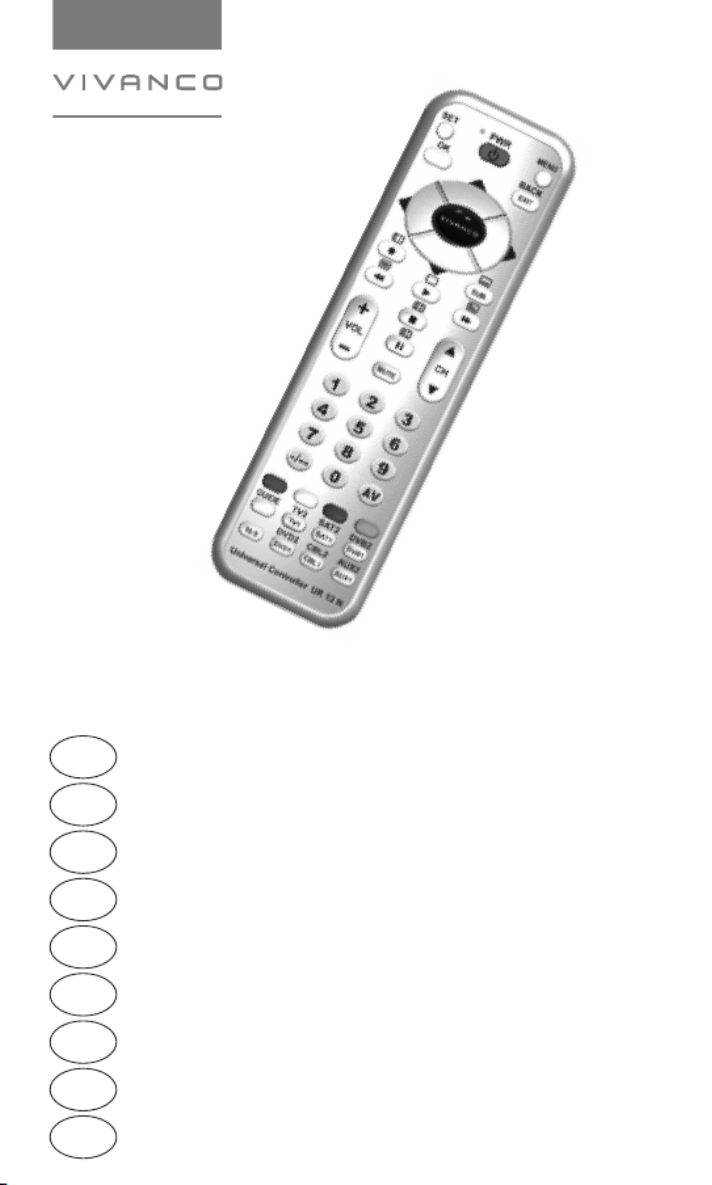
GB Operating instructions 2 – 3
D Bedienungsanleitung 4 – 5
F Mode d’emploi 6 – 7
E Manual de Instrucciones 8 – 9
NL Gebruiksaanwijzing 10 – 11
PL Instrukcja obsługi 12 – 13
S Bruksanvisning 14 – 15
RUS
Руководство по эксплуатации 16 – 17
H Használati útmutató 18 – 19
Universal TV- DVB Controller UR12 UR 12 BNN /
EDP-No.: 34874 / 34875
Seite/ Page
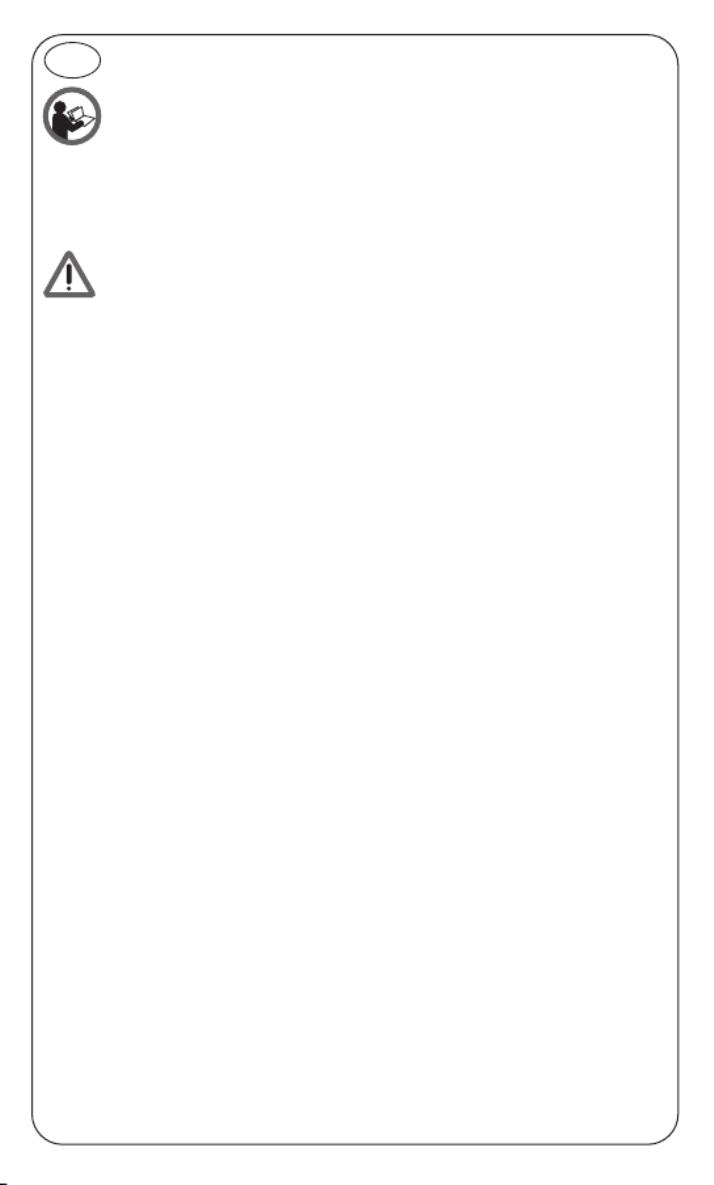
Universal TV- DVB Controller UR 12 UR 12 BNN /
Before you start using the device, please first read through the safety information and this
operating instruction very carefully. Only then you can use all the functions safely and reli-
ably. Please maintain the operating instruction well and pass on to possible other owners.
Intended use
Universal remotes replace original remote controls etc. of consumer electronics devices. The device is
meant for sole use in private households and may not be used for
commercial purposes. Any other use is not deemed as intended use and may lead to material damages
or even to personal injuries.
The manufacturer does not assume any liability for damages that have occurred due to unintended use.
Battery/rechargeable battery safety
Please read these instructions very carefully. Disregarding these instructions can cause da-
mages/injuries and possibly even an explosion of batteries/rechargeable batteries! Do not short-circuit
the contacts, for example by common storage with metallic objects. Do not expose batteries/recharge-
able batteries to long periods of direct sunlight or heat. Do not throw batteries/rechargeable batteries
into the fire. Do not open batteries/rechargeable batteries, they do not contain any parts that need to be
maintained.
Only replace batteries/rechargeable batteries with the same type or with an equivalent recommended by
the manufacturer.
Accumulators only: For charging accumulators, do only use the charging functions integrated in the de-
vice or any other suitable chargers. Never charge batteries.
Inserting batteries
Open the battery compartment on the underside of the UR, see Fig.. Then insert 1 new CR 2032 or CR
2025 lithium battery. Make sure that the polarity is correct: the "+" and "-" markings on the batteries and
in the compartment must match. To check functionality, press the button. If everything is correctPWR
the red lamp flickers when the button is pressed.
Lithium Battery:
Caution: Danger of explosion if battery is incorrectly replaced. Replace only with the same or equivalent
type recommended by the manufacturer. Dispose of used batteries according to the manufacturer’s in-
structions.
Code entry
The correct control codes can be set via direct code entry or automatic code search.
Direct code entry
Using the enclosed code list, note the possible codes for the device and the brand.
To set your TV set, proceed as follows:
1. Using the enclosed code list, find the codes to control your brand of television (TV).
It is possible that there are several suitable codes and you should find out the most
suitable.
2. Switch on a program on your TV.
3. Press the button, hold it down and at the same time press a device button, SET
e.g. ), until the red lamp comes on. TV*
4. Then enter one of selected three-digit codes.
5. When the first, second and third number buttons is pressed the lamp (LED) goes
out briefly; when the fourth is pressed it stays out.
6. Try out the functions. If everything is okay, you can set the remote control as
described in steps 1 to 5 for other devices. If it is not okay, try another code for the same brand.
The letters on the device buttons TV1/TV2*), SAT1/SAT2*), DVB1/DVB2*) DVD1/DVD2*),
VCR1/VCR2*), AUX1/AUX2*), AUX1/AUX2*) are for your orientation only. You can set each type of de-
vice under any of the buttons.
If you do not find a suitable code for a device, look for it using the code search.
*): All device selection buttons can be assigned twice so that 12 different devices can be controlled alto-
gether. If you press a key once according to these instructions you can enter a device code for the first
assignment or control the first device. If you press a device key twice within 2 seconds you can set the
key for a second device, or control a second device via that key.
2
GB

Code search
To control e.g. a TV:
1. Switch on a program on your TV (on the TV itself or with the original remote control).
2. Press the button, hold it down and at the same time press a device button, e.g. ), until theSET TV*
red lamp comes on.
3. Then press the button again briefly, the lamp starts to blink.SET
4. Press the button approx. every 2 seconds.PWR
5. When the TV switches itself off, briefly press the device button ( ) to store the code found. TV*
6. The lamp goes out and the search is ended.
7. Try out the functions. If everything is okay, you can set the remote control as
described in steps 1 to 6 for other devices. If it is not okay, continue searching as
described in 1 to 6.
Automatic code search
To control e.g. a TV:
1. Switch on a program on your TV (on the TV itself or with the original remote control).
2. Press the device button with which you want to control a device, e.g. ). TV*
3. Then press the button for approx. 5 seconds until the red lamp comes on.SET
4. Release the button and point the UR at the device to be controlled. The UR then begins to emitSET
a test signal about every 2 seconds.
5. When the TV switches itself off, briefly press the button to store the code found. SET
6. The lamp goes out and the search is ended.
7. Try out the functions. If everything is okay, you can set the remote control as described in steps 1 to
6 for other devices. If it is not okay, continue searching as described in 1 to 6.
Code identification
Press the SET button and 1,2,3,4 regardless of the part of the code you want to read off. For example, if
you press SET+1 after TV and the code 0176 (in this example) has been set, the lamp does not blink
after SET+1 is released to show that the thousands figure is 0. All you have to do is count. After SET+2
is released the lamp blinks once to show that the hundred figure is 1.The ten figure is indicated after
SET+3 is released, e.g. it blinks 7 times for the 7 in 176. The one figure is indicated after SET+4 is re-
leased, e.g. it blinks 6 times for the 6 in 0176.
Controlling devices
To control a specific device, first press a device button, e.g. ) to control the TV set and then the re-TV*
quired function buttons.
Volume control
With some devices that have no volume control, such as video recorders, DVD players, etc. you can
control the volume of the TV without having to press the TV button first (Punch Through).
Hereby Vivanco GmbH declares that UR 12N / UR 12 B is in conformity with the funda- N
mental requirements and other relevant regulations of the directive 2004/108/EU.
Disposal of the device
This device may not be disposed along with household waste. Please hand it over to a col-
lection point for electrical devices of your area or your district. Thus it will be guaranteed
that the old devices are recycled properly and economically and potential environmental
and health hazards are avoided.
Recycle Batteries
Rechargeable and non-rechargeable batteries shall not be disposed with household waste.
You are legally obligated to return used batteries, so that a professional, environmentally
safe disposition is assured. Please take them to a municipal collection point or retailer.
Please only hand in batteries and accumulators that are completely discharged.
The packing should be supplied to re-use. Please do not throw it into
household waste and handle it in conformity with local disposal rules.
3
Pb/Cd/Hg
Specyfikacje produktu
| Marka: | Vivanco |
| Kategoria: | Kontroler |
| Model: | UR 12 BN |
Potrzebujesz pomocy?
Jeśli potrzebujesz pomocy z Vivanco UR 12 BN, zadaj pytanie poniżej, a inni użytkownicy Ci odpowiedzą
Instrukcje Kontroler Vivanco

13 Września 2024
Instrukcje Kontroler
- Kontroler Sony
- Kontroler Yamaha
- Kontroler Samsung
- Kontroler Sven
- Kontroler Logitech
- Kontroler Spektrum
- Kontroler BeamZ
- Kontroler Huawei
- Kontroler Supermicro
- Kontroler Pioneer
- Kontroler Philips
- Kontroler Plantronics
- Kontroler Bosch
- Kontroler JBL
- Kontroler Hikvision
- Kontroler HyperX
- Kontroler Bose
- Kontroler StarTech.com
- Kontroler Canon
- Kontroler Behringer
- Kontroler Asus
- Kontroler Nedis
- Kontroler Allen & Heath
- Kontroler IK Multimedia
- Kontroler American DJ
- Kontroler Tangent
- Kontroler Boss
- Kontroler MSI
- Kontroler Niceboy
- Kontroler Garmin
- Kontroler ATen
- Kontroler Speed-Link
- Kontroler Thrustmaster
- Kontroler Genesis
- Kontroler Honeywell
- Kontroler Manhattan
- Kontroler Chauvet
- Kontroler Heritage Audio
- Kontroler Tripp Lite
- Kontroler Denon
- Kontroler Carel
- Kontroler Audac
- Kontroler Cisco
- Kontroler SBS
- Kontroler Broan
- Kontroler Kenwood
- Kontroler Scosche
- Kontroler DJI
- Kontroler Synology
- Kontroler Natec
- Kontroler Gembird
- Kontroler Lindy
- Kontroler Zebra
- Kontroler Deltaco
- Kontroler Trust
- Kontroler Dell
- Kontroler Axor
- Kontroler IFM
- Kontroler Datapath
- Kontroler Steelseries
- Kontroler Schneider
- Kontroler Eurolite
- Kontroler Hori
- Kontroler Marshall
- Kontroler Perel
- Kontroler Somfy
- Kontroler Thomson
- Kontroler Velleman
- Kontroler Fusion
- Kontroler Korg
- Kontroler Homematic IP
- Kontroler DataVideo
- Kontroler One For All
- Kontroler Danfoss
- Kontroler DreamGEAR
- Kontroler Manta
- Kontroler Pyle
- Kontroler CTA Digital
- Kontroler Zoom
- Kontroler Datalogic
- Kontroler Numark
- Kontroler Monster
- Kontroler Showtec
- Kontroler EtiamPro
- Kontroler NACON
- Kontroler Gossen Metrawatt
- Kontroler Bogen
- Kontroler Schaudt
- Kontroler Mitsubishi
- Kontroler Razer
- Kontroler IVT
- Kontroler ION
- Kontroler ART
- Kontroler Rolls
- Kontroler Parrot
- Kontroler AKAI
- Kontroler Axis
- Kontroler DBX
- Kontroler Kicker
- Kontroler Amazon
- Kontroler Hama
- Kontroler Mackie
- Kontroler Microsoft
- Kontroler Smart-AVI
- Kontroler Cameo
- Kontroler Jumbo
- Kontroler Reely
- Kontroler Juniper
- Kontroler Clarity
- Kontroler COLBOR
- Kontroler Apricorn
- Kontroler Esperanza
- Kontroler GVM
- Kontroler Vakoss
- Kontroler Infinity
- Kontroler Marshall Electronics
- Kontroler Tracer
- Kontroler Silverstone
- Kontroler Magnus
- Kontroler RCA
- Kontroler Genius
- Kontroler Media-Tech
- Kontroler Atlas Sound
- Kontroler Atlona
- Kontroler Thermaltake
- Kontroler Amer
- Kontroler Hunter
- Kontroler Nintendo
- Kontroler Gefen
- Kontroler Radial Engineering
- Kontroler Polsen
- Kontroler Ikan
- Kontroler JUNG
- Kontroler Lumens
- Kontroler TOA
- Kontroler Monacor
- Kontroler HQ Power
- Kontroler Hotone
- Kontroler Tascam
- Kontroler Novation
- Kontroler Adj
- Kontroler SPL
- Kontroler Alfatron
- Kontroler Areca
- Kontroler Belkin
- Kontroler Kramer
- Kontroler AMX
- Kontroler Rosco
- Kontroler Inovonics
- Kontroler Sonance
- Kontroler Dangerous Music
- Kontroler American Audio
- Kontroler Targus
- Kontroler Da-Lite
- Kontroler Ednet
- Kontroler Bigben Interactive
- Kontroler Valcom
- Kontroler Astro
- Kontroler Bigben
- Kontroler Naxa
- Kontroler Carat
- Kontroler Intel
- Kontroler Sherwood
- Kontroler Konig
- Kontroler Sweex
- Kontroler Vizio
- Kontroler Metronic
- Kontroler Aruba
- Kontroler T'nB
- Kontroler ESI
- Kontroler Rain Bird
- Kontroler Irritrol
- Kontroler Vaddio
- Kontroler Apart
- Kontroler Saitek
- Kontroler Turtle Beach
- Kontroler Russound
- Kontroler Xtreme
- Kontroler Krom
- Kontroler Monoprice
- Kontroler Fostex
- Kontroler ASTRO Gaming
- Kontroler OSD Audio
- Kontroler 8BitDo
- Kontroler AirTurn
- Kontroler Adaptec
- Kontroler Big Ben
- Kontroler SIIG
- Kontroler Contour Design
- Kontroler Xantech
- Kontroler Kohler
- Kontroler Ganz
- Kontroler Movistar
- Kontroler MuxLab
- Kontroler AViPAS
- Kontroler Konix
- Kontroler Auray
- Kontroler Logic3
- Kontroler GOgroove
- Kontroler Morningstar
- Kontroler HID Identity
- Kontroler LYYT
- Kontroler Venom
- Kontroler PDP
- Kontroler Gioteck
- Kontroler MOZA
- Kontroler Robitronic
- Kontroler Steca
- Kontroler Icon
- Kontroler Premier Mounts
- Kontroler Aquatic AV
- Kontroler Tru Components
- Kontroler Elite Screens
- Kontroler KONFTEL
- Kontroler PowerA
- Kontroler LSI
- Kontroler Phoenix Contact
- Kontroler Softube
- Kontroler SmartAVI
- Kontroler RiotPWR
- Kontroler Highpoint
- Kontroler Leviton
- Kontroler PCE Instruments
- Kontroler SecurityMan
- Kontroler Ltech
- Kontroler Canyon
- Kontroler IPEGA
- Kontroler Dadson
- Kontroler Niles
- Kontroler Rachio
- Kontroler Ledxon
- Kontroler Blizzard Lighting
- Kontroler Trenton Systems
- Kontroler Steelplay
- Kontroler Heath Zenith
- Kontroler Gamesir
- Kontroler Re.corder
- Kontroler Snakebyte
- Kontroler Nyko
- Kontroler EXSYS
- Kontroler ALC
- Kontroler Kanex
- Kontroler Audibax
- Kontroler Mitzu
- Kontroler CoolerMaster
- Kontroler Dragonshock
- Kontroler Atlantis Land
- Kontroler Universal Remote Control
- Kontroler LumenRadio
- Kontroler Victrix
- Kontroler MOGA
- Kontroler HuddleCamHD
- Kontroler Balam Rush
- Kontroler JLCooper
- Kontroler Visual Productions
Najnowsze instrukcje dla Kontroler

2 Kwietnia 2025

30 Marca 2025

30 Marca 2025

30 Marca 2025

30 Marca 2025

30 Marca 2025

28 Marca 2025

27 Marca 2025

26 Marca 2025

2 Marca 2025