Instrukcja obsługi TRENDnet Powerline 500 TPL-410AP
TRENDnet
adapter sieciowy
Powerline 500 TPL-410AP
Przeczytaj poniżej 📖 instrukcję obsługi w języku polskim dla TRENDnet Powerline 500 TPL-410AP (65 stron) w kategorii adapter sieciowy. Ta instrukcja była pomocna dla 10 osób i została oceniona przez 2 użytkowników na średnio 4.5 gwiazdek
Strona 1/65

TRENDnet User’s Guide Cover Page

© Copyright 201 TRENDnet. All Rights Reserved.4
TRENDnet User’s Guide Table of Contents
i
Contents
Product Overview 1...........................................................................
Package Contents 1..........................................................................................................
Features ......................................................................................................................... 1
Product Hardware Features........................................................................................... 2
TPL- 410AP............................................................................................................ 2
TPL- 406E .............................................................................................................. 4
Application Diagram ...................................................................................................... 5
Expanding a Home Network ............................................................ 6
Basic Installation ............................................................................................................ 7
Connect additional wired devices to your network ....................................................... 8
Configure your Wireless Access Point .............................................. 9
Access your access point management page 9................................................................
Setup Wizard ............................................................................................................... 10
Wireless Networking and Security ............................................................................... 11
How to choose the type of security for your wireless network ........................ 11
Secure your wireless network ........................................................................... 12
Connect wireless devices to your access point ............................................................ 14
Connect wireless devices using WPS ........................................................................... 14
Basic Wireless Settings ................................................................................................ 16
Steps to improve wireless connectivity ....................................................................... 18
Advanced Wireless Settings ......................................................................................... 19
MAC Address Filters ..................................................................................................... 20
Change your access point login username and password ........................................... 21
Set your access point date and time............................................................................ 21
Change your access point IP address ........................................................................... 22
Set up the DHCP server on your access point .............................................................. 23
Access Point Maintenance & Monitoring ....................................... 24
Reset your Access Point to factory defaults ................................................................ 24
Access Point Default Settings ...................................................................................... 24
Backup and restore your access point configuration settings ..................................... 25
Reboot your access point ............................................................................................ 25
Upgrade your access point firmware .......................................................................... 26
Check the access point system information ................................................................ 27
Wireless Client List ...................................................................................................... 28
Powerline Device List ................................................................................................... 28
View your access point log .......................................................................................... 28
Installing your Powerline Adapters ................................................ 29
Before you Install ......................................................................................................... 29
Connect a Powerline adapter to your router .............................................................. 29
Add adapters to your network .................................................................................... 30
Securing your Powerline Network ................................................. 31
Using the Sync button . ................................................................................................ 31
Using the Powerline Utility ........................................................... 36
Powerline Utility System Requirements ...................................................................... 36
Software Installation ................................................................................................... 36
Using the Utility ........................................................................................................... 40
Upgrade Powerline Firmware ...................................................................................... 49
Access Point Management Page Structure ..................................... 51
Technical Specifications ................................................................52
Troubleshooting ........................................................................... 54
Appendix ...................................................................................... 56

© Copyright 201 TRENDnet. All Rights Reserved.4
TRENDnet User’s Guide TPL- - 410AP / TPL 410APK
1
Product Overview
T - PL 410AP TPL-410APK
Package Contents
TPL-410AP package includes:
• 1 x TPL- 410AP Powerline 500 AV Wireless Access Point
• Quick Installation Guide
• CD- ROM (Utility & User’s Guide)
• Network cable (1.5 .) m / 5 ft
TPL- K410AP package includes:
• 1 x TPL- 410AP Powerline 500 AV Wireless Access Point
• 1 x TPL- 406E Powerline 500 AV Nano Adapter
• Quick Installation Guide
• CD- ROM (Utility & User’s Guide)
• 2 x n s .) etwork cable (1.5 m / 5 ft
If any package contents are missing or damaged, please contact the retail store, online
retailer, or reseller/distributor from which the product was purchased.
Features
Powerline 500 AV Wireless Access Point -(TPL 410AP)
TRENDnet’s Powerline 500 AV Wireless Access Point, model TPL 410AP, uses an -
electrical outlet to create or expand a wireless network. Two Powerline adapters are
needed to start a network. Connect one adapter to a router and plug in the TPL-410AP
on your electrical system to create or expand a high performance wireless network.
Powerline 500 Wireless Kit (TPL- K) 410AP
TRENDnet’s Powerline 500 Wireless Kit, model TPL 410APK, uses electrical outlets to -
create a hybrid Powerline- Wireless network. The included TRENDnet Powerline
adapters (TPL- - -406E + TPL 410AP) auto connect out of the box. Network the TPL-406E to
a router and plug the TPL-410AP into an outlet on the electrical system to extend a high
performance wireless network. Hardwire a smart TV, gaming console, or media player to
the two Ethernet ports on the TPL-410AP.
Powerline
Auto-Connect Powerline
Simply plug in the Powerline adapters—all TRENDnet adapters auto-
connect out of the box
Sync Button
Press the Sync button to change existing Powerline encryption keys
Pre- Encrypted
For your security the Powerline signal is pre-encrypted
Powerline 500
High speed Powerline networking over existing electrical lines
Ethernet Ports
Two convenient Ethernet ports to hardwire computers, smart TVs, and
other network enabled devices
Cross Compatible
TRENDnet Powerline 500 and 200 adapters work together
Specyfikacje produktu
| Marka: | TRENDnet |
| Kategoria: | adapter sieciowy |
| Model: | Powerline 500 TPL-410AP |
| Kolor produktu: | Biały |
| Częstotliwość wejściowa AC: | 50 - 60 Hz |
| Napięcie wejściowe AC: | 100-240 V |
| Wysokość produktu: | 77 mm |
| Szerokość produktu: | 65 mm |
| Głębokość produktu: | 100 mm |
| Waga produktu: | 164 g |
| Ilość na paczkę: | 1 szt. |
| Prąd: | 0.2 A |
| Certyfikaty: | CE\nFCC |
| Standardy komunikacyjne: | IEEE 1901, IEEE 802.11b, IEEE 802.11g, IEEE 802.11n, IEEE 802.3, IEEE 802.3az, IEEE 802.3u, IEEE 802.3x |
| Maksymalna szybkość przesyłania danych: | 500 Mbit/s |
| Prędkość transferu danych przez Ethernet LAN: | 10,100,1000 Mbit/s |
| Ilość portów Ethernet LAN (RJ-45): | 2 |
| Zakres temperatur (eksploatacja): | 0 - 40 °C |
| Zakres wilgotności względnej: | 0 - 90 % |
| Wi-Fi: | Tak |
| Standardy Wi- Fi: | 802.11b, 802.11g, Wi-Fi 4 (802.11n) |
| Przewody: | LAN (RJ-45) |
| Kod zharmonizowanego systemu (HS): | 85171800 |
| Przewodowa sieć LAN: | Tak |
| Pobór mocy: | 8 W |
| WLAN prędkość przesyłania danych: | 300 Mbit/s |
| Wbudowane gniazdko elektryczne: | Nie |
| Standard PowerLine: | HomePlug AV |
| Szyfrowanie / bezpieczeństwo: | 128-bit AES |
| Maksymalny zasięg działania: | 300 m |
| Przycisk szyfrujący: | Tak |
| Podstawowy standard Wi-Fi: | Wi-Fi 4 (802.11n) |
| Typ interfejsu Ethernet LAN: | Gigabit Ethernet |
| Instrukcja szybkiej instalacji: | Tak |
| Wtyczka: | Typu C |
Potrzebujesz pomocy?
Jeśli potrzebujesz pomocy z TRENDnet Powerline 500 TPL-410AP, zadaj pytanie poniżej, a inni użytkownicy Ci odpowiedzą
Instrukcje adapter sieciowy TRENDnet
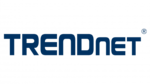
5 Października 2024
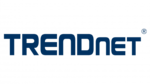
5 Października 2024
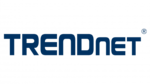
10 Września 2024
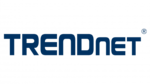
30 Sierpnia 2024
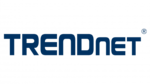
29 Sierpnia 2024
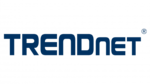
26 Sierpnia 2024
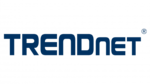
15 Sierpnia 2024
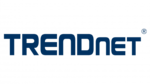
15 Sierpnia 2024
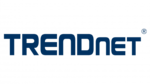
13 Sierpnia 2024
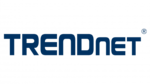
7 Sierpnia 2024
Instrukcje adapter sieciowy
- adapter sieciowy TP-Link
- adapter sieciowy SilverCrest
- adapter sieciowy 8level
- adapter sieciowy StarTech.com
- adapter sieciowy Asus
- adapter sieciowy Nedis
- adapter sieciowy Medion
- adapter sieciowy D-Link
- adapter sieciowy Manhattan
- adapter sieciowy Strong
- adapter sieciowy Mikrotik
- adapter sieciowy Cisco
- adapter sieciowy ZyXEL
- adapter sieciowy Sabrent
- adapter sieciowy Renkforce
- adapter sieciowy Netgear
- adapter sieciowy AVM
- adapter sieciowy Totolink
- adapter sieciowy Devolo
- adapter sieciowy Mercusys
- adapter sieciowy I-TEC
- adapter sieciowy Edimax
- adapter sieciowy Maginon
- adapter sieciowy Planet
- adapter sieciowy LevelOne
- adapter sieciowy Hama
- adapter sieciowy Western Digital
- adapter sieciowy Allnet
- adapter sieciowy Act
- adapter sieciowy Hirschmann
- adapter sieciowy Eminent
- adapter sieciowy Sitecom
- adapter sieciowy DeLock
- adapter sieciowy ICIDU
- adapter sieciowy Konig
- adapter sieciowy NPG
- adapter sieciowy Tiptel
- adapter sieciowy Eero
- adapter sieciowy Readynet
- adapter sieciowy Hamlet
- adapter sieciowy TELE System
- adapter sieciowy GBS Elettronica
- adapter sieciowy NetComm
- adapter sieciowy Comtrend
Najnowsze instrukcje dla adapter sieciowy

20 Lutego 2025

2 Lutego 2025

31 Stycznia 2025

28 Stycznia 2025

14 Stycznia 2025

13 Stycznia 2025

12 Stycznia 2025

30 Grudnia 2025

30 Grudnia 2025

30 Grudnia 2025