Instrukcja obsługi Tracer Warrior
Przeczytaj poniżej 📖 instrukcję obsługi w języku polskim dla Tracer Warrior (4 stron) w kategorii mysz. Ta instrukcja była pomocna dla 7 osób i została oceniona przez 2 użytkowników na średnio 4.5 gwiazdek
Strona 1/4

Bezprzewodowa
mysz optyczna Bluetooth
Warrior
Instrukcja obsługi
wireless Bluetooth
optical mouse
Warrior
User manual
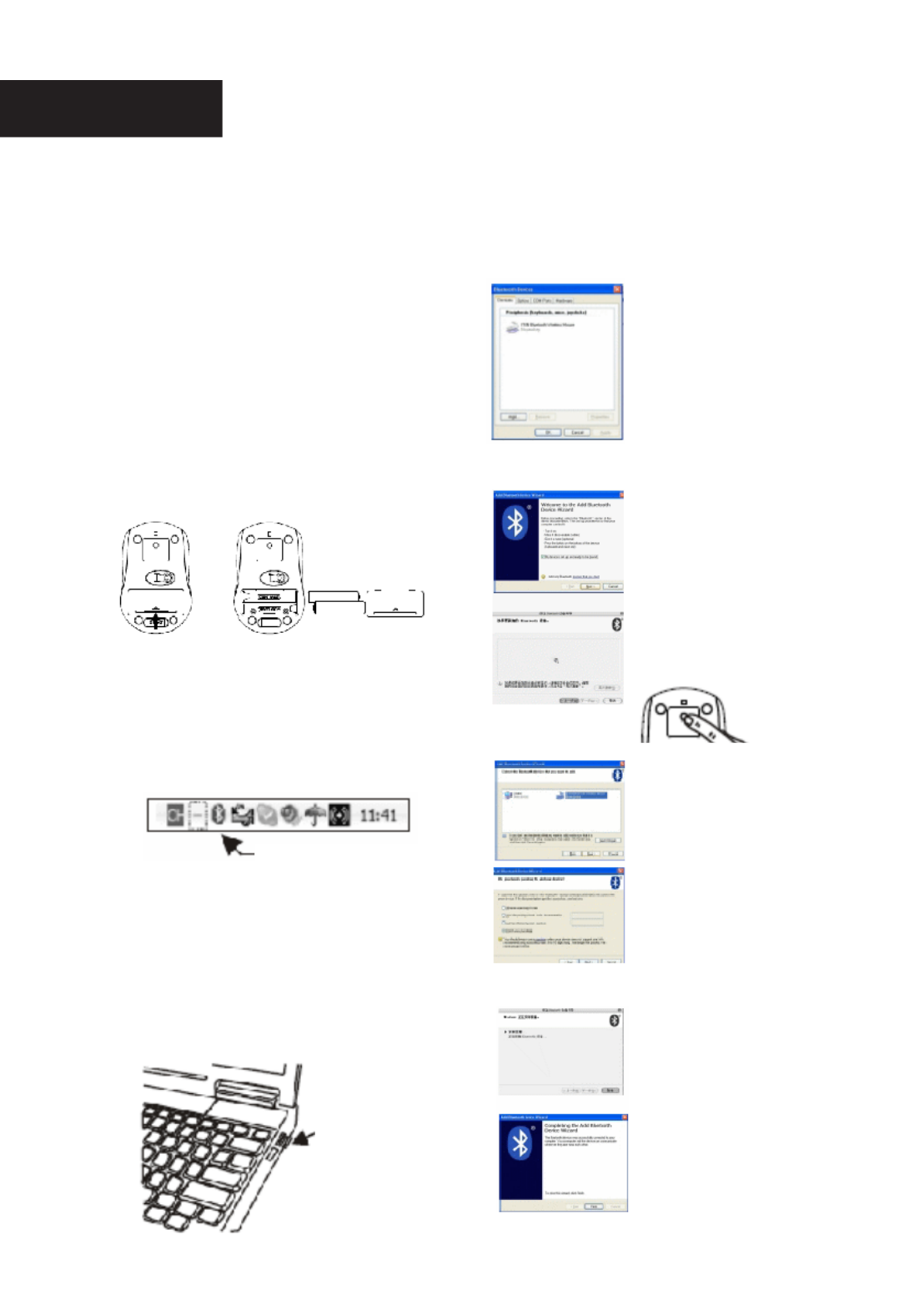
UWAGA:
przed zainstalowaniem urządzenia prosimy
przeczytać instrukcję obsługi.
Wymiana baterii
Mysz optyczna Warrior zasilana jest dwiema
bateriami alkalicznymi typu AAA.
Kolejność czynności podczas wymiany baterii:
Krok 1: otwórz pokrywę komory baterii.
Krok 2: do komory baterii włóż dwie baterie
typu AAA zgodnie z rysunkiem
zamieszczonym poniżej.
Krok 3: zamknij pokrywę komory baterii.
Instalacja myszy
Krok 1: sprawdź działanie odbiornika Bluetooth
w komputerze lub notebooku. Jeżeli
w komputerze lub notebooku dostępny
jest odbiornik Bluetooth, na pasku zadań
wyświetli się ikona aplikacji.
Jeżeli w komputerze lub notebooku
nie jest dostępny odbiornik Bluetooth,
na pasku zadań nie wyświetli się ikona
aplikacji.
Konieczne może być podłączenie
czytnika Bluetooth do portu USB
komputera lub notebooka.
Krok 2: kiedy na pasku zadań komputera lub
notebooka pojawi się ikona Bluetooth,
możesz rozpocząć instalację myszy.
Wykonaj poniższe czynności.
Kliknij dwukrotnie ikonę
Bluetooth,
aby wyświetlić listę.
Kliknij „Dodaj urządzenie”
W tym kroku wybierz opcję
i kliknij „Dalej”
Po pojawieniu się tego okna
wciśnij przycisk połączenia
na spodzie myszy
Przez kilka sekund trwać
będzie wyszukiwanie,
a następnie wyświetlone
zostanie okno, w którym
należy wybrać jedną ze
znalezionych opcji i nacisnąć
„Dalej”
W kolejnym oknie wybierz
„Bez hasła” i naciśnij „Dalej”.
System zakończy instalację
automatycznie, co należy
potwierdzić przyciskiem
„Zakończ”.
Instalacja urządzenia
Bluetooth została
zakończona. Urządzenie
jest dostępne i gotowe do
pracy.
polski
Ikona Bluetooth
Czytnik Bluetooth
Port USB
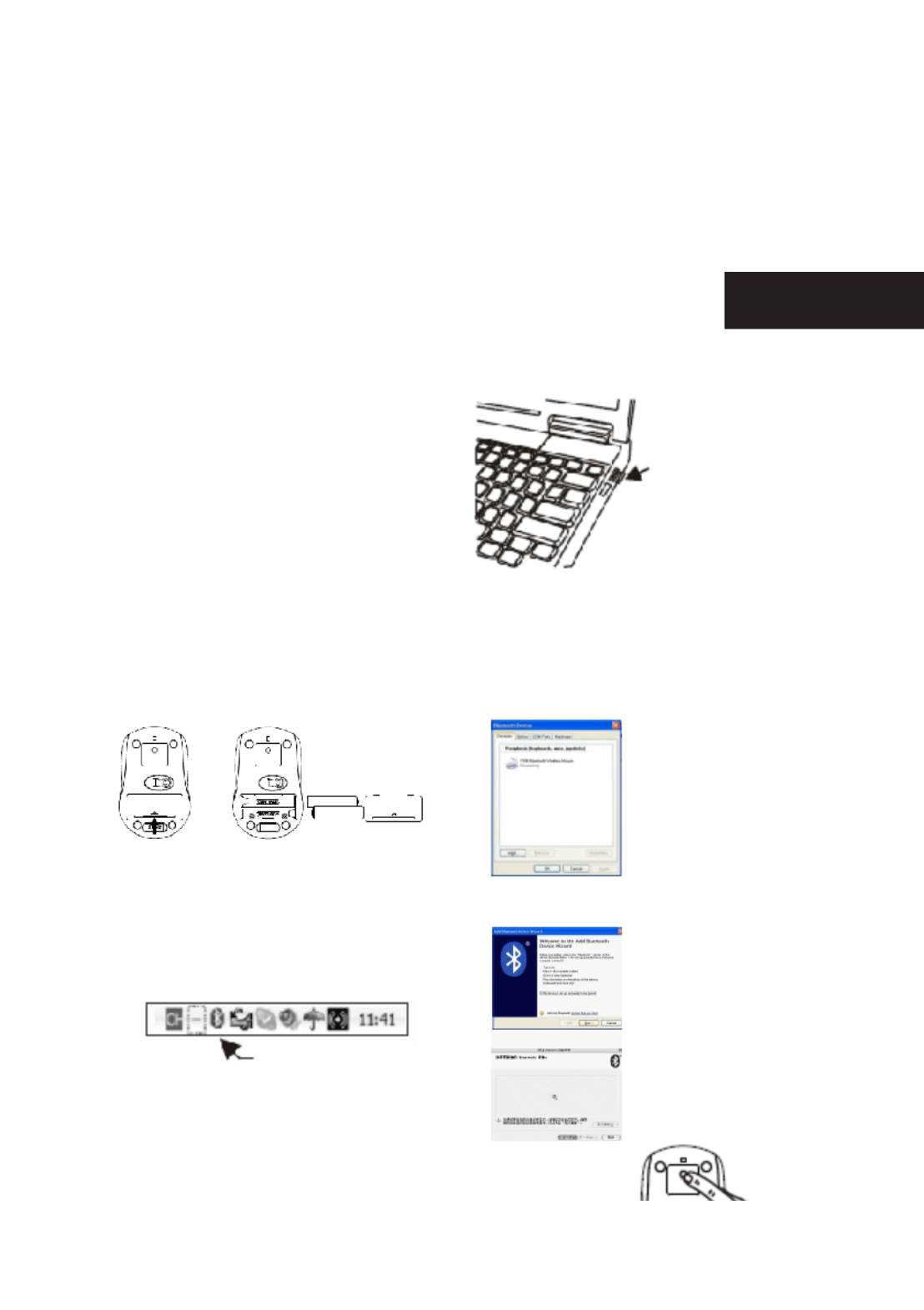
CAUTION:
To use this device properly, please read the
user’s guide before installation.
Installing the Batteries
The Warrior Optical mouse use two AAA alkaline
batteries.
Battery Installation Procedure Of Mouse
Step 1: Open the battery cover.
Step 2: Insert two AAA batteries into the
battery compartment as picture
below.
Step 3: Close the battery cover.
Installing the mouse
Step 1: Check the bluetooth receiver on your PC
or notebook system.
If your PC or notebook has this bluetooth
receiver, the setup applet’s icon will
appear on the windows taskbar.
If your PC or notebook has no this
bluetooth receiver, the setup applet’s icon
will not appear on the windows taskbar.
Maybe you need insert a new bluetooth
dongle to your PC or notebook USB port
for use.
Step 2: When your PC or notebook had
appear the bluetooth icon on the
windows taskbar, you will can install
your bluetooth mouse to your PC or
notebook. Following the next guide.
Double click the bluetooth
icon ,and you will nd the
list show on your displayer.
You will only need click the
icon ”add device”.
For this step,you only need
select the option and press
„next”.
When the system is appear
this window, please press
the connect button of the
mouse bottom side.
Tryb energooszczędny
Mysz może pracować w trybie energooszczędnym. W celu ograniczenia zużycia energii dioda LED myszy
wyłącza się automatycznie, kiedy mysz nie jest używana. Warunkiem jest jednak wcześniejsze wyłączenie
odbiornika w notebooku lub komputerze. Jeżeli w ciągu 8 sekund nie zostanie wciśnięty żaden przycisk,
a mysz i kółko nie będą używane, urządzenie przełączone zostanie w tryb uśpienia. Aby przywrócić
normalny tryb pracy, obróć kółko lub wciśnij dowolny przycisk.
ENGlisH
Bluetooth Ikon
Bluetooth dongle
USB Port
Specyfikacje produktu
| Marka: | Tracer |
| Kategoria: | mysz |
| Model: | Warrior |
Potrzebujesz pomocy?
Jeśli potrzebujesz pomocy z Tracer Warrior, zadaj pytanie poniżej, a inni użytkownicy Ci odpowiedzą
Instrukcje mysz Tracer

27 Września 2024

22 Września 2024

20 Września 2024

20 Września 2024

18 Września 2024

17 Września 2024

17 Września 2024

17 Września 2024
Instrukcje mysz
- mysz Gamdias
- mysz Fellowes
- mysz Sven
- mysz LG
- mysz Logitech
- mysz Xiaomi
- mysz Lenovo
- mysz Philips
- mysz Livoo
- mysz SilverCrest
- mysz Gigabyte
- mysz Acer
- mysz Ducky
- mysz HyperX
- mysz LC-Power
- mysz Conceptronic
- mysz Asus
- mysz Nedis
- mysz Medion
- mysz Marquant
- mysz MSI
- mysz Niceboy
- mysz ILive
- mysz Speed-Link
- mysz Evolveo
- mysz Haier
- mysz HP
- mysz Genesis
- mysz Creative
- mysz Manhattan
- mysz Cooler Master
- mysz Icy Box
- mysz 3Dconnexion
- mysz Natec
- mysz Gembird
- mysz Deltaco
- mysz Trust
- mysz V7
- mysz LogiLink
- mysz Dell
- mysz Corsair
- mysz Steelseries
- mysz Digitus
- mysz Mad Dog
- mysz NZXT
- mysz Renkforce
- mysz BaseTech
- mysz Wacom
- mysz Keychron
- mysz Apple
- mysz Iogear
- mysz NGS
- mysz Cougar
- mysz Perixx
- mysz I-TEC
- mysz NACON
- mysz Ewent
- mysz Razer
- mysz ADATA
- mysz SPC
- mysz Prestigio
- mysz JLab
- mysz Hama
- mysz Microsoft
- mysz Verbatim
- mysz ModeCom
- mysz Sharkoon
- mysz Watson
- mysz Equip
- mysz DeepCool
- mysz 3M
- mysz XPG
- mysz Vakoss
- mysz Denver
- mysz Anker
- mysz InLine
- mysz Rapoo
- mysz Silverstone
- mysz Roccat
- mysz Genius
- mysz Media-Tech
- mysz BenQ
- mysz Thermaltake
- mysz Lexibook
- mysz Vivanco
- mysz Fractal Design
- mysz Kunft
- mysz Best Buy
- mysz Adj
- mysz SureFire
- mysz Savio
- mysz Arctic Cooling
- mysz Cherry
- mysz Belkin
- mysz Xcellon
- mysz Alienware
- mysz A4tech
- mysz ACME
- mysz BeeWi
- mysz Eminent
- mysz Targus
- mysz Exibel
- mysz Logik
- mysz Energy Sistem
- mysz Kensington
- mysz BlueBuilt
- mysz Ednet
- mysz Connect IT
- mysz Steren
- mysz Speedlink
- mysz Sandberg
- mysz Bigben Interactive
- mysz AV:link
- mysz Buffalo
- mysz Nova
- mysz Konig
- mysz Sweex
- mysz KeySonic
- mysz T'nB
- mysz Maxxter
- mysz Saitek
- mysz Turtle Beach
- mysz Vorago
- mysz GMB Gaming
- mysz BakkerElkhuizen
- mysz Evoluent
- mysz Adesso
- mysz Man & Machine
- mysz Satechi
- mysz Mad Catz
- mysz Krom
- mysz ENDORFY
- mysz Mousetrapper
- mysz Mediacom
- mysz INCA
- mysz X9 Performance
- mysz Ozone
- mysz Tesoro
- mysz CSL
- mysz Zalman
- mysz NOX
- mysz SIIG
- mysz Contour Design
- mysz Micro Innovations
- mysz Konix
- mysz Typhoon
- mysz Goldtouch
- mysz Gyration
- mysz Silvergear
- mysz Madcatz
- mysz Penclic
- mysz Kogan
- mysz Bakker Elkhuizen
- mysz R-Go Tools
- mysz G-Cube
- mysz Mitsai
- mysz ISY
- mysz Defender
- mysz Posturite
- mysz Glorious
- mysz ThunderX3
- mysz X-Zero
- mysz Silver Eagle
- mysz Sygonix Connect
- mysz Kondator
- mysz White Shark
- mysz IRIS
- mysz NPLAY
- mysz Canyon
- mysz Spartan Gear
- mysz UGo
- mysz Swiftpoint
- mysz Sanwa
- mysz Hamlet
- mysz Raidsonic
- mysz Approx
- mysz Gamesir
- mysz Mars Gaming
- mysz Vultech
- mysz TEKLIO
- mysz Raspberry Pi
- mysz Urban Factory
- mysz KeepOut
- mysz Humanscale
- mysz Seal Shield
- mysz Wortmann AG
- mysz CoolerMaster
- mysz IOPLEE
- mysz Atlantis Land
- mysz Xtrfy
- mysz Bluestork
- mysz Balam Rush
- mysz SMK-Link
- mysz Getttech
Najnowsze instrukcje dla mysz

8 Kwietnia 2025

3 Kwietnia 2025

30 Marca 2025

30 Marca 2025

30 Marca 2025

28 Marca 2025

28 Marca 2025

28 Marca 2025

27 Marca 2025

27 Marca 2025