Instrukcja obsługi StarTech.com USB210AIND-USB-A-HUB
StarTech.com
Koncentrator USB
USB210AIND-USB-A-HUB
Przeczytaj poniżej 📖 instrukcję obsługi w języku polskim dla StarTech.com USB210AIND-USB-A-HUB (2 stron) w kategorii Koncentrator USB. Ta instrukcja była pomocna dla 4 osób i została oceniona przez 2 użytkowników na średnio 4.5 gwiazdek
Strona 1/2

Quick-Start Guide
To view manuals, FAQs, videos, drivers, downloads, technical drawings, and more, visit www.startech.com/support.
Manual Revision: July 26, 2022
Product Diagram (USB210AIND-USB-A-HUB)
Front View
Rear View
Ports/Parts Function
1DC Power Input 5~24 V • Connect a + DC Power Source
2DC 2-Wire Terminal Block
Power Input • Connect a +5~24 V DC Power Source
3USB Type-B Host Port • USB Type-B 480 Mbps (USB 2.0)
• Connect the to a USB Hub Host Computer
4USB Type-A Ports (x 10) • USB Type-A 480 Mbps (USB 2.0)
• Connect up to 10 USB Type A Peripheral Devices
5Mounting Holes
• Wall mount the USB Hub
• Mount the to the side/underside of a USB Hub
Desk
10-Port Industrial USB 2.0 (480 Mbps) Hub - 15 kV/8 kV Air/Contact ESD Protection - Wall/DIN Rail Mountable
6DIN Rail Mounting
Holes, Horizontal
• Used to mount the to a DIN Horizontally USB Hub
Rail
7DIN Rail Mounting
Holes, Vertical • Used to Vertically mount the to a DIN RailUSB Hub
Package Contents
• USB 2.0 Hub x 1
• DIN Rail Mounting Brackets x 2
• USB 2.0 Type-A to Type-B Cable x 1
• Screw Kit x 1
• Quick-Start Guide x 1
Requirements
For the latest product information, technical specications, manuals, and declarations of
conformance, please visit:
www.startech.com/USB210AIND-USB-A-HUB
• Flat Head Screwdriver
• Phillips Head Screwdriver
• Writing Utensil
• Level
• DC Power Source
• (Optional) Stud Finder & Electric Driver
Installation
Notes:
• Connect the after all the other installation steps have been completed. Power Source
• There are two ways to power the . USB Hub
Using an external or a . DC Power Adapter Terminal Block Power Source Voltage
(+5 - 24 V DC).
Connect the USB Ports
1. Connect the to the , USB 2.0 Type-A to Type-B Cable USB Type-B Host Port
located on the , and to a , located on the .USB Hub USB-A Port Host Computer
2. The will detect the .Host Computer’s Operating System USB Hub
3. Connect up to 10 to the , located on the USB Peripheral Devices USB Type A Ports
USB Hub.
2
1
3 4
5 6 7
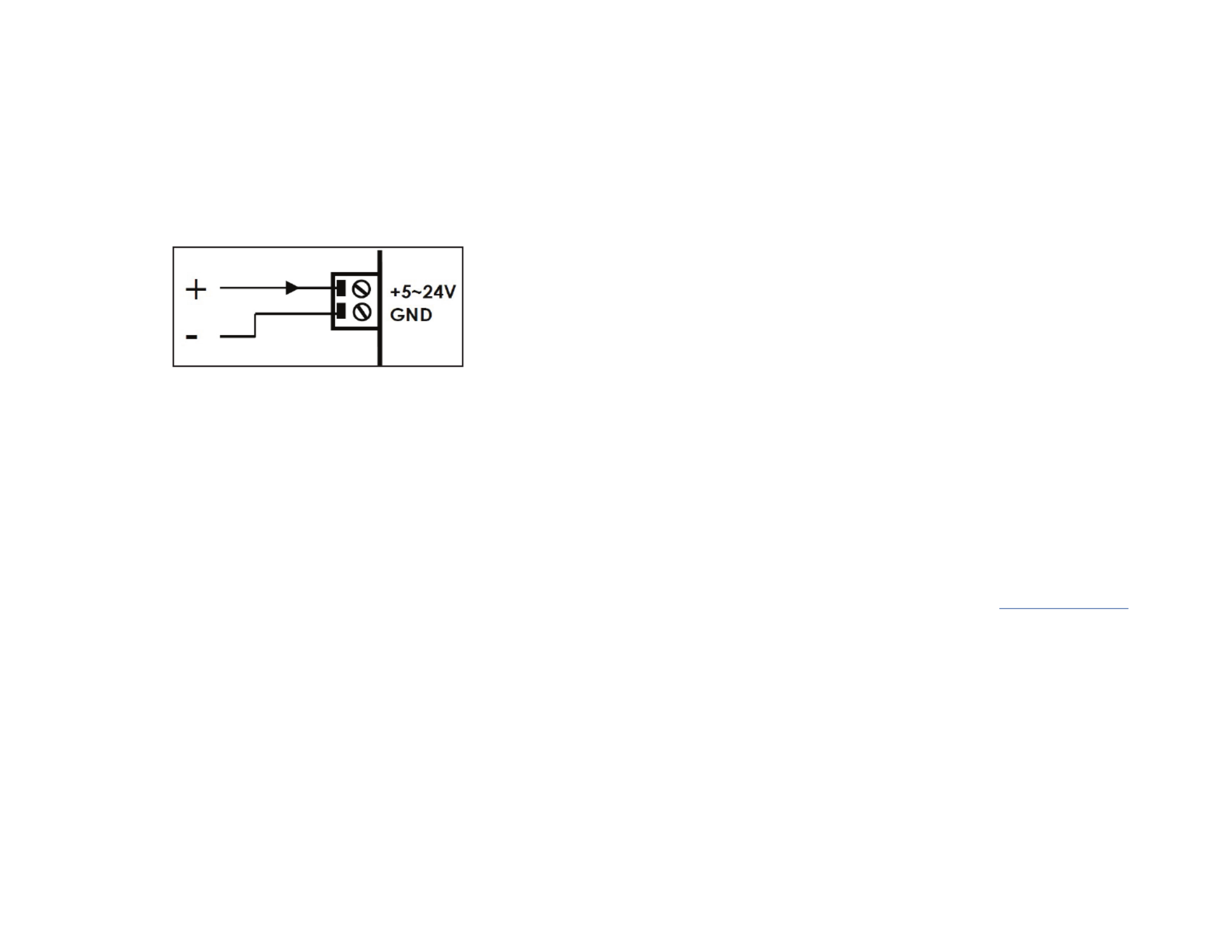
FCC Compliance Statement
This equipment has been tested and found to comply with the limits for a Class B digital device, pursuant to part 15 of the FCC
Rules. These limits are designed to provide reasonable protection against harmful interference in a residential installation.
This equipment generates, uses and can radiate radio frequency energy and, if not installed and used in accordance with the
instructions, may cause harmful interference to radio communications. However, there is no guarantee that interference will not
occur in a particular installation. If this equipment does cause harmful interference to radio or television reception, which can be
determined by turning the equipment o and on, the user is encouraged to try to correct the interference by one or more of the
following measures:
• Connect the equipment into an outlet on a circuit dierent from that to which the receiver is connected.
• Consult the dealer or an experienced radio/TV technician for help
This device complies with part 15 of the FCC Rules. Operation is subject to the following two conditions:
(1) This device may not cause harmful interference, and (2) this device must accept any interference received, including
interference that may cause undesired operation. Changes or modications not expressly approved by StarTech.com could void
the user’s authority to operate the equipment.
Industry Canada Statement
This Class B digital apparatus complies with Canadian ICES-003.
Cet appareil numérique de la classe [B] est conforme à la norme NMB-003 du Canada.
CAN ICES-3 (B)/NMB-3(B)
This device complies with Industry Canada licence-exempt RSS standard(s). Operation is subject to the following two conditions:
(1) This device may not cause interference, and (2) This device must accept any interference, including interference that may
cause undesired operation of the device.
Le présent appareil est conforme aux CNR d’Industrie Canada applicables aux appareils radio exempts de licence. L’exploitation
est autorisée aux deux conditions suivantes:
(1) l’appareil ne doit pas produire de brouillage, et (2) l’utilisateur de l’appareil doit accepter tout brouillage radioélectrique subi,
même si le brouillage est susceptible d’en compromettre le fonctionnement.
Use of Trademarks, Registered Trademarks, and other Protected Names and Symbols
This manual may make reference to trademarks, registered trademarks, and other protected names and/or symbols of third-
party companies not related in any way to StarTech.com. Where they occur these references are for illustrative purposes only
and do not represent an endorsement of a product or service by StarTech.com, or an endorsement of the product(s) to which
this manual applies by the third-party company in question. StarTech.com hereby acknowledges that all trademarks, registered
trademarks, service marks, and other protected names and/or symbols contained in this manual and related documents are the
property of their respective holders.
PHILLIPS® is a registered trademark of Phillips Screw Company in the United States or other countries.
Warranty Information
This product is backed by a two-year warranty.
For further information on product warranty terms and conditions, please refer to .
www.startech.com/warranty
Limitation of Liability
In no event shall the liability of StarTech.com Ltd. and StarTech.com USA LLP (or their ocers, directors, employees or agents)
for any damages (whether direct or indirect, special, punitive, incidental, consequential, or otherwise), loss of prots, loss of
business, or any pecuniary loss, arising out of or related to the use of the product exceed the actual price paid for the product.
Some states do not allow the exclusion or limitation of incidental or consequential damages. If such laws apply, the limitations
or exclusions contained in this statement may not apply to you.
Safety Measures
• If product has an exposed circuit board, do not touch the product under power.
Mesures de sécurité
• Si l’un des circuits imprimés du produit est visible, ne pas touchez le produit lorsqu’il est sous tension.
安全対策
• 製品に露出した状態の回路基盤が含まれる場合、電源が入っている状態で製品に触らないでください。
Misure di sicurezza
• Se il prodotto ha un circuito stampato visibile, non toccare il prodotto quando è acceso.
Säkerhetsåtgärder
• Rör aldrig vid enheter med oskyddade kretskort när strömmen är påslagen.
FR: fr.startech.com
DE: de.startech.com
ES: es.startech.com
NL: nl.startech.com
IT: it.startech.com
JP: jp.startech.com
StarTech.com Ltd.
45 Artisans Cres
London, Ontario
N5V 5E9
Canada
StarTech.com Ltd.
Unit B, Pinnacle 15
Gowerton Rd,
Brackmills
Northampton
NN4 7BW
United Kingdom
StarTech.com LLP
4490 South Hamilton
Road
Groveport, Ohio
43125
U.S.A.
StarTech.com Ltd
Siriusdreef 17-27
2132 WT Hoofddop
The Netherlands
1. (Optional) If mounting onto drywall, use a to locate the on Stud Finder Wall Stud(s)
your wall.
2. Hold the in the desired mounting location, and mark the location of the Hub
Mounting Holes Writing Utensil Mounting , using a (use a level to ensure the two
Holes are level).
3. Using an , drill into each of .Electric Driver Pilot Holes Mounting Hole Marks
4. Hold the in the desired mounting location, aligning the on Hub Mounting Holes
the with the created in Hub Pilot Holes Step 3.
5. Insert the (x 2) through the and into the Mounting Screws Wall Mounting Holes
Wall Mounting Screws Hub, and tighten the until the is securely fastened to the
Wall Phillips Head Screwdriver, using a .
DIN Rail Mounting
Horizontal
1. Align the (x 2) with the (x Din Rail Brackets DIN Rail Mounting Holes, Horizontal
4), located on either side of the (rear).USB Hub
2. Insert the (x 4) through the and into the Mounting Screws DIN Rail Brackets USB
Hub.
3. Using a , tighten the . Be careful not to Phillips Head Screwdriver Mounting Screws
over-tighten the .Mounting Screws
Vertical
1. Align the (x 1) with the (x 2) Din Rail Bracket DIN Rail Mounting Holes, Vertical
located on the (rear).USB Hub
2. Insert the (x 2) through the and into the Mounting Screws DIN Rail Bracket USB
Hub.
3. Using a , tighten the . Be careful not to Phillips Head Screwdriver Mounting Screws
over-tighten.
Power the Hub
Power the Hub Using the 2-Wire Terminal Block
1. Remove the from the .Terminal Block Connector Housing USB Hub’s Casing
2. Loosen the screws for the located on the , Terminals Terminal Block Connector
using a .Flat Head Screwdriver
3. Connect the and from the (+5 - 24 V DC) Positive Negative Wires DC Power Source
to the on the , the are marked on Terminals Terminal Block Connector Terminals
the . USB Hub’s Casing
Note: Ensure the polarity of the power input is correctly matched with the DC 2-Wire
Terminal Block Pins to function properly and to prevent damage to the USB Hub and
any connected peripherals.
Terminal Block Pins
4. Insert the back into .Terminal Block Connector Housing USB Hub
Power the Hub Using an External Power Adapter
• Connect the to the located on the front of thePower Adapter Power Input Port,
USB Hub AC Electrical Outletand to an .
Surface Mounting
Note: Always mount onto , when installing the onto drywall. Wall Studs USB Hub
Specyfikacje produktu
| Marka: | StarTech.com |
| Kategoria: | Koncentrator USB |
| Model: | USB210AIND-USB-A-HUB |
Potrzebujesz pomocy?
Jeśli potrzebujesz pomocy z StarTech.com USB210AIND-USB-A-HUB, zadaj pytanie poniżej, a inni użytkownicy Ci odpowiedzą
Instrukcje Koncentrator USB StarTech.com

1 Lutego 2025

13 Grudnia 2024

5 Grudnia 2024

5 Grudnia 2024

5 Grudnia 2024

5 Grudnia 2024

5 Grudnia 2024

5 Grudnia 2024

5 Grudnia 2024

5 Grudnia 2024
Instrukcje Koncentrator USB
- Koncentrator USB Sony
- Koncentrator USB Sven
- Koncentrator USB TP-Link
- Koncentrator USB Livoo
- Koncentrator USB SilverCrest
- Koncentrator USB LC-Power
- Koncentrator USB Conceptronic
- Koncentrator USB Crestron
- Koncentrator USB Nedis
- Koncentrator USB Terris
- Koncentrator USB Speed-Link
- Koncentrator USB Manhattan
- Koncentrator USB Tripp Lite
- Koncentrator USB Icy Box
- Koncentrator USB Gembird
- Koncentrator USB LogiLink
- Koncentrator USB Biltema
- Koncentrator USB Digitus
- Koncentrator USB Panduit
- Koncentrator USB NGS
- Koncentrator USB Ewent
- Koncentrator USB Rocstor
- Koncentrator USB Hama
- Koncentrator USB Smart-AVI
- Koncentrator USB Goobay
- Koncentrator USB Cudy
- Koncentrator USB Anker
- Koncentrator USB CyberPower
- Koncentrator USB Tams Elektronik
- Koncentrator USB Vivanco
- Koncentrator USB Xtorm
- Koncentrator USB Terratec
- Koncentrator USB Clas Ohlson
- Koncentrator USB Savio
- Koncentrator USB Primewire
- Koncentrator USB Xcellon
- Koncentrator USB AMX
- Koncentrator USB Act
- Koncentrator USB Targus
- Koncentrator USB Sitecom
- Koncentrator USB Ednet
- Koncentrator USB Andersson
- Koncentrator USB Vaddio
- Koncentrator USB Vorago
- Koncentrator USB CSL
- Koncentrator USB Extron
- Koncentrator USB BML
- Koncentrator USB Astell&Kern
- Koncentrator USB Fun Generation
- Koncentrator USB Alogic
- Koncentrator USB Roco
- Koncentrator USB Konig Electronic
- Koncentrator USB TEKLIO
- Koncentrator USB IOPLEE
Najnowsze instrukcje dla Koncentrator USB

20 Lutego 2025

20 Lutego 2025

12 Lutego 2025

11 Lutego 2025

11 Lutego 2025

11 Lutego 2025

11 Lutego 2025

11 Lutego 2025

11 Lutego 2025

11 Lutego 2025