Instrukcja obsługi SmartAVI FDX-S2US
SmartAVI
przedłużacz AV
FDX-S2US
Przeczytaj poniżej 📖 instrukcję obsługi w języku polskim dla SmartAVI FDX-S2US (2 stron) w kategorii przedłużacz AV. Ta instrukcja była pomocna dla 11 osób i została oceniona przez 2 użytkowników na średnio 4.5 gwiazdek
Strona 1/2
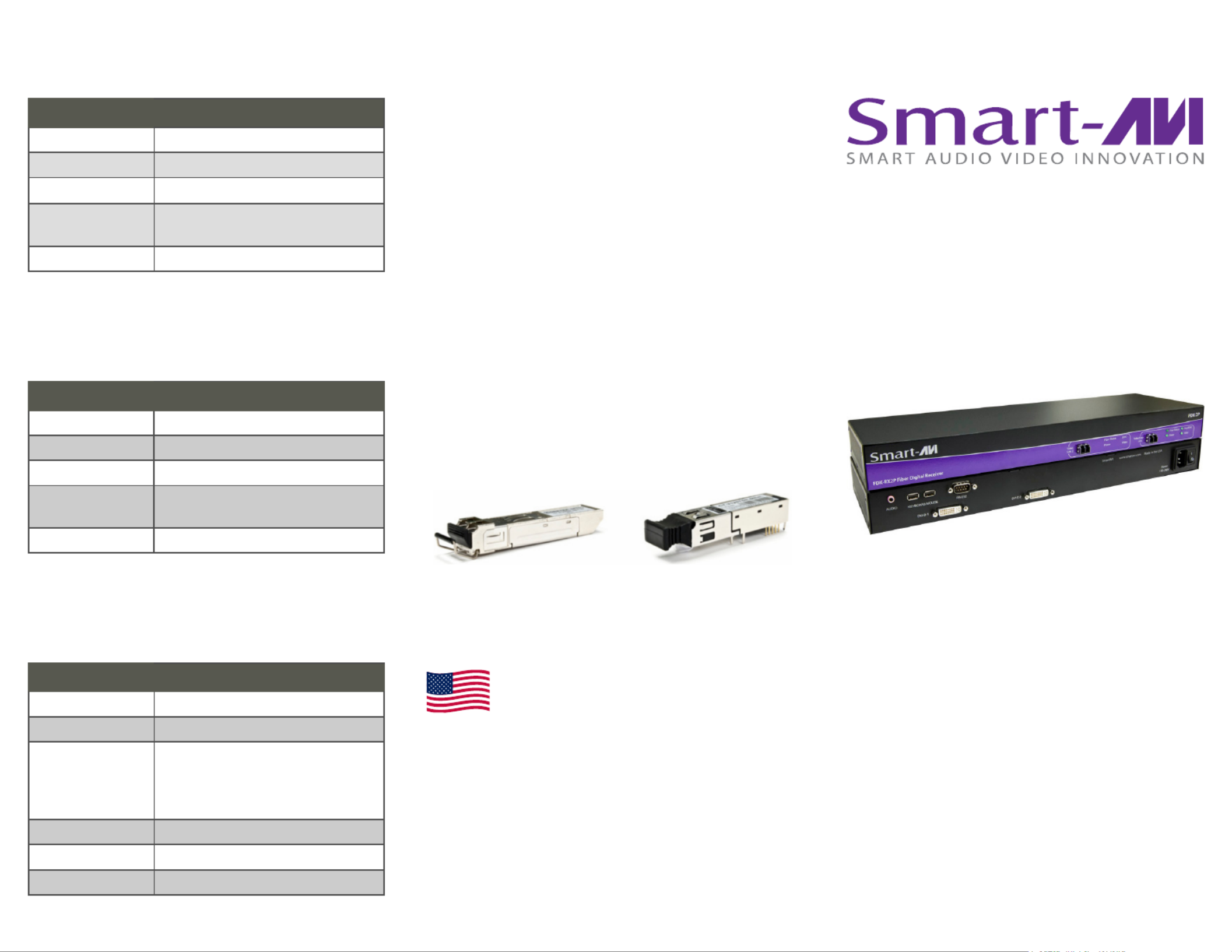
USER MANUAL
FDX-S2U
Dual DVI-D Fiber Extender with Audio
and USB Keyboard and Mouse
VIDEO
Input Interface (2) DVI-D 29-Pin Female
Output Interface (2) DVI-D 29-Pin Female
Max Resolution 1920x1200 @ 60Hz
DDC Internal Table;
Can be reprogrammed
Format DVI-D Single-Link
TECHNICAL SPECIFICATIONS
800.AVI.2131
Tel: (818) 503-6200 Fax: (818) 503-6208
11651 Vanowen St. North Hollywood, CA 91605
SmartAVI.com
Designed and Manufactured in the USA Extends two DVI-D Signals, Audio and
USB Keyboard & Mouse up to 10 miles over two
Fiber Optic Cables
OTHER
RS-232 Data up to 115200bps
USB USB Keyboard and Mouse ONLY
Fiber Extender Fiber
• 225m @ Single mode 62,5µ
• 450m @ Single mode 50µ
• Fiber-Plug type LC
Dimensions 4.5”x5.5”x1.70”
Weight 1 lb.
Power Internal 100-240 VAC
AUDIOAUDIOAUDIOAUDIO
Signal Type Stereo Audio
Frequency
Response
20 Hz to 20 KHz
Impedance 600 Ω
Input Interface 3.5 mm Stereo Audio
Output Interface 3.5 mm Stereo Audio
WHY FIBER OPTIC?
SmartAVI has created a full line of fiber optic ex-
tender products, understanding that this technology
is superior to traditional cabling.
Fiber optic cables are:Fiber optic cables are:Fiber optic cables are:Fiber optic cables are:
•Capable of transmitting over very long distances
with no signal loss.
•Immune to electromagnetic interference. In situa-
tions where there is considerable interference, fiber
optic cabling is the only solution.
•Much more secure because they cannot be easily
tapped. For this reason, military and law enforce-
ment
agencies use fiber optic cables for the transmission
of sensitive data.
•Relatively inexpensive and small enough to be
routed through small spaces.
We only use the highest quality fiber optic transceivers

INTRODUCTION
The SmartAVI FDX-S2U is capable of supporting two
DVI-D monitors, with USB 1.1 keyboard and mouse,
stereo audio with serial (RS-232) control. The system
includes a transmitter and receiver, which are con-
nected by two fiber optic cables. The transmitter con-
nects to the user’s computer with the necessary ca-
bles, while the receiver connects to the remote inter-
face devices up to 10 miles away.
FEATURES
• Dual channel DVI-D, audio, and USB keyboard and
mouse with RS-232 control.
• Top Signal Quality at Maximum Extension Over
Single mode Fiber (up to 10 miles)
• Superior Image Quality at all Resolutions
• Video Resolutions up to 1920 x 1200 at 60Hz
• (1280 x 1024 at 75Hz)
• Customizable/Programmable DDC Table
• Supports USB Keyboard/Mouse
• Supports Stereo Audio
• Supports DVI-D
• Supports RS-232 Control from 300bps to
115200bps
• Fiber Plug Type LC
• Compatible With all Operating Systems
APPLICATION DIAGRAM
CONNECTING THE FDX-S2U
1. Turn off all devices.
2. Connect the two DVI-D cables, USB cable, and audio cable (not included) from the computers to their respective
ports on the FDX
FDXFDX
FDX-
--
-S2U Transmitter (TX)
S2U Transmitter (TX)S2U Transmitter (TX)
S2U Transmitter (TX).
3. Connect the two monitors to the DVI-D outputs of the FDXFDXFDXFDX----S2U Receiver (RX)S2U Receiver (RX)S2U Receiver (RX)S2U Receiver (RX).
4. Connects the USB keyboard and Mouse to the USB ports on the RX. Note that only keyboard and mouse may be
connected to the FDX-S2U).
5. Connect the stereo speakers to the audio port on the RX.
6. Connect two single mode single mode single mode single mode fiber optic cable with LC type connectors between the TX and RX (maximum cable length
is 1,400 ft.). Please make sure that Link 1 on the TX is connected to Link 2 on the RX.
7. Connect the power cable to both the TX and RX and turn both units on.
8. Power on all devices.
EDID LEARNING
FDX-S2U is also fully capable of “learning” and remembering what type of display monitor is connected to it.
1. Ensure that the units (TX and RX) are both powered off.
2. Power on the displays being learned and connect them to the RX using DVI cables.
3. Connect the two single mode fiber optic cable between the TX and RX. DO NOTDO NOTDO NOTDO NOT connect the computer to the
transmitter at this point.
4. Power on the TX and the RX.
5. Wait for approximately 30 seconds. Then and LEDs on both the TX and RX should blink on and off Data Video
continuously for about 10 seconds. Then the LED will turn on (solid) for a few seconds and then turn off, Video
indicating that the EDID of your monitor has been learned. If the LEDs do not stop blinking on and off, then Note:
the EDID is not learned properly; thus, re-learning is required.
6. Plug the computer into the transmitter. If the computer did not automatically detect the TX, go to the Screen
Resolution Settings Detect on your computer and click .
7. Once the EDID of the monitor is learned, the EDID information will be stored in the internal memory of the trans-
mitter. Therefore, learning the monitor’s EDID again is not required. However, when using monitor that another
has a different native resolution or EDID information than the first monitor, then learning is required.
WHAT’S IN THE BOX?
PART NO. DESCRIPTION
FDX-TXS2U FDX-S2U Single mode Transmitter
FDX-RXS2U FDX-S2U Single mode Receiver
CCPWR06USA AC Power Cable
Specyfikacje produktu
| Marka: | SmartAVI |
| Kategoria: | przedłużacz AV |
| Model: | FDX-S2US |
Potrzebujesz pomocy?
Jeśli potrzebujesz pomocy z SmartAVI FDX-S2US, zadaj pytanie poniżej, a inni użytkownicy Ci odpowiedzą
Instrukcje przedłużacz AV SmartAVI

22 Września 2024

22 Września 2024

21 Września 2024

21 Września 2024

21 Września 2024

21 Września 2024

21 Września 2024

20 Września 2024

20 Września 2024

19 Września 2024
Instrukcje przedłużacz AV
- przedłużacz AV Philips
- przedłużacz AV Gigabyte
- przedłużacz AV Roland
- przedłużacz AV KEF
- przedłużacz AV StarTech.com
- przedłużacz AV Crestron
- przedłużacz AV Nedis
- przedłużacz AV AG Neovo
- przedłużacz AV D-Link
- przedłużacz AV ATen
- przedłużacz AV Manhattan
- przedłużacz AV Tripp Lite
- przedłużacz AV Dynaudio
- przedłużacz AV Lindy
- przedłużacz AV LogiLink
- przedłużacz AV Digitus
- przedłużacz AV Oehlbach
- przedłużacz AV AVMATRIX
- przedłużacz AV Renkforce
- przedłużacz AV Adder
- przedłużacz AV DataVideo
- przedłużacz AV One For All
- przedłużacz AV Black Box
- przedłużacz AV Pyle
- przedłużacz AV Iogear
- przedłużacz AV Intellinet
- przedłużacz AV Vivotek
- przedłużacz AV Peerless-AV
- przedłużacz AV Audio Pro
- przedłużacz AV Kindermann
- przedłużacz AV Bogen
- przedłużacz AV Edimax
- przedłużacz AV Planet
- przedłużacz AV Blustream
- przedłużacz AV LevelOne
- przedłużacz AV Vivolink
- przedłużacz AV Teufel
- przedłużacz AV Vision
- przedłużacz AV Abus
- przedłużacz AV Rocstor
- przedłużacz AV Hama
- przedłużacz AV Marmitek
- przedłużacz AV Smart-AVI
- przedłużacz AV Schwaiger
- przedłużacz AV Micro Connect
- przedłużacz AV Allnet
- przedłużacz AV Marshall Electronics
- przedłużacz AV AJA
- przedłużacz AV Trevi
- przedłużacz AV Atlona
- przedłużacz AV Gefen
- przedłużacz AV SEADA
- przedłużacz AV Monacor
- przedłużacz AV I3-Technologies
- przedłużacz AV Lightware
- przedłużacz AV Alfatron
- przedłużacz AV Megasat
- przedłużacz AV Speaka
- przedłużacz AV Belkin
- przedłużacz AV SWIT
- przedłużacz AV Sescom
- przedłużacz AV Kramer
- przedłużacz AV KanexPro
- przedłużacz AV Kopul
- przedłużacz AV Analog Way
- przedłużacz AV Apantac
- przedłużacz AV AMX
- przedłużacz AV C2G
- przedłużacz AV Act
- przedłużacz AV Eminent
- przedłużacz AV Techly
- przedłużacz AV Matrox
- przedłużacz AV Steren
- przedłużacz AV InFocus
- przedłużacz AV Konig
- przedłużacz AV Dune
- przedłużacz AV Genexis
- przedłużacz AV Wentronic
- przedłużacz AV Peerless
- przedłużacz AV Monoprice
- przedłużacz AV WyreStorm
- przedłużacz AV TV One
- przedłużacz AV MIPRO
- przedłużacz AV UTEPO
- przedłużacz AV Aitech
- przedłużacz AV SIIG
- przedłużacz AV Polycom
- przedłużacz AV Advantech
- przedłużacz AV Intelix
- przedłużacz AV MuxLab
- przedłużacz AV Extron
- przedłużacz AV ASSMANN Electronic
- przedłużacz AV Avocent
- przedłużacz AV Comprehensive
- przedłużacz AV Rose
- przedłużacz AV Ebode
- przedłużacz AV Accell
- przedłużacz AV Ecler
- przedłużacz AV Rose Electronics
- przedłużacz AV Epcom
- przedłużacz AV CYP
- przedłużacz AV IMG Stage Line
- przedłużacz AV HELGI
- przedłużacz AV Liberty
- przedłużacz AV PureTools
- przedłużacz AV Enson
- przedłużacz AV Approx
- przedłużacz AV Hall Research
- przedłużacz AV Seco-Larm
- przedłużacz AV ConnectPro
- przedłużacz AV Kanex
- przedłużacz AV TechLogix Networx
- przedłużacz AV PureLink
- przedłużacz AV DVDO
- przedłużacz AV Camplex
Najnowsze instrukcje dla przedłużacz AV

1 Kwietnia 2025

1 Kwietnia 2025

1 Kwietnia 2025

1 Kwietnia 2025

1 Kwietnia 2025

26 Lutego 2025

20 Lutego 2025

20 Lutego 2025

7 Lutego 2025

2 Lutego 2025