Instrukcja obsługi Sitecom MD-394
Sitecom
podstawa/stacja dokująca
MD-394
Przeczytaj poniżej 📖 instrukcję obsługi w języku polskim dla Sitecom MD-394 (10 stron) w kategorii podstawa/stacja dokująca. Ta instrukcja była pomocna dla 9 osób i została oceniona przez 2 użytkowników na średnio 4.5 gwiazdek
Strona 1/10

Hard Drive Docking Station
SATA 2.5”/3.5”
Installation guide

EN
Get to know the docking station Using the docking station with your computer
Using the docking station to clone (duplicate)
hard drives
Top view
HDD B
HDD A
1. Insert your hard disk(s) into the docking station
2. Use the USB cable to connect your docking station to your computer
3. Connect the power adapter to the docking station and the power outlet
4. Press the power button to turn the docking station on
1. Disconnect the docking station from your PC
2. Insert the hard disk that contains your data into slot A (source)
3. Insert an empty hard disk into slot B (target)
! Target hard disk need to be the same size or larger than source hard disk
4. Connect the power adapter to the docking station and the power outlet
5. Press the power button to turn the docking station on
6. Wait for 10 seconds for the docking station to boot up
7. Press the clone button for 3 seconds
8. Check the status-LEDs indicators to see the progress:
1 LED solid: 25% done
2 LEDs solid: 50% done
3 LEDs solid: 75% done
4 LEDs solid: 100% done
9. Wait until all 4 LEDs are solid. Press the power button to turn off the
docking station.
10. Take out the hard drives carefully, hard drives may be hot.
Front view
Back view
Slot A (Source)
Slot B (Target)
Status-LEDs
Clone button
USB 3.0 port
Power Adapter
On/Off switch
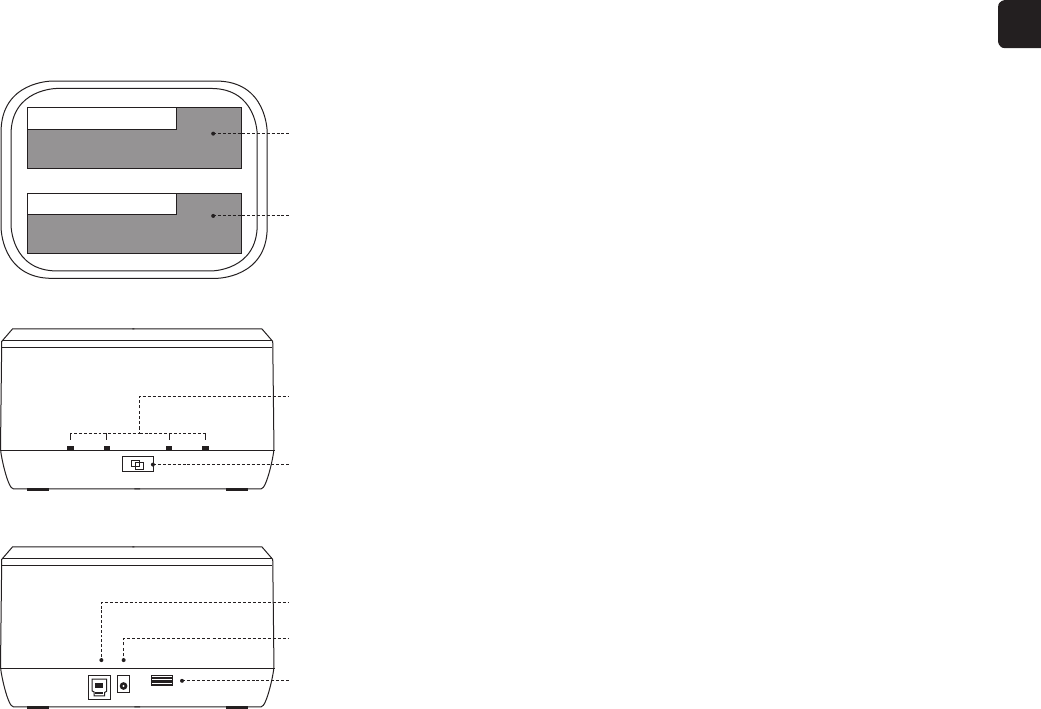
HDD B
HDD A
NL
Het dockingstation leren kennen Het dockingstation bij je computer gebruiken
Het dockingstation gebruiken om harde schijven te
klonen (dupliceren)
Top view
1. Plaats de harde schijf/schijven in het dockingstation
2. Gebruik de USB-kabel om het dockingstation aan te sluiten op je computer
3. Sluit de voedingsadapter aan op het dockingstation en het stopcontact
4. Druk op de aan/uit-knop om het dockingstation in te schakelen
1. Koppel het dockingstation los van je computer
2. Plaats de harde schijf die je gegevens bevat in sleuf A (bron)
3. Plaats een lege harde schijf in sleuf B (doel)
! De harde schijf die je als doel gebruikt, moet even groot of groter zijn dan de harde schijf
die je als bron gebruikt
4. Sluit de voedingsadapter aan op het dockingstation en het stopcontact
5. Druk op de aan/uit-knop om het dockingstation in te schakelen
6. Wacht 10 seconden totdat het dockingstation is opgestart
7. Houd de kloonknop 3 seconden ingedrukt
8. De ledlampjes voor de status geven de voortgang aan:
1 ledlampje brandt continu: 25% gereed
2 ledlampjes branden continu: 50% gereed
3 ledlampjes branden continu: 75% gereed
4 ledlampjes branden continu: 100% gereed
9. Wacht totdat alle vier de ledlampjes continu branden. Druk op de aan/
uit-knop om het dockingstation uit te schakelen.
10. Verwijder de harde schijven voorzichtig; deze kunnen heet zijn geworden.
Front view
Back view
Sleuf A (bron)
Sleuf B (doel)
Ledlampjes voor
de status
Kloonknop
USB 3.0-poort
Stroomadapter
Aan/uit-knop
Specyfikacje produktu
| Marka: | Sitecom |
| Kategoria: | podstawa/stacja dokująca |
| Model: | MD-394 |
| Kolor produktu: | Czarny |
| Certyfikat środowiskowy (zrównoważonego rozwoju): | RoHS |
| Certyfikaty: | CE |
| Gniazdko wyjścia DC: | Tak |
| Zasilacz sieciowy: | Tak |
| Obsługiwane systemy operacyjne Windows: | Tak |
| Obsługiwane systemy operacyjne Mac: | Tak |
| Maksymalna szybkość przesyłania danych: | 5 Gbit/s |
| Przewody: | Micro-USB |
| Obsługiwany systemy operacyjne Linux: | Tak |
| Diody LED: | Activity, Power |
| Instrukcja szybkiej instalacji: | Tak |
| Interfejs napędów pamięci masowej: | Serial ATA, Serial ATA II, Serial ATA III |
| Obsługiwane rozmiary dysków pamięci: | 2.5, 3.5 " |
| Usługa RAID: | Tak |
| Rodzaj opakowania: | Pudełko |
| Standardowe interfejsy: | USB 1.1, USB 2.0, USB 3.2 Gen 1 (3.1 Gen 1) |
| Obsługa funkcji Plug & Play: | Tak |
| Typ nośników pamięci: | HDD, SSD |
| Interfejs hosta: | USB 3.2 Gen 2 (3.1 Gen 2) Type micro-B |
| Realna szybkość przesyłania danych: | 5000 Mbit/s |
| Połączenie z pc (personal computer): | Tak |
| Hot-swap: | Tak |
| Ilość portów USB 3.2 Gen 1 (3.1 Gen 1): | 1 |
| Rodzaje końcówek zasilania w zestawie: | EU |
Potrzebujesz pomocy?
Jeśli potrzebujesz pomocy z Sitecom MD-394, zadaj pytanie poniżej, a inni użytkownicy Ci odpowiedzą
Instrukcje podstawa/stacja dokująca Sitecom

26 Sierpnia 2024
Instrukcje podstawa/stacja dokująca
- podstawa/stacja dokująca Logitech
- podstawa/stacja dokująca Lenovo
- podstawa/stacja dokująca JBL
- podstawa/stacja dokująca Onkyo
- podstawa/stacja dokująca LC-Power
- podstawa/stacja dokująca Nokia
- podstawa/stacja dokująca Scott
- podstawa/stacja dokująca Bose
- podstawa/stacja dokująca Conceptronic
- podstawa/stacja dokująca StarTech.com
- podstawa/stacja dokująca Crestron
- podstawa/stacja dokująca Lenco
- podstawa/stacja dokująca ILive
- podstawa/stacja dokująca Blaupunkt
- podstawa/stacja dokująca Salora
- podstawa/stacja dokująca Speed-Link
- podstawa/stacja dokująca HP
- podstawa/stacja dokująca Soundmaster
- podstawa/stacja dokująca Manhattan
- podstawa/stacja dokująca Tripp Lite
- podstawa/stacja dokująca Denon
- podstawa/stacja dokująca Kenwood
- podstawa/stacja dokująca Scosche
- podstawa/stacja dokująca Icy Box
- podstawa/stacja dokująca Gembird
- podstawa/stacja dokująca Deltaco
- podstawa/stacja dokująca Trust
- podstawa/stacja dokująca Dell
- podstawa/stacja dokująca Vimar
- podstawa/stacja dokująca Renkforce
- podstawa/stacja dokująca Thomson
- podstawa/stacja dokująca Fresh 'n Rebel
- podstawa/stacja dokująca Black Box
- podstawa/stacja dokująca Pyle
- podstawa/stacja dokująca NGS
- podstawa/stacja dokująca Imperial
- podstawa/stacja dokująca I-TEC
- podstawa/stacja dokująca ION
- podstawa/stacja dokująca Harman Kardon
- podstawa/stacja dokująca SPC
- podstawa/stacja dokująca Sonoro
- podstawa/stacja dokująca AKAI
- podstawa/stacja dokująca Hama
- podstawa/stacja dokująca Marmitek
- podstawa/stacja dokująca Axagon
- podstawa/stacja dokująca Sharkoon
- podstawa/stacja dokująca Denver
- podstawa/stacja dokująca Silverstone
- podstawa/stacja dokująca Klip Xtreme
- podstawa/stacja dokująca GPX
- podstawa/stacja dokująca Havis
- podstawa/stacja dokująca Karma
- podstawa/stacja dokująca Geneva
- podstawa/stacja dokująca Mophie
- podstawa/stacja dokująca Chieftec
- podstawa/stacja dokująca Enermax
- podstawa/stacja dokująca Arctic Cooling
- podstawa/stacja dokująca Sogo
- podstawa/stacja dokująca Swissvoice
- podstawa/stacja dokująca Fenton
- podstawa/stacja dokująca Xcellon
- podstawa/stacja dokująca TrekStor
- podstawa/stacja dokująca Twelve South
- podstawa/stacja dokująca Cabasse
- podstawa/stacja dokująca ACME
- podstawa/stacja dokująca Energy Sistem
- podstawa/stacja dokująca Vorago
- podstawa/stacja dokująca IHome
- podstawa/stacja dokująca Satechi
- podstawa/stacja dokująca Orava
- podstawa/stacja dokująca Gamber-Johnson
- podstawa/stacja dokująca Leotec
- podstawa/stacja dokująca Defender
Najnowsze instrukcje dla podstawa/stacja dokująca

28 Września 2024

28 Września 2024

24 Września 2024

24 Września 2024

24 Września 2024

20 Września 2024

20 Września 2024

20 Września 2024

20 Września 2024

20 Września 2024