Instrukcja obsługi Satechi R1
Przeczytaj poniżej 📖 instrukcję obsługi w języku polskim dla Satechi R1 (1 stron) w kategorii pilot. Ta instrukcja była pomocna dla 17 osób i została oceniona przez 2 użytkowników na średnio 4.5 gwiazdek
Strona 1/1
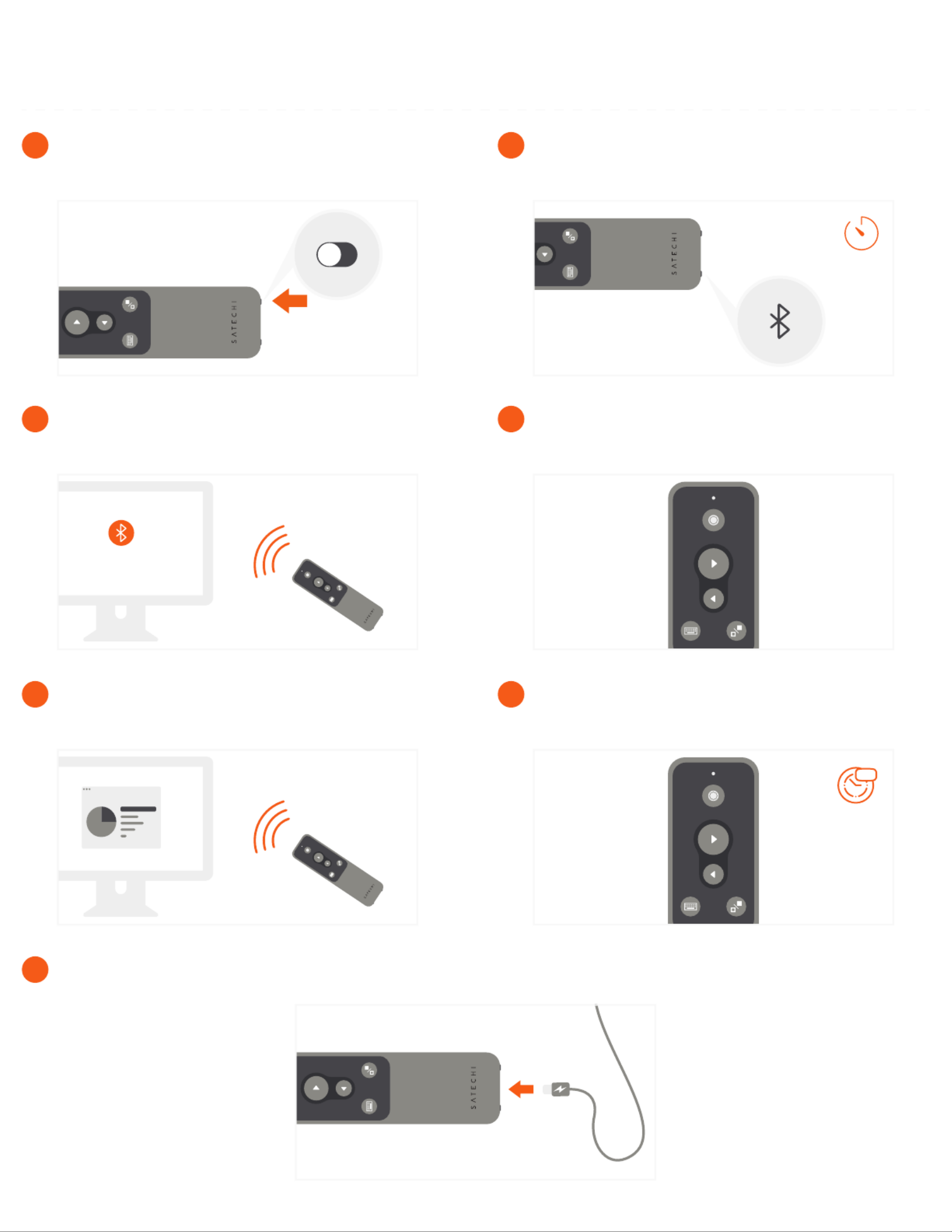
C O M P A T I B L E W I T H M A C & I O S D E V I C E S ( 2 0 1 2 & N E W E R )
To recharge the remote, connect to a powered USB-C port using the included cable. Flashing red light indicates low battery.
Red light will turn green when fully charged.
7
10m
Zzz
After ten minutes of inactivity, the remote will go into
sleep mode. Press any button to wake.
6
Presentation features supported in PowerPoint,
Keynote, Prezi, Google Slides, PDF. For PowerPoint,
an active Office365 subscription is required.
5
Use the remote’s back/forward slide, black out
screen, virtual keyboard, and laser pointer to control
presentations from afar.
4
In your host device’s Bluetooth settings, select “R1
Presenter” when it appears and connect to finish
pairing process.
3
3s
To place into pairing mode, press and hold the remote’s
Bluetooth button for ~3 seconds.
The light will start flashing
2
Power on the remote using the bottom switch.
1
R1 BLUETOOTH PRESENTATION REMOTE
I N S T R U C T I O N A L G U I D E
Specyfikacje produktu
| Marka: | Satechi |
| Kategoria: | pilot |
| Model: | R1 |
| Kolor produktu: | Black, Grey |
| Wbudowany wyłącznik: | Tak |
| Wbudowany wyświetlacz: | Nie |
| Wysokość produktu: | 8.9 mm |
| Szerokość produktu: | 127 mm |
| Głębokość produktu: | 37.6 mm |
| Waga produktu: | 62.4 g |
| Ilość na paczkę: | 1 szt. |
| Obsługiwany typ USB: | USB Type-C |
| Obsługiwane systemy operacyjne Mac: | Tak |
| Liczba przycisków: | 5 |
| Pozostałe obsługiwane systemy operacyjne: | iOS |
| Ładowanie akumulatora: | Tak |
| Standardowe rozwiązania komunikacyjne: | Bluetooth |
| Kompatybilność marki: | Apple |
| Obsługa funkcji Plug & Play: | Tak |
| Przyciski oświetlane od tyłu: | Nie |
| Maksymalny zasięg: | 10 m |
| Sposób wprowadzania danych: | Naciśnij przyciski |
| Podświetlane przyciski: | Uniwersalne |
Potrzebujesz pomocy?
Jeśli potrzebujesz pomocy z Satechi R1, zadaj pytanie poniżej, a inni użytkownicy Ci odpowiedzą
Instrukcje pilot Satechi

15 Września 2024

15 Września 2024

15 Września 2024

15 Września 2024

15 Września 2024
Instrukcje pilot
- pilot Sony
- pilot PeakTech
- pilot Motorola
- pilot SilverCrest
- pilot Technics
- pilot Geemarc
- pilot Panasonic
- pilot Theben
- pilot Canon
- pilot Crestron
- pilot Nedis
- pilot Marquant
- pilot Garmin
- pilot Steinel
- pilot HeiTech
- pilot DJI
- pilot Alpine
- pilot Uni-T
- pilot Chamberlain
- pilot Lindy
- pilot JVC
- pilot Vimar
- pilot Perel
- pilot Velleman
- pilot Ferguson
- pilot Fusion
- pilot Homematic IP
- pilot DataVideo
- pilot One For All
- pilot Danfoss
- pilot Delta Dore
- pilot Iogear
- pilot Harman Kardon
- pilot Maginon
- pilot Viper
- pilot Abus
- pilot Hama
- pilot Marmitek
- pilot Reely
- pilot Schwaiger
- pilot Insignia
- pilot Hager
- pilot Infinity
- pilot Vivanco
- pilot EQ-3
- pilot JUNG
- pilot Monacor
- pilot Cotech
- pilot Dot Line
- pilot Clas Ohlson
- pilot RADEMACHER
- pilot Arctic Cooling
- pilot REVO
- pilot Artsound
- pilot Ruwido
- pilot RGBlink
- pilot AMX
- pilot Rotel
- pilot Compustar
- pilot C2G
- pilot Energy Sistem
- pilot Sonos
- pilot Vello
- pilot Sonoff
- pilot Manfrotto
- pilot Multibrackets
- pilot MIOPS
Najnowsze instrukcje dla pilot

11 Października 2024

27 Września 2024

27 Września 2024

25 Września 2024

25 Września 2024

25 Września 2024

25 Września 2024

21 Września 2024

16 Września 2024

15 Września 2024