Instrukcja obsługi Sanwa MA-ERGW10
Przeczytaj poniżej 📖 instrukcję obsługi w języku polskim dla Sanwa MA-ERGW10 (3 stron) w kategorii mysz. Ta instrukcja była pomocna dla 10 osób i została oceniona przez 2 użytkowników na średnio 4.5 gwiazdek
Strona 1/3

1. はじめに
この度は、エルゴノミクスマウスをお買い上げいただき、誠にありがとう
ございます。
2. 注意
●本製品およびソフトウェアを使用したことによって生じた動作障害や
データ損失などの損害については、弊社は一切の責任を負いかねます。
●本製品は一般的な職場やご家庭での使用を目的としています。本書に
記載されている以外でのご使用にて損害が発生した場合には、弊社は
一切の責任を負いません。
●医療機器や人命に直接的または間接的に関わるシステム、高い安全性や
信頼性が求められる環境下で使用しないでください。
●高い安全性や信頼性が要求される機器や電算機システムなどと直接的
または間接的に関わるシステムでは使用しないでください。
●
飛行機の通信システムを妨害する恐れがありますので、飛行機で本製品を
使用しないでください。
●ペースメーカーなどの医療機器を使用している方は、医師に相談の上で
使用してください。
3. 健康に関する注意
マウスやトラックボール、キーボードを長時間操作すると、手や腕や首、
肩などに負担が掛かり痛みや痺れを感じることがあります。そのまま操作を
繰り返していると、場合によっては深刻な障害を引き起こす恐れがあります。
マウスやキーボードを操作中に身体に痛みや痺れを感じたら、直ちに操作を
中止し、場合によっては医師に相談してください。
また日常のパソコン操作では定期的に休憩を取り、手や腕や首、肩など
身体に負担が掛からないように心がけてください。
5. 対応機種
Windows 搭載 (DOS/V) パソコン 、Apple Mac シリーズ
※Mac シリーズでは、サイドボタンはご使用になれません。
※USB ポート(A タイプコネクタ)を持つ機種。
204-720232
MA-ERGW10 / GMAERGW10
204-720233
MA-ERGW10_RC
/ GMAERGW10_RC
6. 各部の名称 ①ホイールボタン
②左ボタン・右ボタン
③戻る・進むボタン(Windowsのみ)
※Macシリーズでは使用不可。
④カウント切替えボタン
⑤ブルーLEDセンサー
⑥レシーバー収納スロット
⑦電源スイッチ
⑧レシーバー
⑨電池カバー
①
③
④
②
⑥
⑤
⑦
⑧
⑨
エルゴノミクスマウス取扱説明書
Wireless
4. 仕様
木製机 ( 非磁性体 ) / 半径約 10m、スチール机 ( 磁性体 ) / 半径約 2m
800・1200・1600count/inch
ブルー LED センサー方式
マウス /W68×D118×H66mm・約 118g(電池含む)
レシーバー /W15×D19×H6mm・約 2g
ワイヤレス方式
通 信 範 囲
分解能
読み取り方式
サイズ・重量
2.4GHz RF 電波方式 AUTO LINK(32 チャンネル ×65000ID)
※マウス・レシーバー間の ID は固定です。
10.「故障かな...」と思ったら
Q. マウス(マウスカーソル)が動かない。
A. 1. 電池が正しく挿入されているか確認してください。マウスの電源
スイッチが OFF になっていないか確認してください。(手順 7 参照)
2.
電池の残量が空になっているかもしれませんので、電池を交換してみて
ください。(手順 7 参照)
Q. マウスをしばらく操作しないと、動かし始めた際に少し時間がかかる。
マウス(マウスカーソル)が動かなくなる。
A.
本製品は、電池の消耗を押さえるため、しばらくマウス操作を行わないと
スリープモードに入ります。マウスボタンを押すと復帰しますが、復帰まで
数秒かかります。
Q. マウスカーソルの動きがスムーズでない。
A.
ブルー LED センサーは非常に高性能なセンサーですが、鏡などの光を反射
する素材や、ガラスなど透明な素材の上でご使用になると、マウスカーソル
がスムーズに動かない場合もあります。また、規則正しいパターンの上では
トラッキング性能が低下する場合があります。
12. お問い合わせ
JP :mailsupport@sanwa.co.jp
11. 保証期間
1 年
8.マウスの接続
※注意:マウスを接続する前に他のアプリケーション等を終了させておくことを
お薦めします。
①パソコンの電源を入れ、Windowsを完全に起動します。
②レシーバーをパソコンのUSBポートに接続します。
③自動的にハードウェアの検知が始まり、デバイスドライバを更新するための
ウィザードが起動します。
9.ID(チャンネル)の設定方法
※重要(必ずお読みください)
レシーバーの接続が完了したら、マウスを動かしてみてください。
これでマウス は使えるようになります 。
ID(チャンネル)は電波状況に応じて自動的に設定されるAutoLink方式ですが、
変更の際、ほんの少しのマウスの動きがスムーズでないことがあります。
付属の単四乾電池を電池収納スロットに入れます。電池の 極を先に
挿入し、それから 極を挿入します。
※正しい極性で入れてください。
−
+
※マウスを動かしている際、カーソルの動きがスムーズでなくなったり、
ブルー LED センサーが点灯しなくなったら、電池を交換してください。
※電池交換の際はマウスの電源を OFF の状態で行ってください。
※電池交換の際には、新品の単四アルカリ乾電池をご利用ください。
※空になった電池をマウス内に置いておくと液もれの原因になりますので、
取出しておいてください。
7. 電池の入れ方
+
−
−
+

204-720232
MA-ERGW10 / GMAERGW10
204-720233
MA-ERGW10_RC
/ GMAERGW10_RC
6. Name of Parts ①Wheel button
②Left button / Right button
③Back / Forward Button
(only on Windows)
*cannot be used on Mac series
④Count change button
⑤Blue LED sensor
⑥Receiver storage slot
⑦Power switch
⑧Receiver
⑨Battery cover
⑥
⑤
⑦
⑧
⑨
①
③
④
②
Wireless
Ergonomic Mouse Users Manual
3. Warnings Regarding Health
Operating the mouse, trackball, and keyboard for long periods of time
can lead to pain or numbness in hands, arms, neck, shoulders, etc.
Serious damage may be incurred if such use is repeated. If you feel pain
or numbness while operating the mouse or keyboard, stop using it
immediately and consult a doctor if necessary. Take regular breaks from
daily computer work to avoid strain on hands, arms, neck, shoulders, etc.
2. Caution
• The company is not liable for any damages, such as live motion defects,
data loss, etc., caused by using this product or software.
• This product is intended for use in general workplaces and homes.
The company does not assume responsibility in the event of damages
caused by using in any other places.
• Refrain from using in environments where medical instruments and
systems directly or indirectly related to human life are required, and
where a high level of safety and responsibility is required.
• Refrain from using directly or indirectly with equipment and computer
systems in which a high level of safety and responsibility are required.
•
Do not use this product on airplanes as it may interfere with the airplane
communication system.
•
Please consult your doctor before using this product if you use a pacemaker
or other medical device.
1. Opening
Thank you for purchasing this ergonomic mouse.
Reading method
Wireless System
Size/Weight
Communication
range
4. Specifications
5. Compatible models
Windows (DOS/V) personal computer
Apple/Mac series
*For Mac series, side buttons cannot be used.
*Models with a USB port (A-type connector).
800/1200/1600 count per inch
blue LED sensor system
Resolution
wooden desk (nonmagnetic material) / approx. radius 10m,
steel desk (magnetic material) / approx. radius 2m
mouse / W68×D118×H66mm, approx. 118g (incl. batteries)
receiver / W15×D19×H6mm, approx. 2g
2.4GHz RF
Radio wave system: AUTO LINK (32 channel × 65000ID)
*ID between the mouse and receiver is fixed.
10. Troubleshooting
Q. Mouse (mouse cursor) doesnt move.
A. 1. Make sure that the batteries have been correctly inserted.
Make sure that the mouse s power has not been switched to OFF.
(see Step 7)
2. The battery level may be low; try replacing the battery. (see Step 7)
Q. If the mouse is not moved for some time, it takes a few moments to
start up. The mouse (mouse cursor) doesnt move.
A. If the product is not moved for some time, it enters sleep mode to
conserve the battery. Pressing the button on the mouse will restore
movement, but it will take a few seconds.
Q. The mouse cursor movement is not smooth.
A. Although the blue LED is a high performance sensor, there are times
when the cursor does not move smoothly when used on a surface that
reflects light, such as a mirror, or a transparent surface such as glass.
Also, the tracking performance may degrade on regularly patterned
surfaces.
11. Warranty Term
1 year
12. Inquiries
EN :support-en@sanwa.com
+
−
−
+
7. How to Insert Batteries
Insert the supplied AAA batteries into the battery compartment slot.
Insert the electrode end first, then insert the body.
*Be careful of polarity when inserting batteries.
8. Connection with Mouse
*Warning: It is recommended that other apps are closed before
connecting the mouse.
① Turn on the PC and wait until Windows starts up completely.
② Connect the receiver to the USB port of your computer.
③ Hardware detection will start automatically and a wizard will launch
to update the device driver.
9. How to Set ID (Channel)
*Important (read carefully):
After connecting the receiver, move the mouse.
The mouse is now ready for use.
The ID (channel) is an Auto Link system that is automatically set
according to the condition of radio waves, but when changing, some
mouse movements may not be smooth.
*Replace batteries when the movement of the mouse cursor becomes
rough, or when the blue LED sensor does not turn on.
*Turn off mouse when replacing batteries.
*Use new AAA alkaline batteries when replacing batteries.
*Leaving expired batteries in the mouse may result in leakage; be sure
to remove batteries when expired.
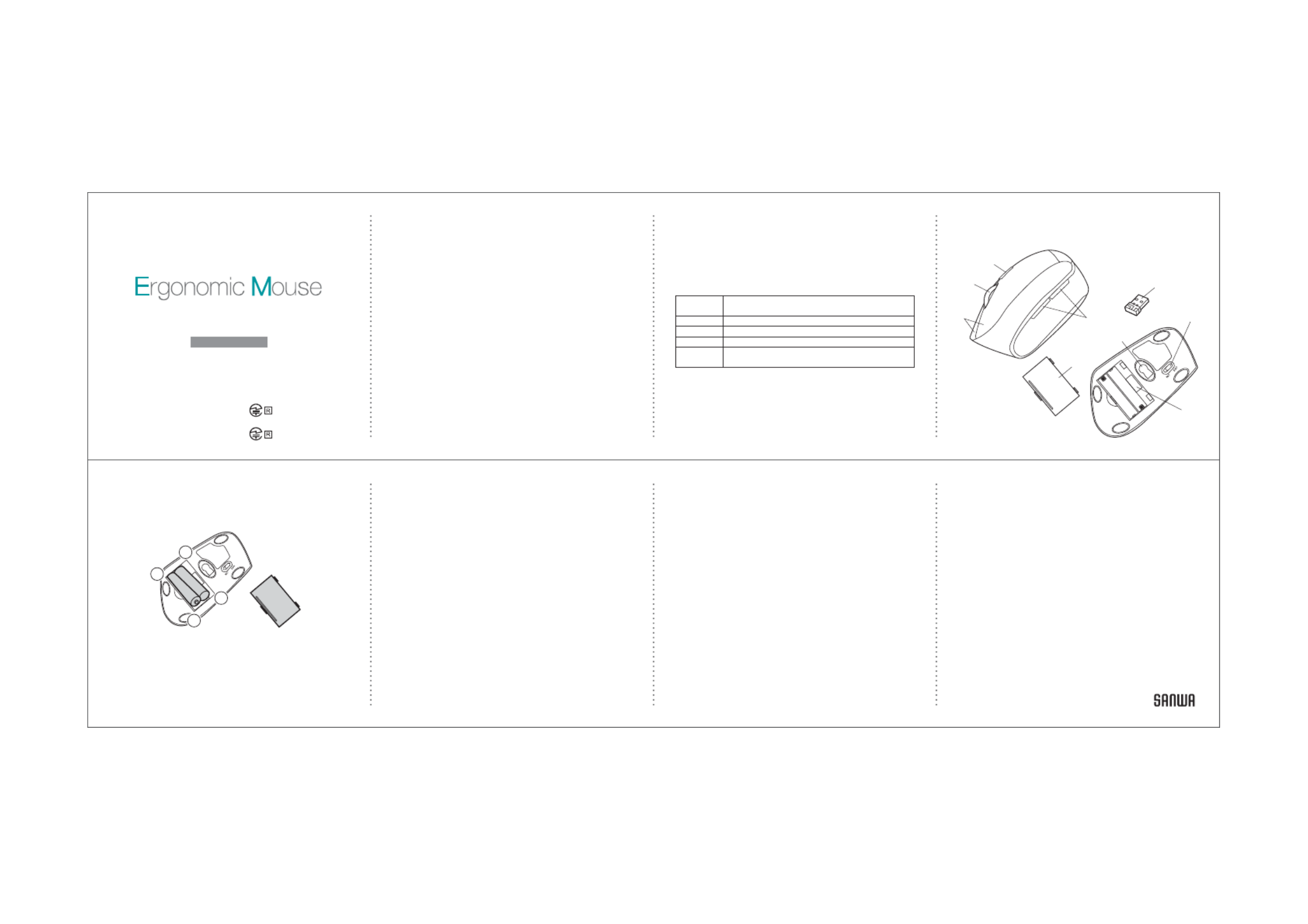
204-720232
MA-ERGW10 / GMAERGW10
204-720233
MA-ERGW10_RC
/ GMAERGW10_RC
Wireless
①௵߶࢞
②٘୰炔୰
③ৠࡻઃեଞ୰炔ӹ୰
澜Ցଠऀ=OTJU]Y
澜Ȥ
'VVRK3GI࣪Ј
ͫથԅਈޗ҅
ࡣऀ
④*6/Ӥ݅୰
⑤Ұ2+*ږݲ
⑥ݎݶ֘ݶহࠤ
⑦ऄ࢛
ڐҼ
⑧ݎݶ֘
⑨ऄࡐࠤत
6. ୂўપޢ
1. ਚ䮠
س㦞ङ
۟
ͫ
ؚ
ۯશۓଣ۩՛ս
ͫ֨࠴ਚљ߂峭㞖ङશ۞澞澜
2. ҅ऀீऽ
●ث҅֜ऀߎսՃў৲ଭۨङރ݇Гע۪ગוՉ݃ঈ݃ͫ
ע㕀۩՛ࠢЉિુ澞
●
ߎսюஒй৺֫ԄҸչ؟ࣿ
ڈ҅
ࡴऀ澞ਲ਼֨ЇଚەӑљФ҅
יऀ৲ଭۨ݃עङઢͫ
澜㕀۩՛ࠢЉિુ澞
●બԓफݎ۪ݎ֪رߎսऀйԛऐ֘ࠑՃࢄՃы૯؍ҶङЇ
ͫ
澜գޞЉ֨ث؍ҶۅչՕழۅ߄چࡌङ࣪Ј
҅ऀ澞
●બԓफݎ۪ݎ֪رߎսऀйث؍ҶۅչՕழۅ߄چࡌङગוЇ澞
●ंйߎս߄Օਈٴ܃ߑପҒ
ͫબԓ֨ߑӄ
҅ऀ澞
●߄ڶਊ㡨֘ঈԛऐ֘ࠑङͫ
ؚ
ۯબۓੂڱԛࣿգ۞եӇ
҅ऀߎս澞
⑥
⑤
⑦
⑧
⑨
①
③
④
②
ыѽٗ
؆௵҅߶ऀપޢа
3. ҡډீऽ
ޞ
҅ऀ௵߶澝ଜࣱљՃ୰दѫো۴ਖ澝ףୂչ剜ேঈԆિܛ৲фࣿ
䡟䡺۪懤௯澞࠴љڪՕਈো૯ѽଭۨЕ୍݃ѯ澞җਲ਼҅
ۓऀ௵߶չ୰दଋ३
И۟ӱ䡟䡺۪懤௯ͫબॹӶҠ҅
࠲ऀͫٷ߿݇ਘ૯ەӑջતԛࣿ澞
࠴ͫ
יબۓࡨ۞ޙ҅
ٯऀऄޞךѧێךࡴԈ
ͫЉো૯ѽԆଋךિܛ澞
5. ଠऀગו
ݟૺ߄=OTJU]Y
ͧ
*59<
ͨ
ङऄ澝'VVRK3GIӧфս
Ȥ'VVRK3GI࣪Ј
ͫ௵߶ޗ҅
ࡣऀҋ୰ͧৠࡻઃեଞ୰炔ӹ୰ͨ澞
Ȥଠऀ٫߄;9(ݎՍ
ͧ'ֺͨङߑय़澞
4. ઁࠀՀރ
ߋૅѐૅͧள्ۅѽ
ͨ ԡڬ S澝ୖԗѐૅ्ͧۅѽ
ͨ ԡڬ S
)6/炔)6/炔)6/
Ұ 2+* ږݲ
Ѯ ૿ ਸ ֠
ޗ ি ސ ڔ
ӣࣤ
ય Ո ސ ڔ
-.`8,ޗিҒ՚ਘԈକݎ ';:52/41 ைଳ ^/*
Ȥ௵߶չݎݶ֘Фङ /* જӰुީ֡ؔङ澞
௵߶ =^*^.SS澝 M
ͧխऄࡐ୍
ͨ
ݎݶ֘ =^*^.SS澝 M
ؾ ت炔୍
10. ݻஞઞލ
Q. ޗࡣ१Ԉ௵ͧ߶ܶ
ͨ澞
A. 1. બेઍީի࠳ेݹҵऄࡐ澞գޞेઍ▲Јऄ࢛
ڐҼީիהй5,,ࠈ澞
ͧબՀৰআ ாͨ
2. Օਈީ֜Оऄࡐԯر৴ͫ
ـબۓ݅ޏऄࡐեغડ▲Ј澞ͧબՀৰআ ாͨ
Q. ޞЉऀ௵ͫ߶Ӈऀޞѫ▲пޞ澞ޗࡣ१Ԉ௵ͧ߶ܶ
ͨ澞
A. ंйߎфսӀ߄मऄਭਈङԅਈͫ▲࠼ޞЉऀङઢѫהйѧलࣙ
ہ澞
ࣀࢵӠ௵߶Օљ
҅௵߶ۊזٗҁ
ͫЉଋәॡՆځޞ澞
Q. ௵߶ܶЉࢲࡴ澞
A. ـҰ2+*ږݲӀ߄ࢲݽ澝જӰچङ
ࣔ
ͫ
ࢵѸ֨ભײ୶வФঝङ
ՆҰপͫߕࣸ࣬ФঝङଥޢপߕЇ
҅ऀङઢͫଐީѫӟ࣫Љࢲࡴङەӑ澞
࠴
֨
ͫ
יઁө়૨ङ੮வЇ
ͫܤঈۅਈՕਈѫЈ澞
8. ௵߶କݎ
Ȥڏઑۓକݎ௵߶ӹҼҿѕځऀ३پ澞
①ऄݎପऄ࢛ͫկԈ =OTJU]Y 澞
②رݎݶ֘ݖҵऄ ;9( ݎՍ澞
③ऄرਘԈݜফॆў
ͫٷկԈԈޏէح澞
9. /*
ͧજुͨગؔ
Ȥ୍
ͧબԇڷՀஃͨ
ݎݶ֘କݎۨ
؏ե
ͫબغડ१Ԉ௵߶澞ਲ਼ޗொӟͫ࣫ҎՕ࠳҅
ٯऀ௵߶澞
ߎ௵߶ङ /*
ͧજुͨО߿݇ޗিҒ՚ࣙ
ہ੧ਘԈગङ '[ZU2OTQ ࠥͫ
ڔ
ڢݎݶ֘݅ӱҿѕऄ
҅ऀͫ
ޞӬߊՕਈѫ߄пકԪூ澞
7. ऄࡐ؍
બܷࣁߢۅܶॐঅرਭ՚ٴऄࡐݹӱऄࡐࠤୌ澞
ȤબՀࣁ࠳િߢܶॐঅ࠳ेݹҵऄࡐ澞
Ȥ௵߶ٗҁߊ
ͫਲ਼ӟ࣫ܶޗࡣிई१Ԉ
ͫҰ2+*ܶॐࢰЉщঈەӑ
ͫ
બ݅ޏऄࡐ澞
Ȥ݅ऄࡐͫ
ޞબرऄ࢛Ҽԯલਙ5,,ࠈ澞
Ȥ݅ऄࡐͫ
ޞબ҅ऀਭޏङ՚ऄࡐ澞
Ȥंйऄࡐऄ৴ـեݹ֨௵߶ୌѫӟ࣫
ࢥ䃠ङەӑ
ͫ֜࠴બـޝՈӟ澞
+
−
−
+
11. ґғߊஒ
ٶ
12. фսջત
CN:support-cn@sanwa.com
Specyfikacje produktu
| Marka: | Sanwa |
| Kategoria: | mysz |
| Model: | MA-ERGW10 |
Potrzebujesz pomocy?
Jeśli potrzebujesz pomocy z Sanwa MA-ERGW10, zadaj pytanie poniżej, a inni użytkownicy Ci odpowiedzą
Instrukcje mysz Sanwa

29 Września 2024

29 Września 2024

29 Września 2024

29 Września 2024

29 Września 2024

29 Września 2024

29 Września 2024

29 Września 2024

29 Września 2024

29 Września 2024
Instrukcje mysz
- mysz Gamdias
- mysz Fellowes
- mysz Sven
- mysz LG
- mysz Logitech
- mysz Xiaomi
- mysz Lenovo
- mysz Philips
- mysz Livoo
- mysz SilverCrest
- mysz Gigabyte
- mysz Acer
- mysz Ducky
- mysz HyperX
- mysz LC-Power
- mysz Conceptronic
- mysz Asus
- mysz Nedis
- mysz Medion
- mysz Marquant
- mysz MSI
- mysz Niceboy
- mysz ILive
- mysz Speed-Link
- mysz Evolveo
- mysz Haier
- mysz HP
- mysz Genesis
- mysz Creative
- mysz Manhattan
- mysz Cooler Master
- mysz Icy Box
- mysz 3Dconnexion
- mysz Natec
- mysz Gembird
- mysz Deltaco
- mysz Trust
- mysz V7
- mysz LogiLink
- mysz Dell
- mysz Corsair
- mysz Steelseries
- mysz Digitus
- mysz Mad Dog
- mysz NZXT
- mysz Renkforce
- mysz BaseTech
- mysz Wacom
- mysz Keychron
- mysz Apple
- mysz Iogear
- mysz NGS
- mysz Cougar
- mysz Perixx
- mysz I-TEC
- mysz NACON
- mysz Ewent
- mysz Razer
- mysz ADATA
- mysz SPC
- mysz Prestigio
- mysz JLab
- mysz Hama
- mysz Microsoft
- mysz Verbatim
- mysz ModeCom
- mysz Sharkoon
- mysz Watson
- mysz Equip
- mysz DeepCool
- mysz 3M
- mysz XPG
- mysz Vakoss
- mysz Denver
- mysz Anker
- mysz InLine
- mysz Rapoo
- mysz Tracer
- mysz Silverstone
- mysz Roccat
- mysz Genius
- mysz Media-Tech
- mysz BenQ
- mysz Thermaltake
- mysz Lexibook
- mysz Vivanco
- mysz Fractal Design
- mysz Kunft
- mysz Best Buy
- mysz Adj
- mysz SureFire
- mysz Savio
- mysz Arctic Cooling
- mysz Cherry
- mysz Belkin
- mysz Xcellon
- mysz Alienware
- mysz A4tech
- mysz ACME
- mysz BeeWi
- mysz Eminent
- mysz Targus
- mysz Exibel
- mysz Logik
- mysz Energy Sistem
- mysz Kensington
- mysz BlueBuilt
- mysz Ednet
- mysz Connect IT
- mysz Steren
- mysz Speedlink
- mysz Sandberg
- mysz Bigben Interactive
- mysz AV:link
- mysz Buffalo
- mysz Nova
- mysz Konig
- mysz Sweex
- mysz KeySonic
- mysz T'nB
- mysz Maxxter
- mysz Saitek
- mysz Turtle Beach
- mysz Vorago
- mysz GMB Gaming
- mysz BakkerElkhuizen
- mysz Evoluent
- mysz Adesso
- mysz Man & Machine
- mysz Satechi
- mysz Mad Catz
- mysz Krom
- mysz ENDORFY
- mysz Mousetrapper
- mysz Mediacom
- mysz INCA
- mysz X9 Performance
- mysz Ozone
- mysz Tesoro
- mysz CSL
- mysz Zalman
- mysz NOX
- mysz SIIG
- mysz Contour Design
- mysz Micro Innovations
- mysz Konix
- mysz Typhoon
- mysz Goldtouch
- mysz Gyration
- mysz Silvergear
- mysz Madcatz
- mysz Penclic
- mysz Kogan
- mysz Bakker Elkhuizen
- mysz R-Go Tools
- mysz G-Cube
- mysz Mitsai
- mysz ISY
- mysz Defender
- mysz Posturite
- mysz Glorious
- mysz ThunderX3
- mysz X-Zero
- mysz Silver Eagle
- mysz Sygonix Connect
- mysz Kondator
- mysz White Shark
- mysz IRIS
- mysz NPLAY
- mysz Canyon
- mysz Spartan Gear
- mysz UGo
- mysz Swiftpoint
- mysz Hamlet
- mysz Raidsonic
- mysz Approx
- mysz Gamesir
- mysz Mars Gaming
- mysz Vultech
- mysz TEKLIO
- mysz Raspberry Pi
- mysz Urban Factory
- mysz KeepOut
- mysz Humanscale
- mysz Seal Shield
- mysz Wortmann AG
- mysz CoolerMaster
- mysz IOPLEE
- mysz Atlantis Land
- mysz Xtrfy
- mysz Bluestork
- mysz Balam Rush
- mysz SMK-Link
- mysz Getttech
Najnowsze instrukcje dla mysz

8 Kwietnia 2025

3 Kwietnia 2025

30 Marca 2025

30 Marca 2025

30 Marca 2025

28 Marca 2025

28 Marca 2025

28 Marca 2025

27 Marca 2025

27 Marca 2025