Instrukcja obsługi Samsung SGH-E490
Przeczytaj poniżej 📖 instrukcję obsługi w języku polskim dla Samsung SGH-E490 (234 stron) w kategorii telefon. Ta instrukcja była pomocna dla 5 osób i została oceniona przez 2 użytkowników na średnio 4.5 gwiazdek
Strona 1/234

SGH-E490
User’s Guide

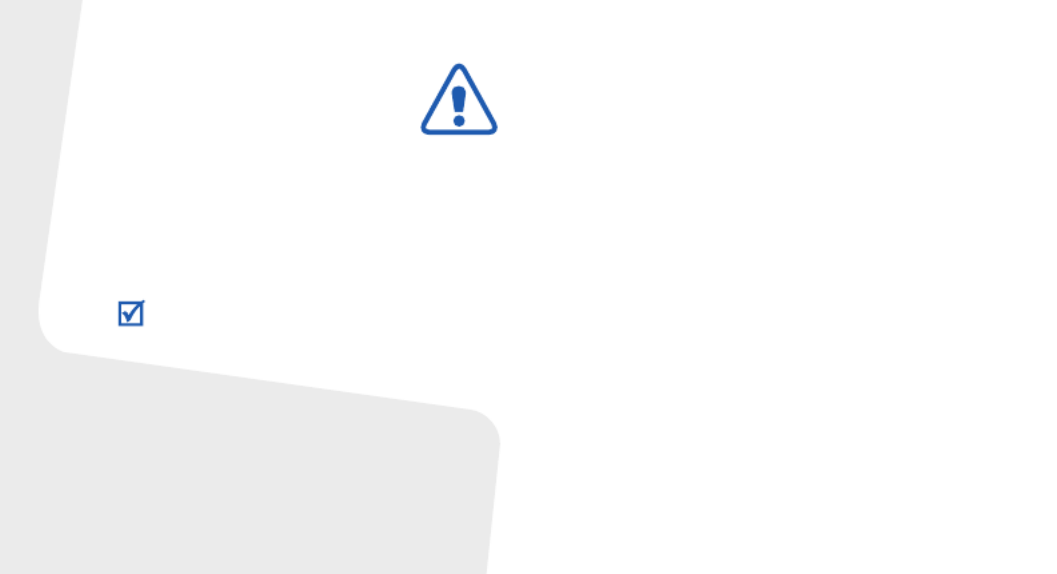
Copyright information
• Bluetooth
®
is a registered trademark of the
Bluetooth SIG, Inc. worldwide.
• Java
TM
is a trademark or registered trademark
of Sun Microsystems, Inc.
• Picsel and Picsel Viewer
TM
are trademarks of
Picsel Technologies, Inc.
Important safety
precautions
Drive safely at all times
Do not use a hand-held phone while driving. Park
your vehicle first.
Switch off the phone when refuelling
Do not use the phone at a refuelling point (service
station) or near fuels or chemicals.
Switch off in an aircraft
Wireless phones can cause interference. Using
them in an aircraft is both illegal and dangerous.
Switch off the phone near all medical
equipment
Hospitals or health care facilities may be using
equipment that could be sensitive to external radio
frequency energy. Follow any regulations or rules in
force.
Interference
All wireless phones may be subject to interference,
which could affect their performance.
Failure to comply with the following
precautions may be dangerous or illegal.

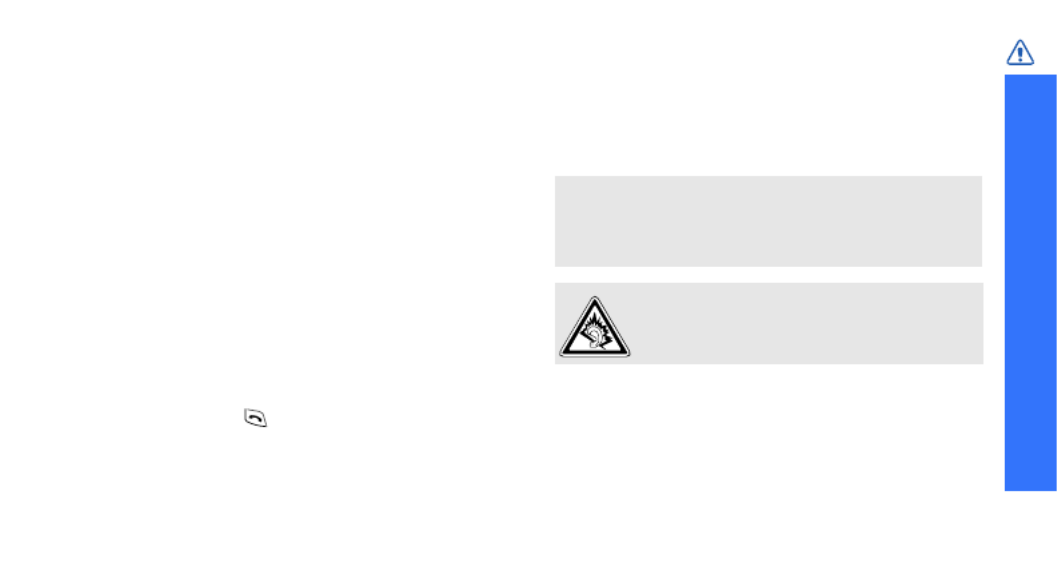
Important safety precautions
1
Be aware of special regulations
Meet any special regulations in force in any area
and always switch off your phone whenever it is
forbidden to use it, or when it may cause
interference or danger.
Water resistance
Your phone is not water-resistant. Keep it dry.
Sensible use
Use only in the normal position (held to your ear).
Avoid unnecessary contact with the antenna when
the phone is switched on.
Emergency calls
Key in the emergency number for your present
location, then press .
Keep your phone away from small children
Keep the phone and all its parts, including
accessories, out of the reach of small children.
Accessories and batteries
Use only Samsung-approved batteries and
accessories, such as headsets and PC data cables.
Use of any unauthorised accessories could damage
you or your phone and may be dangerous.
Qualified service
Only qualified service personnel may repair your
phone.
For more detailed safety information, see "Health
and safety information" on page 100.
• The phone could explode if the battery is
replaced with an incorrect type.
• Dispose of used batteries according to the
manufacturer’s instructions.
At very high volumes, prolonged listening
to a headset can damage your hearing.


2
About this Guide
This User’s Guide provides you with condensed
information about how to use your phone. To
quickly learn the basics for your phone, please refer
to “Get started” and “Step outside the phone.”
In this guide, the following instruction icons
appear:
Indicates that you need to pay careful
attention to the subsequent information
regarding safety or phone features.
Indicates that you can get more information
on the referenced page.
→
Indicates that you need to press the
Navigation keys to scroll to the specified
option and then select it.
[ ]
Indicates a key on the phone.
For example, [ ]
< >
Indicates a soft key, whose function is displays
on the phone screen. For example, <
Menu
>
• Camera and camcorder
Use the camera module on your
phone to take a photo or record
a video.
Special
features of your phone
• Music player
Play music files on your phone.
• Java
Enjoy Java™-based embedded
games and download new
games.


Special features of your phone
3
• Offline mode
Switch your phone to Offline
mode to use its non-wireless
functions while on an airplane.
• Bluetooth
Transfer media files and
personal data, and connect to
other devices using wireless
Bluetooth technology.
• Web browser
Access the wireless web to get
up-to-the-minute information
and a wide variety of media
content.
• Multimedia Message Service
(MMS)
Send and receive MMS
messages with a combination of
text, images, video, and audio.
• Name card
Create name cards with your
number and profile. Whenever
introducing yourself to others,
use this convenient electronic
name card.
• Alarm
Use your phone as an alarm
clock to wake you up in the
morning or notify you of an
impending event.
• Voice recorder
Record memos or sounds.
• Organiser
Keep track of your daily,
weekly, and monthly schedule.


4
Contents
Unpack 6
Make sure you have each item
Your phone 6
Keys, features, and locations
Get started 7
First steps to operating your phone
Assemble and charge the phone ......................... 7
Power on or off ................................................ 9
Keys and icons............................................... 10
Access menu functions.................................... 13
Customise your phone .................................... 13
Make or answer calls....................................... 16
Step outside the phone 17
Begin with your camera, music player, web browser,
and other special features
Use the camera.............................................. 17
Play music..................................................... 18
Browse the web.............................................. 20
Use Phonebook .............................................. 20
Send messages .............................................. 21
View messages .............................................. 22
Send an SOS message .................................... 23
Use Bluetooth ................................................ 24
Use a memory card......................................... 26
Replace the front cover ................................... 27
Enter text 28
ABC, T9, Number, and Symbol modes
Call functions 30
Advanced calling features
Menu functions 35
All menu options listed
Solve problems 98
Help and personal needs
Health and safety information 100
Index 109


5
Overview of menu functions
To access Menu mode, press <
Menu
> in Idle mode.
1 Call log
p. 35
1 Recent contacts
2 Missed calls
3 Dialled calls
4 Received calls
5 Delete all
6 Call time
7 Call cost
1
p. 35
p. 36
p. 36
p. 36
p. 36
p. 37
p. 37
2 Phonebook
p. 37
1 Contact list
2 Create contact
3 Group
4 Speed dial
5 My namecard
6 Own number
7 Management
8 Service number
1
p. 37
p. 38
p. 39
p. 39
p. 40
p. 41
p. 41
p. 41
3 Applications
p. 42
1 Music player
2 Voice recorder
p. 42
p. 44
3 Applications (Continued)
3 Java world
4 World clock
5 Alarm
6 Calculator
7 Converter
8 Timer
9 Stopwatch
10 Memo
11 SIM Application
Toolkit
1
p. 46
p. 47
p. 48
p. 49
p. 49
p. 49
p. 50
p. 50
p. 51
4 Browser 2
p. 51
1 Home
2 Enter URL
3 Bookmarks
4 Saved pages
5 History
6 Clear cache
7 Browser settings
p. 51
p. 53
p. 53
p. 54
p. 54
p. 54
p. 54
5 Messages
p. 55
1 Create message
2 My messages
3 Templates
4 Delete all
5 Settings
6 SOS messages
7 Memory status
p. 55
p. 59
p. 64
p. 65
p. 65
p. 68
p. 69
6 My files
p. 69
Images
Videos
Music
Sounds
Other files
Memory card
3
Memory status
p. 69
p. 71
p. 72
p. 72
p. 73
p. 74
p. 74
7 Calendar
p. 74
8 Camera
p. 77
9 Settings
p. 82
1 Time and date
2 Phone settings
3 Display settings
4 Sound settings
5 Network services
6 Bluetooth
7 Security
8 Connection settings
9 Reset settings
p. 82
p. 83
p. 85
p. 86
p. 88
p. 91
p. 93
p. 95
p. 97
1. Available only if supported by
your SIM card.
2. Browser functions will appear
under Applications menu and
Yahoo search function will
appear in Menu 4 if the Yahoo
search service is supported.
3. Available only if a memory
card is inserted.


6
Unpack
Make sure you have each item
• Phone
• Travel Adapter
• Battery
• Additional front and battery covers
• User’s Guide
You can obtain various accessories from your
local Samsung dealer.
Your phone
Keys, features, and locations
With the phone open
The items supplied with your phone and the
accessories available at your Samsung dealer
may vary, depending on your country or service
provider.
Special
function keys
Earpiece
Power/Menu
exit key
Mouthpiece
Web access/
Confirm key
Headset/
Adapter jack
Left soft key
Right soft key
Navigation keys
(Up/Down/Left/
Right)
Main display
Delete key
Message
access key Alphanumeric
keys
MP3 player key
Dial key
Volume keys
Speakers

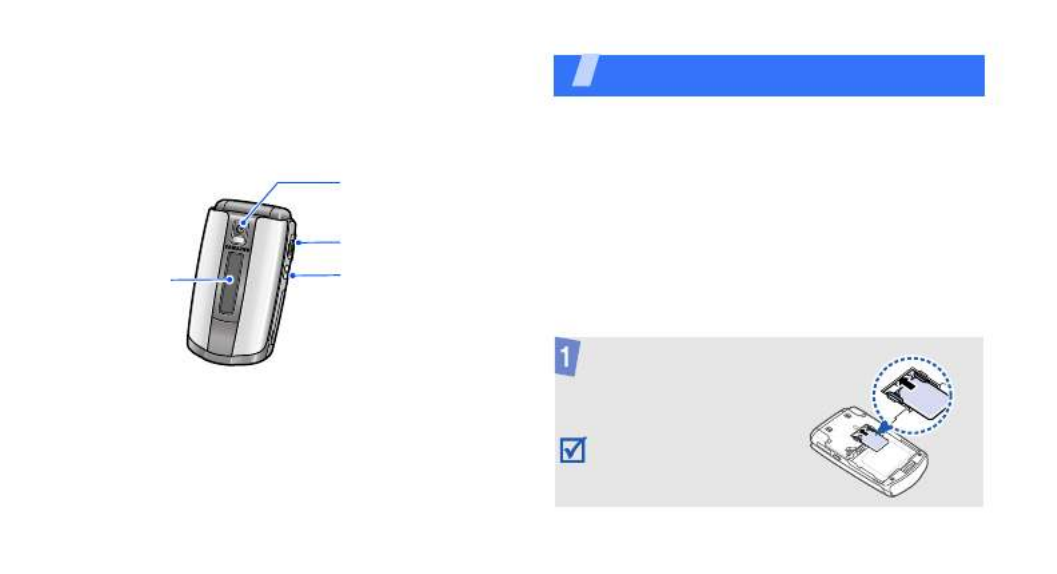
7
With the phone closed
Get started
First steps to operating your phone
SIM card information
When you subscribe to a cellular network, you
receive a plug-in SIM (Subscriber Identity
Module) card loaded with your subscription
details, such as your PIN, and available optional
services.
Assemble and charge the phone
Camera lens
Memory card slot
External
display Camera key
Insert the SIM card.
Make sure that the gold-
coloured contacts on the
card are face down.


Get started
8
Removing the battery cover
Insert the battery.
Reattach the battery
cover.
Plug the travel adapter
into the phone.
Plug the adapter into a standard AC power
outlet.
When the phone is completely charged,
unplug the adapter from the power outlet
and from the phone.


Get started
9
Power on or off
Offline mode
You can switch the phone to Offline mode, in
which the phone functions requiring network
connection are deactivated. This mode is helpful
when you want to use your phone in a place
where you are not allowed to use mobile
devices, such as in an airplane or at a hospital.
To switch to Offline mode, press <
Menu
> and
select
Settings
→
Phone settings
→
Offline
mode
→
On
.
In Offline mode, you can use non-wireless
functions, such as games, calendar, camera,
and music player.
Switch on
Do not switch on
the phone when
mobile phone use
is prohibited.
1. Open the phone.
2. Press and hold [ ].
3. If necessary, enter the
PIN and press <
OK
>.
Switch off
1. Open the phone.
2. Press and hold [ ].


Get started
10
Keys and icons
Keys
Perform the function indicated on
the bottom line of the display.
In Idle mode, access the following
menus directly.
• Up: My menu mode
• Down/Left/Right: Your
favourite menus directly
p. 83
In Menu mode, scroll through
menu options.
In Idle mode, launch the web
browser.
In Menu mode, select the
highlighted menu option or
confirm input.
In Idle mode, enter the
My
messages
menu.
In Idle mode, enter the
Music
player
menu.
Make or answer a call.
In Idle mode, retrieve the
numbers recently dialled, missed,
or received.
Delete characters from the display
or items in an application.
Press and hold to switch the
phone on or off.
End a call.
In Menu mode, cancel input and
return the phone to Idle mode.


Get started
11
Icons
The following icons may appear on the top line
of the screen to indicate your phone’s status.
Depending on your country or service provider,
the icons shown on the display may vary.
Enter numbers, letters, and some
special characters.
Enter special characters or
perform special functions.
Adjust the phone volume.
In Idle mode, press and hold to
turn on the camera.
In Camera mode, take a photo or
record a video.
Signal strength
GPRS (2.5G) network
EDGE network
Call in progress
Out of your service area or Offline
mode; you cannot make or
receive calls
SOS message feature active
p. 68

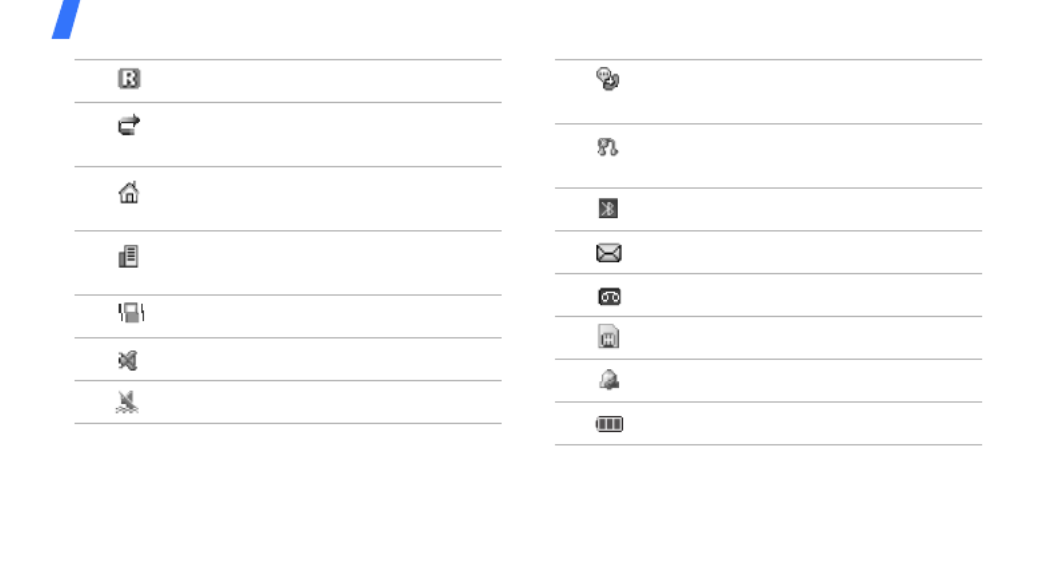
Get started
12
Roaming network
Call diverting feature active
p. 88
Home Zone, if registered for the
appropriate service
Office Zone, if registered for the
appropriate service
Call ringer set to vibrate
p. 87
Silent mode (Mute)
Silent mode (Vibration)
Whisper mode, during a call
p. 34
Bluetooth hands-free car kit or
headset connected
p. 92
Bluetooth active
p. 91
New message
New voicemail
Memory card inserted
p. 26
Alarm set
p. 48
Battery power level

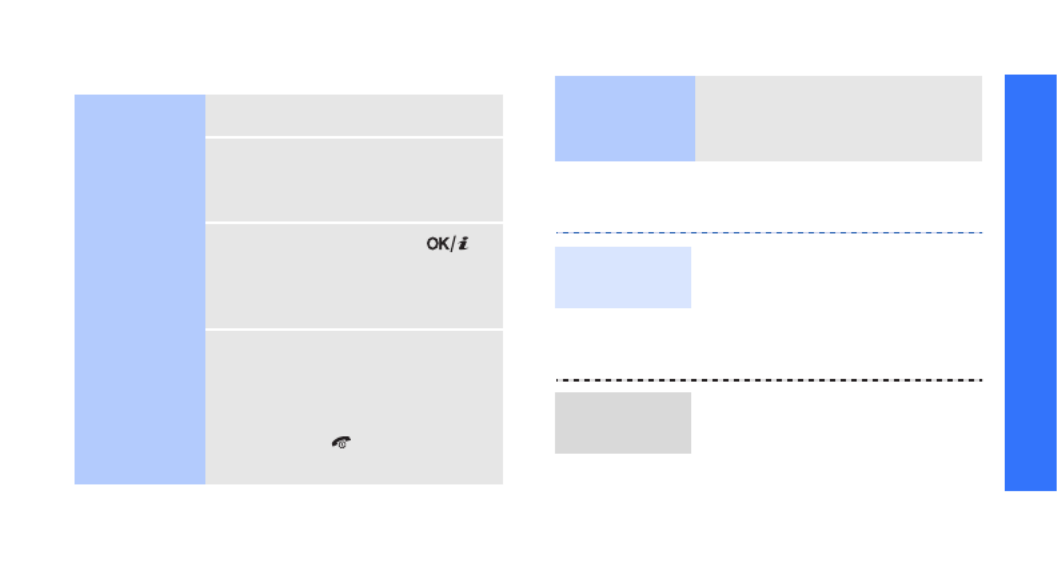
Get started
13
Access menu functions
Customise your phone
Select an
option
1. Press a desired soft key.
2. Press the Navigation keys to
move to the next or
previous option.
3. Press <
Select
> or [ ]
to confirm the function
displayed or option
highlighted.
4. To exit, choose either of the
following methods:
• Press <
Back
> to move
up one level.
• Press [ ] to return to
Idle mode.
Use menu
numbers
Press the number key
corresponding to the option
you want.
1. In Idle mode, press
<
Menu
> and select
Settings
→
Phone
settings
→
Language
.
2. Select a language.
1. In Idle mode, press
<
Menu
> and select
Settings
→
Sound
settings
→
Incoming call
→
Ringtone
.
Display
language
Call ringer
melody


Get started
15
You can set the Navigation
keys to function as shortcuts to
access your favourite menus.
1. In Idle mode, press
<
Menu
> and select
Settings
→
Phone
settings
→
Shortcuts
.
2. Select a key.
3. Select a menu to be
assigned to the key.
You can set up a menu of your
own, using your favourite
menu items.
Menu
shortcuts
My Menu
To set up My Menu item
access:
1. In Idle mode, press
<
Menu
> and select
Settings
→
Phone
settings
→
My menu
.
2. Select an item to be
changed.
3. Select the menu item you
want.
To access a My Menu item:
1. In Idle mode, press [Up].
2. Select the item you want.
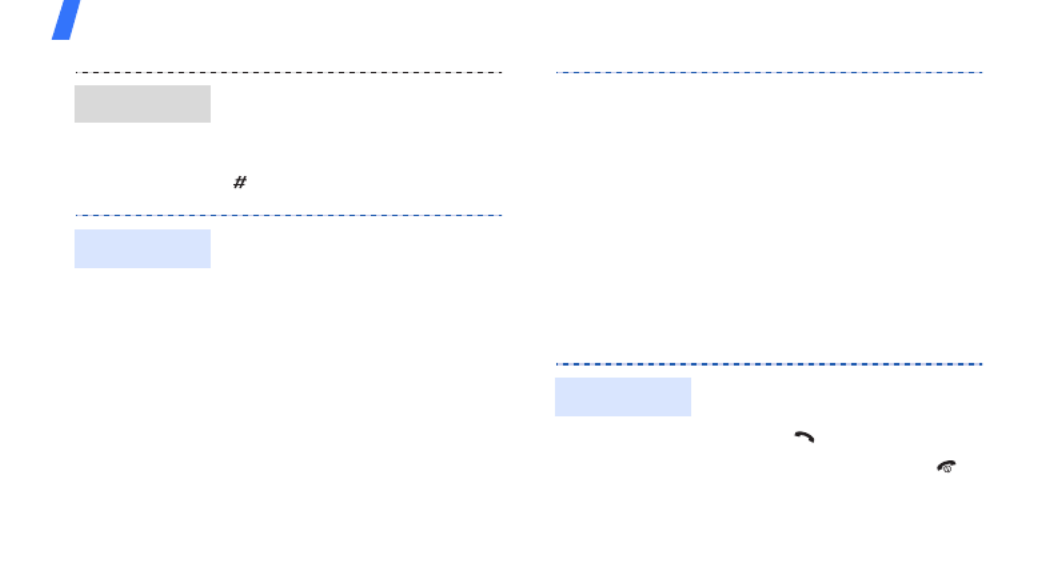
Get started
16
Make or answer calls
You can switch the phone to
Silent mode to avoid disturbing
other people.
In Idle mode, press and hold
[ ].
You can protect the phone
against unauthorised use with
a phone password. The phone
will require the password when
turned on.
1. In Idle mode, press
<
Menu
> and select
Settings
→
Security
→
Change password
.
2. Enter the default password,
00000000
, and press
<
OK
>.
Silent mode
Phone lock
3. Enter a new 4- to 8-digit
password and press <
OK
>.
4. Enter the new password
again and press <
OK
>.
5.
Select
Phone lock
.
6. Select
Enable
.
7. Enter the password and
press <
OK
>.
1. In Idle mode, enter an area
code and phone number.
2. Press [ ].
3. To end the call, press [ ].
Make a call


17
Step outside the phone
Begin with your camera, music player, web
browser, and other special features
Use the camera
1. When the phone rings,
press [ ].
2. To end the call, press [ ].
Press [ / ].
Answer
a call
Adjust the
volume
during a call
1. Open the phone.
2. In Idle mode, press and
hold [ ] to turn on the
camera.
3. Aim the lens at the subject
and make any desired
adjustments.
4. Press [ ] or [ ] to
take a photo. The photo is
saved automatically.
5. Press <
Preview
> to take
another photo.
Take a photo
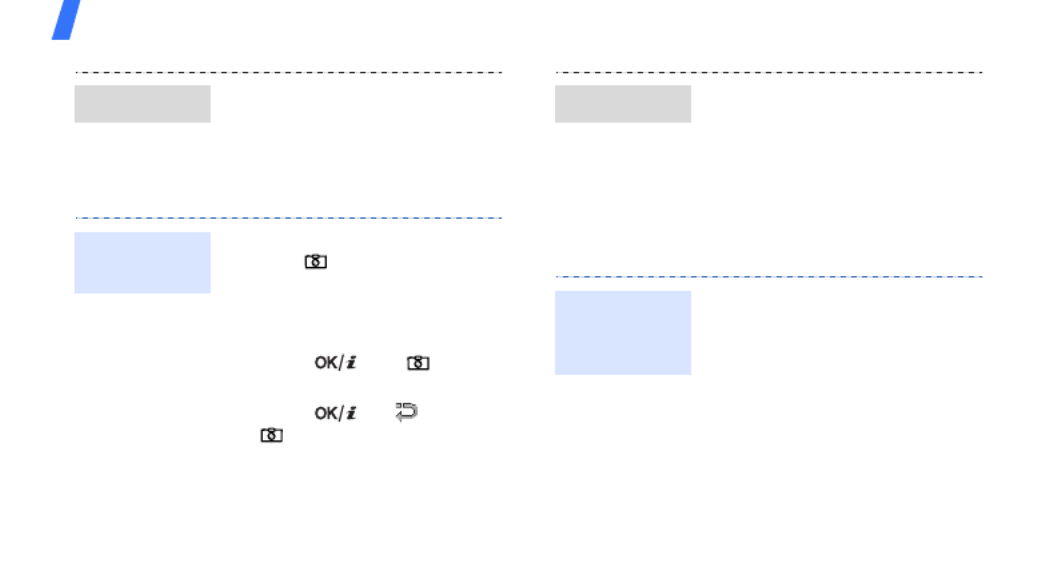
Step outside the phone
18
Play music
1. In Idle mode, press
<
Menu
> and select
My
files
→
Images
→
My
photos
.
2. Select the photo you want.
1. In Idle mode, press and
hold [ ] to turn on the
camera.
2. Press [
1
] to switch to
Record mode.
3. Press [ ] or [ ] to
start recording.
4. Press [ ], < >, or
[ ] to stop recording. The
video is saved
automatically.
5. Press <
Preview
> to record
another video.
View a photo
Record
a video
1. In Idle mode, press
<
Menu
> and select
My
files
→
Videos
→
My video
clips
.
2. Select the video you want.
Use these methods:
• Download from the wireless
web
p. 51
• Download from a computer
using the optional Samsung
PC Studio
Samsung PC
Studio User’s Guide
• Receive via Bluetooth
p. 26
View a video
Copy music
files to the
phone

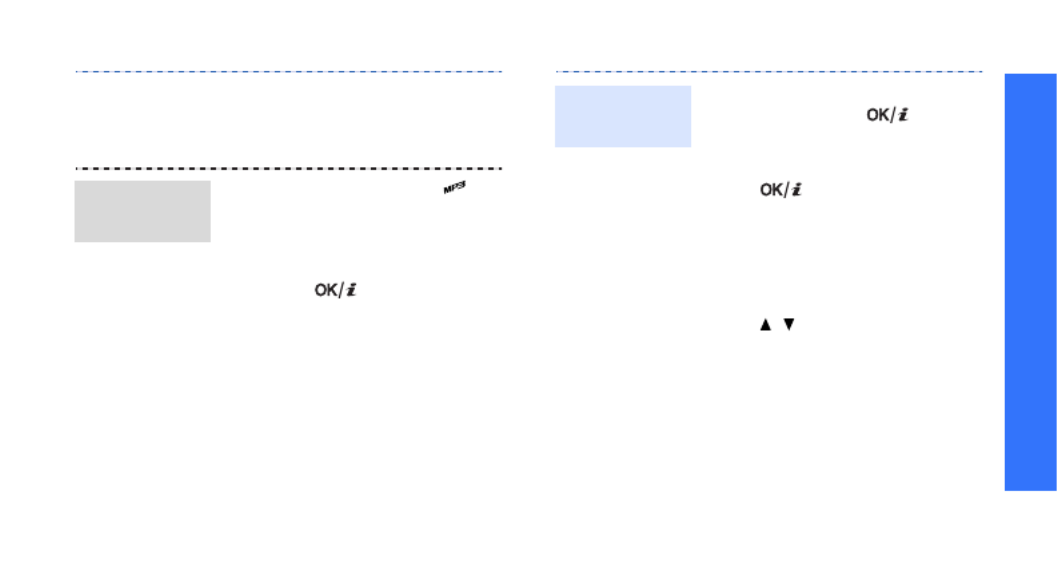
Step outside the phone
19
• Copy to a memory card and
insert the card into the
phone
p. 26
1. In Idle mode, press [ ].
2.
Press <
Options
> and
select
Add music from
→
a memory location.
3. Press [ ] to select the
files you want and press
<
Add
>.
4. Press <
Back
> to return to
the music player screen.
Create a
play list
1. From the music player
screen, press [ ].
2. During playback, use the
following keys:
• : pause or resume
playback.
• Left: return to the
previous file.
• Right: skip to the next
file.
• / : adjust the volume.
3. Press [Down] to stop
playback.
Play music
files


Step outside the phone
20
Browse the web
Using the built-in web browser, you can easily
access the wireless web to get a variety of up-
to-date services and information and to
download web content.
Use Phonebook
In Idle mode, press [ ].
The homepage of your service
provider opens.
• To scroll through browser
items, press [Up] or
[Down].
• To select an item, press
[ ].
• To return to the previous
page, press <
Back
>.
• To access browser options,
press <
Options
>.
Launch the
web
browser
Navigate
the web
1. In Idle mode, enter a phone
number and press
<
Options
>.
2. Select
Save contact
→
a
memory location
→ New
.
3. For
Phone
, select a number
type.
4. Specify contact information.
5. Press <
Save
> to save the
contact.
1. In Idle mode, press
<
Contacts
>.
2. Enter the first few letters of
the name you want.
Add a
contact
Find a
contact


Step outside the phone
21
Send messages
3. Select a contact.
4. Scroll to a number and press
[ ] to dial, or press [ ]
to edit contact information.
1. In Idle mode, press
<
Menu
> and select
Phonebook
→
My
namecard
.
2. Specify your contact
information.
3. Press <
Save
> to save the
name card.
4. To send the name card,
press <
Options
> and
select
Send via
→
a
sending method.
Create and
send a name
card
1. In Idle mode, press
<
Menu
> and select
Messages
→
Create
message
→
Text
message
.
2. Enter the message text.
3. Press <
Options
> and
select
Save and send
or
Send only
.
4. Enter destination numbers.
5. Press [ ] to send the
message.
Send a text
message
(SMS)


Step outside the phone
22
View messages
1. In Idle mode, press
<
Menu
> and select
Messages
→
Create
message
→
Multimedia
message
.
2. Select
Subject
.
3. Enter the message subject
and press [ ].
4. Select
Image or video
and
add an image or a video clip.
5. Select
Sound
and add a
sound clip.
6. Select
Message
.
7. Enter the message text and
press [ ].
8. Press <
Options
> and select
Send
.
Send a
multimedia
message
(MMS)
9. Enter destination numbers
or email addresses.
10.Press [ ] to send the
message.
When you receive a message:
1. Press <
View
>.
2. Select the message from
the
Inbox
.
From the Inbox:
1. In Idle mode, press [ ]
and select
Inbox
.
2. Select an SMS message
( ).
View a text
message


Step outside the phone
23
Send an SOS message
You can send an SOS message to your family or
friends for help in an emergency.
When you receive a message:
1. Press <
View
>.
2. Press <
Options
> and
select
Retrieve
.
3. Select the message from
the
Inbox
.
From the Inbox:
1. In Idle mode, press [ ]
and select
Inbox
.
2. Select an MMS message
( ).
View a
multimedia
message
1. In Idle mode, press
<
Menu
> and select
Messages
→
SOS
messages
→
Sending
options
.
2. Select
On
on the
Sending
SOS
line.
3. Select
Recipients
.
4. Enter the phone numbers to
which you want to send the
SOS message and press
[ ].
Set up SOS
message
options


Step outside the phone
24
Use Bluetooth
Your phone is equipped with Bluetooth
technology, enabling you to connect the phone
wirelessly to other Bluetooth devices and
exchange data with them, talk hands-free, or
control the phone remotely.
5. Press <
Options
> and
select
Save
to save your
settings.
6. Press <
Yes
> to send the
notification to the registered
numbers.
In Idle mode, with the phone
closed, press [ / ] 4 times.
The phone sends the SOS
message.
Set up SOS
message
options
(continued)
Send the
SOS
message
1. In Idle mode, press
<
Menu
> and select
Settings
→
Bluetooth
→
Activation
→
On
.
2. Select
My phone’s
visibility
→
On
to allow
other devices to locate your
phone.
Turn on
Bluetooth

Step outside the phone
25
1. In Idle mode, press
<
Menu
> and select
Settings
→
Bluetooth
→
My devices
→
Search for
new devices
.
2. Select a device.
3. Enter a Bluetooth PIN or the
other device’s Bluetooth
PIN, if it has one, and press
<
OK
>.
When the owner of the
other device enters the
same code, pairing is
complete.
Search for
and pair
with a
Bluetooth
device
1. Access an application,
Phonebook
,
My files
,
Calendar
, or
Memo
.
2. Select an item.
3. Press <
Options
> and
select
Send via
→
Bluetooth
.
4. Search for and select a
device.
5. If necessary, enter the
Bluetooth PIN and press
<
OK
>.
Send data



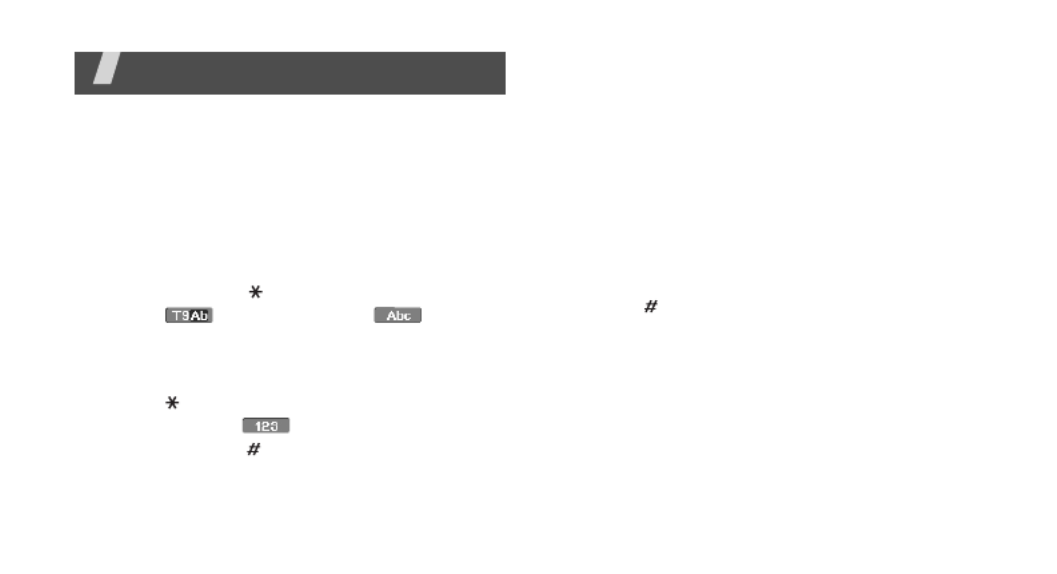
28
Enter text
ABC, T9, Number, and Symbol modes
You can enter text in some features, such as
Messages, Phonebook, or Calendar, using ABC
mode, T9 mode, Number mode, and Symbol
mode.
Changing the text input mode
• Press and hold [ ] to switch between T9
mode ( ) and ABC mode ( ).
Depending on your country, you may also be
able to access an input mode for your
specific language.
• Press [ ] to change case or switch to
Number mode ( ).
• Press and hold [ ] to switch to Symbol
mode.
Using ABC mode
Press the appropriate key until the character
you want appears on the display.
To enter the same letter twice or to enter a
different letter on the same key, wait for the
cursor to move to the right automatically or
press [Right]. Then, enter the next letter.
Other ABC mode operations
• Press [
1
] to enter special characters.
• Press [ ] to insert a space.
• Press the Navigation keys to move the
cursor.
• Press [
C
] to delete characters one by one.
Press and hold [
C
] to clear the entire display.


Enter text
29
Using T9 mode
T9 is a predictive text input mode that allows
you to enter any character using single
keystrokes.
Entering a word in T9 mode
1. Press [
2
] to [
9
]
to start entering a word.
Press each key once for each letter.
T9 predicts the word you are typing, and it
may change with each key that you press.
2. Enter the whole word before editing or
deleting characters.
3. When the word displays correctly, go to step
4. Otherwise, press [
0
] to display alternative
word choices for the keys that you have
pressed.
4. Press [ ] to insert a space and enter the
next word.
Other T9 mode operations
• Press [
1
] to enter periods or apostrophes
automatically.
• Press [ ] to insert a space.
• Press the Navigation keys to move the
cursor.
• Press [
C
] to delete characters one by one.
Press and hold [
C
] to clear the entire display.
Adding a new word to the T9 dictionary
This feature may not be available for some
languages.
1. Enter the word you want to add.
2. Press [
0
] to display alternative words for
your key presses. When there are no more
alternative words,
Add
appears on the
bottom line.
3. Press <
Add
>.
4. Enter the word you want using ABC mode
and press <
OK
>.



Call functions
33
2. Make the second call in the normal way.
3. Press <
Swap
> to switch between the calls.
4. Press <
Options
> and select
End held call
to end the call on hold.
5. To end the current call, press [ ].
Answering a second call
You can answer a call while already on the
phone, if your network supports the call waiting
feature and you have activated it.
p. 89
1. Press [ ] to answer the call. The first call is
automatically put on hold.
2. Press <
Swap
> to switch between the calls.
3. Press <
Options
> and select
End held call
to end the call on hold.
4. To end the current call, press [ ].
Using the speakerphone feature
Use the stereo speakers on the below of the
main display to talk and listen with the phone a
short distance away.
Press [ ] and then <
Yes
> to activate the
speakerphone feature. Press [ ] again to
switch back to the earpiece.
Using menu shortcuts during a call
Key Functions
Left • Access the
My messages
menu.
• Access the
Text message
menu
when held down.
Right • Access the
Phonebook
menu.
• Access the
Contact list
menu
when held down.


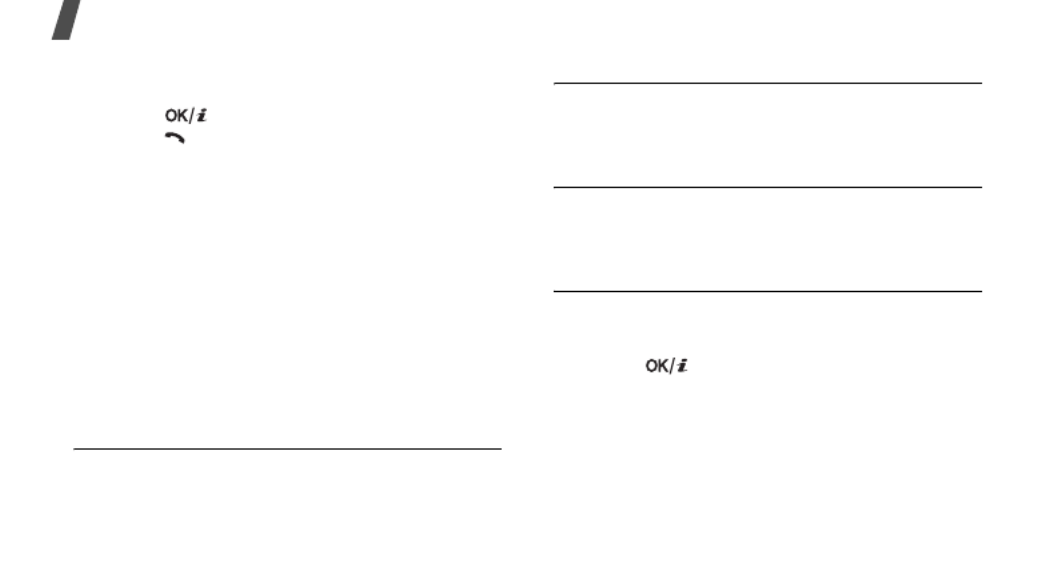
Menu functions
36
2. Press [Up] or [Down] to scroll through the
call list.
3. Press [ ] to view the details of a call, or
press [ ] to dial a number.
Using call record options
While viewing call details, press <
Options
> to
access the following options:
•
Call
: make a call to the number.
•
Add to Phonebook
: save the number to
Phonebook.
•
Send
: send a message to the selected
number.
•
Delete
: delete the selected call record or all
records.
Missed calls
(Menu 1.2)
This menu displays the most recent calls you
did not answer.
Dialled calls
(Menu 1.3)
This menu displays the most recent calls you
have dialled.
Received calls
(Menu 1.4)
This menu displays the most recent calls you
have received.
Delete all
(Menu 1.5)
Use this menu to delete all of the records in
each call type.
1. Press [ ] to select the call types to be
cleared.
2. Press <
Delete
>.
3. Press <
Yes
> to confirm the deletion.
Specyfikacje produktu
| Marka: | Samsung |
| Kategoria: | telefon |
| Model: | SGH-E490 |
Potrzebujesz pomocy?
Jeśli potrzebujesz pomocy z Samsung SGH-E490, zadaj pytanie poniżej, a inni użytkownicy Ci odpowiedzą
Instrukcje telefon Samsung

4 Października 2024

5 Września 2024

24 Sierpnia 2024

22 Sierpnia 2024

20 Sierpnia 2024

20 Sierpnia 2024

17 Sierpnia 2024

16 Sierpnia 2024

14 Sierpnia 2024

13 Sierpnia 2024
Instrukcje telefon
- telefon Sony
- telefon Yamaha
- telefon Gamdias
- telefon AEG
- telefon LG
- telefon Motorola
- telefon Logitech
- telefon Xiaomi
- telefon MyPhone
- telefon Huawei
- telefon TCL
- telefon Pioneer
- telefon Lenovo
- telefon Philips
- telefon Plantronics
- telefon SilverCrest
- telefon Acer
- telefon Realme
- telefon Xblitz
- telefon Gigaset
- telefon JBL
- telefon Roland
- telefon Geemarc
- telefon Nokia
- telefon Infiniton
- telefon Panasonic
- telefon Crestron
- telefon Asus
- telefon Medion
- telefon TRENDnet
- telefon Audioline
- telefon Marquant
- telefon Toshiba
- telefon D-Link
- telefon Alcatel-Lucent
- telefon Yealink
- telefon GE
- telefon Blaupunkt
- telefon Profoon
- telefon Siemens
- telefon Evolveo
- telefon Grundig
- telefon Alcatel
- telefon Honor
- telefon Mikrotik
- telefon Viking
- telefon Cisco
- telefon Scosche
- telefon ZTE
- telefon Lindy
- telefon MaxCom
- telefon Bang & Olufsen
- telefon Flex
- telefon ZyXEL
- telefon Trust
- telefon Linksys
- telefon Oricom
- telefon Oppo
- telefon Dartel
- telefon Vimar
- telefon Kyocera
- telefon Krüger&Matz
- telefon Renkforce
- telefon Marshall
- telefon Uniden
- telefon Netgear
- telefon Thomson
- telefon AVM
- telefon BT
- telefon Pyle
- telefon CTA Digital
- telefon Apple
- telefon Sennheiser
- telefon Jabra
- telefon Vtech
- telefon Emporia
- telefon Draytek
- telefon TriStar
- telefon Bogen
- telefon Avaya
- telefon AirLive
- telefon Audio-Technica
- telefon EnGenius
- telefon SPC
- telefon Planet
- telefon NEC
- telefon Parrot
- telefon Prestigio
- telefon LevelOne
- telefon Telefunken
- telefon Oregon Scientific
- telefon OnePlus
- telefon Olympia
- telefon Hama
- telefon Mackie
- telefon Microsoft
- telefon Marmitek
- telefon Ubiquiti Networks
- telefon MXL
- telefon Sagemcom
- telefon Loewe
- telefon Clarity
- telefon HTC
- telefon Akuvox
- telefon CAT
- telefon Denver
- telefon Anker
- telefon Hitachi
- telefon Cortelco
- telefon AVerMedia
- telefon RCA
- telefon Trevi
- telefon Lexibook
- telefon Overmax
- telefon Topcom
- telefon Grandstream
- telefon Sencor
- telefon Tador
- telefon Binatone
- telefon Allview
- telefon Oukitel
- telefon XD Enjoy
- telefon Snom
- telefon Crosley
- telefon Tecdesk
- telefon KPN
- telefon Swissvoice
- telefon Fenton
- telefon Lewitt
- telefon Fysic
- telefon Wiko
- telefon Aastra
- telefon Amplicomms
- telefon AGFEO
- telefon Airis
- telefon Amplicom
- telefon Archos
- telefon Crosscall
- telefon Ascom
- telefon Proximus
- telefon BeeWi
- telefon GPO
- telefon Sitecom
- telefon Logik
- telefon Fortinet
- telefon Doro
- telefon Sagem
- telefon Sunstech
- telefon Sylvania
- telefon Patton
- telefon Jacob Jensen
- telefon Nordmende
- telefon Blackberry
- telefon Steren
- telefon Envivo
- telefon Belgacom
- telefon Auerswald
- telefon ArtDio
- telefon Teledex
- telefon Valcom
- telefon Switel
- telefon Chacon
- telefon RugGear
- telefon Innovaphone
- telefon AT&T
- telefon Sweex
- telefon Hagenuk
- telefon Essentiel B
- telefon Logicom
- telefon Peaq
- telefon MT Logic
- telefon Mitel
- telefon Ranex
- telefon T-Mobile
- telefon Fanvil
- telefon Spectralink
- telefon Gigaset Pro
- telefon Vogtec
- telefon VXi
- telefon Tiptel
- telefon Unify
- telefon Yeastar
- telefon Edenwood
- telefon Telstra
- telefon JPL
- telefon Premier
- telefon OpenVox
- telefon CSL
- telefon Liam&Daan
- telefon HUMANTECHNIK
- telefon Polycom
- telefon Dnake
- telefon Primare
- telefon Neat
- telefon Syco
- telefon Edge-Core
- telefon ClearOne
- telefon SMC
- telefon Pixel
- telefon Legrand
- telefon Digium
- telefon Davolink
- telefon KONFTEL
- telefon Mitsai
- telefon POCO
- telefon Clear Sounds
- telefon ALLO
- telefon On-Q
- telefon Canyon
- telefon Tecno
- telefon Olitech
- telefon Dopod
- telefon Hamlet
- telefon Sedna
- telefon Cubot
- telefon AudioCodes
- telefon 3Com
- telefon British Telecom
- telefon CyberData Systems
- telefon Bintec-elmeg
- telefon Wantec
- telefon Algo
- telefon Future Call
- telefon 4family
- telefon Ooma
- telefon FlyingVoice
- telefon HMD
- telefon EMeet
- telefon Cyber Acoustics
Najnowsze instrukcje dla telefon

3 Kwietnia 2025

30 Marca 2025

29 Marca 2025

18 Marca 2025

5 Marca 2025

5 Marca 2025

5 Marca 2025

5 Marca 2025

1 Marca 2025

1 Marca 2025