Instrukcja obsługi Roxio Creating 3D Optical Discs in MyDVD
Roxio
oprogramowanie zdjęciowe/filmowe
Creating 3D Optical Discs in MyDVD
Przeczytaj poniżej 📖 instrukcję obsługi w języku polskim dla Roxio Creating 3D Optical Discs in MyDVD (6 stron) w kategorii oprogramowanie zdjęciowe/filmowe. Ta instrukcja była pomocna dla 7 osób i została oceniona przez 2 użytkowników na średnio 4.5 gwiazdek
Strona 1/6

Creating 3D Optical Discs in MyDVD
Roxio MyDVD can create standard definition and high definition 3D optical discs from 2D
and 3D input. This tutorial details the workflow.
Getting Started:
1. Run MyDVD. To run MyDVD, in Creator, click “Video/Movies” on the left, and then
“Create DVDs.”
2. Choose the project type. MyDVD opens to the project selection screen. On the top right,
click “3D,” then choose whether to produce a Standard Definition DVD, which will play
on any DVD player, or a High Definition AVCHD Disc, which can record about 30
minutes of HD 3D content onto a traditional recordable/rewriteable DVD (60 minutes
for dual-layer discs), but can only play on a Blu-ray Disc player. Then, choose
“Anaglyph” to create a disc you can view on a standard computer monitor or
television, or “RealD” to create a disc on a system equipped with RealD 3D viewing
technology.
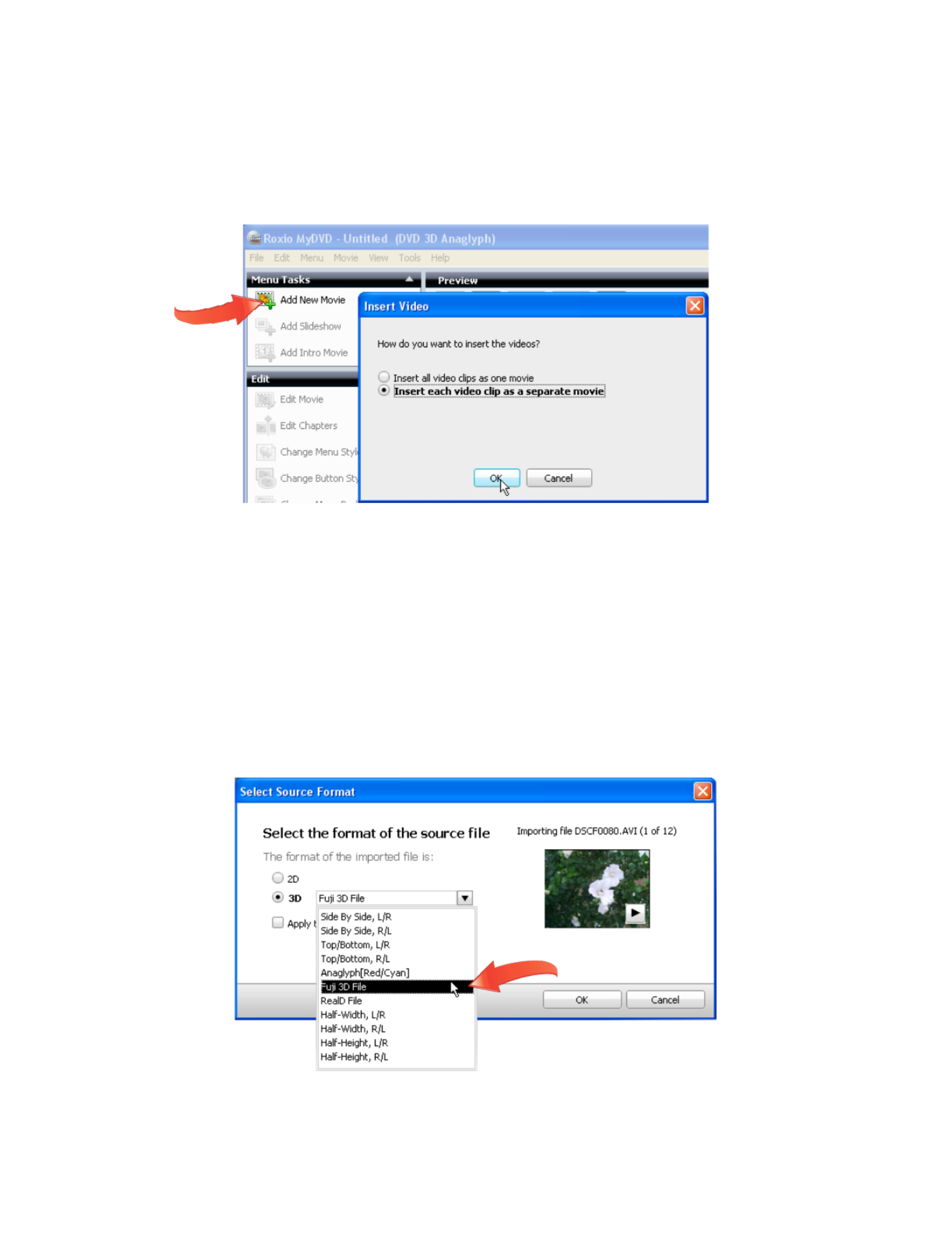
3. Import your content. Click “Add New Movie,” and MyDVD opens the Add New Title
dialog. Navigate to and choose the content to add, and click “Add.” MyDVD opens the
Insert Video dialog. Chose whether to insert all video clips as one movie, or insert each
video clip as a separate movie, can click “OK.”
As covered in more detail below, 3D DVDs don’t have menus. If you insert each video
clip as a separate movie, your viewers can use their remote controls to click from movie
to movie while watching the disk. If you insert all videos as one movie, you’ll have to
add chapters (illustrated later) to enable your viewers to use their remotes to navigate
through your content. In most instances, it’s easiest to insert your videos as separate
movies (and you can still add more chapters later).
4. Select the Source Format. MyDVD opens the Select Source Format dialog, where you
identify the format of your source files. If desired, click the Play control in the video
thumbnail to preview any video file. If your files are 2D, click that radio button; if 3D,
click that radio button and choose the proper format in the 3D format list box.
If you don’t know the correct format of your 3D video, check the documentation that
came with your camera. If you didn’t shoot the original video and don’t know the
source, play the video file in Windows Media Player or the QuickTime Player, which
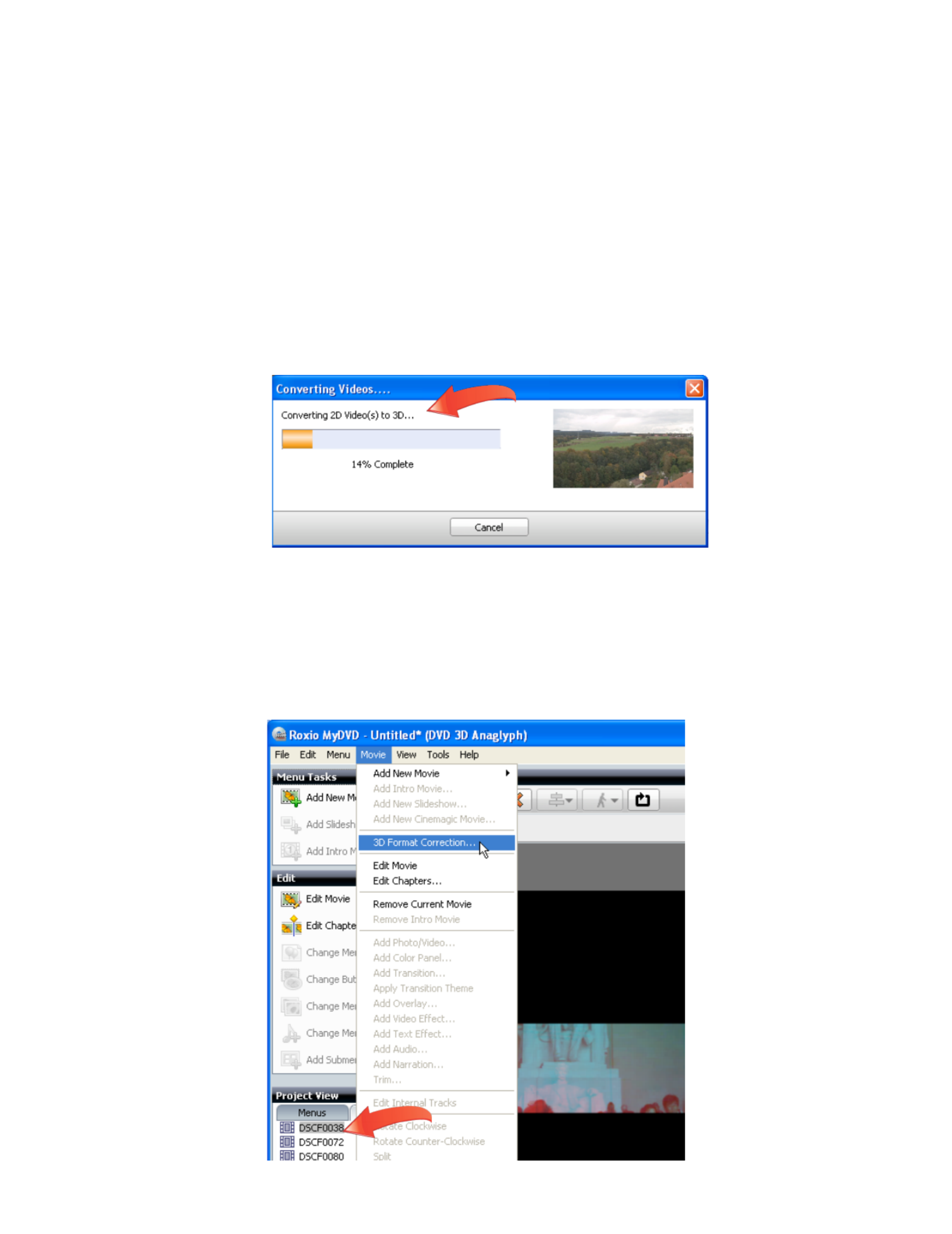
may reveal whether the format is anaglyph, side by side, or top and bottom. Don’t
sweat if you’re not sure; you’ll learn how to fix any import errors in the next step.
If all files share the same source format, click the “Apply the selected format to all
imported files” checkbox (beneath the 3D Format list box in the figure above) to select
this option for multiple files. If you select multiple files to import, and don’t click this
checkbox, MyDVD will ask you to select the source format for each selected file.
When MyDVD imports 2D files, it converts them into a high quality side- -side 3D file by
using proprietary image and motion detection algorithms, displaying a Converting
Videos dialog. Conversion time will depend upon the length and format of the 2D
video file and the speed of your computer.
5. Correct any 3D import errors. If, after import, the video looks distorted in MyDVD’s
Preview Pane, click the video in the Project View on the lower left of the MyDVD
interface, then, in MyDVD’s main menu, choose Movie > 3D Format Correction, which
will open the Select Source Format dialog shown above. Try another format and click
“OK” to close the Select Source Format dialog, repeating as necessary until the video
appears normal.
Specyfikacje produktu
| Marka: | Roxio |
| Kategoria: | oprogramowanie zdjęciowe/filmowe |
| Model: | Creating 3D Optical Discs in MyDVD |
Potrzebujesz pomocy?
Jeśli potrzebujesz pomocy z Roxio Creating 3D Optical Discs in MyDVD, zadaj pytanie poniżej, a inni użytkownicy Ci odpowiedzą
Instrukcje oprogramowanie zdjęciowe/filmowe Roxio

23 Sierpnia 2024

23 Sierpnia 2024

23 Sierpnia 2024

23 Sierpnia 2024
Instrukcje oprogramowanie zdjęciowe/filmowe
- oprogramowanie zdjęciowe/filmowe Roland
- oprogramowanie zdjęciowe/filmowe Canon
- oprogramowanie zdjęciowe/filmowe Hasbro
- oprogramowanie zdjęciowe/filmowe Cyberlink
- oprogramowanie zdjęciowe/filmowe Razer
- oprogramowanie zdjęciowe/filmowe Antares
- oprogramowanie zdjęciowe/filmowe Corel
- oprogramowanie zdjęciowe/filmowe Atomix
Najnowsze instrukcje dla oprogramowanie zdjęciowe/filmowe

24 Czerwca 2024

27 Maja 2024

24 Maja 2024

24 Maja 2024

23 Maja 2024

22 Maja 2024

20 Maja 2024

14 Maja 2024

8 Maja 2024

7 Maja 2024