Instrukcja obsługi Roland Promars Plug-Out
Roland
oprogramowanie zdjęciowe/filmowe
Promars Plug-Out
Przeczytaj poniżej 📖 instrukcję obsługi w języku polskim dla Roland Promars Plug-Out (10 stron) w kategorii oprogramowanie zdjęciowe/filmowe. Ta instrukcja była pomocna dla 42 osób i została oceniona przez 2 użytkowników na średnio 4.5 gwiazdek
Strona 1/10
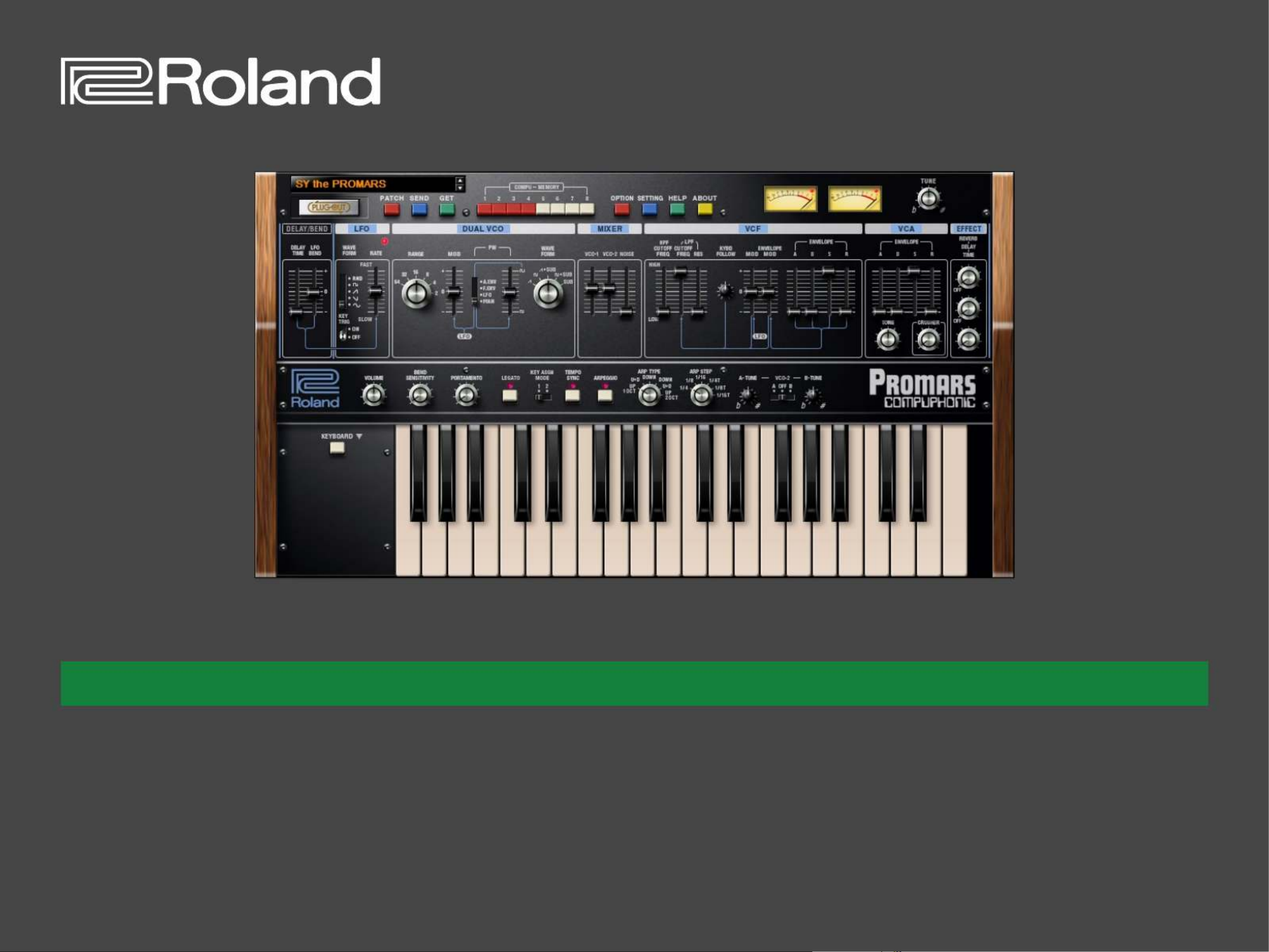
02
Copyright © 2015 ROLAND CORPORATION
All rights reserved. No part of this publication may be reproduced in any form without the written permission of ROLAND CORPORATION.
Owner’s Manual
PLUG-OUT Software SynthesizerPROMARS
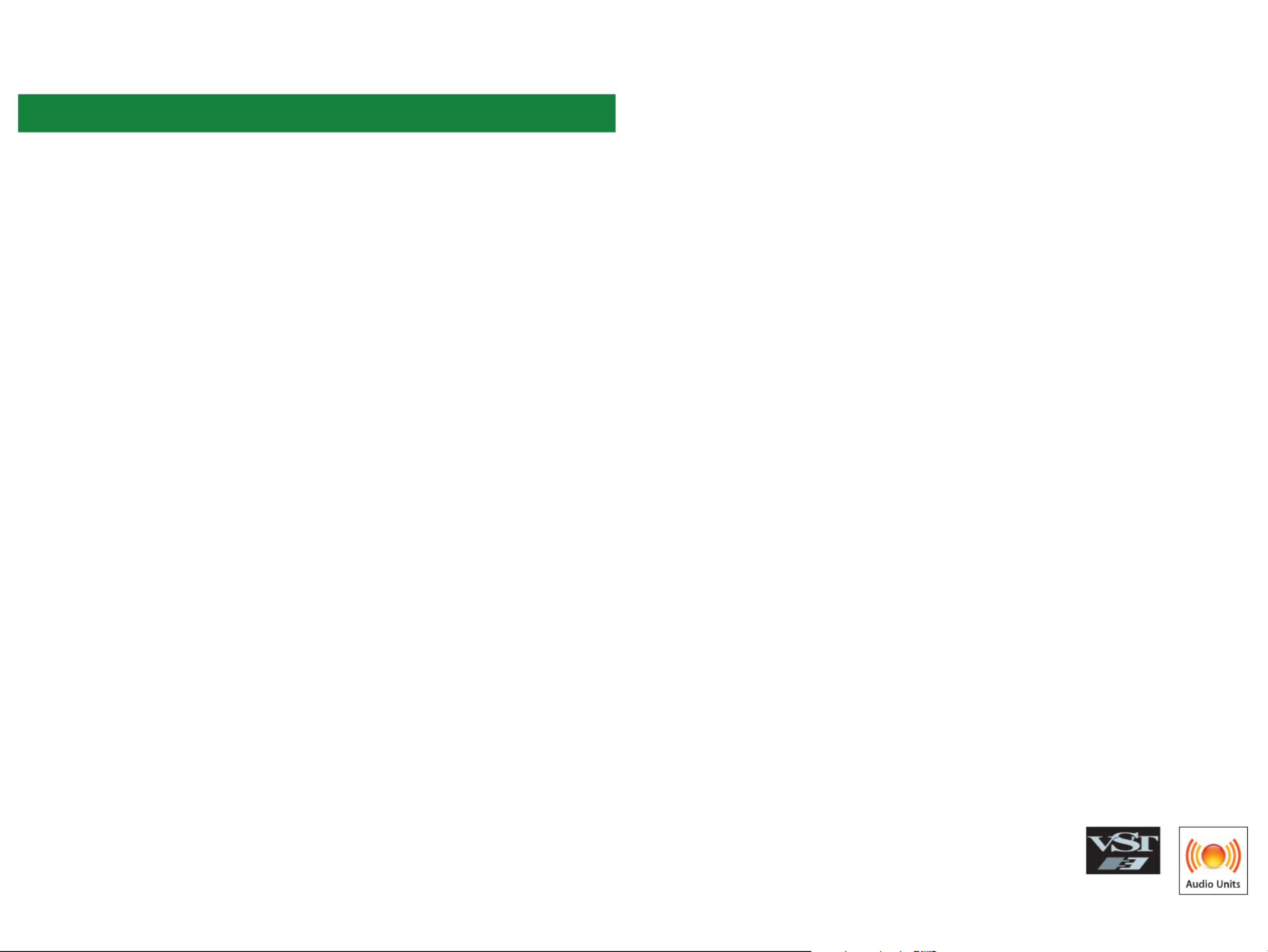
Introduction
When you use the PROMARS for the rst time, you must specify the MIDI Input/Output in the
Setting window (p. 9).
For details on the settings for the DAW software that you’re using, refer to the DAW’s help or
manuals.
About this product
• In the interest of product improvement, the specications and/or contents of this package are subject to change without
prior notice.
• The explanations in this manual include illustrations that depict what should typically be shown by the display. Note,
however, that your unit may incorporate a newer, enhanced version of the system (e.g., includes newer sounds), so what you
actually see in the display may not always match what appears in the manual.
About Trademarks
• VST is a trademark and software of Steinberg Media Technologies GmbH.
• The Audio Units logo is a trademark of Apple Inc.
• Roland and PLUG-OUT are either registered trademarks or trademarks of Roland Corporation in the United States and/or
other countries.
• Company names and product names appearing in this document are registered trademarks or trademarks of their
respective owners.

3
Screen Structure
[TUNE] knob
Adjusts the overall pitch of the
PROMARS.
[PATCH] button
Selects a patch memory.
The Patch Select window
opens.
[SEND] button
Sends the memory to the
SYSTEM-1.
[GET] button
Loads the memory currently
being edited in the SYSTEM-1’s
PLUG-OUT mode (temporary)
into the PROMARS.
[PLUG-OUT] button
Plug-outs the PROMARS.
Level meter
Displays output levels of the
PROMARS.
p. 8p. 8p. 5
[KEYBOARD] button
Toggles the keyboard area
between visible and hidden.
Keyboard area
Click here to produce sound.
When a MIDI message is received,
the corresponding key responds.
Main window
This area shows various knobs and
sliders that you can use to edit the
sound.
* These work only when the SYSTEM-1 is in PLUG-OUT (PROMARS) mode.
Patch Memory name
This area shows the name of the
selected patch memory.
[SETTING] button
Here you can edit the MIDI
settings and the direction of
mouse wheel scrolling (Only Mac).
These settings are shared by all
instances of the PROMARS that
you are using.
[HELP] button
Displays help.
p. 9
[ABOUT] button
Here you can view information
about the PROMARS.
[PATCH SELECT] button
Selects patch memories 1–8.
p. 4
[OPTION] button
Here you can choose skins and
use MIDI Control Mapping.
These settings can be made
separately for each instance of the
PROMARS.
p. 9
p. 8
Specyfikacje produktu
| Marka: | Roland |
| Kategoria: | oprogramowanie zdjęciowe/filmowe |
| Model: | Promars Plug-Out |
Potrzebujesz pomocy?
Jeśli potrzebujesz pomocy z Roland Promars Plug-Out, zadaj pytanie poniżej, a inni użytkownicy Ci odpowiedzą
Instrukcje oprogramowanie zdjęciowe/filmowe Roland

24 Maja 2024
Instrukcje oprogramowanie zdjęciowe/filmowe
- oprogramowanie zdjęciowe/filmowe Canon
- oprogramowanie zdjęciowe/filmowe Hasbro
- oprogramowanie zdjęciowe/filmowe Cyberlink
- oprogramowanie zdjęciowe/filmowe Razer
- oprogramowanie zdjęciowe/filmowe Antares
- oprogramowanie zdjęciowe/filmowe Corel
- oprogramowanie zdjęciowe/filmowe Atomix
- oprogramowanie zdjęciowe/filmowe Roxio
Najnowsze instrukcje dla oprogramowanie zdjęciowe/filmowe

23 Sierpnia 2024

23 Sierpnia 2024

23 Sierpnia 2024

23 Sierpnia 2024

24 Czerwca 2024

27 Maja 2024

24 Maja 2024

23 Maja 2024

22 Maja 2024

20 Maja 2024