Instrukcja obsługi Roland XS-42H
Przeczytaj poniżej 📖 instrukcję obsługi w języku polskim dla Roland XS-42H (8 stron) w kategorii router. Ta instrukcja była pomocna dla 7 osób i została oceniona przez 2 użytkowników na średnio 4.5 gwiazdek
Strona 1/8

Owner’s Manual
© 2018 Roland Corporation
Rack-Mounting
Attaching the rack-mount angles
By attaching the included rack-mount angles to this
unit, you can mount it in a rack.
1. Remove the screws from the side panels. Using
the screws that you removed, attach the rack-
mount angles as shown in the illustration.
Important notes on rack mounting
5Install in a well-ventilated location.
5Do not block the cooling vents located on
the unit’s top panel and side panels.
5Avoid mounting the unit in a sealed-type
rack. Warm air within the rack cannot
escape and is sucked into the unit, making
ecient cooling impossible.
5If the back of the rack cannot be opened, install
an exhaust port or ventilation fan at the top back
surface of the rack, where warm air collects.
5When using the unit while mounted in a movable
case (portable rack), remove the front and rear rack
covers so that the front and back of the unit are not
obstructed.
5Take care not to pinch your ngers etc. while
mounting the unit in a rack.
Before using this unit, carefully read “USING THE UNIT SAFELY” and “IMPORTANT NOTES” (the leaet “USING THE UNIT SAFELY” and the
Owner’s Manual (p. 8)). After reading, keep the document(s) where it will be available for immediate reference.
Before using the unit, ensure that its system program is at the most recent version. For information on available upgrades for the
system program, see the Roland website (https://proav.roland.com/).
You can check the system program version by Long-pressing the [MENU] button “System” “Version.”0 0
PDF Manual (download from the Web)
Details on operations, menu lists, and a list of RS-232
commands are provided in “Reference Manual” (PDF).
Downloading
1. Access the Roland website.
https://proav.roland.com/
2. Move to the product page 0click “Support”0
download the applicable PDF le.
Free-Standing Use
Attaching the rubber feet
If you will be placing this unit on a desk or shelf for
use, attach the included rubber feet (4 pcs.). This
prevents the unit from slipping or from scratching the
surface on which it is placed.
1. Remove the rubber feet from the sheet.
2. Peel the double-sided tape o the rubber feet,
and ax the feet so that they cover the four
guide holes on the bottom of the unit.
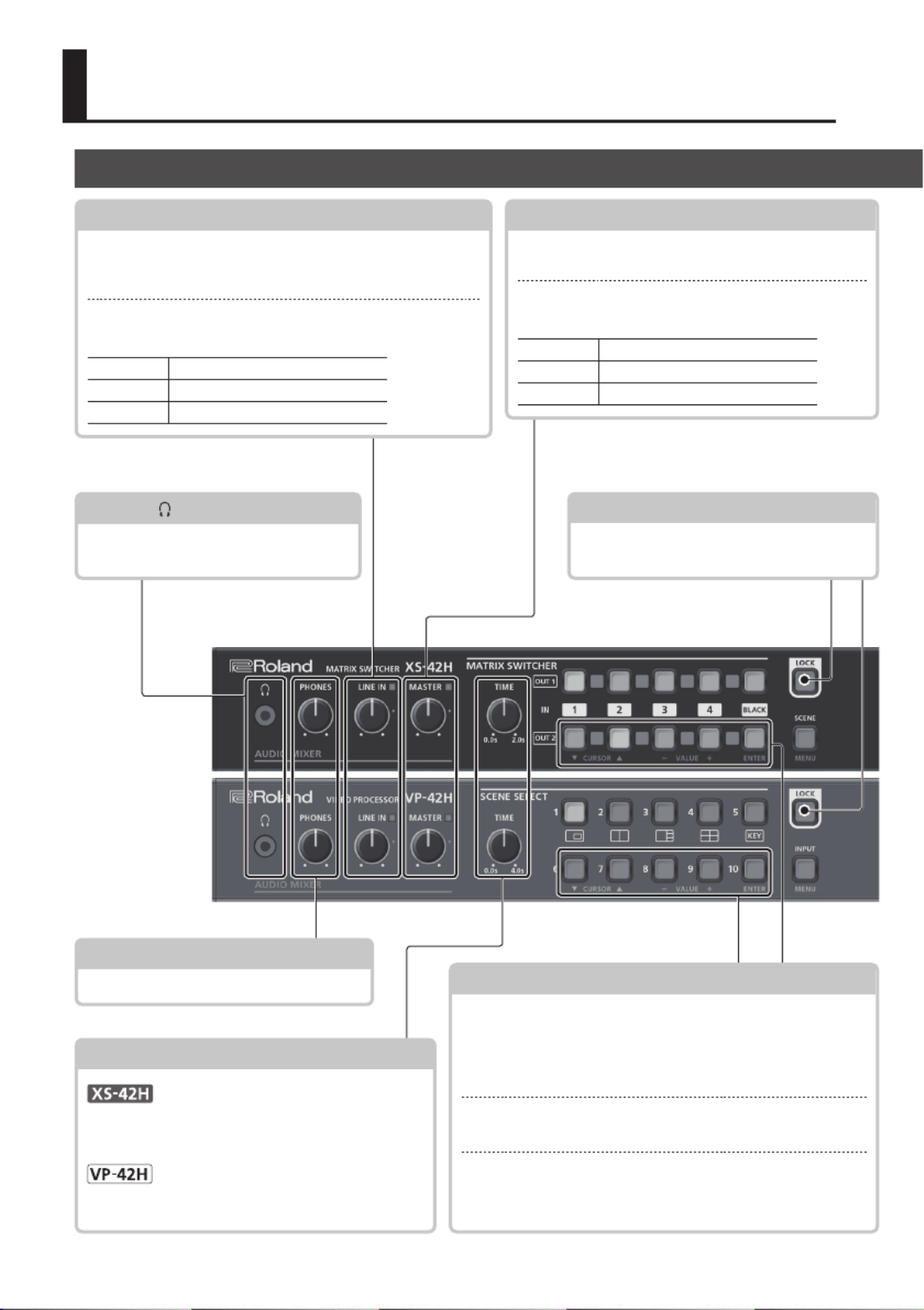
2
Panel Descriptions
PHONES ( ) jack
Connect stereo mini-jack headphones
here.
[LOCK] button
Long-press this to turn on/o the panel
lock function.
While a menu is displayed
While a menu is displayed, these function as the following
buttons.
CURSOR [?] [ ] buttons=
These buttons select a menu category or item.
VALUE [–] [+] buttons
These buttons change the value of a menu item.
[ENTER] button
This button moves to a lower-level menu, or executes an
operation.
[PHONES] knob
Adjusts the volume of the headphones.
Front Panel
LINE IN
[LINE IN] knob
Adjusts the volume of the line input. Adjust this so that
the LINE indicator is sometimes lit yellow.
LINE IN indicator
Indicates the volume level of the line input.
Lit red Volume is excessive.
Lit yellow Volume is appropriate.
Lit green Volume is insucient.
MASTER
[MASTER] knob
Adjusts the overall volume.
MASTER indicator
Indicates the overall volume level.
Lit red Volume is excessive.
Lit yellow Volume is appropriate.
Lit green Volume is insucient.
[TIME] knob
Species the transition time when switching
between scenes (p. 7) or video.
Species the transition time when switching
between scenes (p. 7).
XS-42H
VP-42H
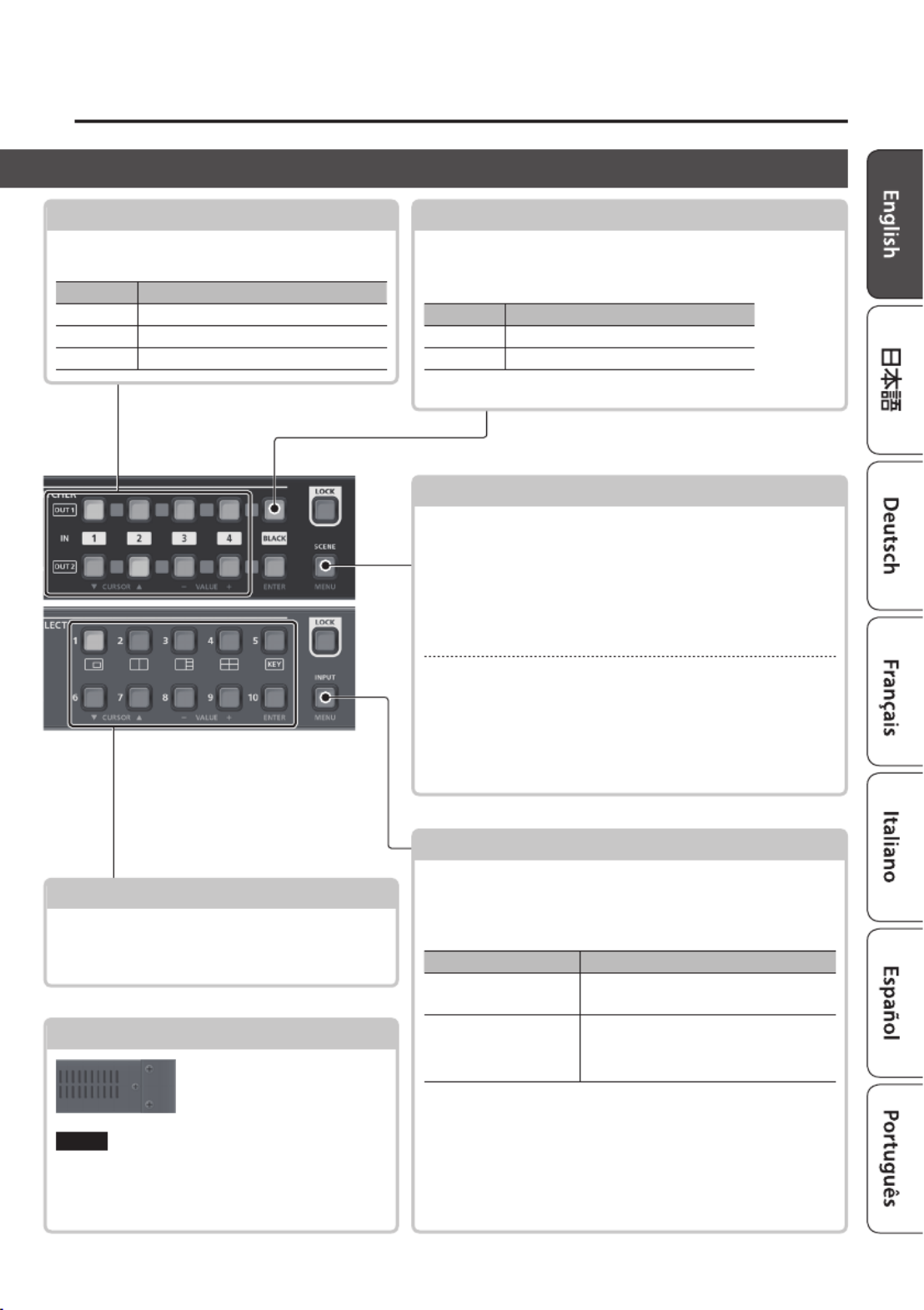
3
Panel Descriptions
Cross-point [1]–[4] buttons
These buttons switch the cross-point of the
video channel.
Button Status
Lit green Valid video is being input.
Lit red This is the selected video channel.
Dark No video is input.
SCENE SELECT [1]–[10] buttons
Recall a scene (registered video/audio settings).
5The video/audio settings are automatically
registered to the currently selected scene.
[BLACK] button
Fades-out the output video to a black screen.
If you press the cross-point button of a faded-out output,
it fades-in.
Button Status
Lit red Faded out
Lit green Normal output
5You can also fade-out the output video to a still image.
Cooling vents (top panel, side panels)
These exhaust internal heat
to prevent the interior of the
unit from overheating.
NOTE
Do not block the cooling vents. If the cooling
vents are blocked, the temperature inside the
unit will rise, possibly causing malfunctions due
to overheating.
[SCENE]/[MENU] button
Scene function: Press the button (lit green)
Turns on the scene function. Recalls a scene (registered
video/audio settings) (p. 7).
5The cross-point buttons and the [BLACK] button function as
scene select buttons 1–10.
5The video/audio settings are automatically registered to the
currently selected scene.
Menu display: Long-press the button (lit red)
The menu is displayed on the monitor connected to the
OUTPUT HDMI 2 connector (p. 5).
While the menu is displayed, each press of the button takes
you back to the next higher level of the menu. If the highest
menu level is already shown, the button closes the menu.
[INPUT]/[MENU] button
Video assignment function: Press the button (lit green)
You can use video assignment shortcuts (p. 6). You can
use the SCENE SELECT buttons to select the video assigned
to each layer.
SCENE SELECT buttons Explanation
[1]–[4] buttons Select layers 1–4
(when selected: lit yellow)
[6]–[10] buttons
Select video (when selected: lit red)
[6]–[9]: INPUT HDMI 1–4
[10]: Still image
Menu display: Long-press the button (lit red)
The menu is displayed on the monitor connected to the
OUTPUT HDMI 2 connector (p. 5).
While the menu is displayed, each press of the button takes
you back to the next higher level of the menu. If the highest
menu level is already shown, the button closes the menu.
XS-42H
VP-42H
Specyfikacje produktu
| Marka: | Roland |
| Kategoria: | router |
| Model: | XS-42H |
Potrzebujesz pomocy?
Jeśli potrzebujesz pomocy z Roland XS-42H, zadaj pytanie poniżej, a inni użytkownicy Ci odpowiedzą
Instrukcje router Roland

20 Września 2024
Instrukcje router
- router Samsung
- router Tenda
- router AEG
- router Motorola
- router Xiaomi
- router Huawei
- router TCL
- router TP-Link
- router Milwaukee
- router Gigabyte
- router Acer
- router Bosch
- router Hikvision
- router Nokia
- router Toolcraft
- router Festool
- router EZVIZ
- router Conceptronic
- router StarTech.com
- router Asus
- router Medion
- router Black & Decker
- router TRENDnet
- router MSI
- router D-Link
- router ATen
- router Siemens
- router Thrustmaster
- router DeWalt
- router Einhell
- router Alcatel
- router Sigma
- router HP
- router Teltonika
- router Silverline
- router Manhattan
- router Strong
- router Makita
- router Mikrotik
- router Cisco
- router Moxa
- router Synology
- router Gembird
- router ZTE
- router Lindy
- router Zebra
- router ZyXEL
- router Trust
- router LogiLink
- router Dell
- router IFM
- router Linksys
- router Google
- router Digitus
- router Vimar
- router Dahua Technology
- router Schneider
- router Kyocera
- router Sabrent
- router AVMATRIX
- router Renkforce
- router Netgear
- router Thomson
- router AVM
- router BT
- router Totolink
- router Black Box
- router Güde
- router Apple
- router Lancom
- router Zoom
- router Iogear
- router Intellinet
- router Devolo
- router Vtech
- router Mercusys
- router I-TEC
- router Draytek
- router Edimax
- router Razer
- router AirLive
- router EnGenius
- router Planet
- router NEC
- router Blustream
- router LevelOne
- router Digi
- router Milesight
- router Rocstor
- router Hama
- router Ubiquiti Networks
- router Western Digital
- router ModeCom
- router Smart-AVI
- router Barco
- router Sagemcom
- router Juniper
- router Cudy
- router QNAP
- router Arris
- router Netis
- router Anker
- router Allnet
- router Marshall Electronics
- router Hitachi
- router M-life
- router AJA
- router Media-Tech
- router BenQ
- router Atlona
- router FSR
- router Gefen
- router Vivanco
- router Topcom
- router PowerPlus
- router HiKOKI
- router Blackmagic Design
- router Kathrein
- router JUNG
- router Foscam
- router Alfa
- router Porter-Cable
- router Metabo
- router Starlink
- router Keewifi
- router Digital Forecast
- router Keenetic
- router SPL
- router Cotech
- router Skil
- router Alfatron
- router Digitalinx
- router Clas Ohlson
- router KPN
- router Belkin
- router Kramer
- router KanexPro
- router Kopul
- router BZBGear
- router RGBlink
- router Key Digital
- router UPC
- router Lumantek
- router Allied Telesis
- router Actiontec
- router Proximus
- router Eminent
- router Sitecom
- router Sagem
- router Nilox
- router Sonos
- router Patton
- router Techly
- router Envivo
- router Buffalo
- router Nest
- router Vodafone
- router ICIDU
- router Milan
- router Konig
- router AT&T
- router Sweex
- router Aruba
- router Phicomm
- router Kasda
- router Technicolor
- router Verizon
- router Billion
- router T-Mobile
- router RAVPower
- router Hawking Technologies
- router Nexxt
- router WyreStorm
- router Beafon
- router Kraun
- router LTS
- router Zolid
- router Telstra
- router Holzmann
- router SIIG
- router Eero
- router Advantech
- router Mercku
- router Hercules
- router Xantech
- router Intelix
- router MuxLab
- router Pentagram
- router Ocean Matrix
- router Comprehensive
- router Arcadyan
- router Digiconnect
- router Ubee
- router SMC
- router Tele 2
- router Kogan
- router Peak
- router CradlePoint
- router Davolink
- router Sixnet
- router AVPro Edge
- router Evolution
- router 7inova
- router Predator
- router A-NeuVideo
- router United Telecom
- router F-Secure
- router Rosewill
- router Digicom
- router On Networks
- router Wisetiger
- router Leoxsys
- router Readynet
- router OneAccess
- router Accelerated
- router Nexaira
- router Hamlet
- router Approx
- router T-com
- router Amped Wireless
- router Cambium Networks
- router 3Com
- router Avenview
- router Ruckus Wireless
- router Dovado
- router Mach Power
- router EXSYS
- router NetComm
- router Comtrend
- router Premiertek
- router Bea-fon
- router GL.iNet
- router Shinybow
- router Edgewater
- router Atlantis Land
- router Lantronix
- router PulseAudio
- router Luxul
- router DVDO
- router StarIink
- router Silentwind
- router Keezel
- router VigilLink
Najnowsze instrukcje dla router

9 Kwietnia 2025

9 Kwietnia 2025

8 Kwietnia 2025

3 Kwietnia 2025

2 Kwietnia 2025

1 Kwietnia 2025

30 Marca 2025

30 Marca 2025

30 Marca 2025

30 Marca 2025