Instrukcja obsługi Roccat Kone XTD
Przeczytaj poniżej 📖 instrukcję obsługi w języku polskim dla Roccat Kone XTD (3 stron) w kategorii mysz. Ta instrukcja była pomocna dla 18 osób i została oceniona przez 2 użytkowników na średnio 4.5 gwiazdek
Strona 1/3
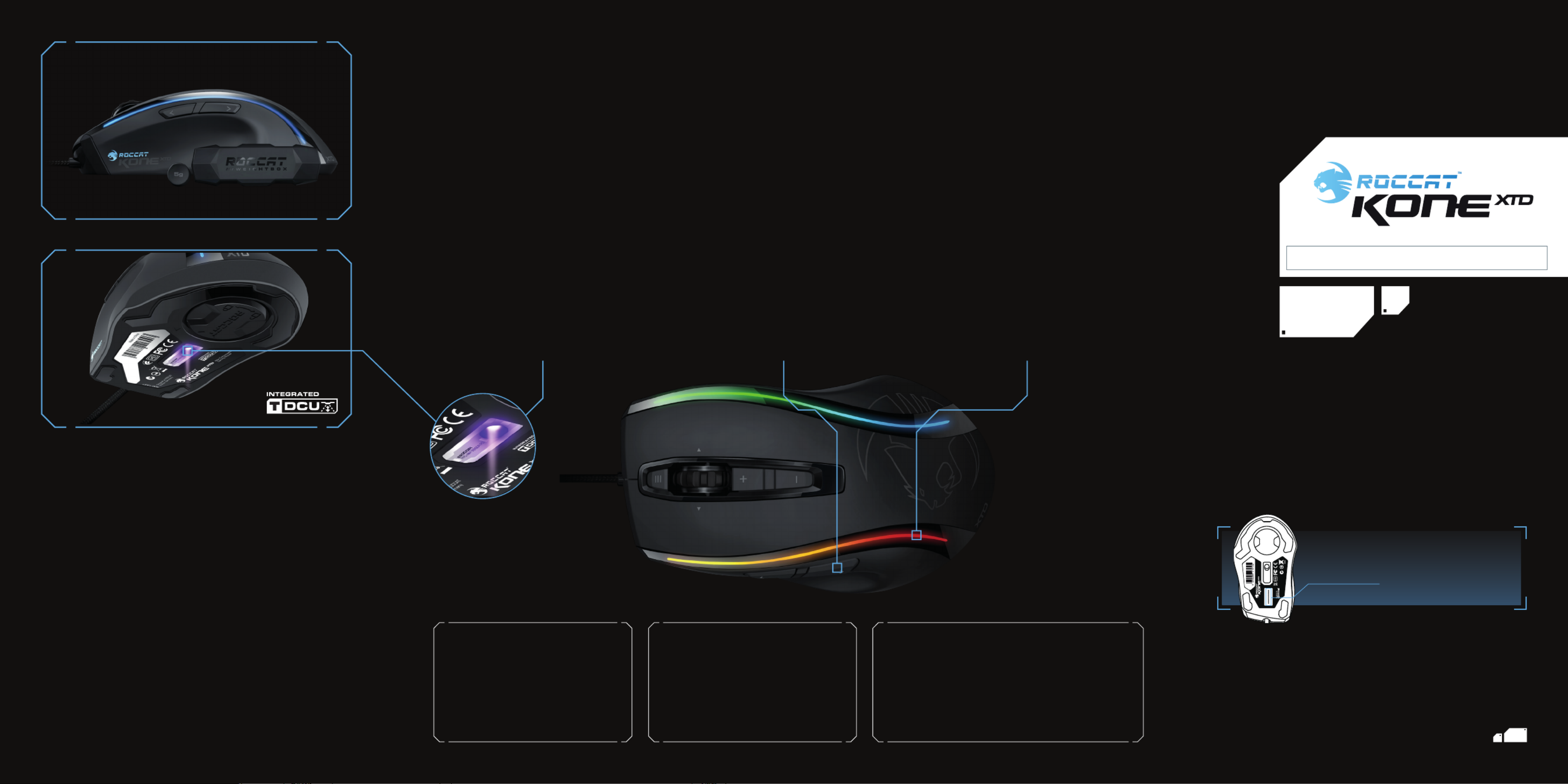
IMPO RTANT
DOC UMENT
QUICK-INSTALLATION GUIDE
SPECIFICATIONS
© 2014 ROCCAT GmbH. All rights reserved. Any product names mentioned in this manual may be trademarks
or registered trademarks and are the property of their respective owners. Information contained herein is
subject to change without notice. ROCCAT GmbH shall not be made liable for any errors that may appear in this
manual. This publication or parts of it may not be reproduced without the express consent of the publisher.
ROCCAT GmbH
Otto von Bahrenpark, Paul-Dessau-Str. 3G, 22761 Hamburg, Germany
SYSTEM REQUIREMENTS
Windows® XP, Vista® 32/64 bit,
Windows® 7 32/64 bit
Windows® 8/Windows® 8 Pro
USB 2.0 Port
Internet connection (for driver installation)
PACKAGE CONTAINS
ROCCAT™ Kone XTD
Max Customization Gaming Mouse
Weight System (4x5g) with hard case
Quick-Installation Guide
TECH SPECS
Pro-Aim L
aser Sensor R3
with up to 8200dpi
1000Hz polling rate
1ms response time
12000fps, 10.8 megapixel
30G acceleration
3.8m/s (150ips)
16-bit data channel
1-5mm Lift off distance
Tracking & Distance
Control Unit
72MHz Turbo Core V2
32-bit Arm based MCU
576
kB onboard memory
Zero angle snapping
1.8m Braided USB cable
Pro-Aim R3 Laser Sensor with TDCU
The 8200DPI Pro-Aim laser sensor offers
superb tracking, transmitting even the fastest
of mouse movements with no lag – for incred-
ible precision delivering amazing gaming control.
And thanks to the integrated Tracking and
Distance Control Unit (TDCU), you can adjust
the sensor precisely to your mouse pad,
further improving tracking and minimizing
pick-up-flight – and further advancing your
command capabilities.
Easy-Shift[+]™ & ROCCAT™ Driver
The Kone XTD features world famous Easy-
Shift[+]™ technology, which lets you set two
functions for each mouse button and the scroll
wheel – giving you the power to pack a massive
amount of quickly-accessible control into a
clean, uncluttered space. And the included
ROCCAT™ Driver software lets you easily
program and fine tune a multitude of settings –
and gives you sound feedback with most
changes – so you can game exactly how you like.
Multi-Color Lighting with Effects
The Kone XTD offers more than just killer
performance: It’s also an atmosphere booster
that adds to the mood of every gaming session.
Flanking its sides are two shimmering light rails
powered by 4 independent multi-color LEDs
that you can set in your choice of a wide range
of vibrant hues. You can even program the
rails to execute eye-catching, game-enhancing
effects, like “breathing”, or a color rotation in
your choice of shades.
CONGRATULATIONS, CHAMPION!
You’re now the proud owner of the ROCCAT™ KONE XTD – Max Customization Gaming Mouse! To build the mighty XTD, our ROCCAT Scientists
extended the already formidable domination capabilities of the legendary Kone[+] – and delivered a supreme gaming weapon custom-built for
the most battle-hardened fighters. The XTD is powered by an astounding performance package loaded with an 8200DPI Pro-Aim R3 laser
sensor, a 32-bit Turbo Core V2 72MHz ARM MCU processor, and the most advanced Tracking & Distance Control Unit around – all working
in clockwork unison to deliver world-beating battle ability. Add to that a plethora of ergonomic features designed for the longest play
comfort – and a suite of the world’s most advanced gaming software for max customization – and you’ve got an exquisite tool for mastering
any world you choose.
Should you need assistance …
Our support team is ready to help with any technical questions.
Just send an e-mail to support@roccat.org. Or visit our website at:
WWW.ROCCAT.ORG/SUPPORT
Max C ustomiz ation
Gaming Mouse
RO C- 11- 081
T36145N12642
Made in China
EAN
Designe d at
ROCC T tudos, e rmanA S i G y
P/N GM1810-0 0A01:
PLEASE USE YOUR PRODUCT’S SERIAL NUMBER
(LOCATED ON THE BOTTOM LABEL) FOR
REGISTRATION. SIGN IN AT:
WWW.ROCCAT.ORG/REGISTER
DE | Sicherheitshinweise
Laser – Die ROCCAT™ Kone XTD Maus verwendet einen Lasersensor der
Klasse 1. Das Licht dieses Sensors erfüllt die Anforderungen der EN/IEC
60825-1:2007 bezüglich der Augensicherheit. Trotzdem ist es unter bestimm-
ten Umständen möglich, dass direkter Kontakt des Auges mit dem Laser
Sehschäden verursachen kann. Schaue niemals direkt in den Laserstrahl und
richte den Strahl niemals auf andere Personen oder reektierende Oberä
-
chen wie z.B. Spiegel. Schaue niemals durch vergrößernde Geräte wie Lu-
pen, Mikroskope oder ähnliche Geräte in den Laserstrahl.
DK | Sikkerhedsanvisninger
Laser – ROCCAT™ Kone XTD–musen bruger en lasersensor af klasse 1.
Denne sensors lys er i overensstemmelse med kravene i EN/IEC 60825-
1:2007 vedrørende øjensikkerhed. Alligevel kan det under bestemte omstæn-
digheder forekomme, at øjets direkte kontakt med denne laser kan forårsage
synsskader. Se aldrig direkte ind i laserstrålen, og ret aldrig strålen mod per-
soner eller reekterende overader som f.eks. spejle. Se aldrig ind i laserstrå-
len gennem forstørrende apparater som lup, mikroskop eller lignende.
EN | Safety Instructions
Laser – The ROCCAT™ Kone XTD mouse uses a Class 1 laser sensor. The
light emitted by this sensor meets EN/IEC 60825-1:2007 requirements with
regard to eye safety. Despite this, under certain circumstances pointing the
laser directly at the eyes may cause blindness. Never look directly at the laser
beam and never point it at other people or reective objects such as mirrors,
for instance. Never look at the laser beam with magnifying devices such as
magnifying glasses, microscopes or similar devices.
ES | Medidas de seguridad
Láser – El ratón ROCCAT™ Kone XTD utiliza un sensor láser clase 1. La luz
de este sensor cumple los requisitos de la norma EN/IEC 60825-1:2007 en lo
referente a seguridad ocular. Aun así, dadas ciertas circunstancias, el contac-
to directo de la vista con el láser puede ser causa de daños oculares. No mires
nunca directamente en el rayo láser, ni lo dirijas tampoco nunca hacia otras
personas o supercies que lo reejen, p. ej. espejos. No mires tampoco el lá
-
ser a través de aparatos de aumento como lupas y microscopios o similares.
FI | Turvaohjeet
Laser – ROCCAT™ Kone XTD hiiressä käytetään luokan 1 laseranturia. Tä-
män anturin valo täyttää direktiivin EN/IEC 60825-1:2007 silmien turvallisuu-
delle asettamat vaatimukset. Silti tietyissä tilanteissa on mahdollista, että sil-
män suora kontakti laseriin aiheuttaa näkövaurioita. Älä koskaan katso
suoraan lasersäteeseen, äläkä koskaan suuntaa sädettä toisia ihmisiä tai
heijastavia pintoja, kuten esim. peilejä kohti. Älä koskaan katso lasersätee-
seen luupeilla, mikroskoopeilla tai vastaavilla suurentavilla laitteilla.
FR | Consignes de sécurité
Laser – La souris ROCCAT™ Kone XTD utilise un capteur laser de classe 1.
La lumière de ce capteur répond aux exigences de la norme EN/IEC 60825-
1:2007 relatives à la sécurité oculaire. Toutefois, il est possible que le contact
visuel direct avec le laser entraîne dans certaines conditions des lésions
oculaires. Ne regarde jamais directement le rayon laser et ne dirige jamais le
rayon sur d’autres personnes ou sur des objets rééchissants, tels que des
miroirs. Ne regarde jamais le rayon laser à travers des appareils grossissants
tels que des loupes, des microscopes ou des appareils similaires.
PL |
Wskazówki dotyczące bezpieczeństwa
Laser. W myszy ROCCAT™ Kone XTD zainstalowany jest sensor laserowy klasy
1. Światło laserowe tego sensora spełnia wymagania normy EN/IEC 60825-
1:2007 w zakresie bezpieczeństwa wzroku. Pomimo tego, w pewnych okoliczno
-
ściach istnieje zagrożenie uszkodzeniem wzroku po bezpośrednim oddziaływaniu
światła lasera na gałkę oczną. Nie wolno patrzeć bezpośrednio na promień światła
lasera ani kierować jego na inne osoby lub powierzchnie odbijające światło takie
jak np. lustra. Nie wolno patrzeć na promień lasera poprzez urządzenia powięk
-
szające takie jak lupy, mikroskopy lub podobne urządzenia.
PT | Emniyet hatırlatmaları
Lazer – ROCCAT™ Kone XTD faresi 1. sınıf lazer sensörü kullanmaktadır. Bu
sensörün ışığı göz güvenliği ile ilgili EN/IEC 60825-1:2007’nin taleplerini yerine
getirmektedir. Yine de bazı koşullar altında, gözün doğrudan lazer ile teması duru
-
munda görme bozuklukları meydana gelebilir. Hiçbir zaman doğrudan lazer ışığına
bakmayın ve ışığı başka kişilere veya ayna gibi yansıyan yüzeylere doğrultmayın.
Büyüteç, mikroskop veya benzeri cihazlarla lazer ışığına kesinlikle bakmayın.
RU | Указания по безопасности
Лазер – В мышке ROCCAT™ Kone используется лазерный датчик XTD
класса 1. Свет этого датчика отвечает требованиям EN/IEC 60825-1:2007
относительно безопасности глаз. Несмотря на это при определенных
обстоятельствах прямой контакт глаза с лазером может привести к ущер
-
бу для зрения. Никогда не смотрите прямо на луч лазера и никогда не
направляйте луч на других людей или отражающие поверхности, напри
-
мер, зеркала. Никогда не смотрите на луч лазера через увеличивающие
приспособления, такие как лупы, микроскопы и похожие приборы.
SE | Säkerhetshänvisningar
Laser – ROCCAT™ Kone musen använder en lasersensor klass 1. Ljuset i XTD
denna sensor uppfyller kraven i angående ögonsäkerhet. EN/IEC 60825-1:2007
Trots detta kan det vara möjligt att direkt kontakt med lasern kan förorsaka
synskador. Därför ska du aldrig titta in direkt i en laserstråle och aldrig rikta strålen
på andra personer eller reekterande ytor såsom speglar. Titta heller aldrig in i
laserstrålen med förstoringsapparater som t.ex en lupp eller ett mikroskop.
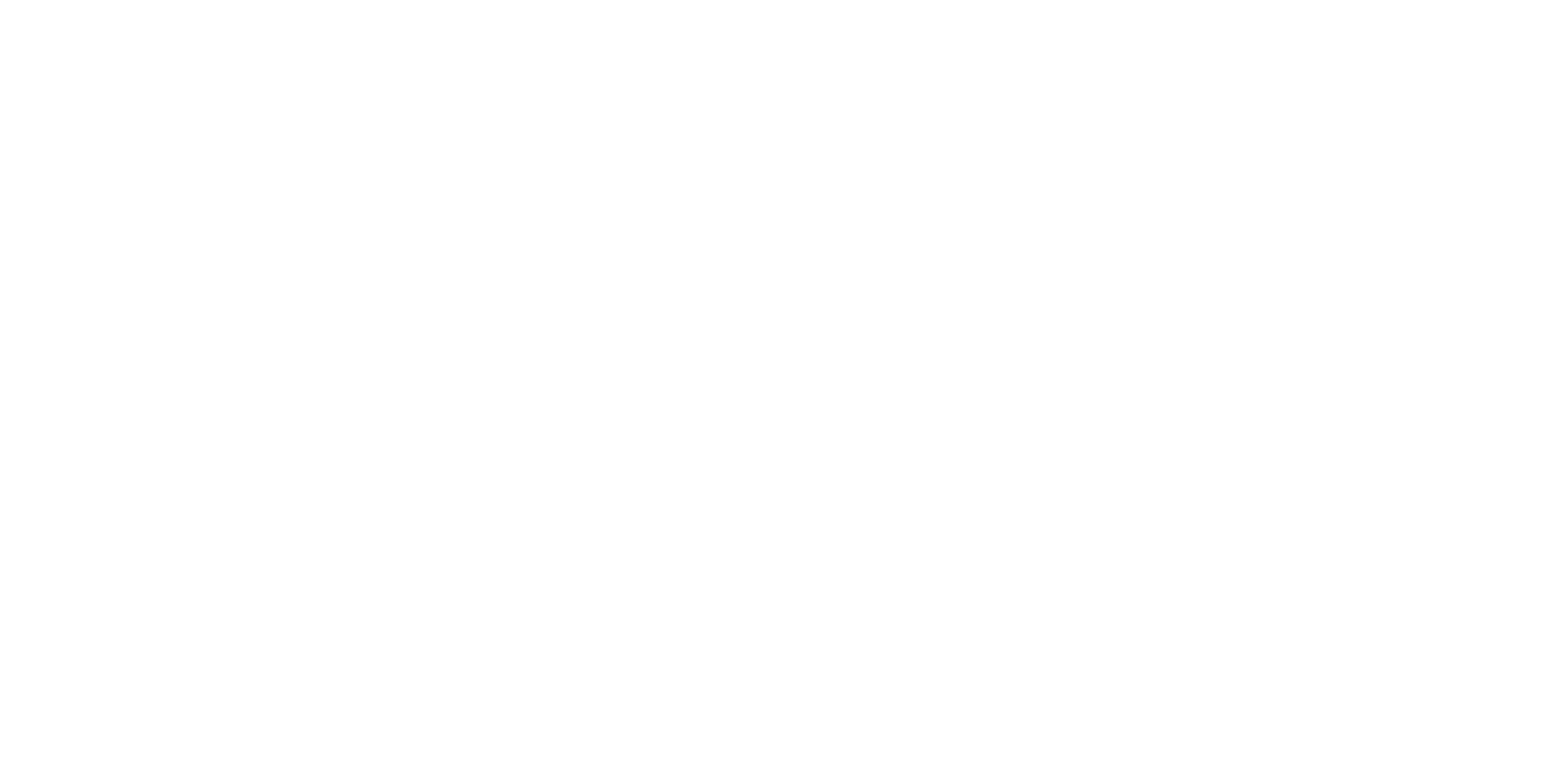

ROCCAT™ EASY-SHIFT[+]™
TECHNOLOGY
GREATLY INCREASE YOUR MOUSE FUNCTIONS
Ingenious Easy-Shift[+]™ technology lets you assign two functions
to each of your mouse buttons and the scroll wheel – putting
a huge amount of easily-wielded power right at your fi ngertips. The
Kone XTD‘s Easy-Shift[+]™ button works just like the shift key on a
keyboard. Simply hold it down and simultaneously press one of the
other mouse buttons – or the scroll wheel (including up and down) –
and you execute a second function. This incredibly handy feature
increases the number of available functions from 12 to 23.
GET EVEN MORE MACRO MIGHT
Easy-Shift[+]™ also lets you control powerful driver functions right
from your mouse – giving you quick control over things like your
multimedia options. For example, you can launch your media
player, switch music tracks and adjust volume – all with the simple
press of a mouse button or scroll of your mouse wheel. With the
Kone XTD, fl awless ergonomics and maximum functionality coexist
in perfect harmony.
(no driver installed)
DEFAULT BUTTON ASSIGNMENT: EASY-SHIFT[+]™
B
(no driver installed)
DEFAULT BUTTON ASSIGNMENT
A
EASY-SHIFT[+]™ EXAMPLES:
Use the Easy-Shift[+]™
button (#5) to access
2nd level functions
on all other mouse
buttons and wheel.
This way you can duplicate
the number of buttons by
assigning two functions to
each one.
Easy-Shift[+]™ Multimedia: Easy-Shift[+]™ Browser:
5 + 1 5 + 1 = Play or pause = Page back
5 + 2 5 + 2 = Stop playback = Page forward
5 + 3 5 + 3 = Mute volume = New tab
5 + 4 5 + 4 = Switch to full screen & back = New window
5 + 6 5 + 6 = Play the previous item = Switch to previous tab
5 + 7 5 + 7 = Play the next item = Switch to next tab
5 + 8 5 + 8 = Volume up = Volume up
5 + 9 5 + 9 = Volume down = Volume down
5 + 10 5 + 10 = Play faster than normal speed = Switch to full screen & back
5 + 11 5 + 11 = Play slower than normal speed = Minimize window
5 + 12 5 + 12 = Rewind = Print page
Easy Shift[+]™ Multimedia:
Easy Shift[+]™ Browser:
Easy-Shift[+]™ WoW: Easy-Shift[+]™ CS:
5 + 1 5 + 1 = Mount up = Throw HE
5 + 2 5 + 2 = Dismount = Throw fl ash
5 + 3 5 + 3 = Autorun = Throw smoke
5 + 4 5 + 4 = Use trinket = Show scores
5 + 6 = Your macro #1 = Buy CT equipment 5 + 6
5 + 7 = Your macro #2 = Buy T equipment 5 + 7
5 + 8 5 + 8 = Pet attack = Primary weapon
5 + 9 5 + 9 = Pet follow = Secondary weapon
5 + 10 = Your macro #3 5 + 10 = Team radio #1
5 + 11 = Your macro #4 5 + 11 = Team radio #2
5 + 12 5 + 12 = Use hearthstone = Team radio #3
1 = Left mouse button
2 = Right mouse button
3 = Middle mouse button &
universal scroll
4 = Page forward (Browser)
5 = Easy-Shift[+]™ button
6 = Tilt left
7 = Tilt right
8 = Mouse wheel up
9 = Mouse wheel down
10 = DPI up
11 = DPI down
12 = Open “My computer”
(Windows)
12
3
4
5
10
11
12
8
9
76
5 + 1 = Page back (Browser)
5 + 2 = Page forward (Browser)
5 + 3 = Mute volume
5 + 4 = Page back (Browser)
5 + 5 = Disabled
5 + 6 = Previous track
5 + 7 = Next track
5 + 8 = Volume up
5 + 9 = Volume down
5 + 10 = Sensitivity up
5 + 11 = Sensitivity down
5 + 12 = Open ROCCAT™ driver
(needs to be installed)
12
3
4
5
10
11
12
8
9
76
1
2
3
8
95
4
10
11
12
6
7
FR PL PT RU
1. Verbinde den USB-Stecker der ROCCAT™ Kone XTD mit
einer freien USB-Schnittstelle.
2. Starte deinen Computer und stelle eine Verbindung mit
dem Internet her.
3. Gebe in die Adresszeile deines Webbrowsers die folgende
URL ein „www.roccat.org/support“ und drücke Enter.
4. Klicke in der linken Navigationsleiste auf den Punkt
„ROCCAT™ Kone XTD“. Lade dir auf der sich öffnenden
Seite die neueste Treiber-Software herunter.
5. Starte die Treiber-Installation und folge bitte den weiteren
Anweisungen auf dem Bildschirm.
1. Forbind ROCCAT™ Kone XTD’s USB-stik med et ledigt
USB-interface.
2. Start din computer og forbind den med Internettet.
3. Indtast følgende URL i adresselinjen af din webbrowser
„www.roccat.org/support“ og tryk så Enter.
4. Klik i venstre navigantionslinje på punkt „ROCCAT™ Kone
XTD“. Frau den åbnede side overfører du den nyeste
driversoftware.
5. Start driver-installationen og følg anvisningerne på
billedskærmen.
1. Plug the USB connector on your ROCCAT™ Kone XTD
into any free USB port.
2. Boot your computer and connect to the internet.
3. Enter ‘www.roccat.org/support’ in your browser and
hit the return key.
4. In the navigation bar on the left, go to ‘ROCCAT™ Kone
XTD’. Download the latest driver from the web page that
opens.
5. Start the driver installation process and follow the
on-screen instructions.
1. Enchufa el conector USB del ROCCAT™ Kone XTD a un
puerto libre USB.
2. Inicia tu ordenador y establece la conexión de Internet.
3. Escribe en tu navegador Web la siguiente URL:
www.roccat.org/support y pulsa Enter.
4. En la barra izquierda de navegación haz clic en el
punto “ROCCAT™ Kone XTD”. En la página que se abre
a continuación descárga el software de controlador más
actualizado.
5. Inicia la instalación del controlador y sigue las instruccio-
nes que aparecen en pantalla.
1. Liitä ROCCAT™ Kone XTD:n USB-pistoke vapaaseen
USB-liitäntään.
2. Käynnistä tietokoneesi ja luo Internet-yhteys.
3. Kirjoita verkkoselaimesi osoiteriville seuraava URL-osoite
„www.roccat.org/support“ ja paina Enter.
4. Napsauta vasemmassa navigaatiopalkissa kohtaa
„ROCCAT™ Kone XTD“. Lataa avautuvalta sivulta uusin
ajuriohjelmisto.
5. Käynnistä ajurin asennus ja noudata näytöllä näkyviä
lisäohjeita.
DE DK EN ES FI
SE
1. Relie la fi che USB de la souris ROCCAT™ Kone XTD à une
prise USB libre.
2. Démarre ton ordinateur et connecte-toi à Internet.
3. Entre dans la barre d’adresse de ton navigateur l’URL
« www.roccat.org/support » et appuie sur Enter.
4. Clique dans le menu de navigation de gauche sur
« ROCCAT™ Kone XTD ». Télécharge la dernière version
du pilote sur la page qui s’ouvre alors.
5. Lance l’installation du pilote et suis les instructions qui
s’affi chent à l’écran.
1. Podłącz wtyk USB ROCCAT™ do wolnego Kone XTD
złącza USB.
2. Uruchom komputer i nawiąż połączenie z Internetem.
3. W wierszu adresowym przeglądarki wpisz adres URL
„www.roccat.org/support“ i naciśnij Enter.
4. W lewym pasku nawigacji kliknij punkt „ROCCAT ™ Kone
XTD“.
Z nowo otwartej strony pobierz najnowsze sterowniki.
5. Rozpocznij instalację sterowników i postępuj zgodnie z
instrukcjami na ekranie.
1. Liga a fi cha USB do ROCCAT™ Kone XTD a uma interface
USB livre.
2. Inicia o teu computador e estabelece uma ligação
à internet.
3. Introduz o seguinte URL “www.roccat.org/support”
na barra de endereços do teu navegador de internet
e pressiona Enter.
4. Clica na barra de navegação à esquerda no ponto
“ROCCAT™ Kone XTD”. Na página que abre, faz o
download
do mais recente software de driver.
5. Inicia a instalação do driver e segue as instruções
seguintes no monitor.
1. Соедини USB-штекер ROCCAT™ со свободным Kone XTD
USB-портом.
2. Запусти компьютер и выйди в интернет.
3. Введи в адресной строке браузера адрес
„www.roccat.org/support“ и нажми Enter.
4. Нажми на левой навигационной панели пункт
„ROCCAT™ “. Загрузи с открывшейся страницы Kone XTD
самые последние драйвера.
5. Запусти инсталляцию драйвера и следуй дальнейшим
указаниям на экране.
1. Sätt ROCCAT™ Kone XTD USB-kontakt i en ledig
USB-port.
2. Starta datorn och koppla upp dig på Internet.
3. Skriv in följande URL i adressfältet på din webbläsare:
www.roccat.org/support. Tryck på Enter.
4. Klicka på ROCCAT™ Kone XTD i det vänstra naviga-
tionsfältet. Ladda ner den senaste programvaran med
drivrutin på den sida som öppnas.
5. Starta installationen av drivrutin och följ anvisningarna
på skärmen.
ANLEITUNG INSTRUKTIONER INSTRUCTIONS INSTRUCCIONES OHJEET
INSTRUCTIONS INSTRUKCJA
INSTRUÇÕES ИНСТРУКЦИИ
INSTRUKTIONER
Specyfikacje produktu
| Marka: | Roccat |
| Kategoria: | mysz |
| Model: | Kone XTD |
Potrzebujesz pomocy?
Jeśli potrzebujesz pomocy z Roccat Kone XTD, zadaj pytanie poniżej, a inni użytkownicy Ci odpowiedzą
Instrukcje mysz Roccat

1 Października 2024

30 Września 2024

30 Września 2024

21 Września 2024

20 Września 2024

14 Września 2024

12 Września 2024

5 Września 2024

5 Września 2024

4 Września 2024
Instrukcje mysz
- mysz Gamdias
- mysz Fellowes
- mysz Sven
- mysz LG
- mysz Logitech
- mysz Xiaomi
- mysz Lenovo
- mysz Philips
- mysz Livoo
- mysz SilverCrest
- mysz Gigabyte
- mysz Acer
- mysz Ducky
- mysz HyperX
- mysz LC-Power
- mysz Conceptronic
- mysz Asus
- mysz Nedis
- mysz Medion
- mysz Marquant
- mysz MSI
- mysz Niceboy
- mysz ILive
- mysz Speed-Link
- mysz Evolveo
- mysz Haier
- mysz HP
- mysz Genesis
- mysz Creative
- mysz Manhattan
- mysz Cooler Master
- mysz Icy Box
- mysz 3Dconnexion
- mysz Natec
- mysz Gembird
- mysz Deltaco
- mysz Trust
- mysz V7
- mysz LogiLink
- mysz Dell
- mysz Corsair
- mysz Steelseries
- mysz Digitus
- mysz Mad Dog
- mysz NZXT
- mysz Renkforce
- mysz BaseTech
- mysz Wacom
- mysz Keychron
- mysz Apple
- mysz Iogear
- mysz NGS
- mysz Cougar
- mysz Perixx
- mysz I-TEC
- mysz NACON
- mysz Ewent
- mysz Razer
- mysz ADATA
- mysz SPC
- mysz Prestigio
- mysz JLab
- mysz Hama
- mysz Microsoft
- mysz Verbatim
- mysz ModeCom
- mysz Sharkoon
- mysz Watson
- mysz Equip
- mysz DeepCool
- mysz 3M
- mysz XPG
- mysz Vakoss
- mysz Denver
- mysz Anker
- mysz InLine
- mysz Rapoo
- mysz Tracer
- mysz Silverstone
- mysz Genius
- mysz Media-Tech
- mysz BenQ
- mysz Thermaltake
- mysz Lexibook
- mysz Vivanco
- mysz Fractal Design
- mysz Kunft
- mysz Best Buy
- mysz Adj
- mysz SureFire
- mysz Savio
- mysz Arctic Cooling
- mysz Cherry
- mysz Belkin
- mysz Xcellon
- mysz Alienware
- mysz A4tech
- mysz ACME
- mysz BeeWi
- mysz Eminent
- mysz Targus
- mysz Exibel
- mysz Logik
- mysz Energy Sistem
- mysz Kensington
- mysz BlueBuilt
- mysz Ednet
- mysz Connect IT
- mysz Steren
- mysz Speedlink
- mysz Sandberg
- mysz Bigben Interactive
- mysz AV:link
- mysz Buffalo
- mysz Nova
- mysz Konig
- mysz Sweex
- mysz KeySonic
- mysz T'nB
- mysz Maxxter
- mysz Saitek
- mysz Turtle Beach
- mysz Vorago
- mysz GMB Gaming
- mysz BakkerElkhuizen
- mysz Evoluent
- mysz Adesso
- mysz Man & Machine
- mysz Satechi
- mysz Mad Catz
- mysz Krom
- mysz ENDORFY
- mysz Mousetrapper
- mysz Mediacom
- mysz INCA
- mysz X9 Performance
- mysz Ozone
- mysz Tesoro
- mysz CSL
- mysz Zalman
- mysz NOX
- mysz SIIG
- mysz Contour Design
- mysz Micro Innovations
- mysz Konix
- mysz Typhoon
- mysz Goldtouch
- mysz Gyration
- mysz Silvergear
- mysz Madcatz
- mysz Penclic
- mysz Kogan
- mysz Bakker Elkhuizen
- mysz R-Go Tools
- mysz G-Cube
- mysz Mitsai
- mysz ISY
- mysz Defender
- mysz Posturite
- mysz Glorious
- mysz ThunderX3
- mysz X-Zero
- mysz Silver Eagle
- mysz Sygonix Connect
- mysz Kondator
- mysz White Shark
- mysz IRIS
- mysz NPLAY
- mysz Canyon
- mysz Spartan Gear
- mysz UGo
- mysz Swiftpoint
- mysz Sanwa
- mysz Hamlet
- mysz Raidsonic
- mysz Approx
- mysz Gamesir
- mysz Mars Gaming
- mysz Vultech
- mysz TEKLIO
- mysz Raspberry Pi
- mysz Urban Factory
- mysz KeepOut
- mysz Humanscale
- mysz Seal Shield
- mysz Wortmann AG
- mysz CoolerMaster
- mysz IOPLEE
- mysz Atlantis Land
- mysz Xtrfy
- mysz Bluestork
- mysz Balam Rush
- mysz SMK-Link
- mysz Getttech
Najnowsze instrukcje dla mysz

30 Marca 2025

30 Marca 2025

30 Marca 2025

28 Marca 2025

28 Marca 2025

28 Marca 2025

27 Marca 2025

27 Marca 2025

26 Marca 2025

22 Marca 2025