Instrukcja obsługi Roberts Revival Mini
Przeczytaj poniżej 📖 instrukcję obsługi w języku polskim dla Roberts Revival Mini (32 stron) w kategorii radio. Ta instrukcja była pomocna dla 7 osób i została oceniona przez 2 użytkowników na średnio 4.5 gwiazdek
Strona 1/32

DAB / DAB+ / FM RDS
digital radio
Please read this manual before use

Controls 2-3 .......................................................................
Battery operation using alkaline batteries.......................4
Battery operation using rechargeable batteries 5 ..............
Using the AC adaptor 6 .....................................................
Operating your radio - DAB 7 ............................................
Selecting a station - DAB................................................8
Display options - DAB.....................................................9
Finding new stations - DAB 10 ..........................................
Secondary services - DAB............................................10
Manual tuning - DAB .................................................... 11
Signal strength display - DAB ....................................... 11
Dynamic range control (DRC) settings - DAB 12 ..............
Prune stations - DAB 13 ....................................................
Operating your radio - Search tuning FM 14 .....................
Manual tuning - FM.......................................................15
Display options - FM 16 .....................................................
Scan sensitivity - FM 17 ....................................................
FM stereo/mono (headphones only).............................18
Preset stations DAB and FM 19 ........................................
Contents
Favourite button............................................................20
Recalling your favourite station 20 ....................................
Software version 21 ...........................................................
Software upgrades 21 .......................................................
Language function 22 ........................................................
System reset.................................................................23
Electro-magnetic compatibility advice 23 ...............................
Product markings...............................................................23
Headphone socket........................................................24
Auxiliary input socket 24 ....................................................
A few words about batteries 25-26 ....................................
Display backlight...........................................................27
General 28 .........................................................................
Specications ...............................................................29
Circuit features 29 .............................................................
Guarantee.....................................................................30
1

2
Controls
1. Tuning / Select control
2. Charge / Low battery indicator
3. On / Off / Volume control
4. DAB / FM button
5. LCD display
(Top)
6. Auto Tune button
7. Favourite button
8. Info button
9. Preset button
1
2
3
5
6 7 8
49
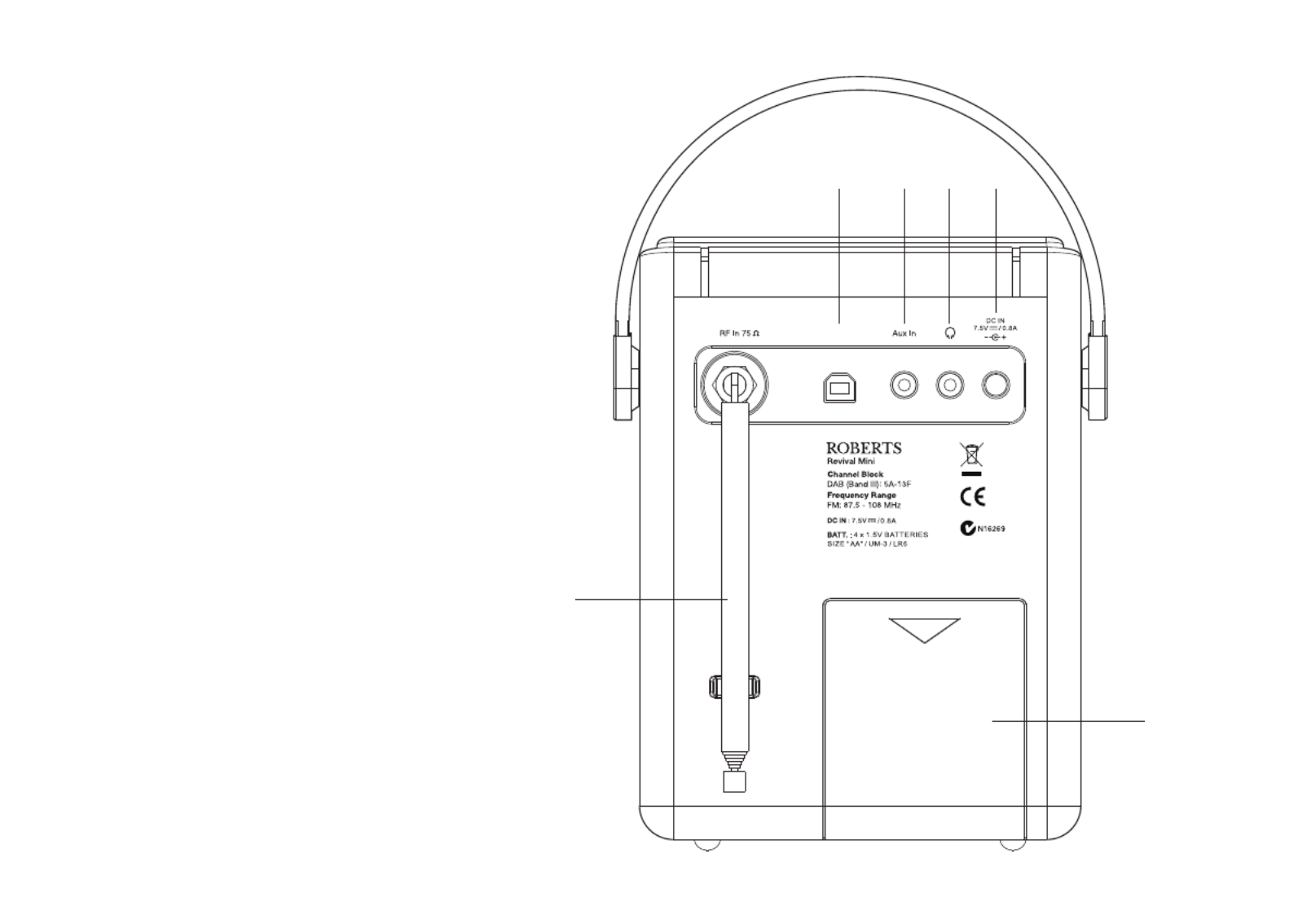
Service
3
Controls
10. Telescopic aerial
11. USB socket (for service use only)
12. Auxiliary input socket
13. Headphone socket
14. DC in socket
15. Battery compartment
10
11
(Rear)
12 13 14
15

4
Battery operation using alkaline batteries
(also see page 25)
1. Remove the battery cover on the back of the unit by pushing the battery
door in slightly and then downwards in the direction of the arrow.
2. Slide the switch inside the battery compartment to the Alkaline
position.
3. Insert four LR6 (AA size) Alkaline batteries into the spaces in the
compartment. Take care to ensure all batteries are inserted with the
correct polarity as shown inside the battery compartment. Then replace
the battery cover.
• Important: when using Alkaline batteries the battery switch must
be placed in the Alkaline position. Failure to do so could result
in serious damage to the batteries or radio.
• When the batteries are exhausted, the charge/low battery indicator
will show red for a short while. The radio will then switch itself off. It
may not be possible to switch the radio back on until the batteries are
replaced, or until the radio is connected to the mains adaptor.
• If the radio is not to be used for any extended period of time it is
recommended that the batteries are removed from the radio.
• We would recommend for economy that the Revival Mini is used via
the AC adaptor whenever possible with battery operation for occasional
use only. If extended listening using batteries is anticipated, then the
use of rechargeable batteries is recommended.
IMPORTANT: The batteries should not be exposed to excessive heat
such as sunshine, re or the like. After use, disposable batteries should
if possible be taken to a suitable recycling centre. On no account
should batteries be disposed of by incineration.
Caution: Replace batteries only with the same or equivalent type. Danger
of explosion if the batteries are incorrectly replaced.
Size AA
Size AA
Size AA
Size AA
Alkaline NiMH
Service
1

5
Battery operation using rechargeable batteries
(also see page 25)
The rst few times that you charge a new set of batteries, you may nd that the charge and play times are very short. Normal operation
should be achieved after 3 or 4 charge - discharge cycles.
Batteries are only charged while the radio is connected to the mains supply via its adaptor and it is switched off using the On/Off button.
1. Remove the battery cover on the back of the unit by pushing the battery
door in slightly and then downwards in the direction of the arrow.
2. Slide the switch inside the battery compartment to the NiMH
position.
3. Insert four Rechargeable LR6 (AA size) batteries into the spaces in the
compartment. Take care to ensure all batteries are inserted with the correct
polarity as shown inside the battery compartment. The radio is designed
to be used with Nickel Metal Hydride (NiMH) rechargeable batteries. Then
replace the battery cover.
4. Plug the mains adaptor into your radio and then plug the adaptor into the
mains.
5. The Charge light will ash green indicating that the batteries are charging.
Batteries will be fully charged in around 3 - 7 hours depending on their
capacity. The charge light shows a steady green light when the battery
charging is complete. The display will show "Battery Full".
6. Under some conditions the charging indicator light may switch off after
ashing only briey. This may happen if the batteries are already freshly
charged, or if the radio detects that you may be attempting to recharge
alkaline batteries. In these cases the charging will be stopped.
If the charge process stops after only a short while this may be due to
a faulty battery. In this case the display will show "Battery Fail" and the
battery number 1-4, corresponding to the numbering printed inside the
battery cover.
If this happens, try charging the batteries a second time by removing and
reconnecting the AC power adaptor. If the message is repeated, then it is
likely that the batteries are old and should be replaced.
Size AA
Size AA
Size AA
Size AA
Alkaline NiMH
1
Note: You should never attempt deliberately to recharge alkaline
batteries in the radio. Attempted recharging of alkaline batteries
can be dangerous.
• Important: when using rechargeable batteries the battery
switch must be placed in the NiMH position. Batteries
will only be charged when the radio is switched off and
connected to the AC adaptor.

6
IMPORTANT: The batteries should not be exposed to excessive heat
such as sunshine, re or the like. After use, disposable batteries should
if possible be taken to a suitable recycling centre. On no account
should batteries be disposed of by incineration.
Caution: Replace batteries only with the same or equivalent type. Danger
of explosion if the batteries are incorrectly replaced.
Battery operation using rechargeable batteries cont.
• When the batteries are exhausted, the charge/low battery indicator
light will show red for a short while. The radio will then switch itself off.
It may not be possible to switch the radio back on until the batteries
are recharged, or until the radio is connected to the mains adaptor.
• If the radio is not to be used for any extended period of time it is
recommended that the batteries are removed from the radio.
Using the AC adaptor
1. Insert the adaptor plug into the on the rear of your radio.DC in socket
2. Plug the adaptor into a standard mains socket outlet. Whenever the
adaptor is plugged in to the radio and switched on at the mains the
batteries are automatically disconnected. If the adaptor is plugged in to
the radio but not switched on then the radio will run from the batteries
if tted.
The AC adaptor should be disconnected from the mains supply and
the radio when not in use.
IMPORTANT: The mains adaptor is used as the means of connecting the
product to the mains supply. The mains socket and any multi-way mains
block used for the product must remain accessible during normal use. In
order to disconnect the product from the mains, the mains adaptor should
be removed from the mains socket completely.
Use only the mains adaptor provided with the product, or a genuine
replacement provided by Roberts Radio. The use of alternative adaptors
will invalidate the guarantee.
Serv ice

7
2
Operating your radio - DAB
1. Carefully extend the telescopic aerial fully.
2. Press and release the control to switch on your radio. The On/Off
display will show 'Welcome to DAB'. When rst switched on, the radio
will be in DAB mode. After each use the radio will remember the mode
used and then switch on in that mode the next time that it is used.
3. If this is the rst time the radio is used a scan of the Band III DAB
channels will be carried out. If the radio has been used before the last
used station will be selected.
4. During the scanning process, the lower line of the display shows a
bar-graph indicating progress of the scan.
5. When the scanning is completed the rst station (in numeric-alpha
order 0...9...A....Z) will be selected. The rst station in the list of stations
found during scanning will be played. The display will show the station
name.
6. If the station list is still empty after the scan your radio will display
'Service not available'.
7. If no signals are found it may be necessary to relocate your radio to
a position giving better reception. Then, either switch your radio off
and on again, or press and release the button to repeat Auto Tune
the scan.

8
Selecting a station - DAB
1. The top line of the display shows the name of the station currently
selected.
2. Press and release the DAB/FM button until the DAB mode is selected.
3. Rotate the Tuning control to scroll through the list of available stations
on the lower line of the display. Stop rotating the Tuning control when
you nd the station that you wish to hear.
4. Press and release the Tuning control to select the station. The display
may show 'Now tuning...' while your radio nds the new station.
5. Adjust the Volume control to the required setting.
Note: If after selecting a station the display shows it 'Service not available'
may be necessary to relocate your radio to a position giving better reception.
The use of radio station presets for selecting your preferred radio stations
is described on page 19.
3,4
2
5

9
1
Display options - DAB
Your radio has a range of display options in DAB mode.
1. Press and release the Info button to cycle through the various options.
a. Scrolling text Displays scrolling text messages such as
artist/track name, phone in number etc.
b. Program Type Displays the type of station being listened
to e.g. Pop, Classic, News etc.
c. Multiplex Name Displays the name of DAB multiplex to
which the current station belongs.
d. Time and date Displays the current time and date.
e. Frequency Displays the frequency of the DAB
multiplex for the station listened to.
f. Bit rate & audio type Displays the digital bit rate & audio type
for the station being listened to.
g. Signal Strength Displays a graph showing the signal
strength for the station being received.
The clear unlled rectangle indicates
the minimum signal level required for
satisfactory DAB reception.
a
b
c
d
f
e
g

10
Finding new radio stations - DAB
As time passes new stations may become available. To nd new stations
proceed as follows:-
1. Press and release the The display will show Auto Tune button.
'Scanning...' and your radio will perform a scan of the Band III DAB
channels. As new radio stations are found the station counter on the
right-hand side of the display will increase and the radio stations will
be added to the list stored in the radio.
1
Secondary services - DAB
1. Certain radio stations have one or more secondary services associated
with them. If a radio station has a secondary service associated with
it the display will show next to the station name on the station list. '>>'
The secondary service will then appear immediately after the primary
service as you rotate the tuning control clockwise.
2. Press and release the control to select the station.Tuning
3. When the secondary service shuts down, your radio will automatically
switch back to the main radio station (or primary service) if it is
available.
1,2

Manual tuning - DAB
Manual tuning allows you to tune directly to the various DAB Band III
channels. UK DAB stations located in the range 11B to 12D.
1. Press and hold the Info button. The DAB menu will show on the display.
2. Rotate the Tuning control until the display shows . Press 'Manual tune'
and release the control.Tuning
3. Rotate the control to select the required DAB channel.Tuning
4. Press and release the Tuning control to select the desired channel. The
graph will indicate the signal strength, and the lower line will show the
name of the DAB Multiplex (group of radio stations). The clear unlled
rectangle indicates the minimum signal level required for satisfactory
DAB reception. Any stations found will be added to the stored list in
the radio.
5. Press and release the control to return to the normal tuning Tuning
mode.
Signal strength display - DAB
1. Repeatedly press and release the button until the lower line of Info
the display shows signal strength.
2. Position your radio and try moving the aerial so as to give maximum
number of black rectangles on signal strength display. Normally, the
best reception will be found with the aerial vertical and fully extended.
3. The clear unlled rectangle indicates minimum signal level required
for satisfactory reception.
11
1
2-5
1

12
Dynamic Range Control settings - DAB
Dynamic Range Control (also known as DRC) can make quieter sounds
easier to hear when your radio is used in a noisy environment.
1. Press and release the control to switch on your radio.On/Off
2. Press and release the DAB/FM button until the DAB mode is selected.
3. Press and hold the Info button. The DAB menu will show on the display.
4. Rotate the control until the display shows .Tuning 'DRC'
5. Press and release the Tuning control to enter the adjustment mode.
6. Rotate the control to select the required DRC setting (the Tuning
default is 0).
DRC 0 - DRC is switched off, Broadcast DRC will be ignored.
DRC 1/2 - DRC level is set to 1/2 that sent by broadcaster.
DRC 1 - DRC level is used as sent by broadcaster.
7. Press and release the Tuning control to conrm the setting. The
display will return to normal tuning mode.
Note: Not all DAB broadcasts are able to use the DRC function. If the
broadcast does not support DRC, then the DRC setting in the radio will
have no effect.
1
2
3
4-7

13
Prune stations - DAB
Over time, some DAB services may stop broadcasting, or may change
location and then not be able to receive a station. In order to remove such
stations from the DAB station list, the Prune stations function will delete
the DAB stations from your station list that can no longer be received.
Stations which cannot be found or which have not been received for a very
long time are shown in the station list with a question mark.
1. Press and release the control to switch on your radio.On/Off
2. Press and release the DAB/FM button until the DAB mode is selected.
3. Press and hold the Info button. The DAB menu will show on the display.
4. Rotate the Tuning control until 'Prune' appears on the display. Press
and release the control.Tuning
5. Rotate the Tuning control to select 'Yes'. Press and release the Tuning
control to cause the stations list to be pruned, eliminating unavailable
stations.
6. If you do not wish to prune stations select in step 5 and then press 'No'
and release the control. The display will revert back to the Tuning
previous display.
Note: If you have moved to a different part of the country you should
also carry out a search for new stations (please see the section 'Finding
new stations' on page 10).
1
2
3
4-6
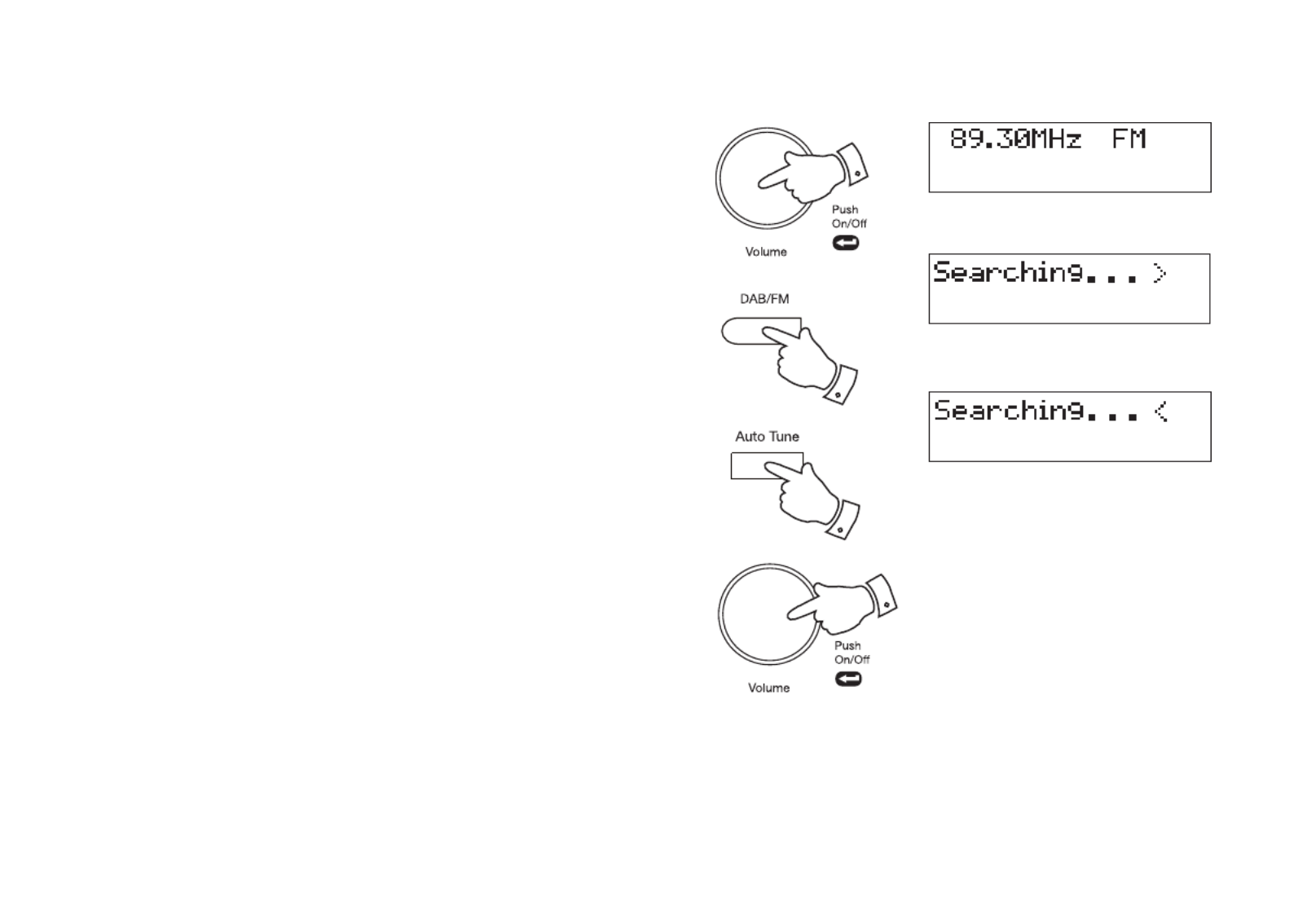
14
Operating your radio - Search tuning FM
1. Carefully extend the telescopic aerial fully.
2. Press and release the control to switch on your radio.On/Off
3. Press and release the DAB/FM button until the FM mode is selected.
4. Press and immediately release the button, your radio will Auto tune
scan in an upwards direction (low frequency to high frequency) and
stop automatically when it nds a station of sufcient strength.
5. After a few seconds the display will update. The display will show the
frequency of the signal found. If the signal is strong enough and there
is RDS data present then the radio may display the station name.
6. To nd other stations, press and release the Auto tune button as
before.
7. To scan the FM band in a downwards direction (high frequency to low
frequency) press and hold down the button for 2 seconds Auto tune
and then release.
8. When the waveband end is reached your radio will recommence tuning
from the opposite waveband end.
9. Adjust the Volume control to the required setting.
The use of radio station presets for selecting your preferred radio stations
is described on page 19.
2
3
4-7
9
If you nd that an FM broadcast has a lot of background hiss, this may
often be reduced by setting the radio into Mono reception mode for the
current FM station. Please refer to the section 'Stereo / Mono setting - FM'
on page 18 for further details.

15
Manual tuning - FM
1. Press and release the control to switch on your radio.On/Off
2. Press and release the DAB/FM button until the FM mode is selected.
Carefully extend the telescopic aerial fully for FM reception.
3. Rotate the control to tune to a station. With each click of the Tuning
control the frequency will change up or down by 50 kHz.
4. When the waveband end is reached the radio will recommence tuning
from the opposite waveband end.
5. Set the Volume control to the desired settings.
6. To switch off your radio press and release the On/Off button.
1,6
2
5
3
If you nd that an FM broadcast has a lot of background hiss, this may
often be reduced by setting the radio into Mono reception mode for the
current FM station. Please refer to the section 'Stereo / Mono setting - FM'
on page 18 for further details.

16
Display options - FM
Your radio has a range of display options in FM mode.
The Radio Data System (RDS) is a system in which inaudible digital
information is transmitted in addition to the normal FM radio programme.
RDS offers several useful features. The following are available on your radio.
1. Press and release the Info button to cycle through each of the options.
a. Scrolling text Displays scrolling text messages such
as artist/track name, phone in number
etc.
b. Program type Displays type of station being listened to
e.g. Pop, Classic, News, etc.
c. Time and date Displays the current time and date.
d. Frequency Displays frequency of the station being
listened to.
e. Audio mode Display shows Auto (stereo) or Mono.
Note: Your radio will display "No RadioText" on the lower line of the
display if there is no scrolling text available and "No PTY" if there is no
programme type information.
a
b
c
d
e
1
Specyfikacje produktu
| Marka: | Roberts |
| Kategoria: | radio |
| Model: | Revival Mini |
Potrzebujesz pomocy?
Jeśli potrzebujesz pomocy z Roberts Revival Mini, zadaj pytanie poniżej, a inni użytkownicy Ci odpowiedzą
Instrukcje radio Roberts

24 Lutego 2025

7 Stycznia 2025

20 Grudnia 2024

14 Października 2024

13 Października 2024

5 Października 2024

5 Października 2024

2 Października 2024

29 Września 2024

23 Września 2024
Instrukcje radio
- radio Sony
- radio Yamaha
- radio AEG
- radio Sven
- radio Motorola
- radio Stabo
- radio Logitech
- radio Sharp
- radio Pioneer
- radio Milwaukee
- radio Philips
- radio SilverCrest
- radio Technics
- radio Bosch
- radio JBL
- radio Onkyo
- radio Easy Home
- radio Scott
- radio Festool
- radio Kärcher
- radio Bose
- radio Panasonic
- radio Muse
- radio SW-Stahl
- radio Nedis
- radio Stanley
- radio Be Cool
- radio Medion
- radio Tangent
- radio Boss
- radio Black & Decker
- radio OK
- radio Lenco
- radio Adler
- radio Marquant
- radio Toshiba
- radio Majestic
- radio Quigg
- radio Jensen
- radio August
- radio ILive
- radio Garmin
- radio Blaupunkt
- radio Terris
- radio Salora
- radio Teac
- radio DeWalt
- radio Dual
- radio Einhell
- radio Grundig
- radio Soundmaster
- radio Hyundai
- radio DAP-Audio
- radio Manhattan
- radio ECG
- radio Matsui
- radio Makita
- radio Denon
- radio Block
- radio Ozito
- radio Audac
- radio Cambridge
- radio Kenwood
- radio Icy Box
- radio Polk
- radio RYOBI
- radio Alpine
- radio Zebra
- radio Cobra
- radio JVC
- radio BLUEPALM
- radio Memphis Audio
- radio Furrion
- radio Moulinex
- radio DEDRA
- radio Oricom
- radio Hilti
- radio Dartel
- radio Lowrance
- radio TechniSat
- radio Auna
- radio Vimar
- radio Schneider
- radio Krüger&Matz
- radio OneConcept
- radio Emos
- radio Renkforce
- radio Pure
- radio BaseTech
- radio Uniden
- radio Clarion
- radio Thomson
- radio La Crosse Technology
- radio Velleman
- radio Ferguson
- radio Fusion
- radio Intertechno
- radio DreamGEAR
- radio Manta
- radio Pyle
- radio NGS
- radio CRUX
- radio Midland
- radio Sennheiser
- radio Camry
- radio Lenoxx
- radio Imperial
- radio Monitor Audio
- radio Audio Pro
- radio Nevir
- radio TriStar
- radio Bogen
- radio ION
- radio Delta
- radio Harman Kardon
- radio Audio-Technica
- radio Maginon
- radio SPC
- radio GoGen
- radio Sonoro
- radio Parrot
- radio Aiwa
- radio JL Audio
- radio AKAI
- radio Sanyo
- radio ICOM
- radio Acoustic Energy
- radio Majority
- radio Teufel
- radio Clatronic
- radio Tronic
- radio Telefunken
- radio Oregon Scientific
- radio Viper
- radio Kicker
- radio Aluratek
- radio Omnitronic
- radio Olympia
- radio Hama
- radio Duronic
- radio Sagemcom
- radio Bush
- radio Schwaiger
- radio Sangean
- radio Navman
- radio Hager
- radio Victrola
- radio Elta
- radio Mac Audio
- radio Infinity
- radio Denver
- radio Albrecht
- radio Hitachi
- radio Hertz
- radio Emerson
- radio Craftsman
- radio Busch-Jaeger
- radio RCA
- radio Klein Tools
- radio Futaba
- radio Trevi
- radio Technaxx
- radio Xhdata
- radio Sirius
- radio Lexibook
- radio GPX
- radio Topcom
- radio PowerPlus
- radio Sencor
- radio Noxon
- radio Vonroc
- radio Tesco
- radio HiKOKI
- radio EasyMaxx
- radio Power Dynamics
- radio Tecsun
- radio Alecto
- radio Kathrein
- radio Binatone
- radio Rockford Fosgate
- radio JUNG
- radio Timex
- radio Monacor
- radio Daewoo
- radio Audizio
- radio Laser
- radio Kunft
- radio H-Tronic
- radio Porter-Cable
- radio Metabo
- radio Weather X
- radio MAAS
- radio Terratec
- radio Axxess
- radio Cotech
- radio Vitek
- radio Geneva
- radio Clas Ohlson
- radio Reflexion
- radio Sogo
- radio REVO
- radio Crosley
- radio Proline
- radio Schaub Lorenz
- radio Artsound
- radio Data-Tronix
- radio AMX
- radio Swan
- radio Argon
- radio Brennenstuhl
- radio Tevion
- radio GPO
- radio Caliber
- radio Exibel
- radio Logik
- radio Telestar
- radio Sagem
- radio Brigmton
- radio Sunstech
- radio GlobalTronics
- radio Nordmende
- radio AudioAffairs
- radio Steren
- radio Audiosonic
- radio Coby
- radio Envivo
- radio Bigben Interactive
- radio Technoline
- radio Audiovox
- radio Yaesu
- radio MB Quart
- radio Switel
- radio Bigben
- radio Sunwind
- radio Alba
- radio Naxa
- radio Lexon
- radio Ricatech
- radio Konig
- radio Boston Acoustics
- radio Mpman
- radio Sweex
- radio Ices
- radio Nikkei
- radio PerfectPro
- radio Peaq
- radio Freecom
- radio Roadstar
- radio Gira
- radio Dnt
- radio Balance
- radio MT Logic
- radio Difrnce
- radio HQ
- radio Noveen
- radio Irradio
- radio Karcher Audio
- radio PAC
- radio IHome
- radio AIC
- radio Ruarkaudio
- radio Tivoli Audio
- radio Go Green
- radio Wolfgang
- radio Linn
- radio Numan
- radio Iluv
- radio TELEX
- radio Aconatic
- radio Multiplex
- radio Clint
- radio Soundstream
- radio Xoro
- radio Zolid
- radio Berker
- radio Woxter
- radio View Quest
- radio Harley Davidson
- radio Hitec
- radio Orava
- radio Brionvega
- radio Wet Sounds
- radio Eissound
- radio Dcybel
- radio JGC
- radio Scansonic
- radio TFA Dostmann
- radio Audisse
- radio Tivoli
- radio ETON
- radio Kruger Matz
- radio Equity
- radio EKO
- radio Pinell
- radio Videologic
- radio Mtx Audio
- radio Aquatic AV
- radio Roswell
- radio Intek
- radio Digitalbox
- radio Whistler
- radio Xact
- radio Ruark Audio
- radio Magnavox
- radio Digitech
- radio GME
- radio NUVO
- radio Narex
- radio Tiny Audio
- radio R-MUSIC
- radio E-bench
- radio Konig Electronic
- radio Peha
- radio SiriusXM
- radio Sanwa
- radio Sailor
- radio SSV Works
- radio Microlab
- radio QFX
- radio Voxx
- radio SACK It
- radio BasicXL
- radio Roth
- radio Ices Electronics
- radio AmpliVox
- radio Elbe
- radio GBS Elettronica
- radio Sang
- radio Gewiss
- radio Lutron
- radio Retekess
- radio Wintal
- radio Acoustic Solutions
- radio Atlantis Land
- radio Ranger
- radio Mebby
- radio Blonder Tongue
- radio Yamazen
- radio MOOOV
- radio RoadKing
Najnowsze instrukcje dla radio

2 Kwietnia 2025

2 Kwietnia 2025

1 Kwietnia 2025

1 Kwietnia 2025

1 Kwietnia 2025

29 Marca 2025

26 Marca 2025

24 Marca 2025

14 Marca 2025

11 Marca 2025