Instrukcja obsługi Panduit MP75
Przeczytaj poniżej 📖 instrukcję obsługi w języku polskim dla Panduit MP75 (10 stron) w kategorii drukarka. Ta instrukcja była pomocna dla 12 osób i została oceniona przez 2 użytkowników na średnio 4.5 gwiazdek
Strona 1/10

If your product is faulty, please read the warranty card on the website. Please visit us at www.panduit.com, or
contact the Panduit customer service team, for additional support. You can also download the latest version of
this Operator's Manual from the website.
Operator's Manual
©2021 Panduit Corp. ALL RIGHTS RESERVED.
M00140400EN
ENGLISH
Read this document carefully to use this product safely and correctly.
Global Customer Service
• CS@PANDUIT.COM
• U.S. and Canada: 800-777-3300
• Europe, Middle East, and Africa: 44.20.8601.7200
• Latin America: 52.33.3777.6000
• Asia Pacic: 65.6305.7575
Panduit Technical Support
• GA-TECHSUPPORT@PANDUIT.COM
• U.S. and Canada: 1-866-871-4571
• Europe: 31.546.580.452
• Latin America: 52.33.3777.6000
• Asia Pacic: 65.6379.6700
MP75 PRINTER
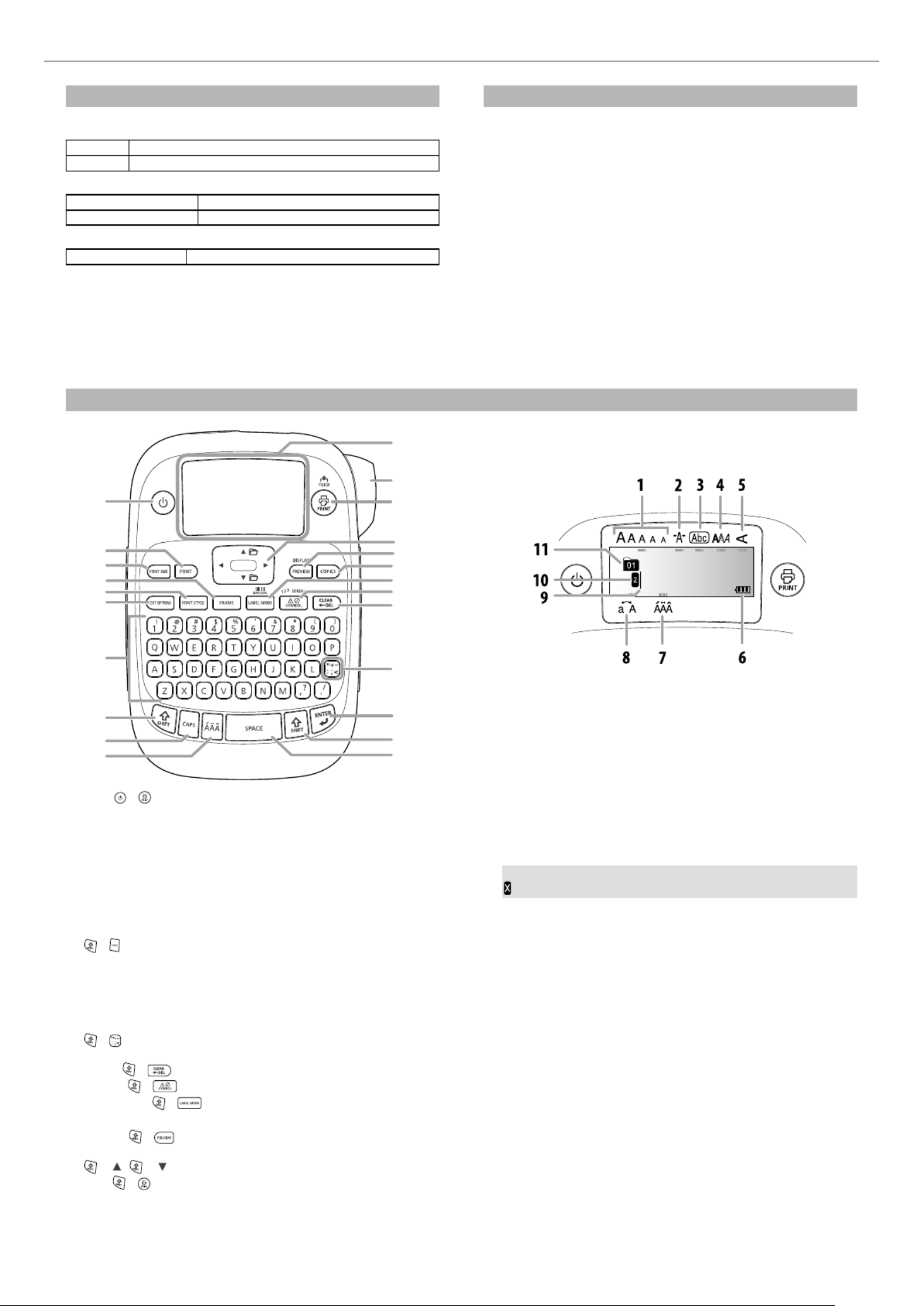
2
MP75 PRINTER Operator's Manual
Specications
JBody
Dimensions Approx. 110 (W) x 170 (D) x 56 (H) (mm)
Weight Approx. 400g (excluding batteries, tape cartridge)
JUsage conditions
Operating temperature 10 to 35 degrees C
Storage temperature -10 to 55 degrees C
JPower supply
Battery AA alkaline battery x 6 (not included with printer)
JSupported tape width
6 mm, 9 mm, 12 mm, 18 mm
JCompliance/Safety regulation
For more information, see Important Safety sheet.
Additional Support
Visit www.panduit.com
Free Downloads
Path: Support / Download Center / Software
Firmware Printers
• Detailed Operator’s Manual
• Replacement Quick Reference Card
• Product Bulletin
• Product specication and safety information.
Warranty Registration
Path: Support / Product Registration
Related Products
• MP Label Cassettes
• MP100 Printer
• MP200 Printer
• MP300 Printer
1
2
3
4
5
6
7
8
9
11
12
13
14
15
16
17
18
19
20
21
22
23
10
1. Power, + : To "Print density" menu.
2. Font
3. Font size
4. Frame
5. Style
6. Setting
7. Character keys
8. Shift
9. Caps Lock
+ : Capitalizes the entered characters.
10. Accent
11. Space
12. Shift
13. Select/Enter
14. Punctuation: A choice of marks.
+ : The other choice of marks.
sAdding a punctuation mark to the label
15. Delete, + : Deletes text.
16. Symbol, + : To "Sequence number" menu.
17. Special label, + : To "Bar code" menu.
18. Print copies
19. Preview, + : The "Display" menu.
20. Cursor keys
+ [ ], + [ ]: To the previous or next text.
21. Print, + : Feeds the tape.
22. Cut Button
23. Display
JDisplay
You can check settings on the display. Indicators show whether or not
settings are enabled.
1. Font size
2. Font width
3. Frame
4. Font style
5. Vertical
6. Battery level (as a guide)
7. Accent mark options
8. Upper case/lower case
9. Cursor: Indicates the position where the operation is performed. This
is the place where you enter text or delete symbols, etc.
10. Head mark: Indicates what line it is in. Appears when multiple lines
exist.
MEMO
: If this appears, you cannot print anything.
11. Text number mark: Indicates the number of the current text counted
from the beginning.
Part Names and Functions

3
MP75 PRINTER Operator's Manual
Before use
1. Installing batteries
cPrepare six AA alkaline batteries.
1. Open the battery cover/cassette door on the back of the printer.
2. Insert the batteries.
MEMO
When continuing to install a tape cartridge, leave the cover o and
go to Step 2.
3. Close the cover. Close it until it snaps into place.
2. Installing a tape cartridge
1. Remove the slack of the ink ribbon.
2. Open the battery cover/cassette door on the back of the printer.
3. Set the tape cartridge.
Press it rmly until it snaps into place.
When installing a new tape or the tip of the tape is longer than
usual, put the tape through the "Tape Guide" slot.
c• Do not press the "Cut Button" before the tape stops.
• Do not pull the tape out with your ngers.
4. Close the cassette door/printer cover.
Close it until it snaps into place.
How to remove the tape cartridge
cHold the cartridge by the tabs, and lift it straight up.
3. Turning the power on
1. Press .
When changing the language of messages on the display
sDisplay Settings ("Display" menu)
4. Feeding the tape
cDo not press the "Cut Button" before the tape stops.
After setting a tape cartridge, make sure to feed tape.
1. Press + .
2. Press .
3. Cut the tape.
Cut it by pressing the "Cut Button".
5. Creating a label
Example: ABC
1. Press while holding down to enter text in capital letters.
2. Press the following keys: , ,
"ABC" appears on the display.
Refer below for other operations and the labels you can create with
this product.
sEditing characters, Useful functions, Creating a label with a
special form
Specyfikacje produktu
| Marka: | Panduit |
| Kategoria: | drukarka |
| Model: | MP75 |
Potrzebujesz pomocy?
Jeśli potrzebujesz pomocy z Panduit MP75, zadaj pytanie poniżej, a inni użytkownicy Ci odpowiedzą
Instrukcje drukarka Panduit

28 Grudnia 2024

24 Września 2024

15 Września 2024

10 Września 2024

9 Września 2024

8 Września 2024

8 Września 2024

8 Września 2024
Instrukcje drukarka
- drukarka Sony
- drukarka Samsung
- drukarka LG
- drukarka Xiaomi
- drukarka Sharp
- drukarka Huawei
- drukarka Lenovo
- drukarka Epson
- drukarka Fujitsu
- drukarka Roland
- drukarka Panasonic
- drukarka StarTech.com
- drukarka Canon
- drukarka Fujifilm
- drukarka MSI
- drukarka Toshiba
- drukarka D-Link
- drukarka Citizen
- drukarka HP
- drukarka Brother
- drukarka Honeywell
- drukarka Kodak
- drukarka Testo
- drukarka Primera
- drukarka Xerox
- drukarka Godex
- drukarka Olivetti
- drukarka Zebra
- drukarka Dell
- drukarka Digitus
- drukarka AgfaPhoto
- drukarka Kyocera
- drukarka Ricoh
- drukarka Seiko
- drukarka Renkforce
- drukarka Thomson
- drukarka AVM
- drukarka Velleman
- drukarka Dymo
- drukarka Olympus
- drukarka OKI
- drukarka Mitsubishi
- drukarka Intermec
- drukarka NEC
- drukarka Polaroid
- drukarka Konica Minolta
- drukarka Bixolon
- drukarka Pantum
- drukarka Olympia
- drukarka Datamax O'Neil
- drukarka DNP
- drukarka Equip
- drukarka ZKTeco
- drukarka TSC
- drukarka HiTi
- drukarka Microboards
- drukarka Triumph-Adler
- drukarka Fargo
- drukarka Entrust
- drukarka Kern
- drukarka Brady
- drukarka Tomy
- drukarka Lexmark
- drukarka Sagem
- drukarka Nilox
- drukarka Argox
- drukarka Royal Sovereign
- drukarka Minolta
- drukarka Oce
- drukarka Paxar
- drukarka IDP
- drukarka Metapace
- drukarka Ultimaker
- drukarka Ibm
- drukarka CSL
- drukarka Toshiba TEC
- drukarka Frama
- drukarka Builder
- drukarka Kogan
- drukarka Star Micronics
- drukarka Posiflex
- drukarka Dascom
- drukarka GG Image
- drukarka Vupoint Solutions
- drukarka Elite Screens
- drukarka DTRONIC
- drukarka Phoenix Contact
- drukarka Videology
- drukarka Epson 7620
- drukarka Star
- drukarka EC Line
- drukarka Colop
- drukarka Approx
- drukarka Fichero
- drukarka Raspberry Pi
- drukarka Unitech
- drukarka Middle Atlantic
- drukarka Evolis
- drukarka Tally Dascom
- drukarka Custom
- drukarka Nisca
- drukarka Sawgrass
- drukarka Mutoh
Najnowsze instrukcje dla drukarka

9 Kwietnia 2025

9 Kwietnia 2025

9 Kwietnia 2025

9 Kwietnia 2025

9 Kwietnia 2025

4 Kwietnia 2025

3 Kwietnia 2025

3 Kwietnia 2025

3 Kwietnia 2025

2 Kwietnia 2025