Instrukcja obsługi Panasonic WV-V1170
Panasonic
kamera bezpieczeństwa
WV-V1170
Przeczytaj poniżej 📖 instrukcję obsługi w języku polskim dla Panasonic WV-V1170 (4 stron) w kategorii kamera bezpieczeństwa. Ta instrukcja była pomocna dla 26 osób i została oceniona przez 2 użytkowników na średnio 4.5 gwiazdek
Strona 1/4
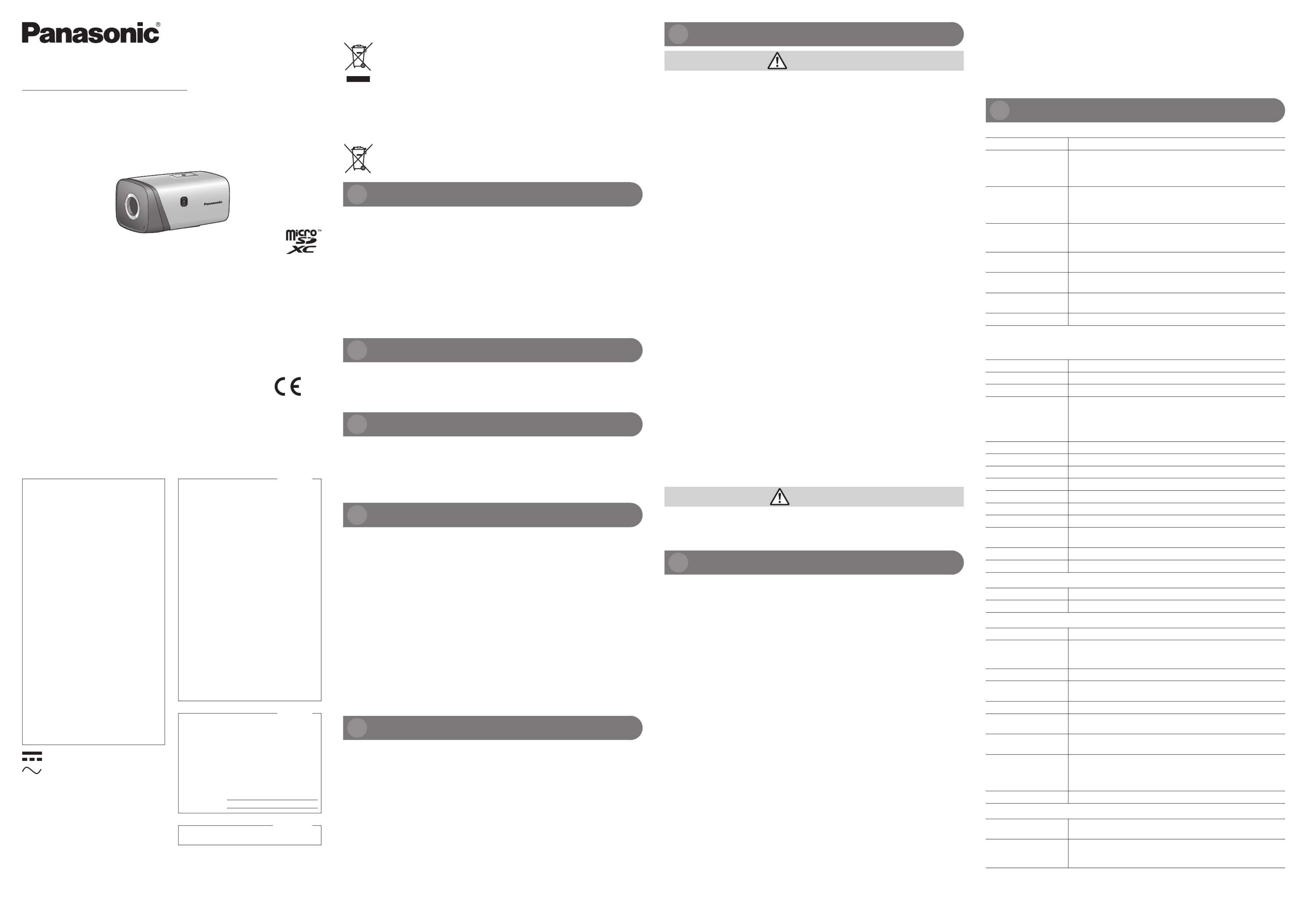
Installation Guide
Network Camera
Model No. WV-V1170
FDu0117-3047 PGQX2152WA
Printed in China
© Panasonic Corporation 2017
Disposal of Old Equipment and Batteries
Only for European Union and countries with recycling systems
These symbols on the products, packaging, and/or accompanying documents mean
that used electrical and electronic products and batteries must not be mixed with
general household waste.
For proper treatment, recovery and recycling of old products and used batteries,
please take them to applicable collection points in accordance with your national
legislation.
By disposing of them correctly, you will help to save valuable resources and prevent
any potential negative effects on human health and the environment.
For more information about collection and recycling, please contact your local
municipality.
Penalties may be applicable for incorrect disposal of this waste, in accordance with
national legislation.
Note for the battery symbol (bottom symbol)
This symbol might be used in combination with a chemical symbol. In this case it
complies with the requirement set by the Directive for the chemical involved.
Important safety instructions
1) Read these instructions.
2) Keep these instructions.
3) Heed all warnings.
4) Follow all instructions.
5) Do not use this apparatus near water.
6) Clean only with dry cloth.
7) Do not block any ventilation openings. Install in accordance with the manufacturer’s instructions.
8) Do not install near any heat sources such as radiators, heat registers, stoves, or other
apparatus (including amplifiers) that produce heat.
9) Only use attachments/accessories specified by the manufacturer.
10) Unplug this apparatus during lightning storms or when unused for long periods of time.
11) Refer all servicing to qualified service personnel. Servicing is required when the apparatus has
been damaged in any way, such as power-supply cord or plug is damaged, liquid has been
spilled or objects have fallen into the apparatus, the apparatus has been exposed to rain or
moisture, does not operate normally, or has been dropped.
Main functions
● 12 mega pixels 4K Box type network camera
● H.265, H.264 and MJPEG triple-stream encoding
H.265 outputs and H.264 output can be provided.
● Max 20 fps@12 mega pixels (4000×3000), 25/30 fps@4K (3840x2160)
Limitation of liability
THIS PUBLICATION IS PROVIDED “AS IS” WITHOUT WARRANTY OF ANY KIND, EITHER
EXPRESS OR IMPLIED, INCLUDING BUT NOT LIMITED TO, THE IMPLIED WARRANTIES OF
MERCHANTABILITY, FITNESS FOR ANY PARTICULAR PURPOSE, OR NON-INFRINGEMENT OF
THE THIRD PARTY’S RIGHT.
THIS PUBLICATION COULD INCLUDE TECHNICAL INACCURACIES OR TYPOGRAPHICAL
ERRORS. CHANGES ARE ADDED TO THE INFORMATION HEREIN, AT ANY TIME, FOR THE
IMPROVEMENTS OF THIS PUBLICATION AND/OR THE CORRESPONDING PRODUCT (S).
Disclaimer of warranty
IN NO EVENT SHALL Panasonic Corporation BE LIABLE TO ANY PARTY OR ANY PERSON,
EXCEPT FOR REPLACEMENT OR REASONABLE MAINTENANCE OF THE PRODUCT, FOR THE
CASES, INCLUDING BUT NOT LIMITED TO BELOW:
(1) ANY LOSS OR DAMAGE, INCLUDING WITHOUT LIMITATION, DIRECT OR INDIRECT, SPECIAL,
CONSEQUENTIAL OR EXEMPLARY, ARISING OUT OF OR RELATING TO THE PRODUCT;
(2) ANY INCONVENIENCE, LOSS, OR DAMAGE CAUSED BY INAPPROPRIATE USE OR
NEGLIGENT OPERATION OF THE USER;
(3) ALL MALFUNCTIONS OR TROUBLES FROM UNAUTHORIZED DISASSEMBLE, REPAIR OR
MODIFICATION OF THE PRODUCT BY THE USER, REGARDLESS OF THE CAUSE OF THE
MALFUNCTION OR TROUBLE;
(4) INCONVENIENCE OR ANY LOSS ARISING WHEN IMAGES ARE NOT DISPLAYED, DUE TO
ANY REASON OR CAUSE INCLUDING ANY FAILURE OR PROBLEM OF THE PRODUCT;
(5) ANY PROBLEM, CONSEQUENTIAL INCONVENIENCE, OR LOSS OR DAMAGE, ARISING OUT
OF THE SYSTEM COMBINED BY THE DEVICES OF THIRD PARTY;
(6) ANY CLAIM OR ACTION FOR DAMAGES BROUGHT BY ANY PERSON OR ORGANIZATION
AS A PHOTOGRAPHED SUBJECT DUE TO VIOLATION OF PRIVACY CONCERNING A
SURVEILLANCE CAMERA’S PICTURE OR SAVED DATA, FOR SOME REASON (INCLUDING
USE WHEN USER AUTHENTICATION ON THE AUTHENTICATION SETTING SCREEN IS SET
TO OFF), BECOMING PUBLIC OR BEING USED FOR ANY PURPOSE;
(7) LOSS OF REGISTERED DATA CAUSED BY ANY FAILURE (INCLUDING INITIALIZATION OF
THE PRODUCT DUE TO FORGOTTEN AUTHENTICATION INFORMATION SUCH AS A USER
NAME AND PASSWORD).
Network security
As you will use this unit connected to a network, your attention is called to the following security risks.
1 Leakage or theft of information through this unit
2 Use of this unit for illegal operations by persons with malicious intent
3 Interference with or stoppage of this unit by persons with malicious intent
It is your responsibility to take precautions such as those described below to protect yourself
against the above network security risks.
zUse this unit in a network secured by a firewall, etc.
zIf this unit is connected to a network that includes PCs, make sure that the system is not
infected by computer viruses or other malicious entities (using a regularly updated anti-virus
program, anti-spyware program, etc.).
zTo prevent unauthorized access, use user-authentication, set user names and passwords, and
limit which users can log in.
zApply measures such as user authentication to protect your network against leakage or theft of
information, including image data, authentication information (user names and passwords), alarm
E-mail information, FTP server information and DDNS server information.
zAfter the unit is accessed by the administrator, make sure to close the browser.
zChange the administrator password periodically. Additionally, save user authentication information
(user names and passwords) in such a way that it is kept out of the hands of third parties.
zDo not install the camera in locations where the camera or the cables can be destroyed or
damaged by persons with malicious intent.
Precautions
WARNING
• Refer installation work to the dealer.
Installation work requires technique and experiences. Failure to observe this may cause fire,
electric shock, injury, or damage to the product.
• Be sure to consult the dealer.
• Turn the power off when do wiring of this product.
Failure to observe this may cause electric shock. In addition, short circuit or wrong wiring may cause fire.
• Correctly perform all wiring.
Short circuits in the wiring or incorrect wiring may cause fire or electrical shock.
• Do not hang down from this product or use this product as a pedestal.
Failure to observe this may cause injury or accidents.
• Stop the operation immediately when something is wrong with this product.
When smoke goes up from the product, the smell of smoke comes from the product, or the
exterior of the product has deteriorated, continued use will cause a fire or fall of the product
resulting in injury, or damage to the product.
• In this case, turn the power off immediately and contact qualified service personnel for service.
• Select an installation area that can support the total weight.
Selecting an inappropriate installation surface may cause this product to fall down or topple over,
resulting in injury or accidents.
• Installation work shall be started after sufficient reinforcement.
• Periodic inspections shall be conducted.
Rust on the metal parts or screws may cause a fall of the product resulting in injury or accidents.
• Consult the dealer for the inspections.
• Do not install this product in locations subject to vibration.
Loosening of mounting screws or bolts may cause a fall of the product resulting in injury or accidents.
• Install this product in a location high enough to avoid people and objects from
bumping the product.
Failure to observe this may cause injury.
• Do not attempt to disassemble or modify this product.
Failure to observe this may cause fire or electric shock. Consult the dealer for the repair or inspections.
• Do not insert any foreign objects.
Fire or electrical shock may be caused if water or any foreign objects, such as metal objects, enter
inside the unit. Turn the power off immediately and contact qualified service personnel for service.
• Do not use this product in an inflammable atmosphere.
Failure to observe this may cause an explosion resulting in injury.
• Avoid installing this product in the locations where salt damage occurs or
corrosive gas is produced.
Otherwise, the mounting portions will deteriorate and accidents such as a fall of the product may occur.
• Do not strike or give a strong shock to this product.
Failure to observe this may cause fire or injury.
• Do not install or clean the camera, or touch this product, the power cable or the
connected cables during thunder storms.
Failure to observe this may cause electric shock.
• Keep SDXC/SDHC/SD memory cards away from infants and children.
Otherwise, they may swallow the cards by mistake. In this case, consult a doctor immediately.
• The measures of protection against a fall of this product shall be taken.
Failure to observe this may cause a drop resulting in injury or accidents.
Be sure to install the safety wire.
CAUTION
• Do not rub the edges of metal parts with your hand.
Failure to observe this may cause injury.
• Turn the power off when cleaning this product.
Failure to observe this may cause injury.
Precautions for use
This product has no power switch.
When turning off the power, disconnect the power supply from the 12V DC power supply, 24V AC
power supply or the PoE device.
To keep on using with stable performance
Do not use this camera in hot and humid conditions for a long time. Failure to observe this causes
component degradation resulting in life shortening of this product.
Do not expose this camera to direct heat sources such as a heater.
Do not touch the lens with your bare hands.
A dirty lens causes deterioration of picture quality.
Handle this camera with care.
Do not drop this camera, nor apply shock or vibration to this camera. Failure to observe this may
cause trouble. If a strong shock or vibration is applied to the enclosure, it may cause damage or
allow water to enter this product.
About the battery
A battery is installed inside the camera. Do not leave the battery exposed in environments of
excessive heat as a result of sunlight or fire.
Product disposal/transfer
Data saved on this product or a storage device used with this product may lead to personal
information leakage. When it is necessary to dispose or give this product to someone, even when
for repair, make sure that there is no data on this product. When abandoning the memory media, it
is recommended to destroy it physically after deleting data by PC.
Cleaning this product body
Be sure to turn off the power before cleaning. Failure to observe this may cause injury. Do not use benzine,
thinner, alcohol, or any other types of solvents or detergents. Otherwise, it may cause discoloration. When
using a chemical cloth for cleaning, read the caution provided with the chemical cloth product.
About the MOS image sensor
zWhen continuously shooting a bright light source such as a spotlight, the color filter of the MOS
image sensor may have deteriorated and it may cause discoloration. Even when changing the
fixed shooting direction after continuously shooting a spotlight for a certain period, the
discoloration may remain.
zWhen shooting fast-moving subjects or performing panning/tilting operations, objects crossing
the shooting area may look to be bending askew.
AVC Patent Portfolio License
THIS PRODUCT IS LICENSED UNDER THE AVC PATENT PORTFOLIO LICENSE FOR THE
PERSONAL USE OF A CONSUMER OR OTHER USES IN WHICH IT DOES NOT RECEIVE
REMUNERATION TO
(i) ENCODE VIDEO IN COMPLIANCE WITH THE AVC STANDARD (“AVC VIDEO”) AND/OR
z For information about how to perform the settings and how to operate the camera,
refer to the operation manual on the provided CD-ROM.
zBefore attempting to connect or operate this product, please read these instructions
carefully and save this manual for future use.
Panasonic Corporation
http://www.panasonic.com
Panasonic Corporation
Osaka, Japan
Authorised Representative in EU:
Panasonic Testing Centre
Panasonic Marketing Europe GmbH
Winsbergring 15, 22525 Hamburg, Germany
For Europe and other countries:For U.S. and Canada:
Panasonic System Communications
Company of North America,
Unit of Panasonic Corporation
of North America
www.panasonic.com/business/
For customer support, call 1.800.528.6747
Two Riverfront Plaza, Newark, NJ 07102-5490
Panasonic Canada Inc.
5770 Ambler Drive, Mississauga,
Ontario, L4W 2T3 Canada
(905)624-5010
www.panasonic.ca
WARNING:
zTo prevent injury, this apparatus must be
securely attached to the wall/ceiling in
accordance with the installation guide.
zTo prevent fire or electric shock hazard,
do not expose this apparatus to rain or
moisture.
zThe apparatus should not be exposed to
dripping or splashing.
zAll work related to the installation of this
product should be made by qualified
service personnel or system installers.
zThe installation shall be carried out in
accordance with all applicable installation
rules.
zThe connections should comply with
local electrical code.
zBatteries (battery pack or batteries
installed) shall not be exposed to
excessive heat such as sunlight, fire or
the like.
CAUTION:
zAny changes or modifications not
expressly approved by the party
responsible for compliance could void
the user’s authority to operate the
equipment.
zThe network camera is only intended for
a connection to an ethernet or PoE
network without routing to the outside
plant.
NOTE: This equipment has been tested and
found to comply with the limits for a Class A
digital device, pursuant to Part 15 of the
FCC Rules.
These limits are designed to provide
reasonable protection against harmful
interference when the equipment is
operated in a commercial environment.
This equipment generates, uses, and can
radiate radio frequency energy and, if not
installed and used in accordance with the
instruction manual, may cause harmful
interference to radio communications.
Operation of this equipment in a residential
area is likely to cause harmful interference in
which case the user will be required to
correct the interference at his own expense.
FCC Caution: To assure continued
compliance, (example - use only shielded
interface cables when connecting to
computer or peripheral devices). Any
changes or modifications not expressly
approved by the party responsible for
compliance could void the user’s authority
to operate this equipment.
For U.S.A.
The model number and serial number of this
product may be found on the surface of the
unit.
You should note the model number and
serial number of this unit in the space
provided and retain this book as a
permanent record of your purchase to aid
identification in the event of theft.
Model No.
Serial No.
For U.S.A.
CAN ICES-3(A)/NMB-3(A)
For Canada
(ii) DECODE AVC VIDEO THAT WAS ENCODED BY A CONSUMER ENGAGED IN A PERSONAL
ACTIVITY AND/OR WAS OBTAINED FROM A VIDEO PROVIDER LICENSED TO PROVIDE AVC
VIDEO. NO LICENSE IS GRANTED OR SHALL BE IMPLIED FOR ANY OTHER USE.
ADDITIONAL INFORMATION MAY BE OBTAINED FROM MPEG LA, L.L.C.
SEE HTTP://WWW.MPEGLA.COM
Equipment classification and power source indication label
Refer to the indication label on the side of this unit for the equipment classification, power source,
and other information.
Specifications
● Basic
Power source:* 24 V AC, 12 V DC, PoE (IEEE802.3af compliant)
Power consumption:* 24 V AC: 800 mA (50/60 Hz)
12 V DC: 1 A
PoE 48 V DC: 200 mA
(Class 0 device)
Operating environment
Ambient operating
temperature:
Ambient operating humidity:
-30 °C to +50 °C {-22 °F to 122 °F},
10 % to 90 % (no condensation)
Storage environment
Storage temperature:
Storage humidity:
-30 °C to +60 °C {-22 °F to 140 °F}
10 % to 95 % (no condensation)
Monitor output
(for adjustment):
VBS: 1.0 V [p-p]/ 75 Ω, composite, BNC connector
Audio Interface: Audio IN 1 channel/ Audio OUT 1 channel
1 Built-in microphone
Dimensions: 74mm (W) × 135mm (D) × 66mm (H)
{2-29/32inches (W) × 5-5/16inches (D) × 2-19/32inches (H)}
Mass: Approx. 540 g {1.19 lbs}
* Refer to our website (http://security.panasonic.com/library/v/en/) for further information about
Power source and Power consumption.
● Camera
Image sensor: Approx. 1/1.7" type MOS image sensor
Effective pixels: Approx. 12 mega pixels
Scanning system: Progressive
Minimum illumination:
Color: 0.02 lx* (F1.4, Maximum shutter: 10/30s, AGC: 100): Converted value
0.2 lx (F1.4, Maximum shutter: 1/30s, AGC: 100)
BW: 0.0002 lx (F1.4, Maximum shutter: 10/30s, AGC: 100): Converted value
0.002 lx (F1.4, Maximum shutter: 1/30s, AGC: 100)
* Color: 0.02 lx/ F1.4 corresponds to 0.01 lx/ F1.2
Gain: Auto/ Manual
Back light compensation: OFF/ BLC/ HLC/ DWDR/ SSA
Shutter speed: Auto/ Manual, 1/3 sec~1/100000 sec
Day/Night: Auto(ICR)/ Color/ Black & White
White balance: Auto/ Natural/ Street Lamp/ Outdoor/ Manual
Digital noise reduction: 3DNR ON/ OFF
Privacy masking: Up to 4 areas
Video Motion Detection
(VMD):
Off/ On (4 Zone, Rectangle)
Tampering detection Off/ On
Image rotation 0 °/ 90 °/ 180 °/ 270 °
● Lens
Lens drive: DC drive
Lens mount: C/CS-mount
● Network
Network: 10BASE-T/ 100BASE-TX, RJ45 connector
Resolution: 12M (4000×3000)/ 8M (3840×2160)/ 5M (2560×1920)/
3M (2048×1536)/ 1080P (1920×1080)/ 1.3M (1280×960)/
720P (1280×720)/ VGA (640x480)/ 640x360/ 320x240
Image compression method:
H.265/ H.264/ H.264H/ H.264B/ MJPEG
Frame Rate: 12M: 1~20fps
Others: 1~25/30fps
Audio compression method:
G.711μ/ G.726/ AAC
Protocol:
IPv4/ IPv6, HTTP, HTTPS, SSL, TCP/ IP, UDP, UPnP, ICMP, IGMP, SNMP, RTSP,
RTP, RTCP, SMTP, NTP, DHCP, DNS, DDNS, FTP, QoS, 802.1x, Multicast
Maximum concurrent
access number:
20 users (Number of sessions that can connect to cameras at the
same time)
OS: Microsoft® Windows® 10
Microsoft® Windows® 8.1
Microsoft® Windows® 8
Microsoft® Windows® 7
Browser: Windows® Internet Explorer® 11
● Auxiliary Interface
Compatible micro SDXC/
SDHC memory card:*1 *2
4 ~ 128 GB
I/O Port: Alarm Input 2 channels/ Output 1 channel
RS485 1 port
RS232 serial port 1 port
*1 When repeatedly recording images on a micro SD memory card using the auto overwrite
function, make sure to use a micro SD memory card with high reliability and durability.
*2 Use the micro SD memory card that complies with UHS-I (Ultra High Speed-I) and SD Speed
Class 10. Refer to our websight (http://security.panasonic.com/library/v/en/) in detail.
: Direct current symbol
: Alternating current symbol

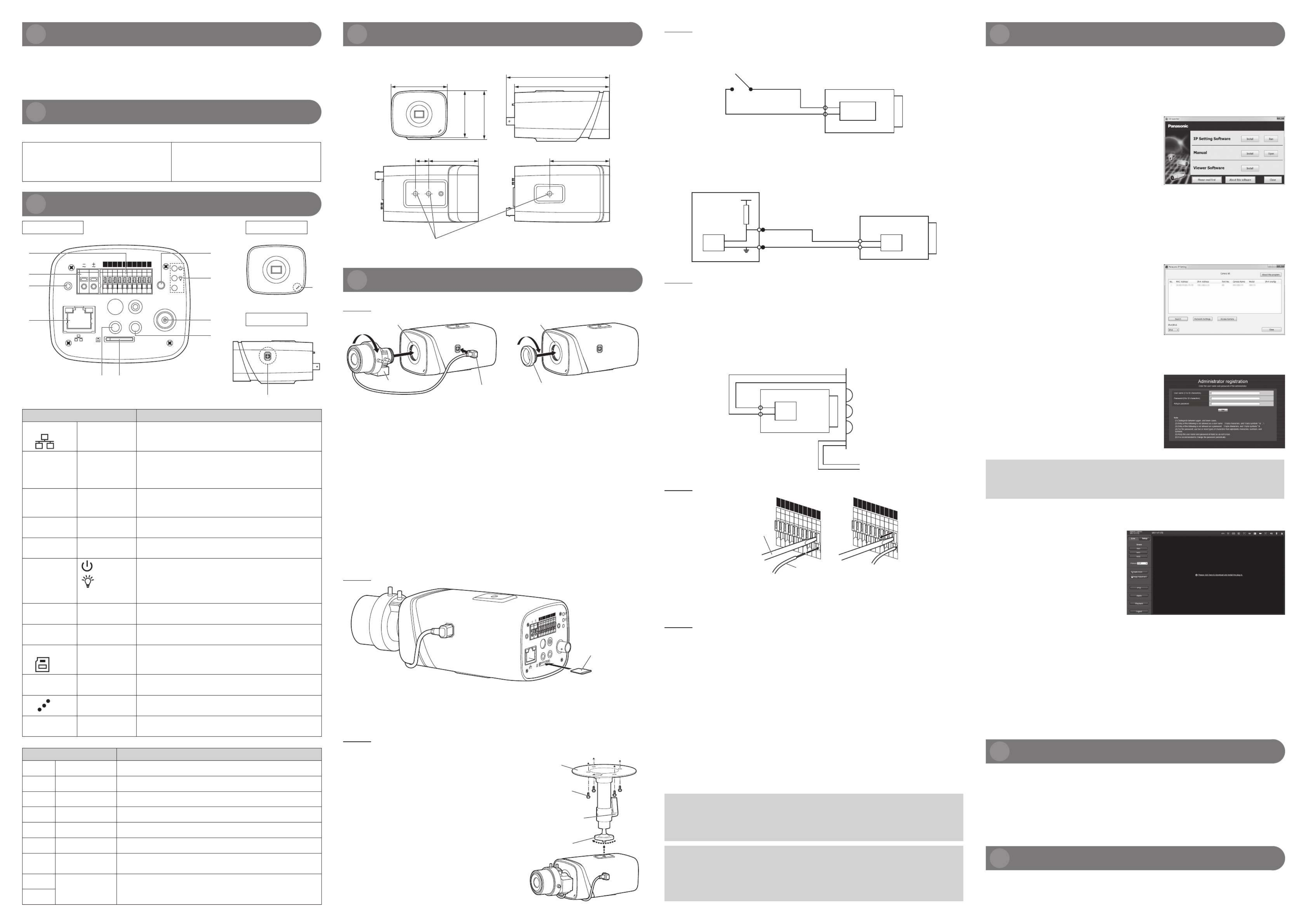
Trademarks and registered trademarks
zMicrosoft, Windows, Windows Media, Internet Explorer, and ActiveX are either registered
trademarks or trademarks of Microsoft Corporation in the United States and/or other countries.
zMicrosoft product screen shot(s) reprinted with permission from Microsoft Corporation.
zmicroSDXC Logo is a trademark of SD-3C, LLC.
zAll other trademarks identified herein are the property of their respective owners.
Standard accessories
Confirm the following items are included in the camera’s packaging.
Installation Guide (this document) 1 pc. ..........
Warranty card 1 set ........................................
CD-ROM 1 pc. ...............................................
Safety wire 1 set .............................................
Safety wire lug 1 pc. .......................................
Safety wire lug fixing screw 1 pc. ....................
C/CS Lens Adapter Ring ........................ 1 pc.
Connection
RE S E T
A C
24V /
D C
1 2 V
A U D I O O U T A U D I O I N
V I D E O O U T
ABF
G
TX RX
B A
NA
I1 I2
NO
C
Rear view Front view
Right side view
1
2
4
3
8
7
5
! 9
"
#
6
Port Name Port function
1LAN/OPT
Network port /
MB optical fiber
port
LAN: Connect to standard Ethernet cable and provide
PoE power supply function.
OPT: Transmit MB Ethernet data.
2RESET RESET button Restore device factory default setup.
When system is running normally, press the RESET button
for at least 5 seconds, system can restore factory default
setup.
3AC 24V/
DC 12V
Power port Able to input 12V DC or 24V AC power supply, and the
limited power source is rated 12V DC or 24V AC in the
IEC60950-1.
4I/O PORT I/O / RS485 /
RS232 port
See the separate table below.
5ABF Auto back focus
adjustment
Auto back focus adjustment, by adjusting Sensor board
position to achieve precise back focus adjustment.
6Indicator
Light
Red light
Green light
• System boots up—red light is normally on
• System upgrades—red light flashes
• System resets—green light is off, red light is normally on.
• Normal working status—green light is normally on.
• Display record status: recording—green light flashes.
7VIDEO OUT Video output
port
Output analog video signal. It can connect to monitor to
check analog video.
8AUDIO IN Audio input port 3.5mm JACK, input audio signal from devices such as
pick-up.
9SD SD memory
card slot
Insert micro SD memory card.
!AUDIO OUT Audio output
port
3.5mm JACK port, output audio signal to the passive
device such as earphone and etc.
"Built-in
microphone
Able to pick up outside sounds directly.
#ALC ALC lens
connector
Connect the lens cable.
I/O Port name Port function
G
GND
Ground end of RS232 serial port and alarm input port.
TX
RS232 port
Sending end of RS232 serial port.
RX
RS232 port
Receiving end of RS232 serial port.
B
RS485 port
RS485_B port, control external PTZ etc.
A
RS485 port
RS485_A port, control external PTZ etc.
NA
IR light port
External IR light signal control port.
IN1/IN2
Alarm input port
1/2
Receive the on-off signal from the external alarm source.
NO
Alarm output port
Alarm output port. It is to output alarm signal to the alarm device.
NO: Normally open alarm output end.
C: Alarm output common end.
C
Framework and dimension
The figures are for reference only, which are used to know the device dimension, please refer to the
actual device for more details.
74 mm {2-29/32 inches}
63 mm
{2-15/32 inches}
66 mm
{2-19/32 inches}
125 mm {4-29/32 inches}
135 mm {5-5/16 inches}
17
mm
{21/32 inches}
66
mm
{2-19/32 inches} 79
mm {3-1/8 inches}
1/4-20UNC camera tripod mounting hole
(depth 6 mm {1/4 inches})
Device Installation
Step 1 Lens Installation
Lens
Focusing ring Focusing ring
Lens cable plug C/CS adapter ring (accessory)
< Auto Iris Lens Installation >
1 Remove the CCD protection cover on the device, aim the lens at the lens installation position,
and turn the lens clockwise until it is installed firmly.
2 Insert the ALC lens connector into the connector of auto iris lens on the camera side panel.
3 Make the image clear via adjusting focal length.
< Manual Iris Lens Installation >
1 Remove the CCD protection cover on the device,
2 Install the C/CS adapter ring on the camera; turn clockwise to the end to cling to the focusing
ring on the camera closely. (Only C lens needs to install adapter ring)
3 Aim the C port lens at the lens installation position of the C/CS adapter ring (aim the CS port lens
at the lens installation position of the camera focusing ring); turn the lens clockwise until it is
firmly installed.
4 Use slotted screwdriver to unfasten the screw near the focusing ring and then turn counter
clockwise to move the focusing ring out for several millimeters. Now you can focus manually and
check the video is clear or not. If you can’t see the clear video, you can adjust back focus.
5 After you completed the focus setup, use the slotted screwdriver to fix the screw firmly. Fasten
the focusing ring. Now the installation completed.
Step 2 SD Card Installation
AB F
G
TX RX
BA
NA
I1
I2
NO
C
RE S ET
AC
24V/
DC
12V
AU D I O O U T AU D I O I N
VI DE O O U T
SD memory card
(Label side down)
The following explains an example of mounting the camera on a ceiling.
Before proceeding to Step 3 below, please read the leaflet “How to Attach the
Safety Wire” included in the package.
Step 3 Mount the camera
1 Mark the position of holes to be made for
the ceiling mount bracket (locally procured)
on the attachment position of the ceiling,
and make those holes for attachment.
Determine the hole diameter and hole depth
according to the specifications of the screws
or anchor bolts to be used.
2 Secure the ceiling mount bracket (locally
procured) using separately procured screws
or anchors.
3 Loosen the camera mount bracket fixing mechanism
to freely move the camera mount bracket.
Align the screw thread with the fixing screw hole of
the camera, and rotate the camera mount bracket to
secure the camera.
Tighten the camera mount bracket fixing mechanism
and secure the camera mount bracket.
Ceiling mount bracket
(example)
Attachment fixing screws
M6 or M8 x4
(locally procured)
Camera mount bracket
fixing mechanism
Camera mount
bracket
Step 4 Alarm Input and Output connection, if necessary.
Please refer to the following figure for alarm input information.
Alarm input: When the input signal is idle or grounded, the device can collect the different statuses
of the alarm input port. When the input signal is connected to the 3.3V or it is idle, the device
collects the logic “1”. When the input signal is grounded, the device collects the logic “0”.
Alarm Input
IPC
GND
Collecting
Please refer to the following figure for alarm output information.
When alarm output is open collector, it needs to increase pull-up resistance externally to work
normally; output signal is high and low level. After external pull-up resistance is increased, the
default of output signal is high level, and it switches to low level when there is alarm output.
The working current of alarm output port is recommended as <= 10mA. The max current which is
used to drive external circuit is 80mA, it is advised to add a relay if it is beyond the value.
Camera
10k
+3.3V
External
Device
Output
Input
NO:Normally open alarm output
C:Alarm output common
Step 5 IR Light connection, if necessary.
NOTE:
It will change Black&White or Color mode according to the signal synchronization from the external
IR light. It needs to meet the following requirements before using IR light sync function:
• Device shall have external port for IR function.
• Log in Web, select Setup -> Image/Audio -> image adjust -> Day&Night, and select “sensor input”.
If it is not available, then you don’t need to configure it.
Please refer to the following figure for external IR light information.
IR synchronization input signal. When the external IR light is on, the signal cable on the light board
outputs 3.3V/1mA. It outputs 0V when the IR light is off.
Ground Wire
Network Camera
Collect
Signal Cable
IR Light Power Supply
Step 6 I/O port application, if necessary.
G
TX RX
BA
NA
I1 I2
NO
C
G
TX RX
BA
NA
I1 I2
NO
C
Slotted screwdriver
Cable
Install Cable:
1 Use the small slotted screwdriver to press the corresponding button of cable groove.
2 Insert the cable into the groove.
3 Release the screwdriver which presses the groove button and complete cable installation.
Step 7 Connect and adjust the camera
[1] Connecting wires
Connect the necessary cables/lead wires according to the procedure of “Connection".
[2] Adjusting the camera angle
Connect the adjustment monitor to the VIDEO OUT terminal of the camera with the pin cable
(locally procured). Loosen the camera mount bracket fixing mechanism on the camera mount
bracket, and then check the adjustment monitor to adjust the camera angle.
When adjusting the camera angle, make sure to loosen the camera mount bracket fixing
mechanism on the camera mount bracket before making adjustments.
After adjusting the camera angle, make sure to tighten the camera mount bracket fixing mechanism
securely again.
[3] Adjusting the focus
First, reset the back focus position by holding down the ABF button for 5 seconds or more when
the power is on. Adjust the angle of view and focus coarsely by adjusting the zoom and focus of the
lens to center a subject in the screen, and then press the ABF button on the rear of the camera or
perform the auto back focus function from the setup menu.
Refer to the Operating Instructions (included in the CD-ROM) for how to perform the auto back
focus function from the setup menu.
CAUTION:
zA READILY ACCESSIBLE DISCONNECT DEVICE SHALL BE INCORPORATED TO THE
EQUIPMENT POWERED BY 12V DC or 24V AC POWER SUPPLY.
zONLY CONNECT 12V DC or 24V AC CLASS 2 POWER SUPPLY (UL 1310/CSA 223) or
LIMITED POWER SOURCE (IEC/EN/UL/CSA 60950-1).
IMPORTANT:
zTurn off each system’s power supply (PoE hub or device to supply power to the camera)
before making a connection.
zThe 12V DC or 24V AC power supply shall be insulated from the commercial AC power.
zUse an Ethernet cable (category 5e or better, straight) to LAN/OPT port. The maximum cable
length is 100m {328feet}.
Network Configuration
Configure the setting of the camera after temporarily invalidating the firewall software. Once the
camera configuration is completed, return to the original state.
Contact the network administrator or your Internet service provider for information about configuring
the settings of the network.
[1] Insert the provided CD-ROM into the CD-ROM drive of your PC.
Double click the “CDLauncher.exe” file on the CD-ROM.
zThe License Agreement will be displayed. Read the
Agreement and choose “I accept the term in the
license agreement”, and click [OK].
The launcher window will be displayed.
NOTE:
zRefer to “Using the CD-ROM” in the Operating
Instructions on the provided CD-ROM for further
information about CDLauncher.
[2] Click the [Run] button next to [IP Setting Software].
[Panasonic IP Setting] screen will be displayed. The MAC Address / IP address of the detected
camera will be displayed.
[3] Select the camera you want to configure ( ), and click [Access Camera] ( ).1 2
NOTE:
zSelect the camera with same MAC address as the
MAC address printed on the camera that you want to
configure.
zTo change the IP address in step , select [Network [3]
Settings] (3) and set the address before clicking
[Access Camera] (2).
[4] When the administrator registration window is displayed, enter “User name”,
“Password” and “Retype password” by following the instructions displayed on
the screen, and then click the [Set] button.
Please keep your user name and password in a safe
place free from public view to ensure security. After
completing the registration, the camera will automatically
be re-connected and the authentication window will be
displayed. Enter the registered user name and password.
The user authentication is enabled in the default setting.
IMPORTANT:
zWhen the camera is used over the Internet, disabling the user authentication may lead to
unintended access by a third party. Therefore, it is recommended to leave the user
authentication enabled.
[5] If “Please click here to download and install the plug-in.” is displayed in Live
screen, follow the instructions to start the installation.
[6] When the live video of the camera is displayed, the network access is complete.
NOTE:
For more information on the following content, refer to the Operating Instructions.
zPlease set [Date/time] on the [Basic] screen of “Setup” before using the camera.
zSelect your language with [Language] in the [Basic] tab of the “Setup” page before using the
camera.
zIf images are not displayed, set the Web browser to compatibility view. For details on how to
configure, refer to our website (http://security.panasonic.com/library/v/en/).
zTo register to a Panasonic network recorder, select WV-SPV781, the model number required for
the WV-V1170.
Refer to the Panasonic support website for details.
http://security.panasonic.com/library/v/en/
Open Source Software
zThis product contains open source software licensed under GPL (GNU General Public License),
LGPL (GNU Lesser General Public License), etc.
zCustomers can duplicate, distribute and modify the source code of the software under license of
GPL and/or LGPL.
zRefer to the “readme.txt” file on the provided CD-ROM for further information about open source
software licenses and the source code.
zPlease note that Panasonic shall not respond to any inquiries regarding the contents of the
source code.
Copyright
Except for open source software licensed under GPL/LGPL and so on, distributing, copying,
disassembling, reverse compiling and reverse engineering of the software provided with this
product are all expressly prohibited. In addition, exporting any software provided with this product
violating export laws is prohibited.
1
23
Specyfikacje produktu
| Marka: | Panasonic |
| Kategoria: | kamera bezpieczeństwa |
| Model: | WV-V1170 |
Potrzebujesz pomocy?
Jeśli potrzebujesz pomocy z Panasonic WV-V1170, zadaj pytanie poniżej, a inni użytkownicy Ci odpowiedzą
Instrukcje kamera bezpieczeństwa Panasonic

31 Sierpnia 2024

30 Sierpnia 2024

30 Sierpnia 2024

7 Czerwca 2024

7 Czerwca 2024

7 Czerwca 2024

7 Czerwca 2024

7 Czerwca 2024

7 Czerwca 2024

7 Czerwca 2024
Instrukcje kamera bezpieczeństwa
- kamera bezpieczeństwa Sony
- kamera bezpieczeństwa Samsung
- kamera bezpieczeństwa Tenda
- kamera bezpieczeństwa Motorola
- kamera bezpieczeństwa TP-Link
- kamera bezpieczeństwa Philips
- kamera bezpieczeństwa Bosch
- kamera bezpieczeństwa Hikvision
- kamera bezpieczeństwa EZVIZ
- kamera bezpieczeństwa Conceptronic
- kamera bezpieczeństwa Canon
- kamera bezpieczeństwa Nedis
- kamera bezpieczeństwa Reolink
- kamera bezpieczeństwa TRENDnet
- kamera bezpieczeństwa Tesla
- kamera bezpieczeństwa D-Link
- kamera bezpieczeństwa Niceboy
- kamera bezpieczeństwa Ring
- kamera bezpieczeństwa Imou
- kamera bezpieczeństwa Blaupunkt
- kamera bezpieczeństwa Evolveo
- kamera bezpieczeństwa Grundig
- kamera bezpieczeństwa APC
- kamera bezpieczeństwa Honeywell
- kamera bezpieczeństwa BLOW
- kamera bezpieczeństwa Manhattan
- kamera bezpieczeństwa Strong
- kamera bezpieczeństwa Swann
- kamera bezpieczeństwa Gembird
- kamera bezpieczeństwa Turing
- kamera bezpieczeństwa Zebra
- kamera bezpieczeństwa DSC
- kamera bezpieczeństwa JVC
- kamera bezpieczeństwa Trust
- kamera bezpieczeństwa Qolsys
- kamera bezpieczeństwa Digitus
- kamera bezpieczeństwa V-TAC
- kamera bezpieczeństwa Dahua Technology
- kamera bezpieczeństwa Eufy
- kamera bezpieczeństwa Marshall
- kamera bezpieczeństwa Somfy
- kamera bezpieczeństwa Uniden
- kamera bezpieczeństwa Netgear
- kamera bezpieczeństwa Thomson
- kamera bezpieczeństwa Velleman
- kamera bezpieczeństwa Ferguson
- kamera bezpieczeństwa Pyle
- kamera bezpieczeństwa Intellinet
- kamera bezpieczeństwa Setti+
- kamera bezpieczeństwa Vivotek
- kamera bezpieczeństwa Speco Technologies
- kamera bezpieczeństwa EtiamPro
- kamera bezpieczeństwa Miniland
- kamera bezpieczeństwa Mitsubishi
- kamera bezpieczeństwa Edimax
- kamera bezpieczeństwa Petcube
- kamera bezpieczeństwa First Alert
- kamera bezpieczeństwa Kerbl
- kamera bezpieczeństwa AirLive
- kamera bezpieczeństwa Maginon
- kamera bezpieczeństwa Planet
- kamera bezpieczeństwa LevelOne
- kamera bezpieczeństwa Axis
- kamera bezpieczeństwa Sanyo
- kamera bezpieczeństwa Lorex
- kamera bezpieczeństwa Milesight
- kamera bezpieczeństwa Abus
- kamera bezpieczeństwa Bresser
- kamera bezpieczeństwa Elro
- kamera bezpieczeństwa Olympia
- kamera bezpieczeństwa Hama
- kamera bezpieczeństwa Netatmo
- kamera bezpieczeństwa Promise Technology
- kamera bezpieczeństwa GVI Security
- kamera bezpieczeństwa Equip
- kamera bezpieczeństwa AVer
- kamera bezpieczeństwa ZKTeco
- kamera bezpieczeństwa Yale
- kamera bezpieczeństwa Ernitec
- kamera bezpieczeństwa Technaxx
- kamera bezpieczeństwa Hanwha
- kamera bezpieczeństwa Overmax
- kamera bezpieczeństwa Y-cam
- kamera bezpieczeństwa Grandstream
- kamera bezpieczeństwa Alecto
- kamera bezpieczeństwa Avidsen
- kamera bezpieczeństwa Burg Wächter
- kamera bezpieczeństwa Foscam
- kamera bezpieczeństwa Lumens
- kamera bezpieczeństwa Monacor
- kamera bezpieczeństwa Smartwares
- kamera bezpieczeństwa Adj
- kamera bezpieczeństwa Wasserstein
- kamera bezpieczeństwa Qian
- kamera bezpieczeństwa Arenti
- kamera bezpieczeństwa Vitek
- kamera bezpieczeństwa Alfatron
- kamera bezpieczeństwa UniView
- kamera bezpieczeństwa Clas Ohlson
- kamera bezpieczeństwa Laserliner
- kamera bezpieczeństwa Megasat
- kamera bezpieczeństwa REVO
- kamera bezpieczeństwa Fenton
- kamera bezpieczeństwa Belkin
- kamera bezpieczeństwa PTZ Optics
- kamera bezpieczeństwa Kramer
- kamera bezpieczeństwa BZBGear
- kamera bezpieczeństwa BirdDog
- kamera bezpieczeństwa KJB Security Products
- kamera bezpieczeństwa Inovonics
- kamera bezpieczeństwa HiLook
- kamera bezpieczeństwa Profile
- kamera bezpieczeństwa Swan
- kamera bezpieczeństwa Acti
- kamera bezpieczeństwa Apeman
- kamera bezpieczeństwa ACME
- kamera bezpieczeństwa ATN
- kamera bezpieczeństwa Eminent
- kamera bezpieczeństwa Sitecom
- kamera bezpieczeństwa Flir
- kamera bezpieczeństwa GeoVision
- kamera bezpieczeństwa Chacon
- kamera bezpieczeństwa Ubiquiti
- kamera bezpieczeństwa Dahua
- kamera bezpieczeństwa Targa
- kamera bezpieczeństwa Humax
- kamera bezpieczeństwa Gira
- kamera bezpieczeństwa Iget
- kamera bezpieczeństwa Lanberg
- kamera bezpieczeństwa Iluv
- kamera bezpieczeństwa Sonoff
- kamera bezpieczeństwa WyreStorm
- kamera bezpieczeństwa Storage Options
- kamera bezpieczeństwa Swisstone
- kamera bezpieczeństwa Moog
- kamera bezpieczeństwa Sinji
- kamera bezpieczeństwa SAB
- kamera bezpieczeństwa Moen
- kamera bezpieczeństwa AViPAS
- kamera bezpieczeństwa Sricam
- kamera bezpieczeństwa Kompernass
- kamera bezpieczeństwa Brinno
- kamera bezpieczeństwa Tenvis
- kamera bezpieczeństwa Nordval
- kamera bezpieczeństwa Jablocom
- kamera bezpieczeństwa Defender
- kamera bezpieczeństwa Feelworld
- kamera bezpieczeństwa Beseye
- kamera bezpieczeństwa InfiRay
- kamera bezpieczeństwa Pelco
- kamera bezpieczeństwa Exacq
- kamera bezpieczeństwa Brickcom
- kamera bezpieczeństwa Tecno
- kamera bezpieczeństwa Home Protector
- kamera bezpieczeństwa Escam
- kamera bezpieczeństwa Mr Safe
- kamera bezpieczeństwa Duramaxx
- kamera bezpieczeństwa British Telecom
- kamera bezpieczeństwa EasyN
- kamera bezpieczeństwa IDIS
- kamera bezpieczeństwa Mobotix
- kamera bezpieczeństwa I-PRO
- kamera bezpieczeństwa Konyks
- kamera bezpieczeństwa Arecont Vision
- kamera bezpieczeństwa YoloLiv
Najnowsze instrukcje dla kamera bezpieczeństwa

9 Kwietnia 2025

5 Kwietnia 2025

5 Kwietnia 2025

5 Kwietnia 2025

2 Kwietnia 2025

2 Kwietnia 2025

30 Marca 2025

30 Marca 2025

30 Marca 2025

30 Marca 2025