Instrukcja obsługi Panasonic WV-S6131
Panasonic
kamera bezpieczeństwa
WV-S6131
Przeczytaj poniżej 📖 instrukcję obsługi w języku polskim dla Panasonic WV-S6131 (4 stron) w kategorii kamera bezpieczeństwa. Ta instrukcja była pomocna dla 19 osób i została oceniona przez 2 użytkowników na średnio 4.5 gwiazdek
Strona 1/4
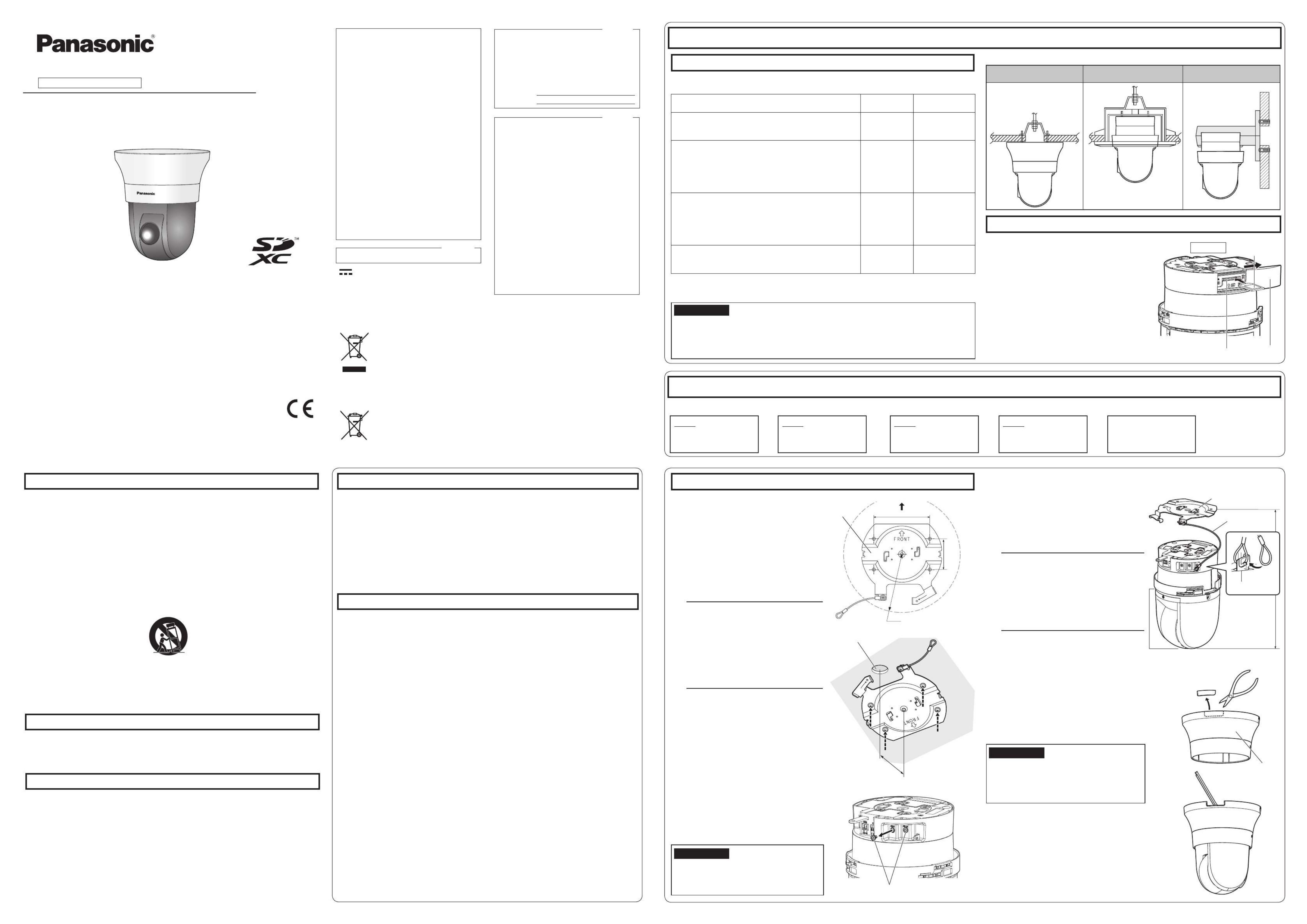
Network Camera
Model No. WV-S6131 / WV-S6111
Installation Guide
Included Installation Instructions
Important safety instructions
1) Read these instructions.
2) Keep these instructions.
3) Heed all warnings.
4) Follow all instructions.
5) Do not use this apparatus near water.
6) Clean only with dry cloth.
7)
Do not block any ventilation openings. Install in accordance with the manufacturer’s instructions.
8)
Do not install near any heat sources such as radiators, heat registers, stoves, or other apparatus (including
amplifiers) that produce heat.
9) Only use attachments/accessories specified by the manufacturer.
10) Use only with the cart, stand, tripod, bracket, or table specified by the manufacturer, or sold with the
apparatus. When a cart is used, use caution when moving the cart/apparatus combination to avoid injury
from tip-over.
S3125A
11) Unplug this apparatus during lightning storms or when unused for long periods of time.
12) Refer all servicing to qualified service personnel. Servicing is required when the apparatus has been dam-
aged in any way, such as power-supply cord or plug is damaged, liquid has been spilled or objects have
fallen into the apparatus, the apparatus has been exposed to rain or moisture, does not operate normally,
or has been dropped.
Troubleshooting
Open Source Software
• This product contains open source software licensed under GPL (GNU General Public License),
LGPL (GNU Lesser General Public License), etc.
• Customers can duplicate, distribute and modify the source code of the software under license of
GPL and/or LGPL.
• Refer to the “readme.txt” file on the provided CD-ROM for further information about open source
software licenses and the source code.
• Please note that Panasonic shall not respond to any inquiries regarding the contents of the source
code.
The model number and serial number of this
product may be found on the surface of the unit.
You should note the model number and serial
number of this unit in the space provided and
retain this book as a permanent record of your
purchase to aid identification in the event of
theft.
Model No.
Serial No.
NOTE: This equipment has been tested and found
to comply with the limits for a Class A digital
device, pursuant to Part 15 of the FCC Rules.
These limits are designed to provide reasonable
protection against harmful interference when the
equipment is operated in a commercial environ-
ment. This equipment generates, uses, and can
radiate radio frequency energy and, if not installed
and used in accordance with the instruction man-
ual, may cause harmful interference to radio com-
munications.
Operation of this equipment in a residential area is
likely to cause harmful interference in which case
the user will be required to correct the interfer-
ence at his own expense.
FCC Caution: To assure continued compliance,
(example - use only shielded interface cables
when connecting to computer or peripheral devic-
es). Any changes or modifications not expressly
approved by the party responsible for compliance
could void the user’s authority to operate this
equipment.
For U.S.A.
For U.S.A.
CAN ICES-3(A)/NMB-3(A)
For Canada
WARNING:
• To prevent injury, this apparatus must be secure-
ly attached to the wall/ceiling in accordance with
the installation instructions.
• To prevent fire or electric shock hazard, do not
expose this apparatus to rain or moisture.
• The apparatus should not be exposed to drip-
ping or splashing.
• All work related to the installation of this product
should be made by qualified service personnel
or system installers.
• The installation shall be carried out in accor-
dance with all applicable installation rules.
• The connections should comply with local elec-
trical code.
• Batteries (battery pack or batteries installed)
shall not be exposed to excessive heat such as
sunlight, fire or the like.
CAUTION:
• Any changes or modifications not expressly
approved by the party responsible for compli-
ance could void the user’s authority to operate
the equipment.
• The network camera is only intended for a con-
nection to an ethernet or PoE network without
routing to the outside plant.
Disposal of Old Equipment and Batteries
Only for European Union and countries with recycling systems
These symbols on the products, packaging, and/or accompanying documents mean that used
electrical and electronic products and batteries must not be mixed with general household waste.
For proper treatment, recovery and recycling of old products and used batteries, please take them
to applicable collection points in accordance with your national legislation.
By disposing of them correctly, you will help to save valuable resources and prevent any potential
negative effects on human health and the environment.
For more information about collection and recycling, please contact your local municipality.
Penalties may be applicable for incorrect disposal of this waste, in accordance with national
legislation.
Note for the battery symbol (bottom symbol)
This symbol might be used in combination with a chemical symbol. In this case it complies with the
requirement set by the Directive for the chemical involved.
About the user manuals
Product documentation is composed of the following documents.
• Installation Guide (this document): Explains installation, cable connections, mounting and removal. This
manual uses the WV-S6131 as an example in the explanations.
• Important Information (included in the CD-ROM):
Provides basic information about the product.
• Operating Instructions (included in the CD-ROM): Explains how to perform the settings and how to oper-
ate this camera.
Adobe® Reader® is required to read these operating instructions on the provided CD-ROM.
When the Adobe Reader is not installed on the PC, download the latest Adobe Reader from the Adobe web site
and install it.
The external appearance and other parts shown in this manual may differ from the actual product within the
scope that will not interfere with normal use due to improvement of the product.
Standard accessories
Installation Guide (this document) 1 set ........................
IMPORTANT SAFETY INSTRUCTIONS 1 pc. ...............
Warranty card*1 ...................................................1 set
CD-ROM*2 .......................................................... 1 pc.
Code label*3........................................................ 1 pc.
*1 This product comes with several types of warranties. Each warranty is only applicable to the products pur-
chased in the regions indicated on the relevant warranty.
*2 The CD-ROM contains the operating instructions and different kinds of tool software programs.
*3 This label may be required for network management. Use caution not to lose this label.
Before requesting service, refer to the Important Information (included in the CD-ROM) and
“Troubleshooting” in the Operating Instructions (included in the CD-ROM) and confirm the
trouble.
: Direct current symbol
• Before attempting to connect or operate this product, please read these instructions carefully and
save this manual for future use.
• For information about the basic description of this product, refer to the Important Information on
the provided CD-ROM. For information about how to perform the settings and how to operate the
camera, refer to the Operating Instructions on the provided CD-ROM.
• The model number is abbreviated in some descriptions in this manual.
© Panasonic Corporation 2017
For U.S. and Canada:
Panasonic System Communications
Company of North America,
Unit of Panasonic Corporation
of North America
www.panasonic.com/business/
For customer support, call 1.800.528.6747
Two Riverfront Plaza, Newark, NJ 07102-5490
Panasonic Canada Inc.
5770 Ambler Drive, Mississauga,
Ontario, L4W 2T3 Canada
(905)624-5010
www.panasonic.ca
For Europe and other countries:
Panasonic Corporation
http://www.panasonic.com
Panasonic Corporation
Osaka, Japan
Authorised Representative in EU:
Panasonic Testing Centre
Panasonic Marketing Europe GmbH
Winsbergring 15, 22525 Hamburg, Germany
fles0717-0 PGQX2186ZA Printed in China
*4 The power cord plug is attached to the camera.
The following parts are used during installation procedures.
Camera mount bracket 1 pc. .......................................
Camera fixing screw (M3) 2 pcs. (incl. 1 spare) ...................................
Decorative cover (upper part and lower part) 1 pc. ......
Power cable plug*4 ............................................. 1 pc.
Installation
The installation tasks are explained using 4 steps.
Examples of when using the mount brackets (optional accessory) to install the camera
Preparations
Detach the camera
Step 2
Making connections
Step 1
Fix the mount bracket
and hang the camera
⇨⇨
Step 4
Configure the network
settings
⇨
Step 3
Fixing the camera
Other items that are needed (not included)
Preparations before installation
Prepare the required parts for each installation method before starting the installation. The following
are the requirements for the various installation methods.
Installation method
Mounting
screw
Minimum pull-
out strength*
1
Ⓐ Installing the camera to a ceiling that has adequate
structural strength
Use the camera mount bracket (accessory).
M4 screws/
4pcs.
196 N {44 lbf}
Ⓑ Installing the camera to a ceiling that has inadequate
structural strength
The area of the ceiling that the camera will be installed to
must be sufficiently reinforced, or the optional ceiling mount
bracket for the camera (WV-Q105A*2, weight approx. 150 g
{0.33 lbs}) must be used.
M10 anchor
bolts/2pcs.
5 times or more of
the total weight in-
cluding the camera
Ⓒ Installing the camera embedded to a ceiling that has
inadequate structural strength
The area of the ceiling that the camera will be installed
to must be sufficiently reinforced, or the optional ceiling
embedding bracket for the camera (WV-Q126A*
2, weight
approx. 1.3 k {2.87 lbs}) must be used.g
M10 anchor
bolts/2pcs.
5 times or more of
the total weight in-
cluding the camera
ⒹInstalling the camera to a wall
Use the wall mount bracket (WV-Q119*2, weight approx.
650 {1.43 lbs}).g
M4 screws/
4pcs.
196 N {44 lbf}
*1 The minimum pull-out strength is the value per screw.
*2 For details on procedure for attaching mount bracket and camera, read the operating instruc-
tions of each mount bracket.
【1】Insert an SD memory card (locally
procured) as occasion demands.
* SDXC/SDHC/SD memory card is described as
SD memory card.
Insert an SD memory card following the procedure
shown below. For the detailed procedure, refer to
Important Information on the provided CD-ROM.
①Slide the SD memory card cover to the arrow
direction to open the cover.
②
Insert an SD memory card fully into the SD memory
card slot, and then push the memory card straight
into the slot until a click is heard. (The label should
face the bottom side of the camera)
③Shut the SD memory card cover.
Step 1 Fix the mount bracket and hang the camera
This Installation Guide explains the above
Ⓐ “Installing the camera to a ceiling that
has adequate structural strength”. When
you use mount brackets (optional acces-
sory), read their operating instructions.
【1】
Process the installation surface.
Decide the attachment position and bore
holes for screws or anchors on the ceiling
and a hole for wiring (ø25 mm {31/32 inch-
es}) as occasion demands.
Note:
• The center point of the camera mount
bracket (accessory) should be more
than 100 mm {3-15/16 inches} away
from obstacles such as a wall.
• The camera mount bracket (accessory)
should be installed with its “⇧FRONT”
mark in the Panasonic logo direction
(shooting direction) after installation.
【2】
Attach the camera mount bracket
using 4 fixing screws (M4: locally
procured).
Minimum pull-out strength:
196 N {44 lbf} (per 1 pc.)
【4】Attach the safety wire fixed with the
camera mount bracket to the camera.
After attaching the safety wire to the camera,
confirm that the ring part at the end of the
safety wire is securely hooked on the safety
wire holder.
Note:
• The camera is not fixed temporarily. Take
care not to hit the camera against
periphery (especially the dome section).
• Retain a work space of 350 mm
{1 ft 1-25/32 inches} or more from the
ceiling when you hang the camera from
the ceiling.
Ceiling mount bracket (WV-Q105A)
Ceiling embedding bracket (WV-Q126A)
Wall mount bracket (WV-Q119)
Ⓑ Ⓒ Ⓓ
IMPORTANT:
• Prepare mounting screws (M4) and anchor bolts to be mounted on a ceiling and wall separately.
• Select screws according to the material of the location that the camera will be mounted to. In
this case, wood screws and nails should not be used.
• If the mounting location such as plaster board is too weak to support the total weight, the area
shall be sufficiently reinforced.
Bottom side
SD memory card slot SD memory
card cover
Label facing
bottom side
IMPORTANT:
• The protective caps are used to prevent dirt
and dust from entering inside this product.
Keep the protective caps inserted in connec-
tors that are not used.
Wiring hole
(ø25 mm {31/32 inches})
75 mm
{2-15/16 inches}
【3】
Remove the protective cap of each
connecting terminal if the audio
input and the audio output are used.
Keep the removed protective caps for future
use.
IMPORTANT:
• To prevent an injury and protect the cable, fin-
ish the side through hole for the cable with a
file so that it does not become sharp.
• Make sure that no cable is pinched by the
decorative cover when installing it.
【5】
Process the decorative cover (acces-
sory) as necessary.
Remove the cutout part on the decorative cover
when directly attaching the cable to a ceiling with
open wiring. Install the camera and wire through
the cutout part of the decorative cover as shown
in the illustration below when you finally fit the
decorative cover.
WV-S6131
100 mm {3-15/16 inches} or
more away from obstacles
such as wall
Camera mount
bracket
(accessory)
46 mm
{1-13/16 inches}
83.5 mm
{3-9/32 inches}
Protective caps
Front direction of the camera
Safety wire
Safety wire holder
Dome section
Camera mount bracket
(accessory)
350 mm
{1 ft 1-25/32 inches}
Decorative cover
(upper part and
lower part)


Step 2 Making connections
【1】Connect an Ethernet cable (category 5e or better, straight) to the network
connector.
【2】If needed, connect a microphone or the line out of an external device to
the audio input connector.
【3】If needed, connect a powered speaker to the audio output connector.
Note:
• The audio output can be switched to the monitor output. The default is “Audio”.
Refer to the “Operating Instructions” on the provided CD-ROM for descriptions of
how to switch the output.
• If the audio output is used for the monitor output, connect a
ø3.5 mm stereo mini connector (locally procured) to the wire as
shown in the right figure and use it.
■
Refer to the Important Information on the provided CD-ROM for details about
each cable.
●As necessary, use a cable tie (locally procured) to tie the cables together.
* Make sure to use the stereo mini plug.
Step 3 Fixing the camera
IMPORTANT:
• Turn off each system’s power supply (PoE hub or device to supply power to the camera)
before making a connection.
• The 12 V DC power supply shall be insulated from the commercial AC power.
【1】Mount the camera onto the cam-
era mount bracket (accessory)
and fix it temporarily.
①Remove the protective tube (for pro-
tection during transportation) covering
the lock plate.
②Fit the lock plate of the camera onto
the guide part of the camera mount
bracket, rotate the camera clockwise
by 20 ° as seen from the bottom and
fix it temporarily after inserting the
camera while putting the center of the
camera onto the center of the camera
mount bracket.
IMPORTANT:
• When mounting the camera onto the
camera mount bracket, hold the fixed
section of the unit. Mounting the cam-
era while holding the dome section may
result in malfunction.
【2】Fix the camera on the camera
mount bracket using the camera
fixing screw (M3, accessory).
Recommended tightening torque: 0.68 N·m
{0.50 lbf·ft}
* Wires connected to the camera are omitted in
the illustrations.
Status indicator 【 】2 Audio input connector*
【 】3 Audio output connector*
【4】12 V DC power supply terminal
【 】5 EXT I/O terminals
【 】1 Network connector
Approx. 20 °
Guide part
Lock plate
Center of the
camera mount
bracket
Fixing screw
(M3, accessory)
Fixed section
【3】
Match the “❘” position of the deco-
rative cover to the arrow of the
unit, and then slightly push up the
decorative cover while holding the
lower part of the decorative cover.
【 】3
Arrow
“ ” position❘
Decorative
cover - lower
part (accessory)
【4】Push the decorative cover up until it
is approx. 10 mm {13/32 inches} from
the ceiling, and then turn the decora-
tive cover by approx. 16 ° in the direc-
tion of the arrow (clockwise as seen
from the bottom) of the figure below.
【5】
After completing
【4】, push up the dec-
orative cover to the ceiling until it cov-
ers all of the fixed section of the unit.
【 】5
【 】4
(Approx. 16 °)
Approx. 10 mm
{13/32 inches}
【6】
Turn the decorative cover further an
angle of 16 ° (in the arrow direction of the
upper-right figure) clockwise as seen
from the bottom to secure the cover.
IMPORTANT:
• Make sure that no cable is pinched by the
decorative cover.
【7】Make sure that all of the end part of
the locking arm has come out from
the hole in the decorative cover.
Locking arm
【 】6
(Approx. 16 °)
Lens
【8】Remove the cover film from the lens
after the installation is completed,
and then turn on the camera.
IMPORTANT:
• Once the camera is turned on, it starts to
be initialized and panning/tilting/zoom/
focus automatically operate. Do not touch
the dome section with your hand while the
camera is rotating.
Detach the camera
【1】
Detach the decorative cover (acces-
sory) from the camera by following
Step 3 “Fixing the camera” (Left) in
the reverse order of
【3】→【7】.
①
Turn the decorative cover by approx. 16 °
in the direction of the arrow (counterclock-
wise) as illustrated while pushing down the
locking arm with a tip of the ball-point pen,
and pull it slightly down from the ceiling.
②Turn the decorative cover a further 16 °
in the direction of the arrow (counter-
clockwise) as illustrated, and then
remove the decorative cover.
IMPORTANT:
• Hold the decorative cover with both
hands when removing it.
⋈
⋇
【2】Detach the 12 V DC power cable
plug (accessory) or the Ethernet
cable from the camera (When
using PoE), and then turn off the
power of the camera.
IMPORTANT:
• Before turning off the camera power,
make sure that the SD MOUNT indicator
is turned off. If you turn off the camera
power while the SD MOUNT indicator is
lit or flashing, the recorded data may be
corrupted or damaged.
【3】Remove the fixing screw (accesso-
ry) that is fixing the camera on the
camera mount bracket (accessory).
Dome section
Approx. 20 °
Fixed section
【4】Rotate the fixed section by approx.
20 ° counterclockwise to detach
the camera from the camera
mount bracket.
IMPORTANT:
• When detaching the camera from the
camera mount bracket, hold the fixed
section of the unit. Detaching the camera
while holding the dome section may
result in malfunction.
Note:
• Take care not to hit the camera
(especially the dome section)
against surrounding objects as the
camera is unfixed.
Note:
• Since the space around
the connector is limited,
use audio cables and an
Ethernet cable that do not
exceed the sizes described
in the illustrations.
Example of
audio cable connector
30 mm
{1-3/16 inches}
Straight section
17 mm {21/32 inches}
Straight section
30 mm {1-3/16 inches}
40 mm {1-9/16 inches}
13 mm
{1/2 inches}
9 mm
{11/32 inches}
Example of
Ethernet cable connector
ø9 mm
{11/32 inches}
【4】When connecting an AC adaptor or an external power supply, use the power
cable plug (accessory) to connect it to the camera.
①Remove 3 mm - 7 mm {1/8 inches - 9/32 inches} of
the outer jacket of the cable for the AC adaptor,
expose the wire more and twist the stripped part of
the wire sufficiently.
When connecting an external power supply to the
camera, use the 16 AWG to 24 AWG single-wired
or stranded wired cables.
②Loosen the screws of the power cable plug and
insert the wire for the AC adaptor into the plug.
③Tighten the screw of the power cable plug.
(Recommended tightening torque: 0.34 N·m
{0.25 lbf·ft})
④Install the power cable plug into the camera.
Caution:
• A READILY ACCESSIBLE DISCONNECT DEVICE SHALL BE INCORPORATED TO THE
EQUIPMENT POWERED BY 12 V DC POWER SUPPLY.
• ONLY CONNECT 12 V DC CLASS 2 POWER SUPPLY (UL 1310/CSA 223) or LIMITED
POWER SOURCE (IEC/EN/UL/CSA 60950-1).
【5】If needed, connect the alarm input/output cables to the EXT I/O terminals.
Connect the cables of external devices to the EXT I/O terminal.
① Remove 8 mm - 9 mm {5/16 inches - 11/32 inches} of the outer jacket of the cable and twist
the cable core to prevent the short circuit first. Specification of cable (wire): 20 AWG - 26
AWG, Single core, twisted
② Push down the button of the desired terminal on the external I/O terminal plug with a ballpoint
pen, and release the button when the cable of the external device is fully inserted into the ter-
minal hole.
Note:
• Do not connect 2 wires or more directly to a terminal. When it is necessary to connect 2
or more wires, use a splitter.
• Check whether the stripped part of the wire is not exposed and is securely connected.
• The default of EXT I/O terminals is “Off”. Refer to the Operating Instructions on the pro-
vided CD-ROM for further information about the EXT I/O terminal settings.
Strip range
Approx. 3 mm - 7 mm
{1/8 inches - 9/32 inches}
−+
(+) white/black cord
(12 V DC)
Power cable
plug (accessory)
■
The
status
indicator will light or blink as follows depending on
the camera status.
(Refer to the illustration of Step 2 Making connections)
Operation status Indicator status
When the power is
turned on
Before the network con-
nection is established
Lights orange Lights off → →
Blinks orange Lights orange→
When the network con-
nection is established
Lights orange Lights off Blinks → →
orange Blinks green Lights green→ →
During the standby or
connection
Cable is not connected Lights orange
Cable is connected Lights green
During the upgrade process Blinks orange
Initialization (When the network connection is
established)
Lights orange Lights off Blinks → →
orange Lights orange Blinks → →
orange Blinks green Lights green→ →
Port forwarding error caused by the UPnP function Blinks orange (in 2 seconds intervals
(on for 1 second/off for 1 second))
Trouble happening on the camera Blinks red
Failure in writing data on the SD memory card Lights red
Step 4 Configure the network settings
Configure the setting of the camera after temporarily invalidating the firewall software. Once the
camera configuration is completed, return to the original state.
Contact the network administrator or your Internet service provider for information about configuring
the settings of the network.
【1】Insert the provided CD-ROM into the CD-ROM drive of your PC.
• The License Agreement will be displayed. Read the Agreement and choose “I accept the term in
the license agreement”, and click [OK].
⇒ The launcher window will be displayed.
Note:
• If the launcher window is not displayed,
double click the “CDLauncher.exe” file
on the CD-ROM.
• Refer to “Using the CD-ROM” in the
Operating Instructions on the provided
CD-ROM for further information about
CDLauncher.
【2】Click the [Run] button next to [IP Setting Software].
⇒
[Panasonic IP Setting Software] screen will be displayed.
The MAC Address / IP address of the detected camera will be displayed.
【3】Select the camera you want to configure (
➀), and click [Network Settings] (➁)
to change the network settings. Then, click [Access Camera] (
➂).
Note:
• Select the camera with same MAC address as the MAC address printed on the camera that
you want to configure.
➀
➂
【4】When the administrator registration window is displayed, enter “User
name”, “Password” and “Retype password” by following the instructions
displayed on the screen, and then click the [Set] button.
Please keep your user name and password in a safe place free from public view to ensure
security.
After completing the registration, the camera will automatically be re-connected and the
authentication window will be displayed. Enter the registered user name and password.
The default setting of
user authentication
is “On”. For further
information, refer to
the “Preface” sec-
tion in the Operating
Instructions.
IMPORTANT:
• When the camera is used over the Internet, setting user authentication to “Off” may lead
to unintended access by a third party. Please leave user authentication set to “On”.
【5】When live images from the camera are displayed, the network connection
is complete.
Note:
For more information on the following content, refer to the Operating Instructions.
•
Please set [Time & date] on the [Basic] screen of “Setup” before using the camera.
• It is impossible to display H.265 (or H.264) or MJPEG images, receive/transmit audio,
display logs, and use full-screen display when the viewer software “Network Camera
View 4S” is not installed on the PC. Push the [Viewer Software] button on the live screen
to install the software as necessary.
• Depending on the environment of your PC, it may take time for images to be displayed.
• At the time of purchase, [Audio transmission mode] is set to “Off”.If needed, change the
setting on the [Audio] tab on the “Image/Audio” page in “Setup”.
• Due to security enhancements in “IP Setting Software”, “Network settings” cannot be
changed when around 20 minutes have passed after turning on the power of the camera
to be configured. (When the effective period is set to “20 min” in the “Easy IP Setup
accommodate period”.) However, settings can be changed after 20 minutes for cameras
in the initial set mode.
If images are not displayed, set the Web browser to compatibility view. For details on how to
configure, refer to our website (http://security.panasonic.com/support/info/)
➁
(–) black cord
(GND)
External I/O terminal
4321
GND
ALARM IN3 (Terminal 3)
(Alarm input / AUX output)
ALARM IN2 (Terminal 2)
(Alarm input / Alarm output)
ALARM IN1 (Terminal 1)
(Alarm input / Black & white input / Auto time adjustment input)
Button
■Install the decorative cover by the following 2 steps,
【3】
,
【4】
,
【5】
and
【6】
,
【7】
.
■Motion of the decorative cover
(accessory) when it is fitted.
When attaching the decorative cover to
the camera, 3 tabs on the inside of the
decorative cover are passed through the
(3) guides on the side of the camera and
fixed.
【5】Disconnect the remaining connected cables from the camera.
【6】Detach the safety wire from the camera and take off the camera from the
installation surface.
Camera mount
bracket (accessory)
GNDVideo output
Video output
Dome section
Guide part on the
camera side
Tab on the inside of the
decorative cover
Enlarged view of the guide part
【6】【6】
【5】
【4】【3】
Specyfikacje produktu
| Marka: | Panasonic |
| Kategoria: | kamera bezpieczeństwa |
| Model: | WV-S6131 |
| Kolor produktu: | Black, White |
| Rodzaj zasilania: | DC, PoE |
| Materiał obudowy: | Kopolimer akrylonitrylo-butadieno-styrenowy (ABS) |
| Wysokość produktu: | 214 mm |
| Waga produktu: | 1740 g |
| Bluetooth: | Nie |
| Wyjścia słuchawkowe: | 1 |
| Liczba kamer: | 1 |
| Formaty kompresji: | H.264, H.265 |
| Obsługiwane typy kart pamięci: | SD, SDHC, SDXC |
| Maksymalny rozmiar karty pamięci: | 256 GB |
| Przeznaczenie: | Wewnętrzna |
| Standardy komunikacyjne: | IEEE 802.3af |
| Ilość portów Ethernet LAN (RJ-45): | 1 |
| Obsługa PoE: | Tak |
| Zakres temperatur (eksploatacja): | -10 - 50 °C |
| Zakres wilgotności względnej: | 10 - 90 % |
| Układ: | Wieżyczka |
| Możliwość przybliżenia: | Tak |
| Wi-Fi: | Nie |
| Obsługiwane formaty audio: | AAC-LC, G.711, G.726 |
| Przewodowa sieć LAN: | Tak |
| Zintegrowany czytnik kart: | Tak |
| Obsługiwane operacyjne systemy komórkowe: | Android, iOS |
| Model: | Kamera bezpieczeństwa IP |
| Mikrofon: | Tak |
| Maks. rozdzielczość: | 1920 x 1080 px |
| Zakres kąta nachylenia: | -25 - 205 ° |
| Typ mocowania: | Sufit |
| Długość ogniskowa: | 4.25 - 170 mm |
| Cyfrowe zbliżenie: | 16 x |
| Zakres dynamiczny: | 144 dB |
| Typ przetwornika obrazu: | MOS |
| Suma megapikseli: | 3 MP |
| Zoom optyczny: | 60 x |
| Min. Oświetlenie: | 0.0004 lx |
| Pełny HD: | Tak |
| Średnica: | 185 mm |
| Wbudowany HDD: | Nie |
| PTZ: | Tak |
| Kąt widzenia obiektywu, w poziomie: | 66 ° |
| Kąt widzenia obiektywu w pionie: | 39 ° |
| Wielkość czujnika CCD: | 1/2.8 " |
| Ilość klatek: | 60 fps |
| Wide Dynamic Range (WDR): | Tak |
| Liczba użytkowników: | 14 użyt. |
| Zakres przesuwania: | 0 - 360 ° |
| Kompensacja oświetlenia tylnego: | Tak |
| Minimalna przesłona: | 1.6 |
| Zużycie prądu (przesył prądu przez Ethernet (PoE)): | 12 W |
Potrzebujesz pomocy?
Jeśli potrzebujesz pomocy z Panasonic WV-S6131, zadaj pytanie poniżej, a inni użytkownicy Ci odpowiedzą
Instrukcje kamera bezpieczeństwa Panasonic

31 Sierpnia 2024

30 Sierpnia 2024

30 Sierpnia 2024

7 Czerwca 2024

7 Czerwca 2024

7 Czerwca 2024

7 Czerwca 2024

7 Czerwca 2024

7 Czerwca 2024

7 Czerwca 2024
Instrukcje kamera bezpieczeństwa
- kamera bezpieczeństwa Sony
- kamera bezpieczeństwa Samsung
- kamera bezpieczeństwa Tenda
- kamera bezpieczeństwa Motorola
- kamera bezpieczeństwa TP-Link
- kamera bezpieczeństwa Philips
- kamera bezpieczeństwa Bosch
- kamera bezpieczeństwa Hikvision
- kamera bezpieczeństwa EZVIZ
- kamera bezpieczeństwa Conceptronic
- kamera bezpieczeństwa Canon
- kamera bezpieczeństwa Nedis
- kamera bezpieczeństwa Reolink
- kamera bezpieczeństwa TRENDnet
- kamera bezpieczeństwa Tesla
- kamera bezpieczeństwa D-Link
- kamera bezpieczeństwa Niceboy
- kamera bezpieczeństwa Ring
- kamera bezpieczeństwa Imou
- kamera bezpieczeństwa Blaupunkt
- kamera bezpieczeństwa Evolveo
- kamera bezpieczeństwa Grundig
- kamera bezpieczeństwa APC
- kamera bezpieczeństwa Honeywell
- kamera bezpieczeństwa BLOW
- kamera bezpieczeństwa Manhattan
- kamera bezpieczeństwa Strong
- kamera bezpieczeństwa Swann
- kamera bezpieczeństwa Gembird
- kamera bezpieczeństwa Turing
- kamera bezpieczeństwa Zebra
- kamera bezpieczeństwa DSC
- kamera bezpieczeństwa JVC
- kamera bezpieczeństwa Trust
- kamera bezpieczeństwa Qolsys
- kamera bezpieczeństwa Digitus
- kamera bezpieczeństwa V-TAC
- kamera bezpieczeństwa Dahua Technology
- kamera bezpieczeństwa Eufy
- kamera bezpieczeństwa Marshall
- kamera bezpieczeństwa Somfy
- kamera bezpieczeństwa Uniden
- kamera bezpieczeństwa Netgear
- kamera bezpieczeństwa Thomson
- kamera bezpieczeństwa Velleman
- kamera bezpieczeństwa Ferguson
- kamera bezpieczeństwa Pyle
- kamera bezpieczeństwa Intellinet
- kamera bezpieczeństwa Setti+
- kamera bezpieczeństwa Vivotek
- kamera bezpieczeństwa Speco Technologies
- kamera bezpieczeństwa EtiamPro
- kamera bezpieczeństwa Miniland
- kamera bezpieczeństwa Mitsubishi
- kamera bezpieczeństwa Edimax
- kamera bezpieczeństwa Petcube
- kamera bezpieczeństwa First Alert
- kamera bezpieczeństwa Kerbl
- kamera bezpieczeństwa AirLive
- kamera bezpieczeństwa Maginon
- kamera bezpieczeństwa Planet
- kamera bezpieczeństwa LevelOne
- kamera bezpieczeństwa Axis
- kamera bezpieczeństwa Sanyo
- kamera bezpieczeństwa Lorex
- kamera bezpieczeństwa Milesight
- kamera bezpieczeństwa Abus
- kamera bezpieczeństwa Bresser
- kamera bezpieczeństwa Elro
- kamera bezpieczeństwa Olympia
- kamera bezpieczeństwa Hama
- kamera bezpieczeństwa Netatmo
- kamera bezpieczeństwa Promise Technology
- kamera bezpieczeństwa GVI Security
- kamera bezpieczeństwa Equip
- kamera bezpieczeństwa AVer
- kamera bezpieczeństwa ZKTeco
- kamera bezpieczeństwa Yale
- kamera bezpieczeństwa Ernitec
- kamera bezpieczeństwa Technaxx
- kamera bezpieczeństwa Hanwha
- kamera bezpieczeństwa Overmax
- kamera bezpieczeństwa Y-cam
- kamera bezpieczeństwa Grandstream
- kamera bezpieczeństwa Alecto
- kamera bezpieczeństwa Avidsen
- kamera bezpieczeństwa Burg Wächter
- kamera bezpieczeństwa Foscam
- kamera bezpieczeństwa Lumens
- kamera bezpieczeństwa Monacor
- kamera bezpieczeństwa Smartwares
- kamera bezpieczeństwa Adj
- kamera bezpieczeństwa Wasserstein
- kamera bezpieczeństwa Qian
- kamera bezpieczeństwa Arenti
- kamera bezpieczeństwa Vitek
- kamera bezpieczeństwa Alfatron
- kamera bezpieczeństwa UniView
- kamera bezpieczeństwa Clas Ohlson
- kamera bezpieczeństwa Laserliner
- kamera bezpieczeństwa Megasat
- kamera bezpieczeństwa REVO
- kamera bezpieczeństwa Fenton
- kamera bezpieczeństwa Belkin
- kamera bezpieczeństwa PTZ Optics
- kamera bezpieczeństwa Kramer
- kamera bezpieczeństwa BZBGear
- kamera bezpieczeństwa BirdDog
- kamera bezpieczeństwa KJB Security Products
- kamera bezpieczeństwa Inovonics
- kamera bezpieczeństwa HiLook
- kamera bezpieczeństwa Profile
- kamera bezpieczeństwa Swan
- kamera bezpieczeństwa Acti
- kamera bezpieczeństwa Apeman
- kamera bezpieczeństwa ACME
- kamera bezpieczeństwa ATN
- kamera bezpieczeństwa Eminent
- kamera bezpieczeństwa Sitecom
- kamera bezpieczeństwa Flir
- kamera bezpieczeństwa GeoVision
- kamera bezpieczeństwa Chacon
- kamera bezpieczeństwa Ubiquiti
- kamera bezpieczeństwa Dahua
- kamera bezpieczeństwa Targa
- kamera bezpieczeństwa Humax
- kamera bezpieczeństwa Gira
- kamera bezpieczeństwa Iget
- kamera bezpieczeństwa Lanberg
- kamera bezpieczeństwa Iluv
- kamera bezpieczeństwa Sonoff
- kamera bezpieczeństwa WyreStorm
- kamera bezpieczeństwa Storage Options
- kamera bezpieczeństwa Swisstone
- kamera bezpieczeństwa Moog
- kamera bezpieczeństwa Sinji
- kamera bezpieczeństwa SAB
- kamera bezpieczeństwa Moen
- kamera bezpieczeństwa AViPAS
- kamera bezpieczeństwa Sricam
- kamera bezpieczeństwa Kompernass
- kamera bezpieczeństwa Brinno
- kamera bezpieczeństwa Tenvis
- kamera bezpieczeństwa Nordval
- kamera bezpieczeństwa Jablocom
- kamera bezpieczeństwa Defender
- kamera bezpieczeństwa Feelworld
- kamera bezpieczeństwa Beseye
- kamera bezpieczeństwa InfiRay
- kamera bezpieczeństwa Pelco
- kamera bezpieczeństwa Exacq
- kamera bezpieczeństwa Brickcom
- kamera bezpieczeństwa Tecno
- kamera bezpieczeństwa Home Protector
- kamera bezpieczeństwa Escam
- kamera bezpieczeństwa Mr Safe
- kamera bezpieczeństwa Duramaxx
- kamera bezpieczeństwa British Telecom
- kamera bezpieczeństwa EasyN
- kamera bezpieczeństwa IDIS
- kamera bezpieczeństwa Mobotix
- kamera bezpieczeństwa I-PRO
- kamera bezpieczeństwa Konyks
- kamera bezpieczeństwa Arecont Vision
- kamera bezpieczeństwa YoloLiv
Najnowsze instrukcje dla kamera bezpieczeństwa

9 Kwietnia 2025

5 Kwietnia 2025

5 Kwietnia 2025

5 Kwietnia 2025

2 Kwietnia 2025

2 Kwietnia 2025

30 Marca 2025

30 Marca 2025

30 Marca 2025

30 Marca 2025