Instrukcja obsługi Panasonic Toughbook CF-191
Przeczytaj poniżej 📖 instrukcję obsługi w języku polskim dla Panasonic Toughbook CF-191 (40 stron) w kategorii laptop. Ta instrukcja była pomocna dla 13 osób i została oceniona przez 2 użytkowników na średnio 4.5 gwiazdek
Strona 1/40

Contents
Getting Started
OPERATING INSTRUCTIONS
Personal Computer
Model No. CF-19 series
Introduction .................................................................2
Read Me First .............................................................3
Description of Parts ..................................................10
First-time Operation ..................................................13
Useful Information
On-screen Manual ....................................................16
Handling and Maintenance .......................................17
Hard Disk Backup Function (Recover Pro) ..............19
Hard Disk Data Erase Utility .....................................21
Reinstalling Software ................................................22
Troubleshooting
Error Code/Message ................................................24
Troubleshooting (Basic) ............................................25
Hardware Diagnostics ..............................................29
Appendix
LIMITED USE LICENSE AGREEMENT ...................32
Specifi cations ...........................................................
34
LIMITED WARRANTY ..............................................36
Please read these instructions carefully before using this product and save this manual for future use.
For further information about the com-
puter, you can refer to the on-screen
manual.
To access the on-screen manual
Î page 16 “On-screen Manual”
Getting StartedUseful InformationTroubleshootingAppendix
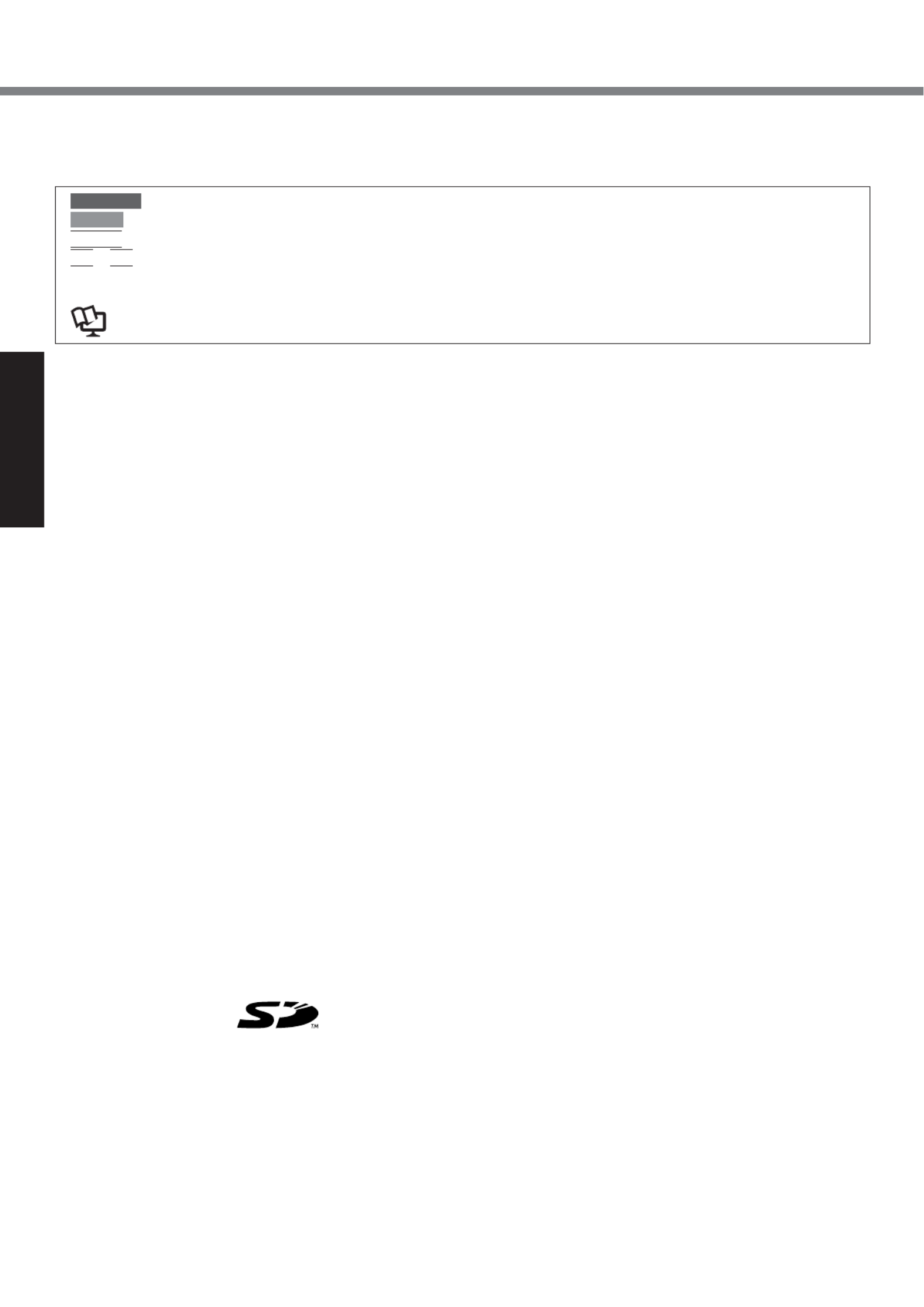
Introduction
Thank you for purchasing this Panasonic computer. For optimum performance and safety, please read these instruc-
tions carefully.
Terms and illustrations in these instructions
Getting Started
CAUTION : Conditions that may result in minor or moderate injury.
NOTE : Useful and helpful information.
Enter
: Press [Enter] key.
Fn
+
F5
: Press and hold [Fn] key, and then press [F5] key.
[start] - [Run] : Click [start], and then click [Run]. You may need to double-click in some cases.
: Page in these Operating Instructions or in the Reference Manual.
: Reference to the on-screen manuals.
Some illustrations are simpli ed to help your understanding and may look different from the actual unit. fi
If you do not log on as an administrator, you cannot use some functions or cannot display some screens.
Refer for the latest information about optional products to the catalogs, etc.
In these instructions, the names and terms are referred as follows.
“Microsoft® Windows® XP Professional Service Pack 2 with Advanced Security Technologies” as “Windows”, “Win-
dows XP” or “Windows XP Professional”
“Microsoft® Windows® XP Tablet PC Edition 2005” as “Windows”, “Windows XP” or “Windows XP Tablet PC Edi-
tion”
DVD-ROM & CD-R/RW drive, and DVD MULTI drive as “CD/DVD drive”
Circular media including DVD-ROM and CD-ROM as “discs”
The display modes are referred as follows. ( ) indicates the terms in [Intel® Graphics Media Accelerator Driver for
Mobile] screen. To display the screen, click [start] - [Control Panel] - [Other Control Panel Options] - [Intel(R) GMA
Driver for Mobile].
Internal LCD (Notebook): The computer’s display
External display (Monitor): External display
Simultaneous display (Intel® Dual Display Clone): The same screen is displayed on the internal LCD and the ex-
ternal display.
Extended desktop: The extended working area across the internal LCD and the external display.
Copyright
This manual is copyrighted by Matsushita Electric Industrial Co., Ltd. with all rights reserved. No part of this manual
may be reproduced in any form without the prior written permission of Matsushita Electric Industrial Co., Ltd.
No patent liability is assumed with respect to the use of the information contained herein.
© 2006 Matsushita Electric Industrial Co., Ltd. All Rights Reserved.
Disclaimer
Computer speci cations and manuals are subject to change without notice. Matsushita Electric Industrial Co., Ltd. as-fi
sumes no liability for damage incurred directly or indirectly from errors, omissions or discrepancies between the com-
puter and the manuals.
Trademarks
Microsoft®, Windows®, the Windows logo and IntelliMouse are registered trademarks of Microsoft Corporation of the
United States and/or other countries.
Intel, Core, Centrino and PROSet are either registered trademarks or trademarks of Intel Corporation.
SD Logo is a trademark.
Adobe, the Adobe logo and Adobe Reader are either registered trademarks or trademarks of Adobe Systems Incorpo-
rated in the United States and/or other countries.
PhoenixBIOS, Phoenix Always and Recover Pro are trademarks and/or registered trademarks of Phoenix Technolo-
gies Ltd.
Bluetooth
™
is a trademark owned by Bluetooth SIG, Inc., U.S.A. and licensed to Matsushita Electric Industrial Co., Ltd.
Panasonic® is a registered trademark of Matsushita Electric Industrial Co., Ltd.
Names of products, brands, etc., appearing in this manual are trademarks or registered trademarks of their respective
own companies.
2

3
Getting Started
Read Me First
Models for U.S.A.
Federal Communications Commission Radio Fre-
quency Interference Statement
Note: This equipment has been tested and found to comply with
the limits for a Class B digital device, pursuant to Part 15 of the
FCC Rules. These limits are designed to provide reasonable
protection against harmful interference in a residential instal-
lation. This equipment generates, uses and can radiate radio
frequency energy and, if not installed and used in accordance
with the instructions, may cause harmful interference to radio
communications. However, there is no guarantee that interfer-
ence will not occur in a particular installation. If this equipment
does cause harmful interference to radio or television reception,
which can be determined by turning the equipment off and on,
the user is encouraged to try to correct the interference by one
or more of the following measures:
z Reorient or relocate the receiving antenna.
z Increase the separation between the equipment and
receiver.
z Connect the equipment into an outlet on a circuit dif-
ferent from that to which the receiver is connected.
z Consult the Panasonic Service Center or an experi-
enced radio/TV technician for help.
Warning
To assure continued compliance, use only shielded inter-
face cables when connecting to a computer or peripheral.
Also, any changes or modifi cations not expressly ap-
proved by the party responsible for compliance could void
the user’s authority to operate this equipment.
FCC RF Exposure Warning:
z
This equipment is provided with PC Card slot that could
be used with wireless transmitters, which will be specifi -
cally recommended when they become available.
Other third-party wireless transmitters have not been
RF exposure evaluated for use with this computer and
may not comply with FCC RF exposure requirements.
<Only for model with wireless LAN/Bluetooth>
z This equipment complies with FCC radiation exposure
limits set forth for an uncontrolled environment.
z
This equipment has been approved for portable operation,
and unless otherwise advised in separate supplemental
instructions for individual wireless transmitter(s), requires
minimum 1.5 cm spacing be provided between antenna(s)
and all person’s body (excluding extremities of hands,
wrist and feet) during wireless modes of operation.
z
This equipment may use multiple installed transmitters,
which may be capable of simultaneous transmission.
z
This equipment is provided with external antenna
connector(s) for connection to optional Car Mounter or
Port Replicator for mobile external mounted antenna(s).
External antenna(s) must be professionally installed and
cannot exceed recommended maximum antenna gain as
described in individual provided supplement instructions
for wireless transmitters. Also, user must maintain mini-
mum 20 cm spacing between external antenna(s) and all
person’s body (excluding extremities of hands, wrist and
feet) during wireless modes of operation.
This device complies with Part 15 of the FCC Rules.Op-
eration is subject to the following two conditions:
(1) This device may not cause harmful interference, and
(2) This device must accept any interference received,
including interference that may cause undesired op-
eration.
Responsible Party: Panasonic Corporation of North America
One Panasonic Way
Secaucus, NJ 07094
Tel No:1-800-LAPTOP5 (1-800-527-8675)
6-M-1
FCC Regulation Notice for modem
This equipment contains a FCC approved modem.
1. This equipment complies with CFR47 Part 68 rules.
On the computer is a label that contains, among other
information, the FCC registration number and ringer
equivalence number (REN) for this equipment. If re-
quired, this information must be provided to the tele-
phone company.
2. An FCC compliant telephone cord and modular plug
is provided with this equipment. This equipment is
designed to be connected to the telephone network
or premises wiring using a compatible modular jack
which is Part 68 compliant. See Installation Instruc-
tions for details.
3. The REN is used to determine the quantity of devices
which may be connected to the telephone line. Ex-
cessive RENs on the telephone line may result in the
devices not ringing in response to an incoming call. In
most, but not all area, the sum of RENs should not ex-
ceed fi ve (5.0). To be certain of the number of devices
that may be connected to a line, as determined by the
total RENs, contact the local telephone company.
4. If your telephone equipment cause harm to the tele-
phone network, the telephone company will notify you
in advice that temporary discontinuance of service
may be required. But if advice notice isn’t practical, the
telephone company will notify the customer as soon
as possible. Also, you will be advised of your right to
fi le a complaint with the FCC if you believe it is neces-
sary.
5. The telephone company may take changes in its facili-
ties, equipment, operations or procedures that could
affect the operation of the equipment. If this happens
the telephone company will provide advance notice
in order for you to make necessary modifi cations to
maintain uninterrupted service.
6. If trouble is experienced with this equipment, for repair
or warranty information, please contact Panasonic
Corporation of North America at DIAL TOLL FREE
1-800-LAPTOP5 (1-800-527-8675). If the equipment is
causing harm to the telephone network, the telephone
company may request that you disconnect the equip-
ment until the problem is resolved.
7. There are no user serviceable parts contained in this
equipment.
8. This equipment may not be used on coin service pro-
vided by the telephone company. Connection to party
lines is subject to state tariffs.
Specyfikacje produktu
| Marka: | Panasonic |
| Kategoria: | laptop |
| Model: | Toughbook CF-191 |
Potrzebujesz pomocy?
Jeśli potrzebujesz pomocy z Panasonic Toughbook CF-191, zadaj pytanie poniżej, a inni użytkownicy Ci odpowiedzą
Instrukcje laptop Panasonic

27 Września 2024

4 Lipca 2024

28 Czerwca 2024

28 Czerwca 2024

28 Czerwca 2024

28 Czerwca 2024

28 Czerwca 2024

28 Czerwca 2024

28 Czerwca 2024

7 Czerwca 2024
Instrukcje laptop
- laptop Sony
- laptop Samsung
- laptop Fellowes
- laptop LG
- laptop Xiaomi
- laptop Huawei
- laptop Lenovo
- laptop Gigabyte
- laptop Acer
- laptop Fujitsu
- laptop Viewsonic
- laptop Asus
- laptop Medion
- laptop MSI
- laptop Toshiba
- laptop Haier
- laptop HP
- laptop Prixton
- laptop Hyundai
- laptop Honor
- laptop Tripp Lite
- laptop Zebra
- laptop Dell
- laptop Schneider
- laptop Thomson
- laptop Pyle
- laptop Apple
- laptop Razer
- laptop ADATA
- laptop GoClever
- laptop SPC
- laptop NEC
- laptop Oregon Scientific
- laptop Jay-Tech
- laptop Microsoft
- laptop ECS
- laptop XPG
- laptop Denver
- laptop Lexibook
- laptop Micromax
- laptop Odys
- laptop TechBite
- laptop TrekStor
- laptop Alienware
- laptop Airis
- laptop Emachines
- laptop Hähnel
- laptop Sylvania
- laptop Coby
- laptop Evga
- laptop Naxa
- laptop Ricatech
- laptop Mpman
- laptop Vizio
- laptop Targa
- laptop Peaq
- laptop Ematic
- laptop Hannspree
- laptop Inovia
- laptop Ergotron
- laptop Ibm
- laptop Atdec
- laptop Packard Bell
- laptop Compaq
- laptop SIIG
- laptop Hercules
- laptop Kogan
- laptop Getac
- laptop Vulcan
- laptop System76
- laptop General Dynamics Itronix
- laptop CTL
- laptop Everex
- laptop Olidata
- laptop Dynabook
- laptop Hamilton Buhl
- laptop AORUS
- laptop Humanscale
- laptop Aplic
- laptop Schenker
Najnowsze instrukcje dla laptop

3 Kwietnia 2025

2 Kwietnia 2025

28 Marca 2025

28 Marca 2025

26 Marca 2025

13 Marca 2025

7 Marca 2025

4 Marca 2025

1 Marca 2025

26 Lutego 2025