Instrukcja obsługi Oregon Scientific PE128
Oregon Scientific
krokomierz
PE128
Przeczytaj poniżej 📖 instrukcję obsługi w języku polskim dla Oregon Scientific PE128 (101 stron) w kategorii krokomierz. Ta instrukcja była pomocna dla 9 osób i została oceniona przez 2 użytkowników na średnio 4.5 gwiazdek
Strona 1/101
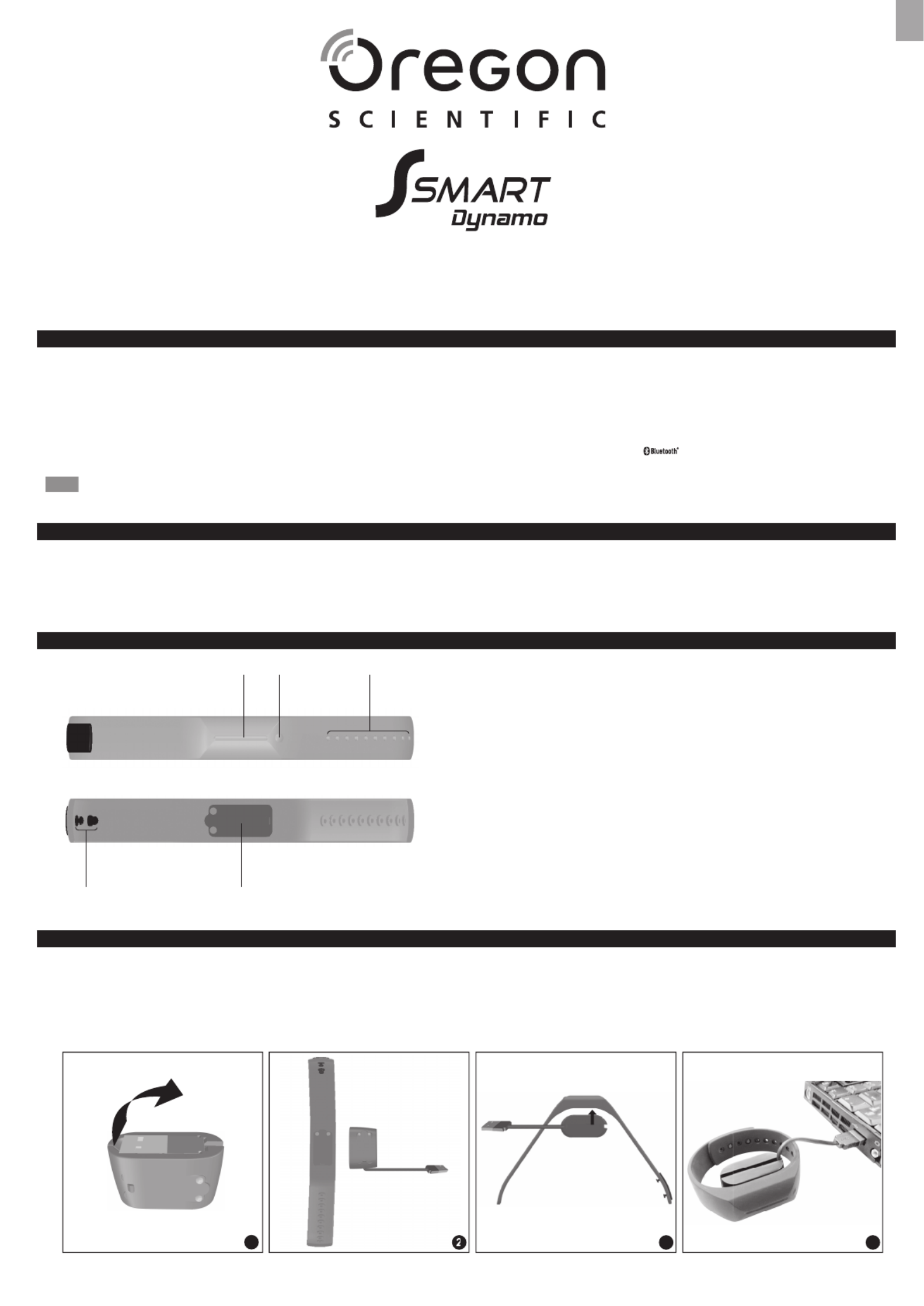
EN
1
1 2 3
4 5
24/7 Activity Tracker
Model: PE128
User Manual
INTRODUCTION
Congratulations! By purchasing our Oregon Scientic
TM Ssmart Dynamo 24/7 Activity Tracker (PE128), you’ve made the rst step toward taking control of your all-day activities,
whatever daytime or night. We hope it could help you easily acquire activity data and transfer it to your mobile app through Bluetooth Smart (Bluetooth Low Energy). From now
on, you can easily and systematically track your activity volume and sleep quality on a daily basis. Some of its features include:
• Detachable smart core
• Anti-dust and adjustable strap
The activity tracker is currently compatible with iPhone 4S and advanced version / iPod touch (5
th
Gen) / iPad 3 that is with logo
SMART READ Y
to achieve reliable transmission linkage.
NOTE
This manual contains important safety and care information, and provides step-by-step instructions for using this product. To get the greatest benet from your purchase,
read the manual thoroughly, and keep it in a safe place in case you need to later refer to it.
PACKAGE ITEMS
The package should include the following items:
• 1 x Activity tracker
• 1 x Charger pod
• 1 x Oregon Scientic TM warranty card
• 1 x Quick start guide
OVERVIEW
1. LED Indicator
2. Operational button
3. Snap buttonholes
4. Snap buttons
5. Smart core
CHARGING AND INDICATORS
Before you start using the activity tracker, please charge it for at least 1 hour.
1. Un-route the USB cable from the charger pod.
2. Align the two metal connection points of the charger pod with the pair on the smart core.
3. Make the connection points approach to each other by magnetic until they are completed connected.
4. Plug the big end of the USB cable into USB port of your PC.
21 43

EN
2
5. Once the smart core is correctly connected with the charger pod, the indicator turns on.
Indicators Status Action
Red is on Charging To keep the smart core charged, connect it with the charger pod when not in use.
Green is on Charging completed Remove the charger pod from the smart core.
Red blinks 3 times when operational button is pressed. Low battery Charge without interruption until the indicator turns to green.
GET STARTED
WEAR
Your activity tracker is adjustable to t for different wrist sizes. Wearing the activity tracker on your wrist by following the below steps:
1. Insert the snap buttons into the appropriate buttonholes. Do not make the activity tracker too loose for avoiding inaccurate calculations.
2. For secure, pull the activity tracker with some pressure to make sure it is not easily loosen from the wrist.
APPLICATION
Your activity tracker can help track your activities during the day and your sleep status at night while transmitting your data with your mobile device.
Download an application from your mobile device. For fast searching the application, type as the keyword in the search engine. It is available in Apple App Store. Dynamo
is the application’s icon.
Turn on Bluetooth:
A pop-up message (see below) appears to remind you for turning on the Bluetooth in . Settings
Guide screen:
You have to browse the guide screen by screen at rst, swipe the screen to left or right. Manually tap at the last screen to exit. Skip
Connect to your mobile device:
Activate Bluetooth of your smart phone. Press and hold operational button for 5 seconds to enter connection mode through Bluetooth. The indicator ashes 3 times in blue.
NOTE
The Bluetooth connection will automatically disconnect in the following situation:
1. The application runs as a background task for 5 minutes.
2. The application is turned off or the mobile device is powered off.
3. The Bluetooth transmission is out of range.
4. The activity tracker is in idle mode for 5 minutes, such as placing it on the table.
5. The activity tracker enters into sleep monitoring mode.
SETTINGS
You will automatically enter screen. Prole
Once you want to re-edit your prole, please follow the below steps:
1. Tap icon to enter setting screen.
2. You can set different settings, including User Activity Wake up time Support, , and .

EN
3
USER PROFILE
Once your application successfully connects to the smart core through Bluetooth (rst time only), you will automatically enter screen. Prole
Tap on each arc to complete individual setting, such as , and measure unit ( or ), and ( or ), ( , Gender Height cm inch Weight kg lb Age Units preference (birthday), ft, in lbs).
The screen automatically enter Activity screen.
CHANGE ACTIVITY TRACKER
If you want to use another compatible activity tracker, you need to unpair the previous activity tracker from the application.
1. Tap icon to enter setting screen.
2. Tap Unpair activity tracker.
3. Are you sure? Canceldisplays on the screen. If you conrm to unpair, select . If you want to exit, press Conrm .
Specyfikacje produktu
| Marka: | Oregon Scientific |
| Kategoria: | krokomierz |
| Model: | PE128 |
Potrzebujesz pomocy?
Jeśli potrzebujesz pomocy z Oregon Scientific PE128, zadaj pytanie poniżej, a inni użytkownicy Ci odpowiedzą
Instrukcje krokomierz Oregon Scientific

18 Września 2024

17 Września 2024

16 Września 2024

15 Września 2024

15 Września 2024

14 Września 2024

14 Września 2024

12 Września 2024

12 Września 2024

12 Września 2024
Instrukcje krokomierz
- krokomierz Domo
- krokomierz Homedics
- krokomierz TFA
- krokomierz Trisa
- krokomierz Medisana
- krokomierz Fitbit
- krokomierz Tanita
- krokomierz Crivit
- krokomierz Omron
- krokomierz Velleman
- krokomierz Pyle
- krokomierz Suunto
- krokomierz Razer
- krokomierz ION
- krokomierz Tunturi
- krokomierz Hama
- krokomierz Asaklitt
- krokomierz Domyos
- krokomierz Timex
- krokomierz OBH Nordica
- krokomierz Silva
- krokomierz Cresta
- krokomierz Jacob Jensen
- krokomierz Body Sculpture
- krokomierz Irox
- krokomierz Sportline
- krokomierz Dexford
- krokomierz Geonaute
- krokomierz Multiply
- krokomierz Osynce
- krokomierz Yamax
- krokomierz SMC
- krokomierz Human Nature
- krokomierz BandeeFit
- krokomierz J-Style
- krokomierz BodySculpture
- krokomierz HMM
Najnowsze instrukcje dla krokomierz

8 Października 2024

29 Września 2024

29 Września 2024

28 Września 2024

28 Września 2024

26 Września 2024

26 Września 2024

26 Września 2024

26 Września 2024

25 Września 2024