Instrukcja obsługi Orbis Astro Log
Orbis
Przełącznik czasowy
Astro Log
Przeczytaj poniżej 📖 instrukcję obsługi w języku polskim dla Orbis Astro Log (2 stron) w kategorii Przełącznik czasowy. Ta instrukcja była pomocna dla 13 osób i została oceniona przez 2 użytkowników na średnio 4.5 gwiazdek
Strona 1/2

DIGITAL TIME SWITCH ASTRO LOG
OPERATING INSTRUCTIONS
DESCRIPTION
ASTRO LOG + is a time switch designed to control lighting based on sunrises and
sunsets hours. Includes a programme which automatically adjusts, every day, the
turning on (sunset) and off (sunrise) of lights, without the need of maintenance.
The reduced size of the time switch, only two mudules, makes it ideal for
installation in control panels with limited space availability. The device includes two
independent circuits that can be programmed with astronomic or with fixed times.
INSTALLATION
ATTENTION: Electrical devices must be installed and assembled by authorized
installer.
DISCONECT THE MAINS SUPPLY BEFORE INSTALLING THE DEVICE.
VERY IMPORTANT: This time switch is protected internally against interference by
a safety device. However, particularly strong electromagnetic fields may alter its
operation. Such interference can be avoided by adhering to the following
recommendations during installation:
- The device should not be installed near inductive loads (motors,
transformers, contactors, etc)
- A separate power line is recommended (equipped with a network filter if
necessary)
- Inductive loads should be equipped with interference suppressors (varistor,
RC filter)
If the time switch is to be used in combination with other devices in an installation,
it is necessary to verify that no parasitic disturbances will be caused by the group.
MOUNTING: In cabinets provided with 35 mm simetric rail in accordance with EN
50022.
CONNECTION:
Connect according with the following schema:
STARTING UP AND INSTALLATION
In all the programming subclauses, the following rules applies:
- The data to be modified is identified by blinking.
- Pressing keys ∆ and ∇, the data is incremented or decremented. Keeping
the key pressed, the ratio of increment/decrement is five units per second.
- After last data has been confirmed by pressing key OK, if no other key is
pressed for 1 minute, the programm returns to normal working mode: the
display shows the current time, date and the state of circuits C1 and C2.
RESET
By pressing at the same time the four keys during 3 seconds, the device loose all
data and goes to menu LANGUAGE.
LANGUAGE SELECTION
Press OK to enter MENU LANGUAJE and with keys ∆ and ∇ select the desired
language and validate with key “OK”. The device enters to program DATE YEAR.
CLOCK SETTING
For clock setting, press key “OK” to access to MENU PROGRAM and with keys ∆
and ∇ select MENU DATE, validate with “OK” it enters in DATE YEAR, display
shows blinking the digits of the year, update the year by pressing keys ∆ and ∇
and validate it with key “OK”. The same operation should be made to update
MONTH, DAY, DAY OF THE WEEK, HOUR, MINUTE and, then validates with
“OK” and the it enters to ZONE LATITUDE. Introduce the data of the latitude where
the time switch is installed according with the geographic situation (see map –
table) and press OK. Then introduce the time for sunrise of the installation situation
(DAWN), (see map – table) and validate with OK, then in the same way with the
time for sunset (DUSK). The time for sunrise and sunset can be displayed in
normal mode by pressing key “C”, then the display shows AST and the time for
sunrise and sunset of the current day.
CHANGING THE GEOGRAPHIC AREA
If the latitude or the time of sunrise or sunset has to be changed, enter MENU
ZONE and proceed with the needed changes in parameters.
PROGRAMMING
In normal mode, press key OK and enter in MENU PROGRAM; pressing again
OK, the display shows PROGRAM ENTER. Press OK and it shows PROGRAM
PROG: 01, if it is intended to programm a switching in this position then press OK
and it shows PROG: 01 ENTER, then press again OK and select the circuit:
C1:ON, C1:OFF, C2:ON and C2:OFF. Validate the selection with OK and then
select the type of switching we want to programm: fixed time, Astronomic for
sunrise time or Astronomic for sunset time.
FIXED TIME SWITCHING
If the switching selection is a fixed time, press OK and programm the hour,
minutes, day or days of the week by validating or not, day by day, when it is
intended to execute the switching and validate with OK. If, when validating the last
day of the week, the key OK is kept pressed, the programmed swithing is
considered as festivity; the display shows HOLIDAYS and the symbol “ “, and
after validating with OK, it shows PROGRAM PROG:02.
ASTRONOMIC TIME SWITCHING
After having selected the circuit and the type of switching (C1:ON, C1:OFF, C2:ON
or C2:OFF), then select the desired astronomic switching sunrise or sunset, and
here it is possible to correct the time for sunrise or sunset (offset). If we agree with
the data shown in display, maintain the correction to cero and validate hour and
minutes with OK. If we want to correct it (more or less time), programm the
correction time (up to ± 9 hours 59 minutes), then the display shows the time when
the astronomic switching will be executed, validate with OK and then select the day
or the days of the week the switching has to be executed. If, when validating the
last day of the week, the key OK is kept pressed, the programmed swithing is
considered as festivity; the display shows HOLIDAYS and the symbol “ “.
IMPORTANT: If any switching is programmed as FESTIVITY, then the
programm HOLIDAYS cannot be used and it is removed from menu
remaining as FESTIVITY period.
If several switching are programmed in the same circuit, astronomic (sunrise –
sunset) and fixed times, please observe that they can overlap as the astronomic
switching times move during the year, being possible to produce inappropiate
switchings.
For instance: We want to switch on a shop window when sunset (astronomic
switching) and switch it off at 21:30 hours (fixed time switching). As the switch on
astronomic switching moves on during Summer, then there will be a day when
sunset is later than 21:30, and then the switch on is executed later than the
switching programmed for switch off, then this off is not executed and the circuit
remains on until the next off programmed switching.
This situation can be avoided by conecting in series the two circuits or by
programming an aditional security off switching at a time later than sunset time.
PRIORITY
If two oposite switchings has to be executed at the same moment, ASTRO LOG
always execute the OFF switching.
VIEWING PROGRAMMED SWITCHINGS
Press OK to enter MENU PROGRAM, then press again OK and display shows
PROGRAM ENTER and by pressing again OK, enter in PROGRAMM PROG:01,
then by pressing keys ∆ and ∇ the programs 1 to 22 can be viewed.
CHRONOGRAM
From normal mode and by pressing two times the key “C” you can see in display
the state of circuit C1 and its programmed switching in the chronogram. To view
the state of circuit C2, press again key “C”.
EDITING OR DELETING SWITCHINGS
Press OK to enter MENU PROGRAM, then press again OK and display shows
PROGRAM ENTER and by pressing again OK, enter in PROGRAMM PROG:01,
then by pressing keys ∆ and ∇ select program to edit or delete and validate with
OK. Then display shows the selected programm and PROG:xx ENTER, if we want
to edit then acept by pressing OK and proceed as in subclause PROGRAMMING.
If you want to delete it, select ERASE with keys ∆ and ∇ and validate with OK.
DELETING ALL THE SWITCHINGS
Press OK to enter MENU PROGRAM, then press again OK and display shows
PROGRAM ENTER, with keys ∆ and ∇ select PROGRAM ERASE, validate with
OK and then it appears ERASE ALL: NO, with ∆ and ∇ select ERASE ALL:YES
and acept with OK.
MANUAL OVERRIDE
In normal mode, pressing key ∆, circuit C1 is activated or deactivated. The same
for circuit C2 by using key ∇.
PERMANENT OVERRIDE
Enter in MENU PERMANENT. Validate with OK and the display shows
PERMANENT C1:YES, with keys ∆ and ∇ select: C1: YES, C1:NO, C2:YES or
C2:NO, according with the circuit intented to activate or deactivate in a permanent
way. The selected circuit remains in the selected position as far as it is changed in
the same way.
If the permanent override is active, it is possible to change its state (from ON to
OFF or vice versa) with the manual activation key ( C1) ( C2), corresponding
to the circuit but maintaning the permanent state. In this permanent state, no
programed switching is executed. If a circuit is in permanent override state, it is
indicated with the corresponding symbol “ “.
Current time
Day of the week
indication
AM/PM Mode
Summer
time
Winter time
State of circuit C1
Circuit permanent
override indication
State of circuit C2
Programm of
holidays and festivity
MENU
ON
OFF
03 9612 24
15 18 21
C1 C2
C1C2
1
2
3
4
5
6
7
OKC
Time scale for
chronogram Current date
Increment or move up in
menu
Circuit C2 override
Decrement or move
down in menu
Circuit C1 override
Confirms the selection
Starts menu
Move back in menu
123N
L
456

ADVANCED PROGRAMMING (SPECIAL FUNCTIONS) EXTRAS
WINTER / SUMMER OFFICIAL TIME CHANGE
Enter in MENU with key OK, use keys ∆ and ∇ to select EXTRAS. Validate with
OK and display shows EXTRAS SEASON, press again OK and it is shown
SEASON:ON, with keys ∆ and ∇ it is possible to select three options: AUTO,
MANUAL and NOT USE; validate always with OK.
AUTO: (The clock is automatically changed on the last Sunday in March and the
last Sunday in October at 2:00 h and at 3:00 h respectively). This option does not
allow any change.
MANUAL: (Allows to choose the date and time for the time change). When
selecting this option display shows SEA W-S, the month and the time for Winter to
Summer change, using keys ∆ and ∇ it is possible to change the month for the
automatic change, validate with OK and change, in the same way, the day, hour
and minutes, finally validate with OK. Then it appears SEA S-W and proceed in the
same way.
DEACTIVATED (NOT USE): (No time change will be made)
If this option is selected, no automatic time change will be executed. If there is any
switching programmed at the exact time of the time change period, these will be
duplicated or not executed, depending the type of time change.
PROGRAMMING FESTIVITY PERIODS
This menu only appears if any switching has been programmed in MENU
PROGRAMMING as FESTIVITY. Only one period of FESTIVITY can be
programmed. Enter in MENU EXTRAS HOLIDAYS and display shows HOLIDAYS
NOT USE, this option allows to deactivate the holidays programm.
To enter a festivity programm, use keys ∆ and ∇ to show in display HOLIDAYS
EDIT, validate with OK and programm the BEGIN as follows: month, day, hour and
minute. Then programm END of the period of festivity in the same way.
During this period, the device will execute the switchnig programmed as festivity,
and display shows the symbol “ “.
HOLIDAY PROGRAM
Enter in MENU EXTRAS HOLIDAYS and the display shows HOLIDAYS NOT USE,
this option allows to deactivate the holidays programm. To enter a holiday
programm press ∆ and ∇ and display shows HOLIDAYS EDIT, validate with OK
and programm the BEGIN as follows: month, day, hour and minute. Then
programm END of the period of holidays in the same way.
During this period, the device will not execute any programmed switching, and
display shows the symbol “ “.
IMPORTANT: If any switching is programmed as FESTIVITY, then the
programm HOLIDAYS cannot be used and it is removed from menu
remaining as FESTIVITY period.
COUNTER
Enter in MENU EXTRAS COUNTER, then it appears COUNTER C1: and the
number of hours that circuit C1 has been activated (position ON); using keys ∆
and ∇ we can see the counter of circuit C2. Counters only increment the hours if
connected to power supply.
To reset the counters, just press OK when the display shows the counter to see
ERASE C1 or ERASE C2, and select YES with keys ∆ and ∇ and then validate
with OK.
MODE 12H – 24H.
Enter in MENU EXTRAS 12H – 24H, press OK and select the mode to display the
time. Validate with OK.
DISPLAY CONTRAST
Enter in MENU EXTRAS CONTRAST, press OK and the display shows
CONTRAST and a number from 0 to 9. Select the desired contrast level by using
keys ∆ and ∇ and validate with OK.
TECHINCAL FEATURES
Power supply As indicated on the device
Switching capacity: 16 (10) A / 250 V~
Maximum recommended loads:
Incandescent lamps: 3000 W
Uncompensated fluorescent lamps 1200 W
Compensated fluorescent lamps 1200 W 150 µF
Low voltage halogen lamps 1000 VA
Halogens (230 V) 2500 W
Low-consumption lamps 10X23 W
Contact type and material Changeover AgSnO2
Power consumption: 6 VA 1 circuit (aprox. 1 W)
Action type: 1B, 1S, 1T and 1U
Memory spaces: 22
Type of switchings: ON
OFF
ASTRONOMIC
Switching accuracy: Better than 1 second
Operating accuracy: ≤ ± 1 s/ day at 23 ºC
Power reserve: 4 years (Lithium battery)
at 23 ºC
Operating temperature: - 10 ºC to + 45 ºC
Protection category: IP 20 according to EN 60529
Protection class: II according to EN 60335
when mounted as intended
Pollution situation: Normal
Sealable cover
DIMENSIONS
If you need more information regarding sunrise and sunset times, you can visit the
following websites.
Only for Spain:
http://www.mfom.es/ign/home/astronomia/publico/efemerides/salidasypuestasdesol.html
International:
www.sunrisesunset.com
www.worldtime.org
A016.26.52842
ORBIS TECNOLOGÍA ELÉCTRICA, S.A.
Lérida, 61 E-28020 MADRID
Tel.: + 34 91 567 22 77 Fax + 34 91 571 40 06
E-mail: info@orbis.es
http://www.orbis.es
35
88 45
60
65
Specyfikacje produktu
| Marka: | Orbis |
| Kategoria: | Przełącznik czasowy |
| Model: | Astro Log |
Potrzebujesz pomocy?
Jeśli potrzebujesz pomocy z Orbis Astro Log, zadaj pytanie poniżej, a inni użytkownicy Ci odpowiedzą
Instrukcje Przełącznik czasowy Orbis

31 Marca 2025

12 Marca 2025

26 Września 2024

25 Września 2024

24 Września 2024

24 Września 2024

24 Września 2024

24 Września 2024

23 Września 2024

23 Września 2024
Instrukcje Przełącznik czasowy
- Przełącznik czasowy SilverCrest
- Przełącznik czasowy Theben
- Przełącznik czasowy Quigg
- Przełącznik czasowy GE
- Przełącznik czasowy Paladin
- Przełącznik czasowy Renkforce
- Przełącznik czasowy BaseTech
- Przełącznik czasowy Perel
- Przełącznik czasowy Ansmann
- Przełącznik czasowy Suevia
- Przełącznik czasowy Elro
- Przełącznik czasowy Goobay
- Przełącznik czasowy Hager
- Przełącznik czasowy Vivanco
- Przełącznik czasowy Alecto
- Przełącznik czasowy Sygonix
- Przełącznik czasowy Müller
- Przełącznik czasowy Profile
- Przełącznik czasowy Intermatic
- Przełącznik czasowy Brennenstuhl
- Przełącznik czasowy Tevion
- Przełącznik czasowy All-Eco
- Przełącznik czasowy Tork
- Przełącznik czasowy Blokker
- Przełącznik czasowy Noma
- Przełącznik czasowy Gamma
- Przełącznik czasowy Plieger
- Przełącznik czasowy UPM
- Przełącznik czasowy Duro
- Przełącznik czasowy Finder
- Przełącznik czasowy Xavax
- Przełącznik czasowy Grasslin
- Przełącznik czasowy Gira
- Przełącznik czasowy Praxis
- Przełącznik czasowy Go Green
- Przełącznik czasowy Handson
- Przełącznik czasowy Elro-Flamingo
- Przełącznik czasowy Unitec
- Przełącznik czasowy Paget
- Przełącznik czasowy Moeller
- Przełącznik czasowy GAO
- Przełącznik czasowy Eltrav
- Przełącznik czasowy Paget Trading
- Przełącznik czasowy PCF360
- Przełącznik czasowy Schneider Electric
- Przełącznik czasowy Bachmann
- Przełącznik czasowy Wit
- Przełącznik czasowy Pollin
- Przełącznik czasowy Masterplug
- Przełącznik czasowy Obi
- Przełącznik czasowy Kinel
- Przełącznik czasowy Masterclear
- Przełącznik czasowy PROmax
- Przełącznik czasowy Wachsmuth - Krogmann
- Przełącznik czasowy TimeControl
- Przełącznik czasowy Selecttime
- Przełącznik czasowy Elofer Asten
- Przełącznik czasowy Shi
Najnowsze instrukcje dla Przełącznik czasowy
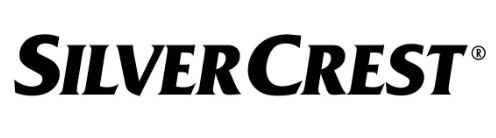
9 Kwietnia 2025

8 Kwietnia 2025

8 Kwietnia 2025

7 Kwietnia 2025

7 Kwietnia 2025

5 Kwietnia 2025

3 Kwietnia 2025

3 Kwietnia 2025

2 Kwietnia 2025

2 Kwietnia 2025