Instrukcja obsługi Oplink CLAL1 AlarmShield
Oplink
Bezpieczeństwo
CLAL1 AlarmShield
Przeczytaj poniżej 📖 instrukcję obsługi w języku polskim dla Oplink CLAL1 AlarmShield (19 stron) w kategorii Bezpieczeństwo. Ta instrukcja była pomocna dla 8 osób i została oceniona przez 2 użytkowników na średnio 4.5 gwiazdek
Strona 1/19

AlarmShield™
Installation Guide
FAQ
Note:
Some devices may not be included in
certain packages. Also, power adapter
images in this guide are for reference
only, please refer to the actual power
adapter plug in the package.
Installation Guide
Guide d'Installation
Installationsanleitung
Guida all'installazione
Guía de instalación
Guia de Instalação
Installatiehandleiding

Installation Guide
(A) OPU (B) OPU Power Adapter
(C) Ethernet Cable
(D) 16GB USB Flash Drive
USB flash drive provides storage
for any add-on Wi-Fi IP Caemras to
record any event-triggered video.
(E) Door/Window Sensor
Spacer & Magnet
Battery
Double-sided Tapes
Spacer
Magnet
Sensor
(F) Motion Sensor
Battery
Double-sided Tapes
(G) Siren with Power Adapter
Mounting Screws
Screw Anchors
Remote Control
Remote control is used
to arm and disarm the
system or to trigger
the emergency alarm
by pressing the Arm
button for 3 seconds.
Internet
Router
(Not included)
(A)
(D)
(C)
(B)
Assemble the OPU station and connect to
a DHCP-enabled router
Assemble the system according to the provided picture.
It is recommended that the OPU be placed on a 3-5ft
(0.91-1.52m) high platform.
Note: Once the OPU is up and running, to establish proper connection
to it, power up the remaining devices within 5 feet of the OPU. When
connection is established and working, the devices can be moved to
their desired locations.
PARTS FOR STEP 3PARTS FOR STEP 5PARTS FOR STEP 6
PARTS FOR STEP 7
Package Contents
Download the Oplink App
Android: Open Google Play Store. Search for "Oplink
Connected" and install the application.
iPhone: Open App Store. Search for "Oplink Connected"
and install the application.
Windows: Open Marketplace. Search for "Oplink
Connected" and install the application.
Set up an account with your smartphone
Launch the "Oplink Connected" application. Follow the
instructions on the application page to activate your
account using your phone number.
Installationsanleitung Step Guide
STEP 1STEP 2STEP 3
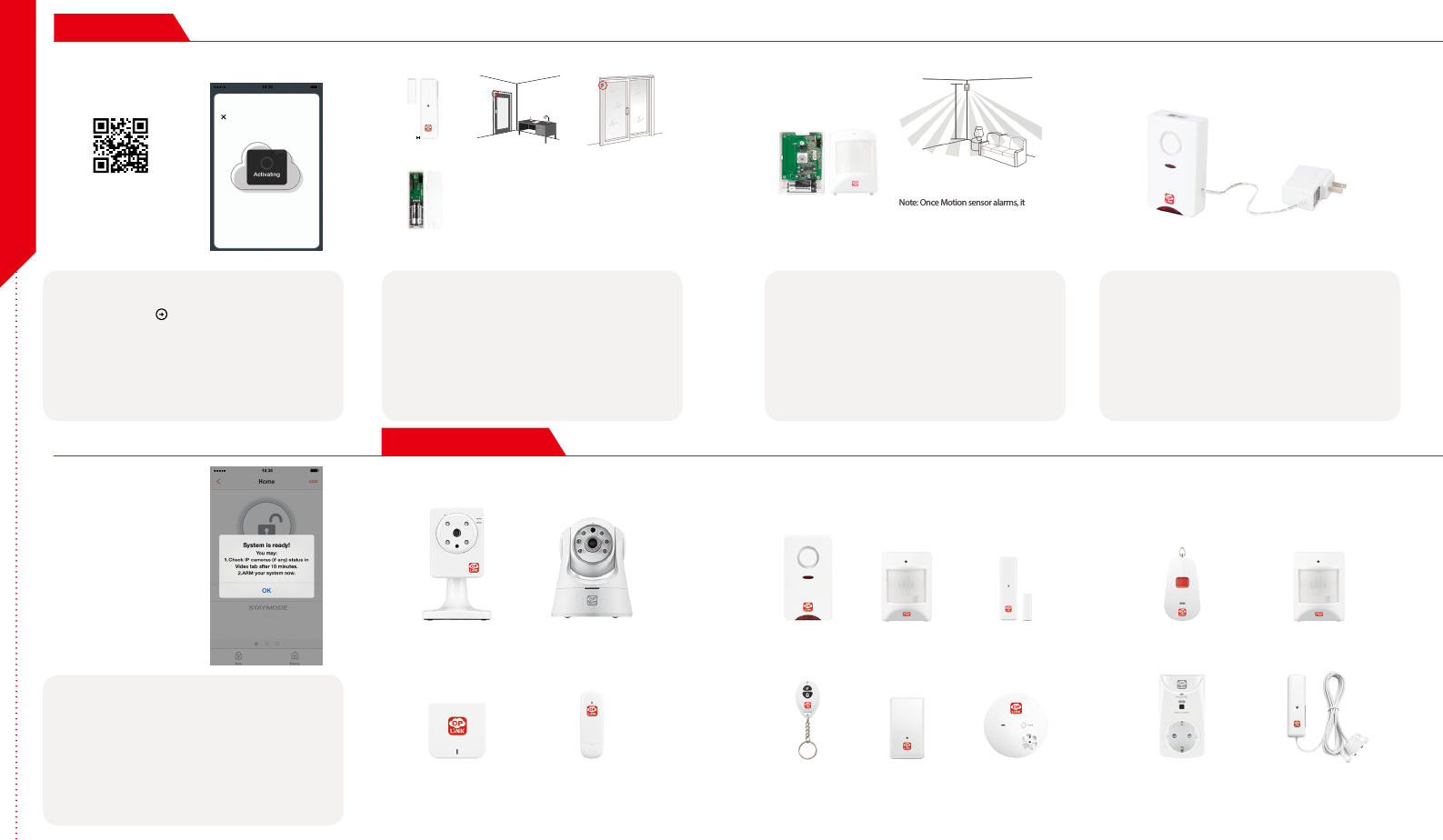
Installation Guide
Note: When the activation process
cannot be completed normally, the
App will ask you to scan the OPU's
QR code, located on the back of the
OPU, to continue.
1/4 de pouce
(0,64 cm)Max
Montez le capteurde porte Montez le capteur de Fenêtre
(G) Installaon des baeries des
capteurs de porte/fenêtre
1/4 de pouce
(0,64 cm)Max
Montez le capteurde porte Montez le capteur de Fenêtre
(G) Installaon des baeries des
capteurs de porte/fenêtre
1/4 de pouce
(0,64 cm)Max
Montez le capteurde porte Montez le capteur de Fenêtre
(G) Installaon des baeries des
capteurs de porte/fenêtre
Note: For the Door/Window Sensor, it does not matter
which piece you place on the frame and which piece
you place on the moving part. To create proper contact,
ensure the tops of the two pieces line up. The Spacer is
used in situations where the smaller piece needs to be
elevated to the larger piece to ensure proper contact.
Note: Once Motion sensor alarms, it will start
to count 3 minutes, and count over again if
any movement detected in this period .The
next alarm will be triggered only when no
movement is detected within 3 minutes.
(H) Installaon des baeries
du capteur de mouvement
Montez le Capteur
de Mouvement
(H) Installaon des baeries
du capteur de mouvement
Montez le Capteur
de Mouvement
Congratulations! You have
successfully installed the
security system!
Wireless RF Repeater Water Leak
Sensor
Sonic & Heat
Sensor
Wi-Fi Repeater Smart PlugGarage Door
Sensor
Wi-Fi Pan & Tilt IP Camera Inactivity
Sensor
Motion Sensor Door/Window
Sensor
Remote Control
Wi-Fi IP Camera Panic ButtonSiren
(G )
Add-on Devices
STEP 4
STEP 8Cameras & Repeaters Security & Safety Devices Care & Automation Devices
STEP 5STEP 6STEP 7
(Sample of QR Code)
1/4 inch Max Mount Door Sensor Mount Window Sensor
(E) Door/Window Sensor
Battery Installation
(F) Motion Sensor Batter y
Installation
Mount Motion Sensor
Less than 7 Feet
Start devices activation on the app
Tap the Next Button to go to the "Activating" screen.
(Activation process takes approximately 2 minutes)
Place the Door/Window Sensor
Each Door/Window Sensor set consists of two pieces. Take
the larger piece and with slight force, push the small tab on
the back plate outward and slide the back plate upward.
Remove the back plate and insert a battery into each Door/
Window Sensor set. Apply the double-sided tape to each
piece. It is recommended that the Door/Window Sensor be
mounted in a vertical/upright position.
Place the Motion Sensor
Lift the top tab to remove the cover and install the battery
into the Motion Sensor. For maximum coverage, the
sensor should be placed in the corner of the room to be
monitored and no more than 7 feet above the ground.
The Motion Sensor is most effective in areas such as
hallways and entry points where possible intruders will
have to pass through.
Power up the Siren
Plug the Siren into an outlet within 5 feet of the OPU to
establish connection. Once connection is established and
working, the Siren can be moved to its desired location.
Your Siren comes with a backup battery pre-installed.
To make use of the backup battery, pull and remove the
clear plastic strip to initiate battery contact.
Activation completed
When you see the "System is ready!" message, your system
is ready for use.
Note: Your IP Camera status will be updated after 10 minutes.
You may expand your system's functions and features with a variety
of Oplink add-on devices.
Step Guide
Specyfikacje produktu
| Marka: | Oplink |
| Kategoria: | Bezpieczeństwo |
| Model: | CLAL1 AlarmShield |
Potrzebujesz pomocy?
Jeśli potrzebujesz pomocy z Oplink CLAL1 AlarmShield, zadaj pytanie poniżej, a inni użytkownicy Ci odpowiedzą
Instrukcje Bezpieczeństwo Oplink

23 Września 2024

3 Września 2024

1 Września 2024

29 Sierpnia 2024
Instrukcje Bezpieczeństwo
- Bezpieczeństwo Bosch
- Bezpieczeństwo Hikvision
- Bezpieczeństwo Easy Home
- Bezpieczeństwo Geemarc
- Bezpieczeństwo EZVIZ
- Bezpieczeństwo Panasonic
- Bezpieczeństwo Theben
- Bezpieczeństwo Nedis
- Bezpieczeństwo Medion
- Bezpieczeństwo TRENDnet
- Bezpieczeństwo Marquant
- Bezpieczeństwo Blaupunkt
- Bezpieczeństwo Siemens
- Bezpieczeństwo Grundig
- Bezpieczeństwo BTicino
- Bezpieczeństwo Honeywell
- Bezpieczeństwo Steinel
- Bezpieczeństwo Trust
- Bezpieczeństwo V-TAC
- Bezpieczeństwo Eufy
- Bezpieczeństwo BaseTech
- Bezpieczeństwo AXA
- Bezpieczeństwo Perel
- Bezpieczeństwo Somfy
- Bezpieczeństwo Netgear
- Bezpieczeństwo Velleman
- Bezpieczeństwo Bavaria
- Bezpieczeństwo Devolo
- Bezpieczeństwo Juwel
- Bezpieczeństwo Waeco
- Bezpieczeństwo Eden
- Bezpieczeństwo Edimax
- Bezpieczeństwo Grothe
- Bezpieczeństwo First Alert
- Bezpieczeństwo Maginon
- Bezpieczeństwo Prestigio
- Bezpieczeństwo LevelOne
- Bezpieczeństwo Axis
- Bezpieczeństwo Unitron
- Bezpieczeństwo Heidemann
- Bezpieczeństwo Abus
- Bezpieczeństwo Elro
- Bezpieczeństwo Marmitek
- Bezpieczeństwo Goobay
- Bezpieczeństwo Netatmo
- Bezpieczeństwo Optex
- Bezpieczeństwo Yale
- Bezpieczeństwo Technaxx
- Bezpieczeństwo Y-cam
- Bezpieczeństwo Grandstream
- Bezpieczeństwo Powerfix
- Bezpieczeństwo EasyMaxx
- Bezpieczeństwo Alecto
- Bezpieczeństwo JUNG
- Bezpieczeństwo Foscam
- Bezpieczeństwo Monacor
- Bezpieczeństwo Alphatronics
- Bezpieczeństwo Smartwares
- Bezpieczeństwo Lamax
- Bezpieczeństwo Sygonix
- Bezpieczeństwo Müller
- Bezpieczeństwo Kopp
- Bezpieczeństwo Fenton
- Bezpieczeństwo Profile
- Bezpieczeństwo Fysic
- Bezpieczeństwo Ajax
- Bezpieczeństwo AngelEye
- Bezpieczeństwo Aritech
- Bezpieczeństwo AceSee
- Bezpieczeństwo Airbolt
- Bezpieczeństwo Brennenstuhl
- Bezpieczeństwo Alhua - Dahua
- Bezpieczeństwo Tevion
- Bezpieczeństwo Eminent
- Bezpieczeństwo Doro
- Bezpieczeństwo Jacob Jensen
- Bezpieczeństwo Trebs
- Bezpieczeństwo Ednet
- Bezpieczeństwo ME
- Bezpieczeństwo Goliath
- Bezpieczeństwo Audiovox
- Bezpieczeństwo Nest
- Bezpieczeństwo Switel
- Bezpieczeństwo Topcraft
- Bezpieczeństwo Secure Pro
- Bezpieczeństwo Nemef
- Bezpieczeństwo Dahua
- Bezpieczeństwo BRK
- Bezpieczeństwo Hagenuk
- Bezpieczeństwo Logicom
- Bezpieczeństwo Jupiter Pro
- Bezpieczeństwo Xavax
- Bezpieczeństwo Elkron
- Bezpieczeństwo Orbis
- Bezpieczeństwo Niko
- Bezpieczeństwo Gira
- Bezpieczeństwo Interlogix
- Bezpieczeństwo Dnt
- Bezpieczeństwo Fito
- Bezpieczeństwo Urmet
- Bezpieczeństwo Iget
- Bezpieczeństwo Ranex
- Bezpieczeństwo Wanscam
- Bezpieczeństwo Satel
- Bezpieczeństwo Dymond
- Bezpieczeństwo Notifier
- Bezpieczeństwo Friedland
- Bezpieczeństwo HomeWizard
- Bezpieczeństwo Plustek
- Bezpieczeństwo Golmar
- Bezpieczeństwo Batavia
- Bezpieczeństwo Storage Options
- Bezpieczeństwo Provision ISR
- Bezpieczeństwo NetworX
- Bezpieczeństwo Bitron Video
- Bezpieczeństwo Zmodo
- Bezpieczeństwo Velbus
- Bezpieczeństwo Elro-Flamingo
- Bezpieczeństwo Electronics Line
- Bezpieczeństwo One2track
- Bezpieczeństwo HUMANTECHNIK
- Bezpieczeństwo PIR Alarm
- Bezpieczeństwo Directed Electronics
- Bezpieczeństwo BML
- Bezpieczeństwo Unitec
- Bezpieczeństwo Jablotron
- Bezpieczeństwo Home8
- Bezpieczeństwo AVTech - Velleman
- Bezpieczeństwo Galaxy
- Bezpieczeństwo Sonic Alert
- Bezpieczeństwo I-onik
- Bezpieczeństwo Smartalarm
- Bezpieczeństwo GE Security
- Bezpieczeństwo Microtech
- Bezpieczeństwo Nor-tec
- Bezpieczeństwo Entrya
- Bezpieczeństwo Tegui
- Bezpieczeństwo Stobo
- Bezpieczeństwo Kompernass
- Bezpieczeństwo Iiquu
- Bezpieczeństwo Storex
- Bezpieczeństwo Powermax
- Bezpieczeństwo Woonveilig
- Bezpieczeństwo Mikros
- Bezpieczeństwo Bolyguard
- Bezpieczeństwo Indexa
- Bezpieczeństwo Skytronic
- Bezpieczeństwo FlinQ
- Bezpieczeństwo Paradox
- Bezpieczeństwo Flamingo FA15RF
- Bezpieczeństwo SecuFirst
- Bezpieczeństwo BRK DICON
- Bezpieczeństwo FBII
- Bezpieczeństwo Dericam
- Bezpieczeństwo Myfox
- Bezpieczeństwo Kocom
- Bezpieczeństwo RISCO Group
- Bezpieczeństwo SmartHome
- Bezpieczeństwo Bellman
- Bezpieczeństwo Protector
- Bezpieczeństwo I-Tel
- Bezpieczeństwo Home Protector
- Bezpieczeństwo Ksenia
- Bezpieczeństwo Mr Safe
- Bezpieczeństwo Epine
- Bezpieczeństwo Inner Range
- Bezpieczeństwo Dedicated Micros
- Bezpieczeństwo Visonic
- Bezpieczeństwo PROmax
- Bezpieczeństwo Selvag
- Bezpieczeństwo Voxx
- Bezpieczeństwo Fracarro
- Bezpieczeństwo Guardall
- Bezpieczeństwo Xena
- Bezpieczeństwo Smanos
- Bezpieczeństwo One Concept
- Bezpieczeństwo QuattSecure
- Bezpieczeństwo NetBotz
- Bezpieczeństwo Securitas
Najnowsze instrukcje dla Bezpieczeństwo

19 Lutego 2025

15 Stycznia 2025

15 Stycznia 2025

15 Stycznia 2025

11 Stycznia 2025

11 Stycznia 2025

5 Października 2024

2 Października 2024

28 Września 2024

28 Września 2024